Sales Fundamental
SKU Out-Of-Stock (SOOS)
- Report a Share out of Stock - report a missing report is a report showing the proportion of shipment or delivery is missing compared to the actual. The data of this report is detailed by customer and industry.
- Data of the task SOOS is taken from the inventory.
- Main implementation stream
Admin creates task SOOS for user on the web. User log on mobile app will show as follows:
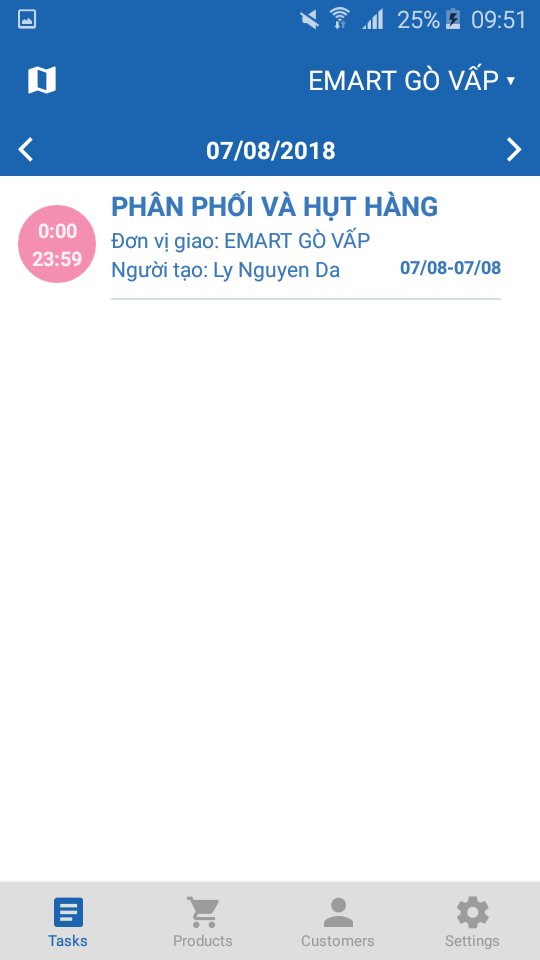
The user selects the product and why the item is missing, then click "Submit" to submit the report.
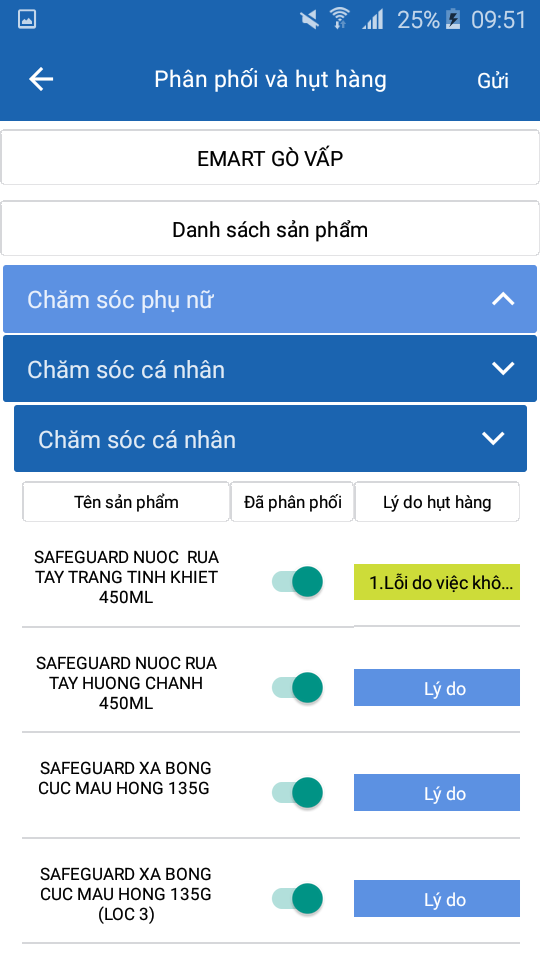
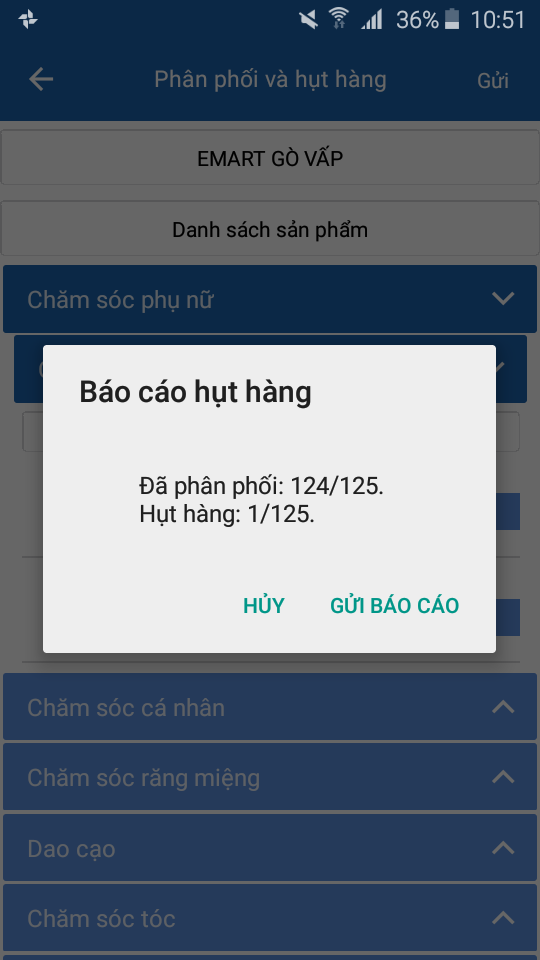
After user submit the report, admin exports the report on the web. Steps to export the report:
- Select SOOS report.
- Select the month to view the report.
- Select the week to view the report.
- Select category.
- Search organigzation.
- Click Export.
Share of Shelf (SOS)
- Share of Shelf report is a report showing the market share of each item being arranged, sorted on the counter, shelves, shelves of customers. The data of this report shows the number, rate of stacks on the counter, shelf, rack of each industry for each customer.
- Task SOS data is displayed by category.
- Main implementation stream
Admin creates task SOS for user on the web. User log on mobile app will show as follows:
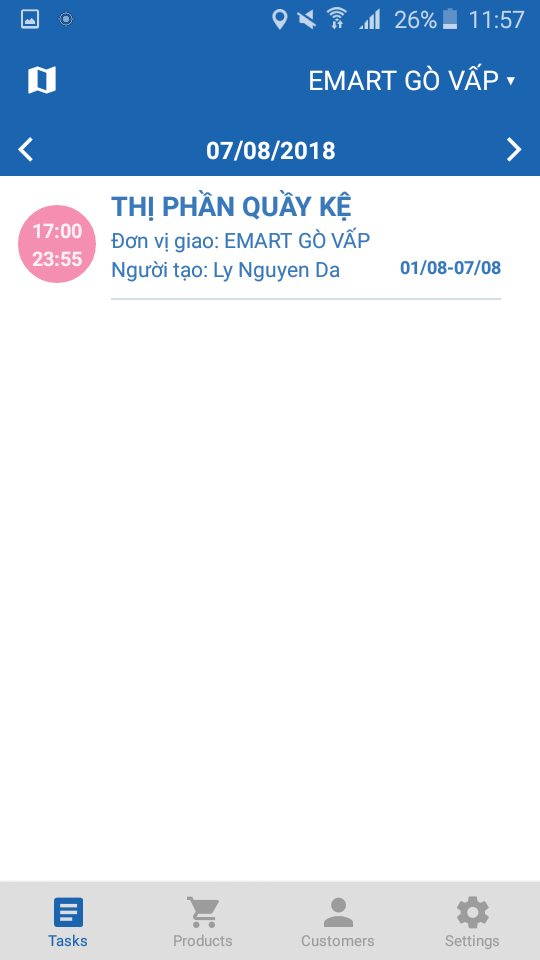
User entered data for the category. Then, user click submit.
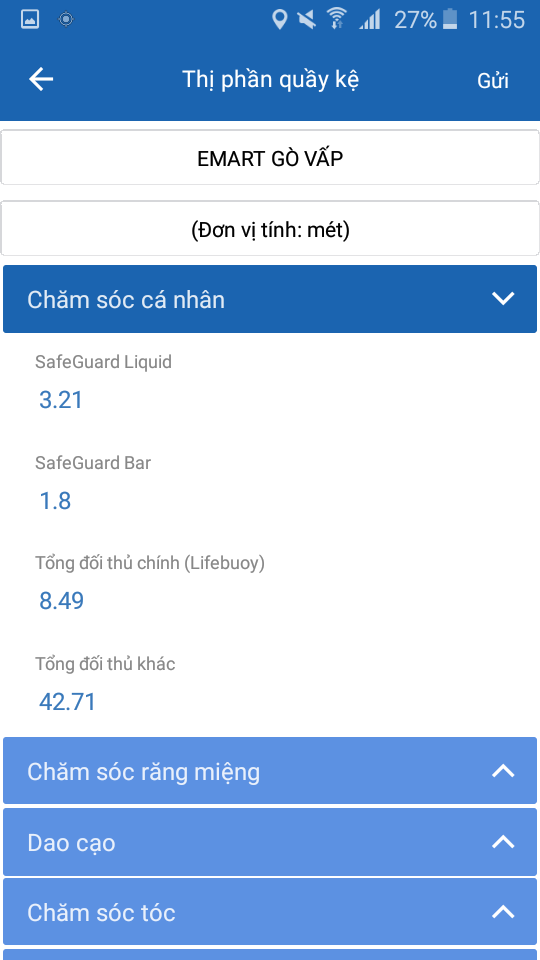
Note : Users who open the new SOS task before submitting are automatically retrieved of the old SOS task data.
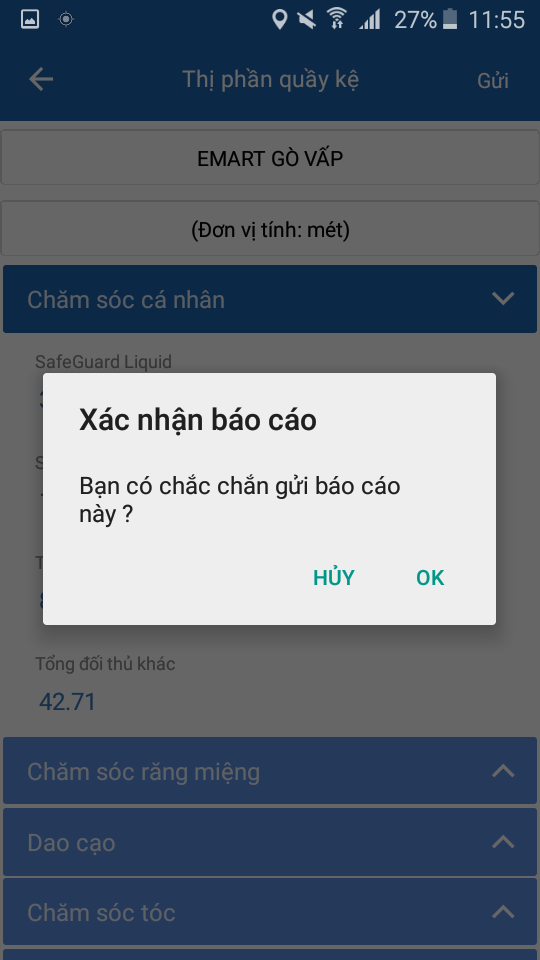
After user submit the report, admin exports the report on the web. Steps to export the report:
- Select SOS report.
- Select the month to view the report.
- Select category.
- Search organigzation.
- Click Export.
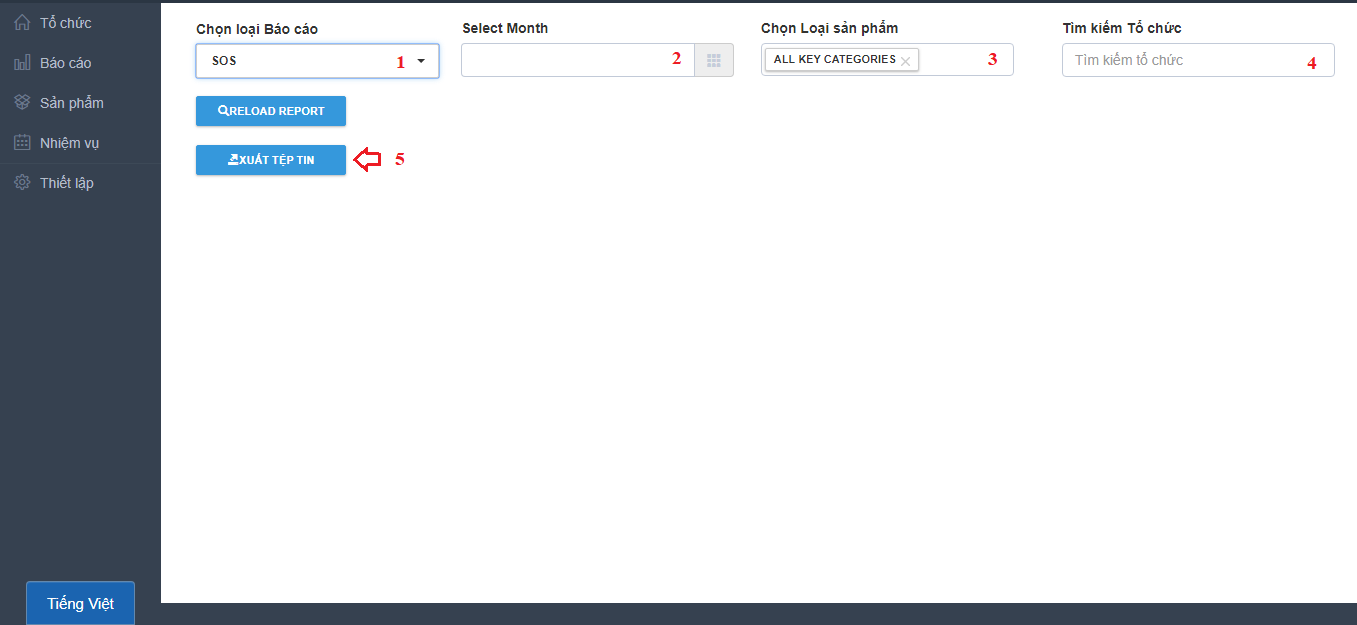
Share of Display (SOD)
The Share of Display report is a report showing the market share of each category of goods being displayed at supermarkets. The data of this report shows the quantity, the rate of display arrangement for each commodity.
- Main implementation stream
Admin creates task SOD for user on the web. User log on mobile app will show as follows:
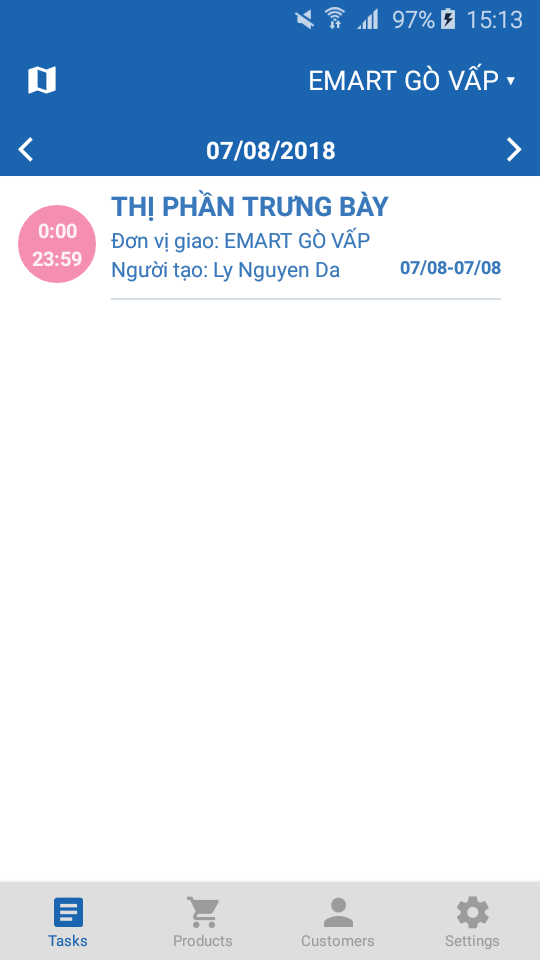
User entered data for the sub_category. Then, user click submit.
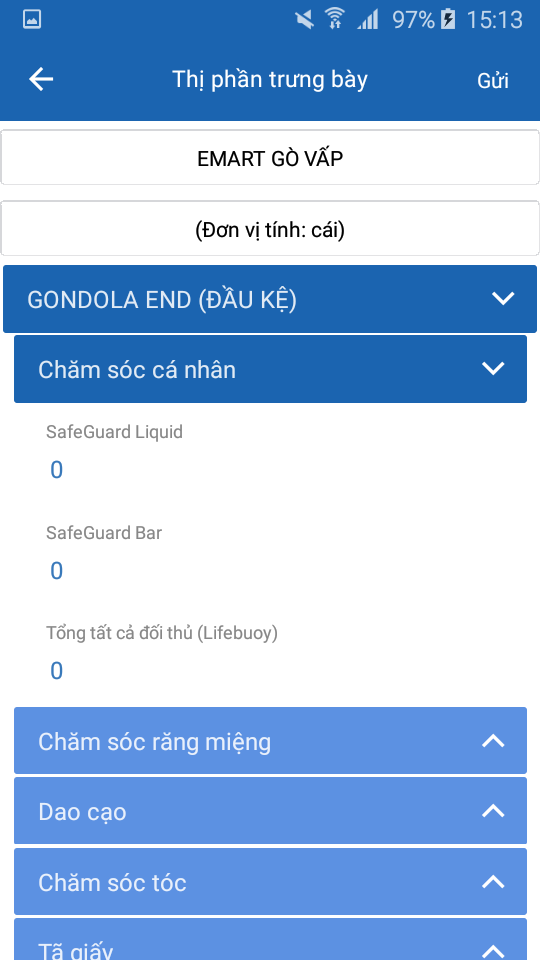
Note : Users who open the new SOD task before submitting are automatically retrieved of the old SOD task data.
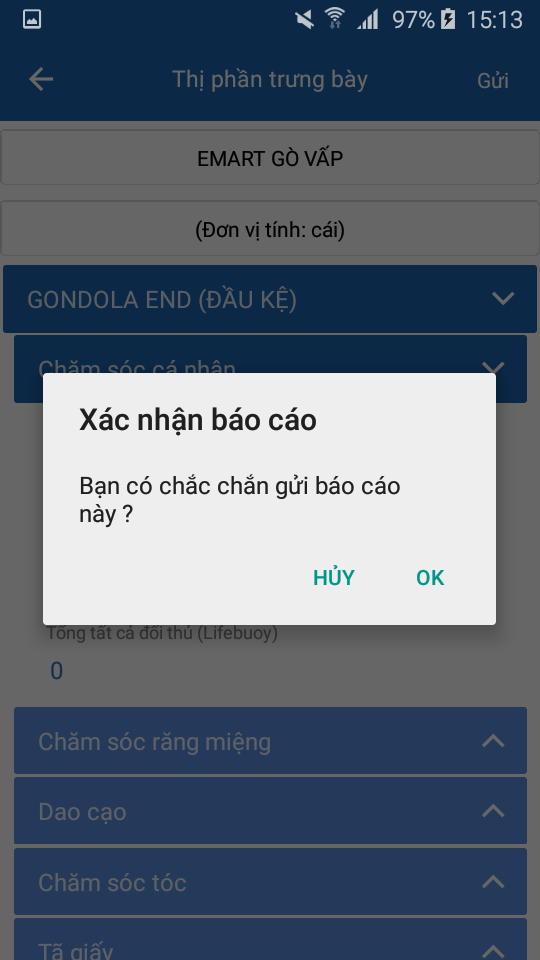
After user submit the report, admin exports the report on the web. Steps to export the report:
- Select SOD report.
- Select the month to view the report.
- Select the week to view the report.
- Select category.
- Search organigzation.
- Click Export.
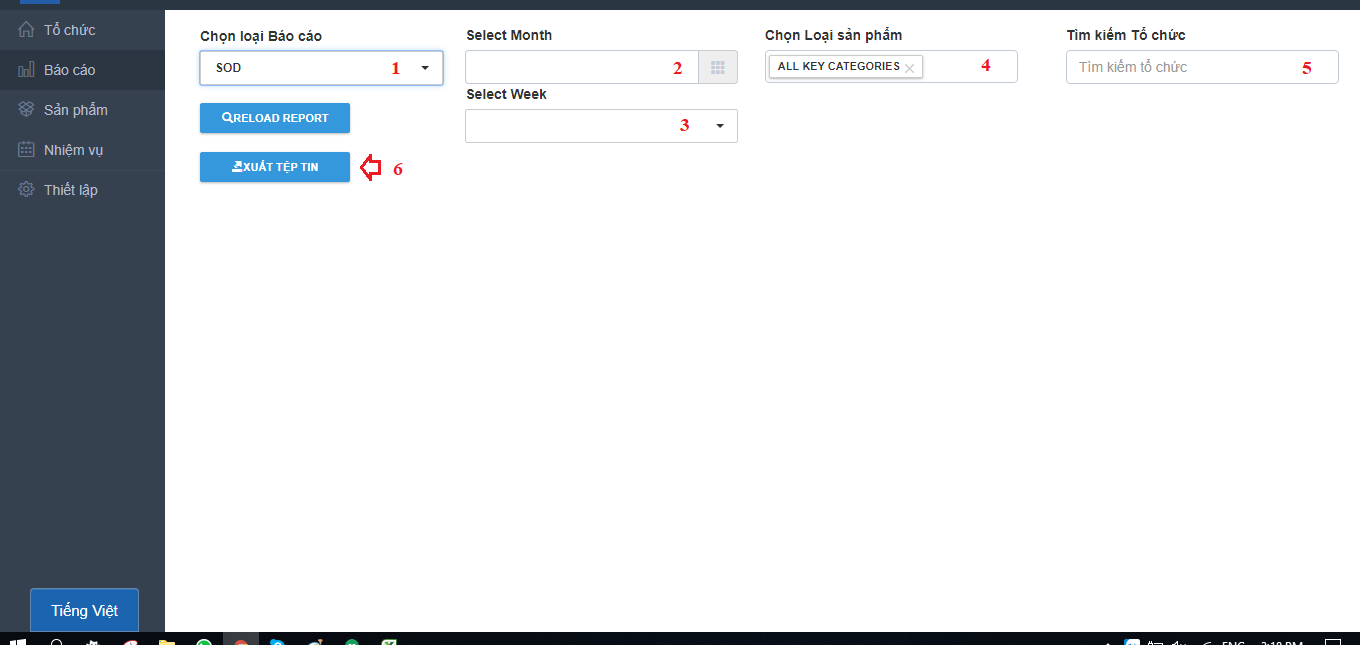
Updated about 1 month ago
