Manage Product Categories
In Abivin vRoute, products will be grouped into Product Categories for easier management
Locate Product categories tab
- Navigate to Products > Product Categories tab
- This tab lists all the product categories
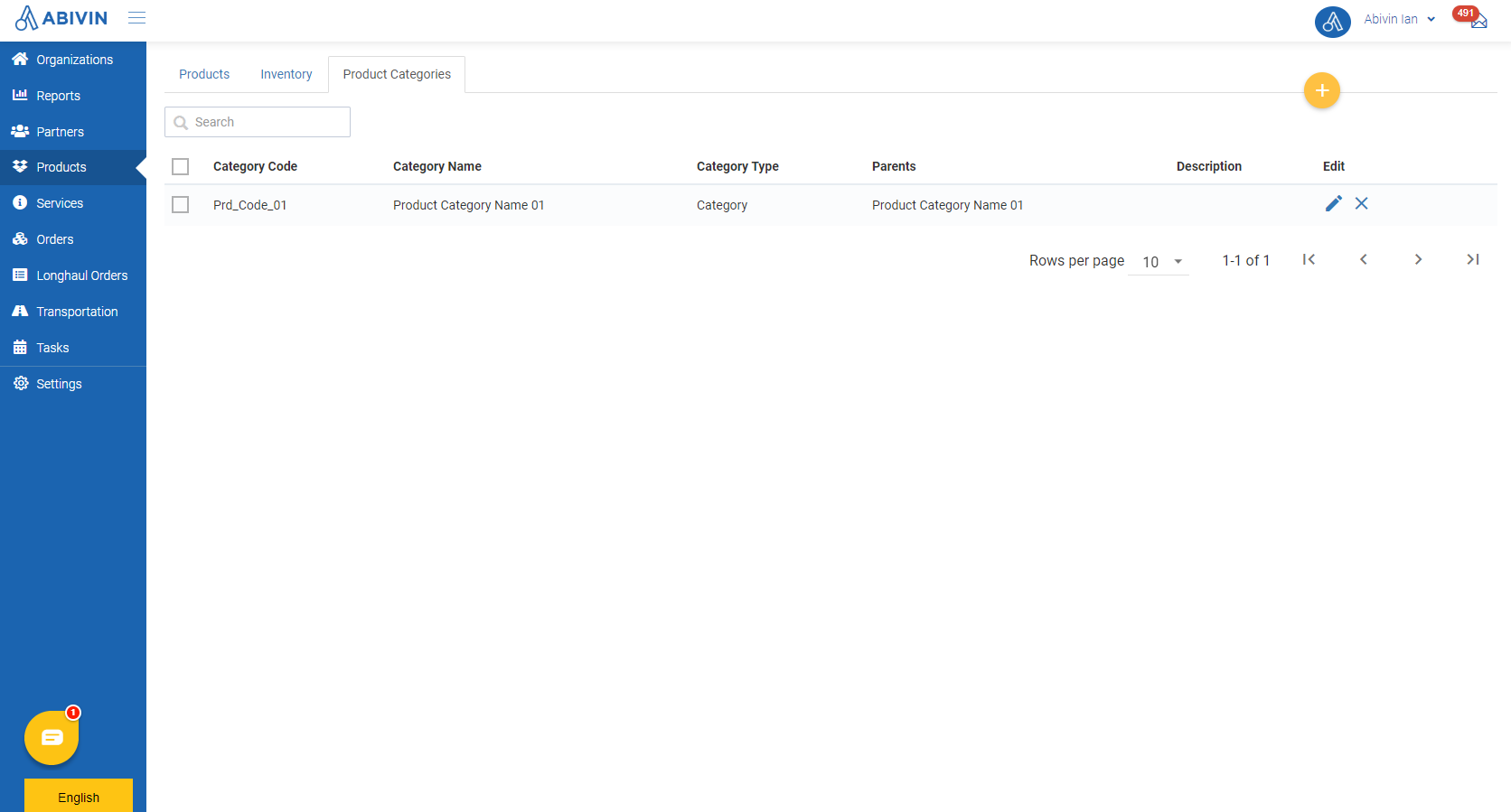
Create Product category
Create single Product category using Web form
- Please refer to the CRUD functions article to know the general steps about creating single object using web form
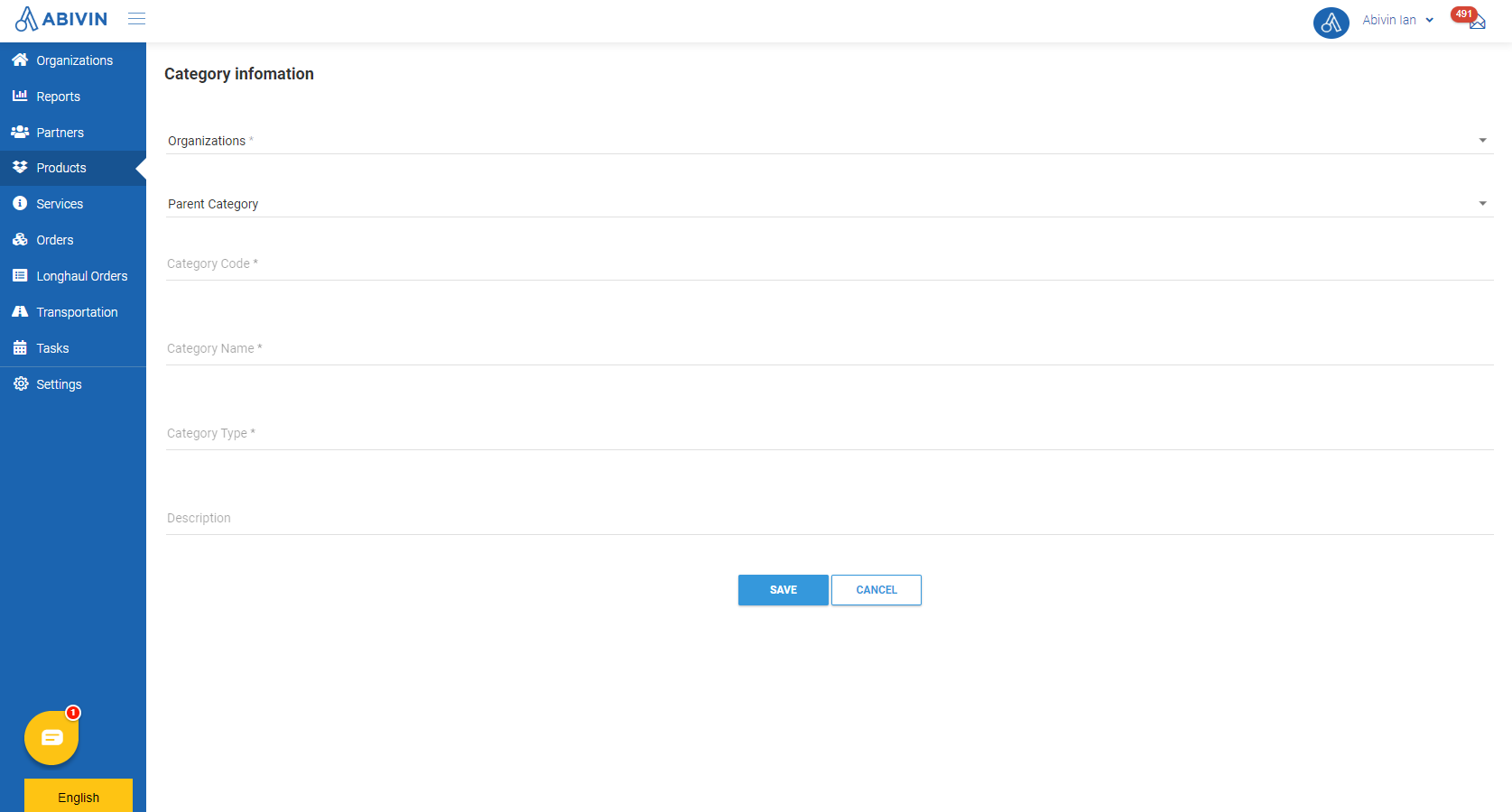
Create multiple Product categories using Excel template
- Please refer to the CRUD functions article to know the general steps about creating multiple objects using Excel template
- Note: At the moment, the Organization Code field in the Excel template will have no effect

- To choose the management organization for the product categories being created, on the Upload data form, click on the Organization field, input the Organization Name of the Manufacturer into the search bar, then select from the drop down menu

Product category information fields
- Below are all the information fields of a product category
Information field | Description & Input |
|---|---|
Organizations (Web form); Organization Code (Excel template) (Required) | 1. Description: |
Category Code (Web form); Product Category Code (Excel template) | 1. Description: |
Parents (Web form); Parent Category Code (Excel template) | 1. Description: |
Category Name (Web form); Product Category Name (Excel template) | 1. Description: |
Category Type | 1. Description: |
Description | 1. Description: |
Update Product category
- Please refer to the CRUD functions article to know the general steps about updating objects in Abivin vRoute
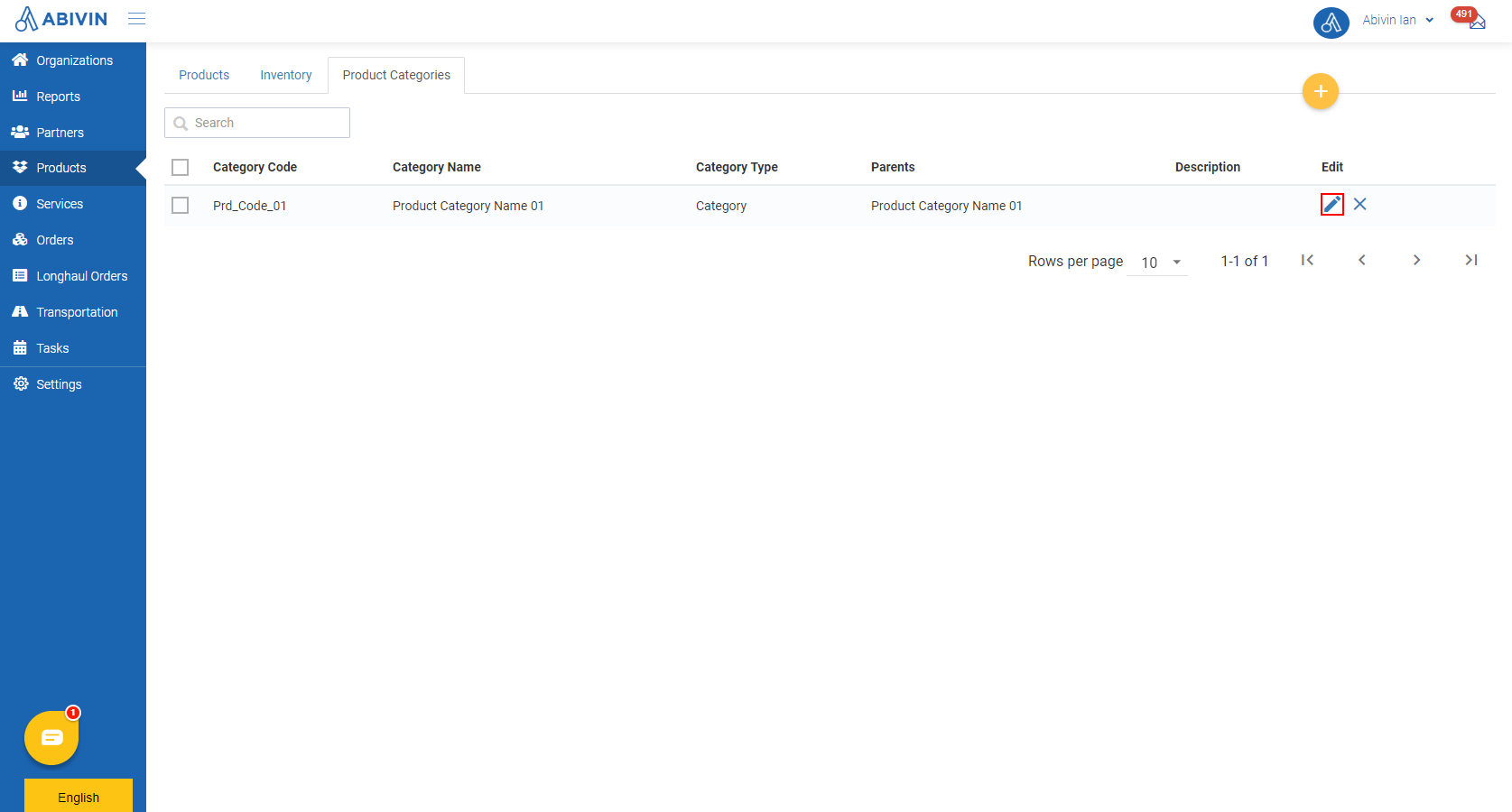
Delete Product category
- Please refer to the CRUD functions article to know the general steps about deleting objects in Abivin vRoute
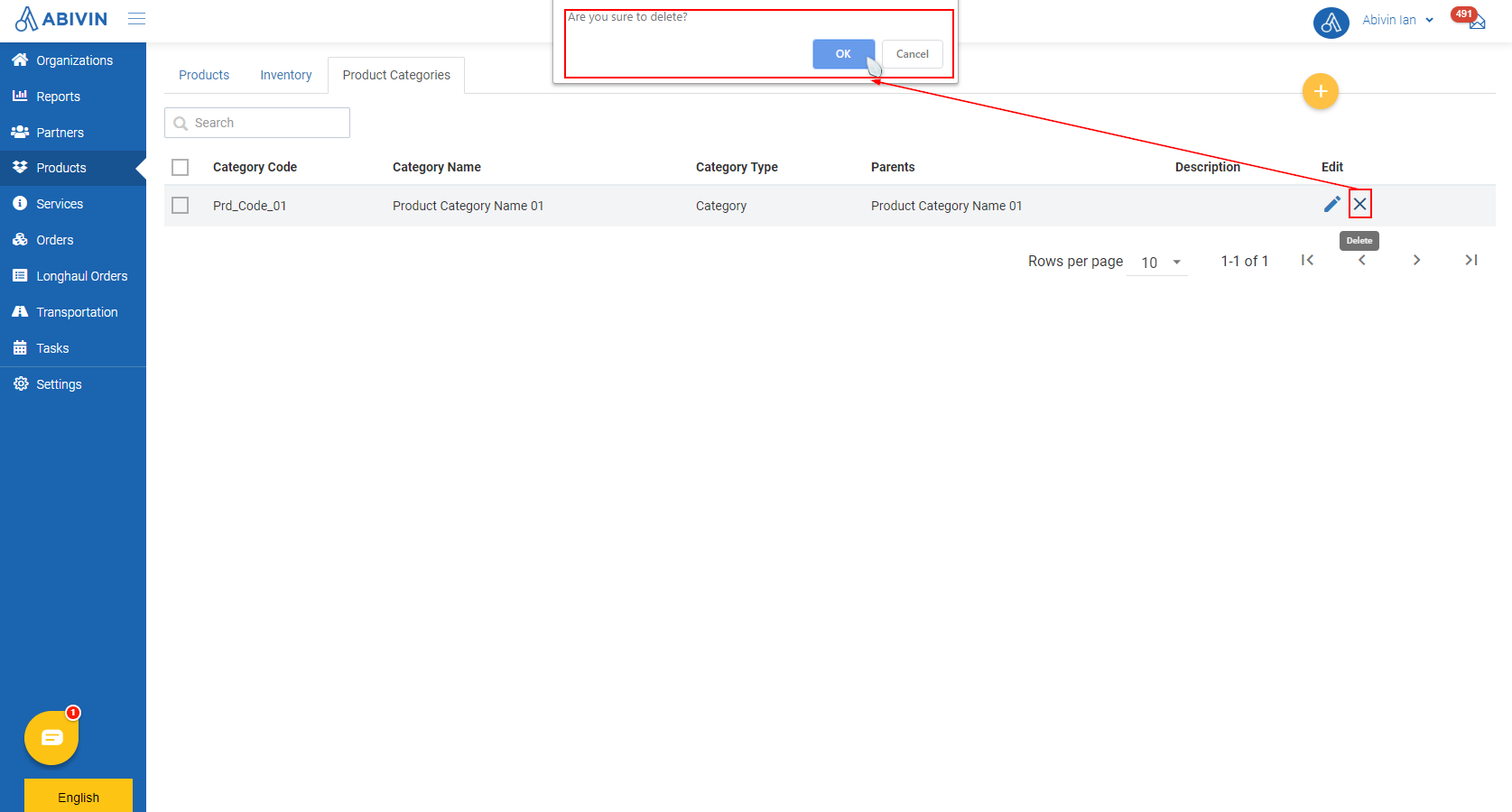
Search Product category
- If the Product category list is too long, the dispatcher can search for a specific product category by typing either its Category Code or Category Name into the Search field
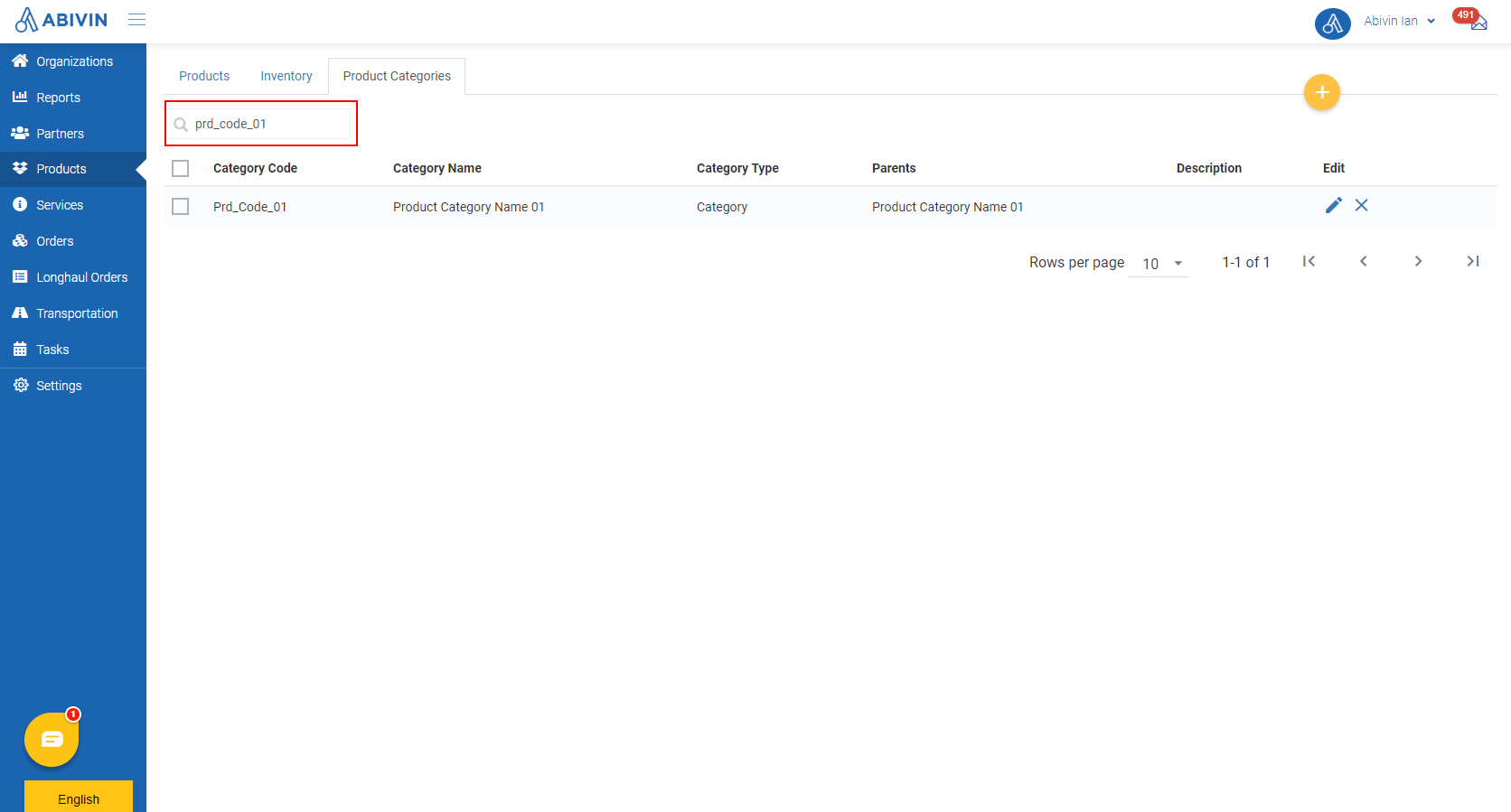
Updated about 1 month ago
