Online Support System
For online support, customers can choose one of the following channels
I. Abivin Chat Support
For Abivin Chat Support, you can directly ask for support when using the Website and the Mobile App. Follow these instructions to chat with our Customer Support:
1.1. On the Website
Step 1: Log in to Abivin vRoute account and go to the sage Icon at the bottom left corner of your screen as follows:
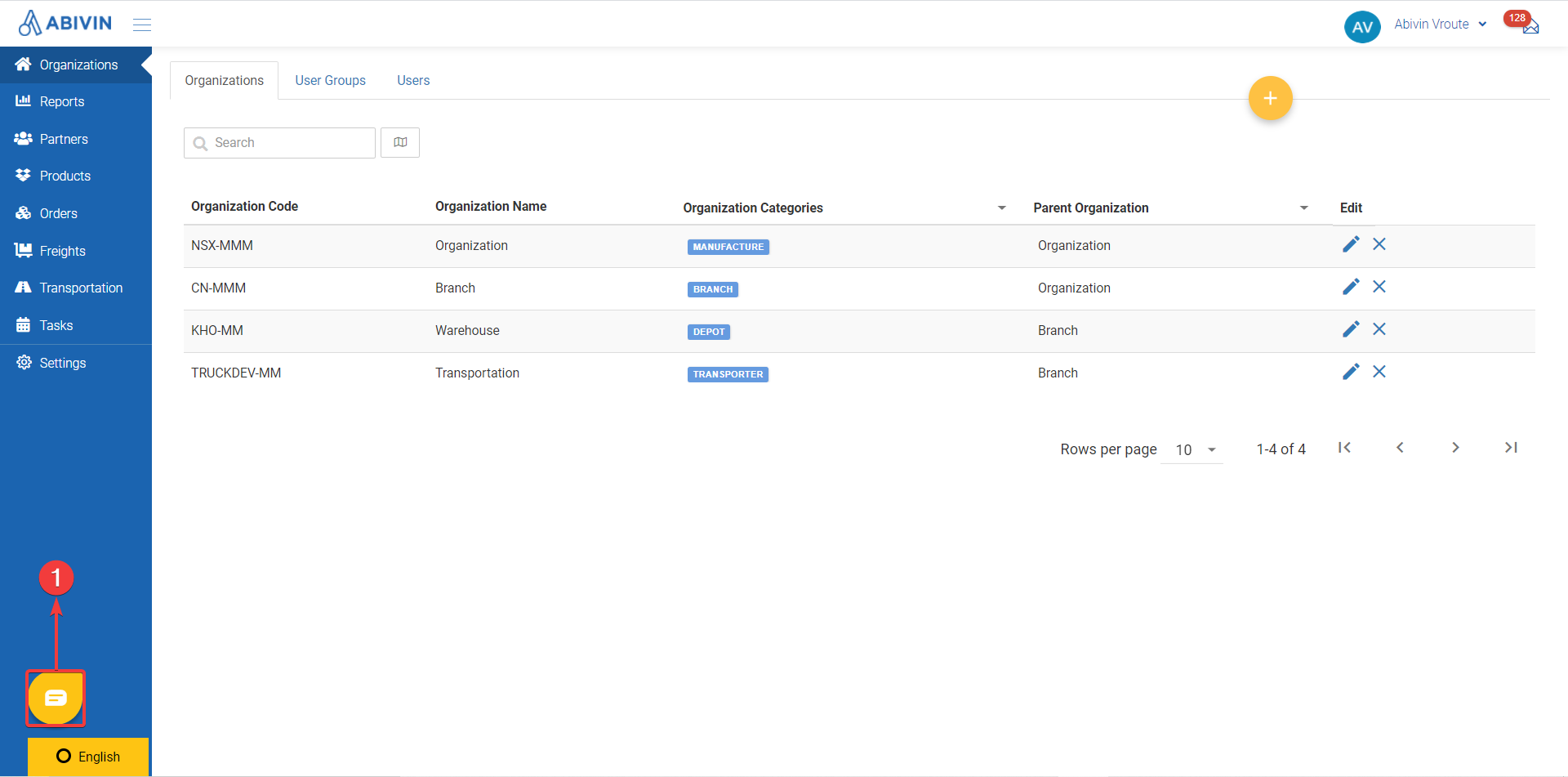
- Click on the ge Icon to chat with our Customer Support.
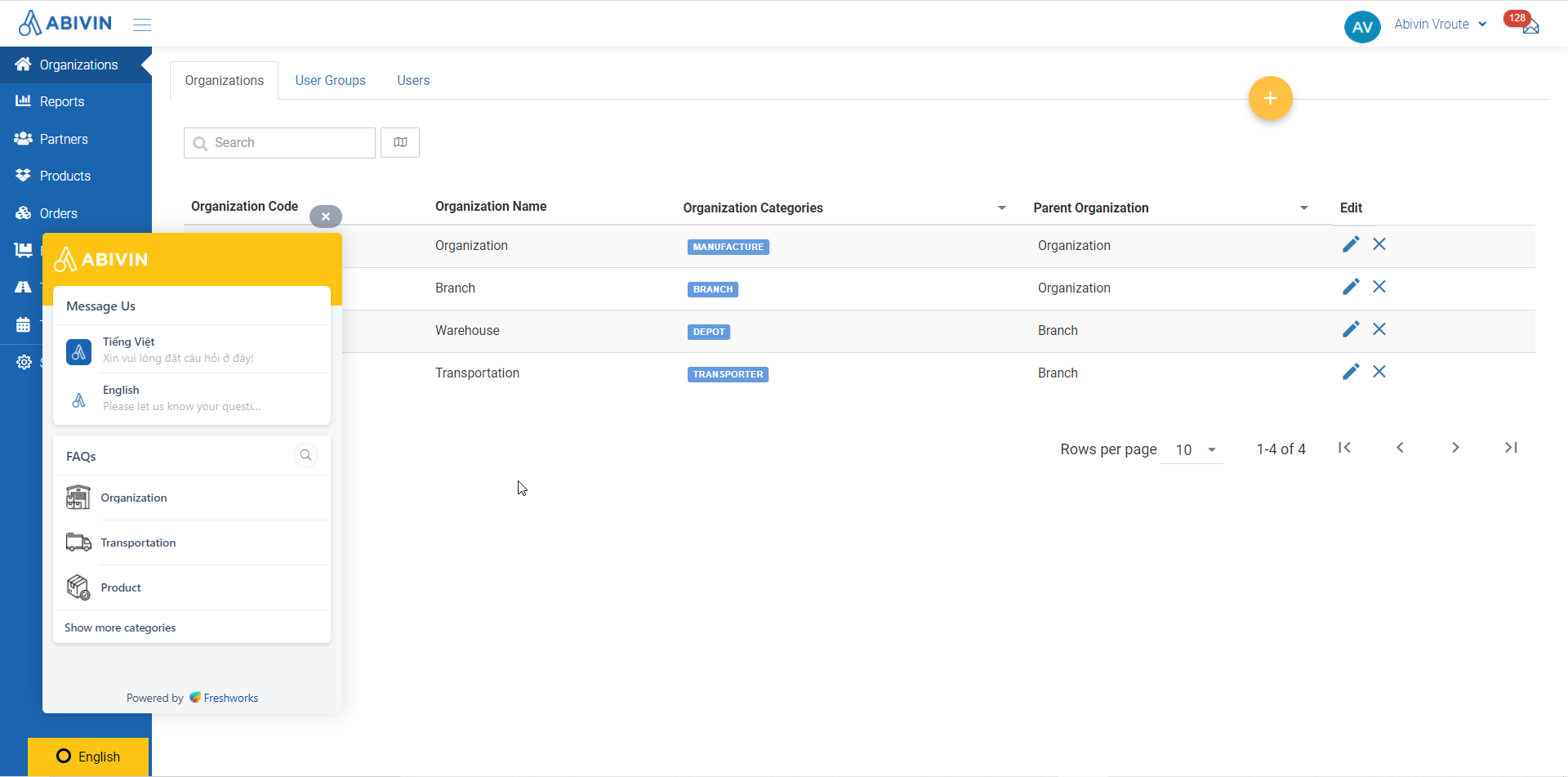
Step 2: Choose a language: iệt or [Eng.
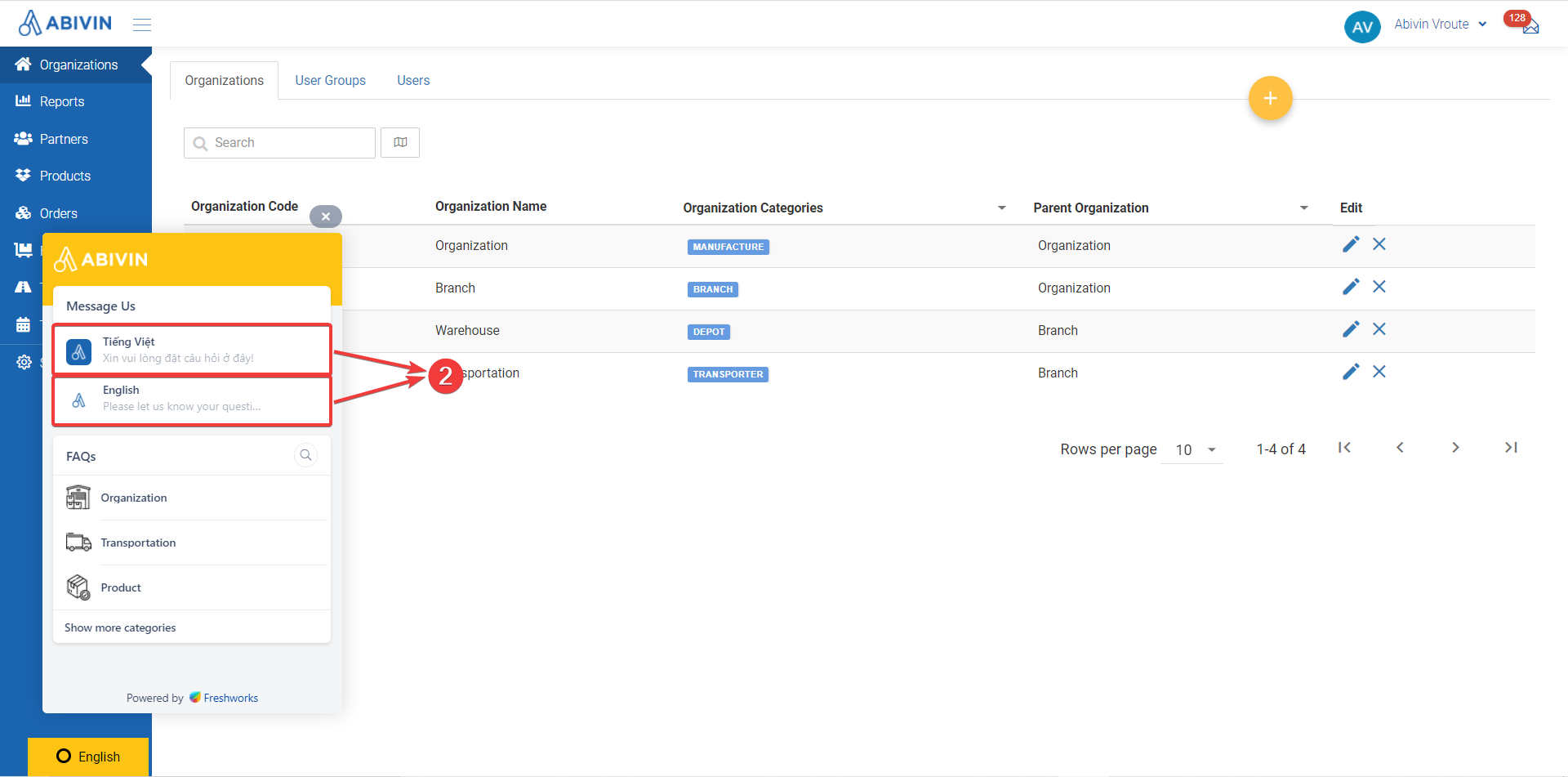
Step 3: Describe the problems then press send to send the message.
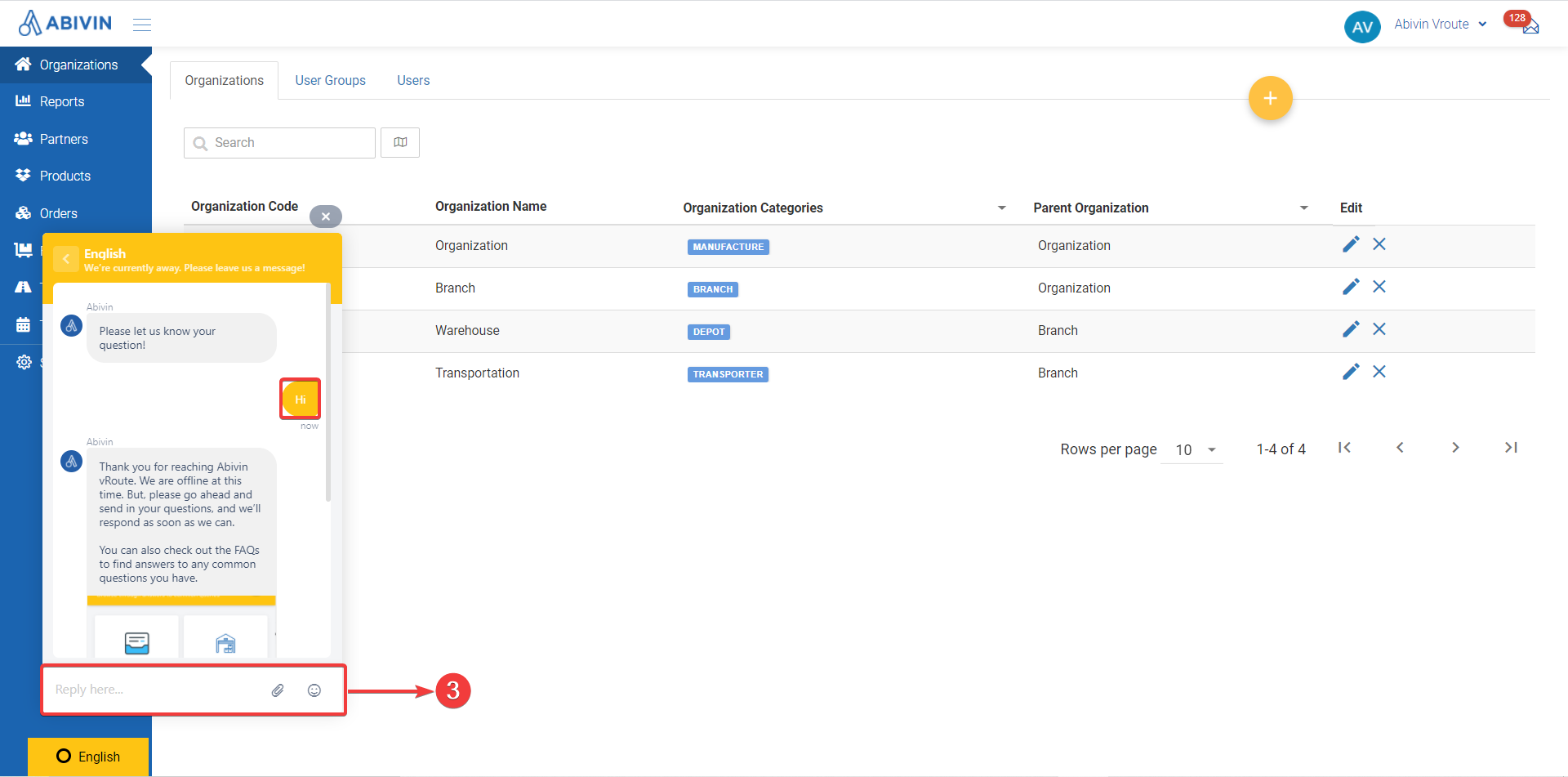
Notice
- You can check out FAQs to find answers to any common questions for different modules.
- You should describe your facing issues clearly together with screenshots so the issues could be easier to understand and resolve.
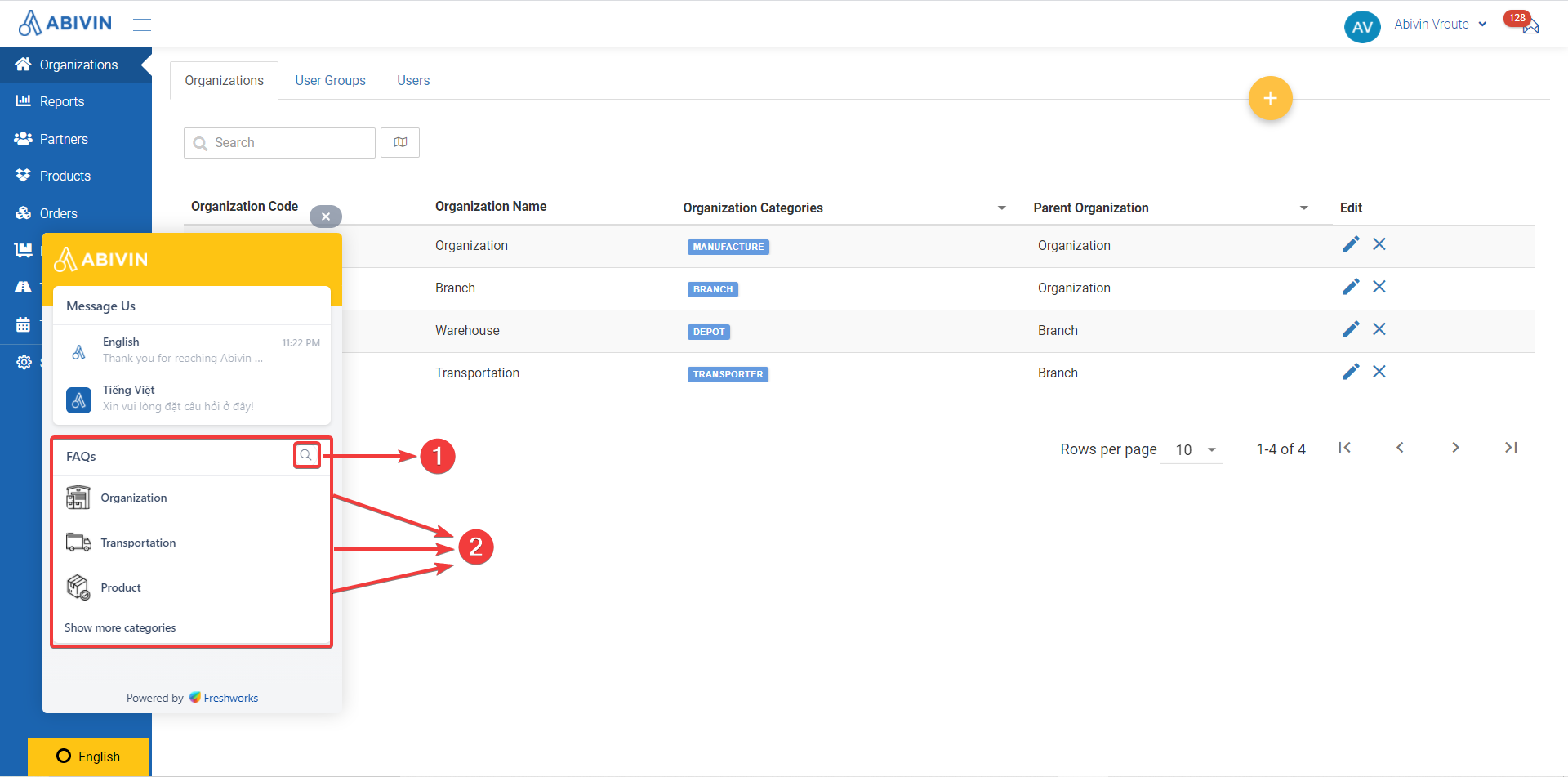
1.2. On the Mobile App
Step 1: After logging in your Mobile account, please tap on the M and choose the bottom right corner of your device to find a solution for your situation.
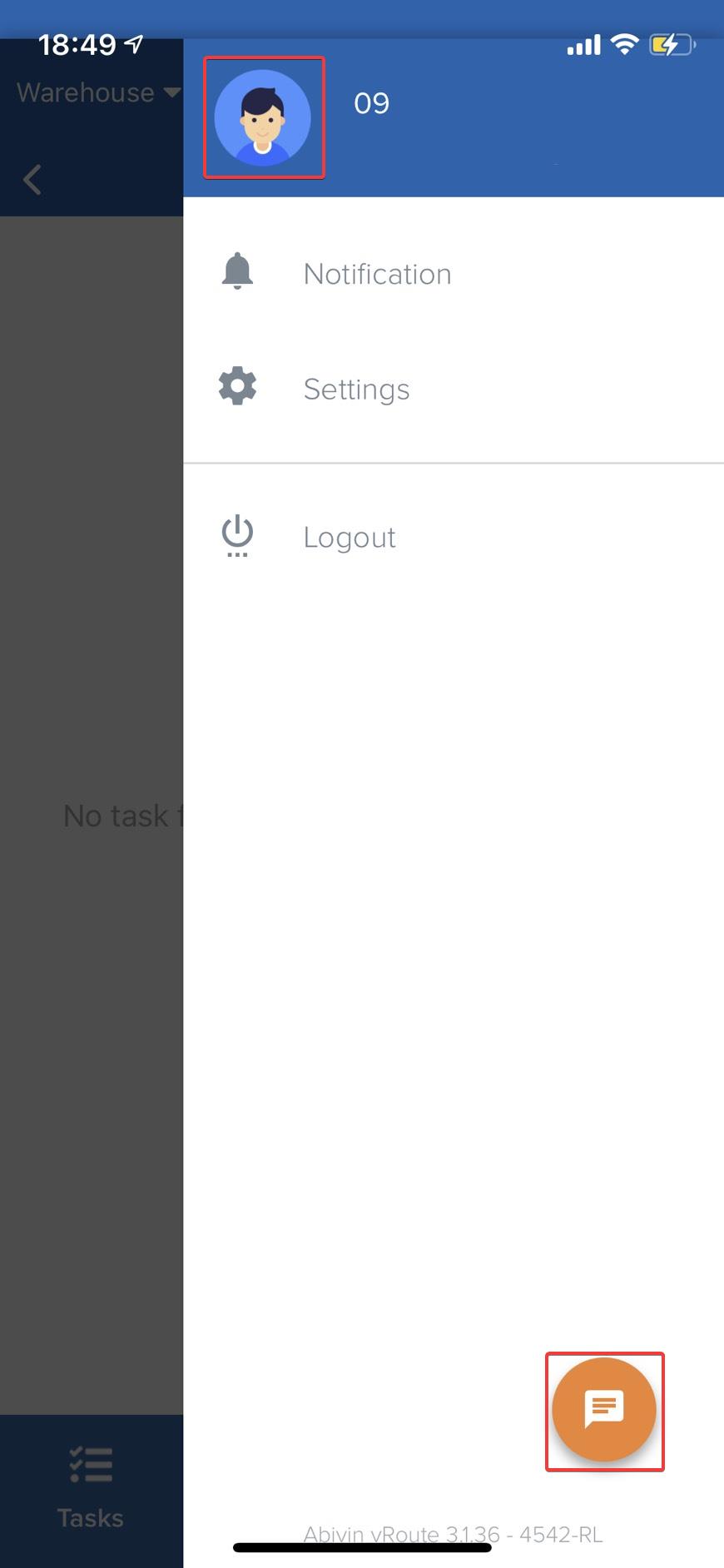
Step 2: Here, there are 2 options to find the answers you need which are:
- Find a similar question to yours on FAQs which is divided into small modules like in the Website.
- If you cannot find a proper solution for your problem, please ask for support by choosing image
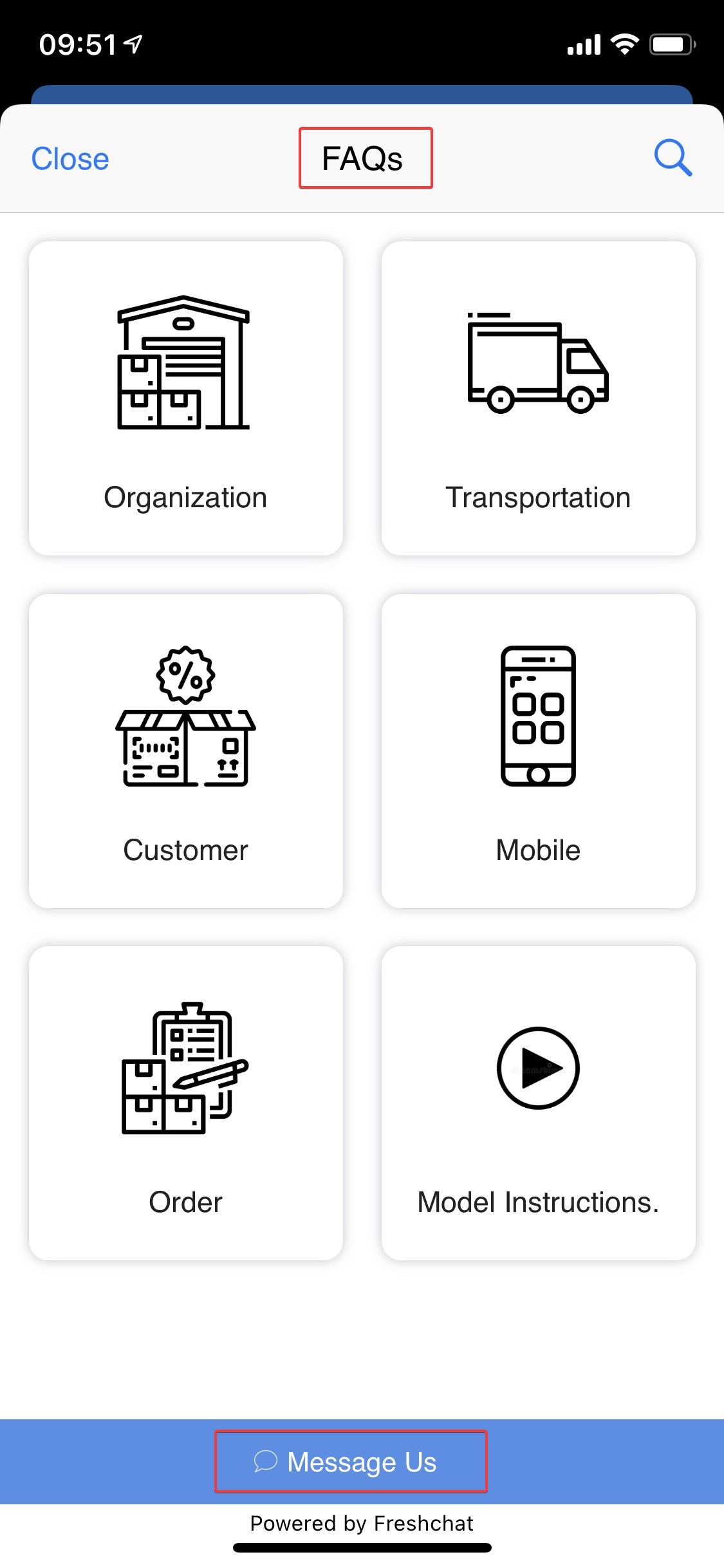
Step 3: Choose a language: sh.
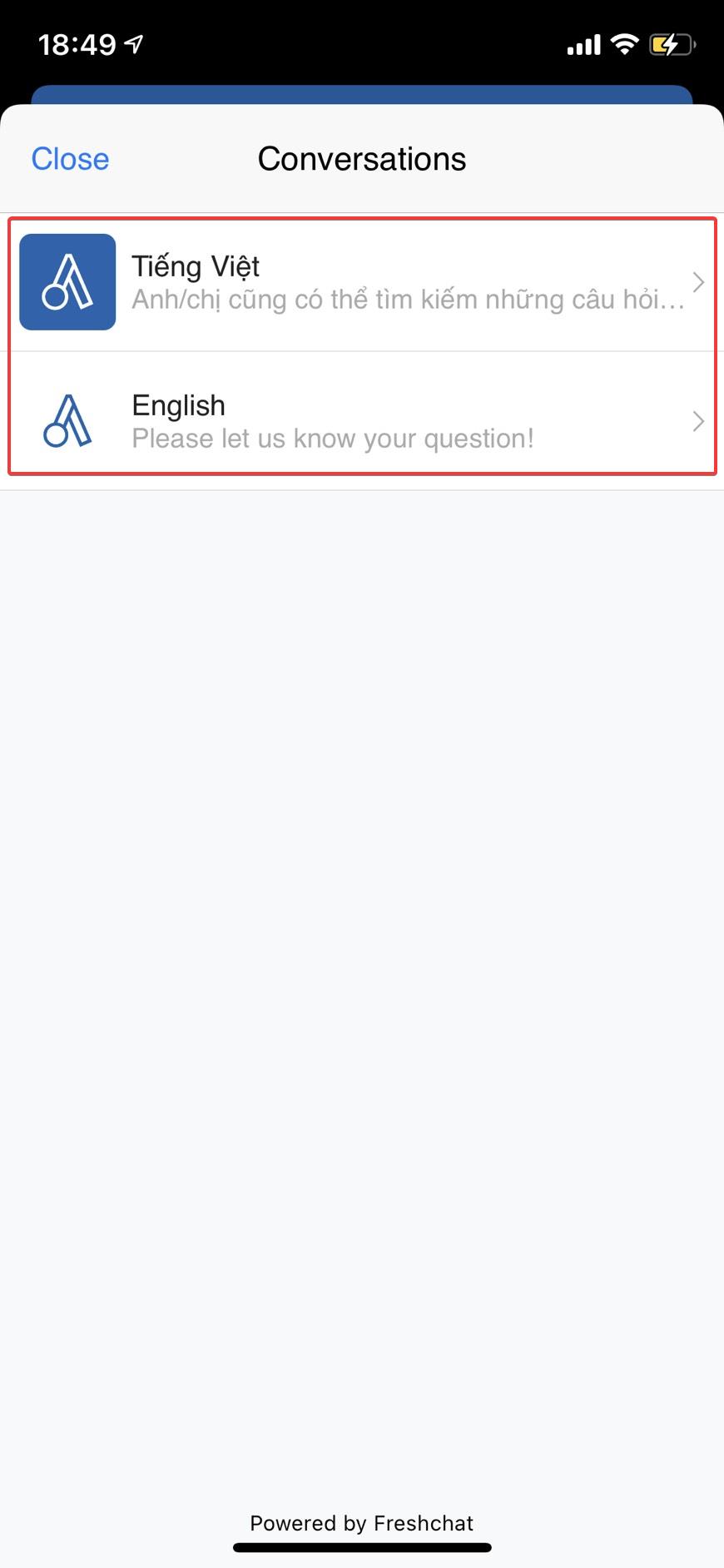
Step 4: Describe the problems then press age to send the message.
- Please note that you should describe your facing issues clearly together with screenshots so the issues could be easier to understand and resolve.
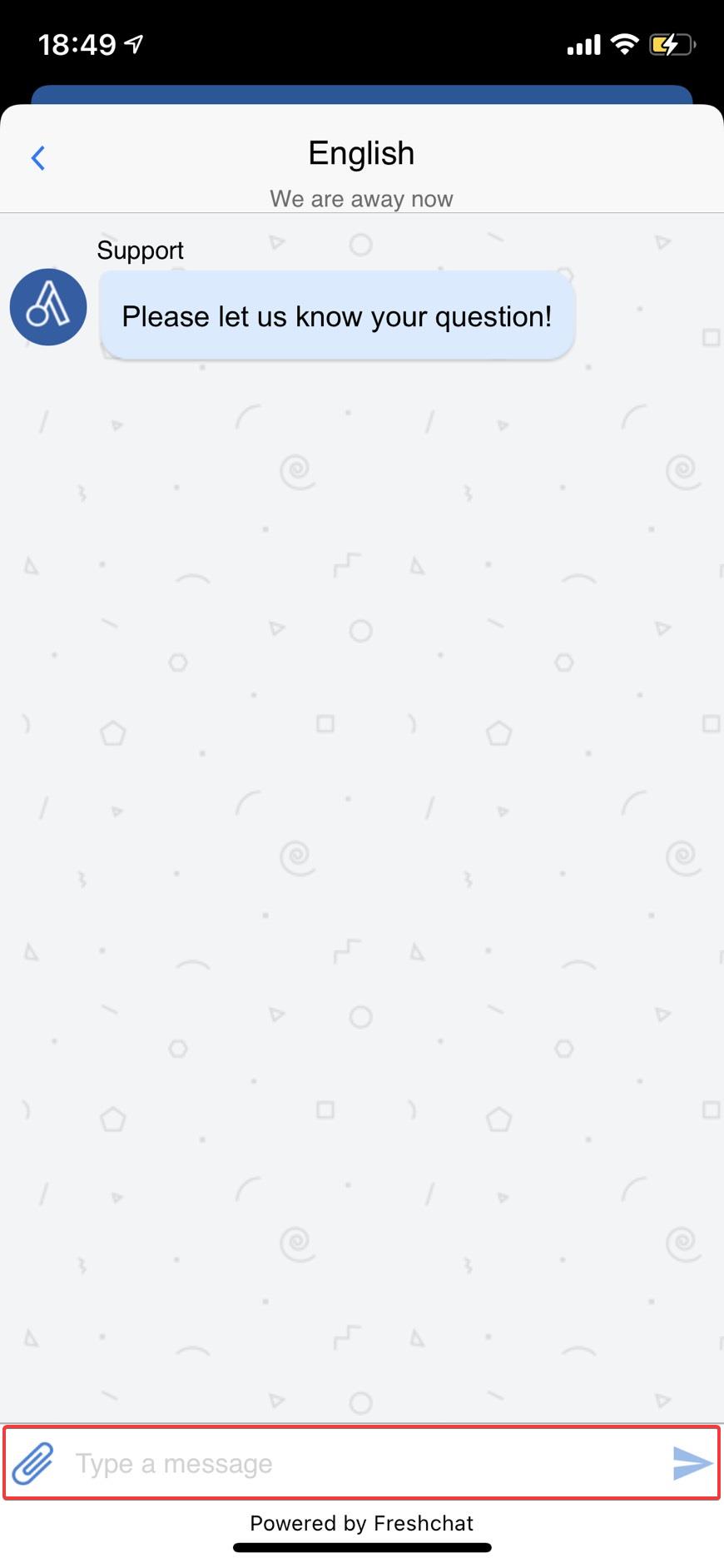
- Or Customers can also actively read the user guide or search for common issues when using the software at: https://docs.abivin.com/
- Type the search term and press "image.
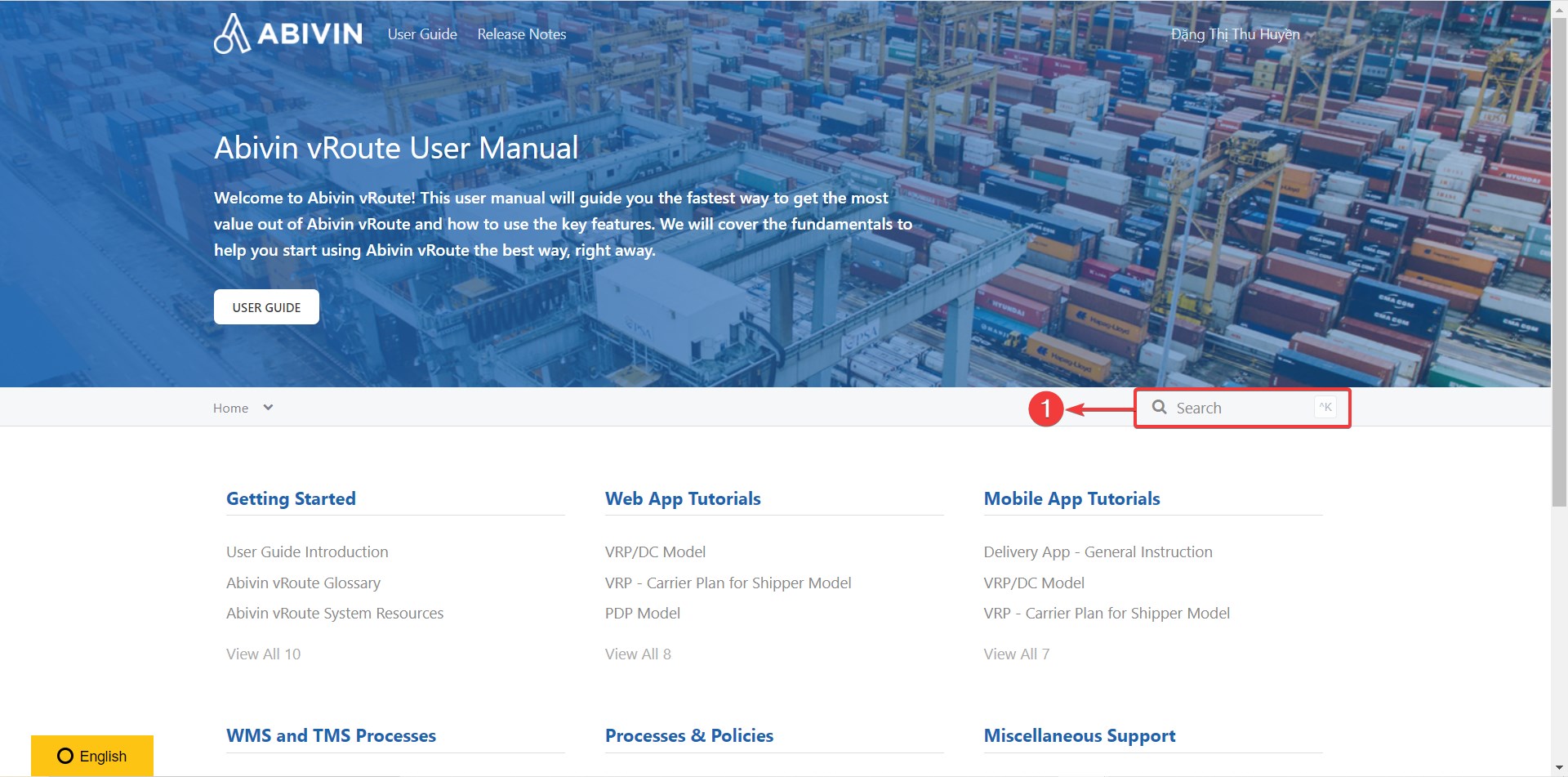
II. Abivin Email Support
Customers can send a direct email to [email protected] with the following format:
-
Step 1: Enter your firm's name and your issues in the ivin Can section
Example: Can't optimize the route. -
Step 2: Specify description of the problems in the A detai section of the email. A detailed description will help us to figure out what the problem is easier.
Note: You should attach the screenshot of the problems or errors. -
Step 3: After filling in all the information, click i button.
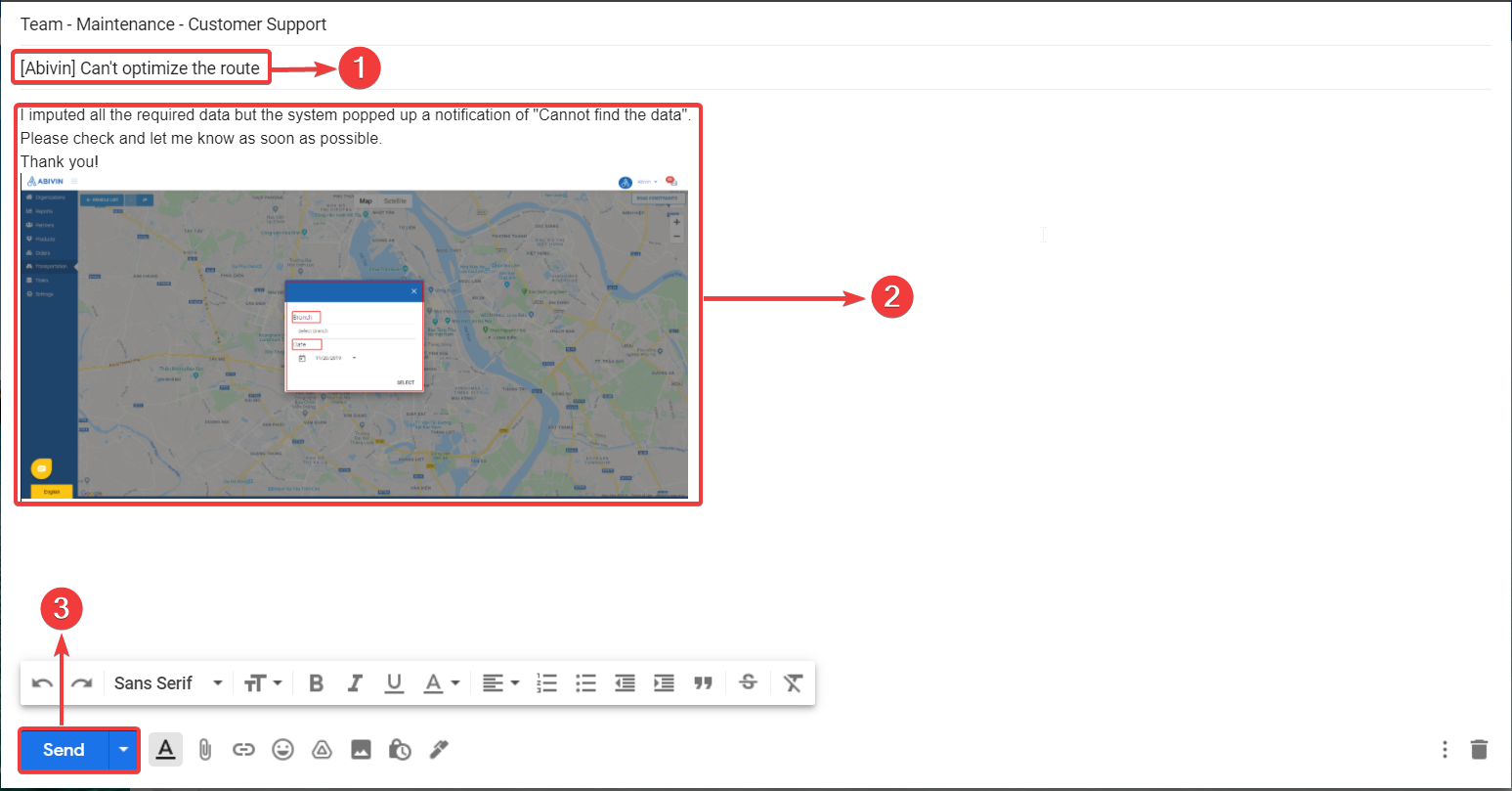
NoticeFor better and in-time support service, customers should use the same email address as registered on Abivin.
III. Instant Message Channels
Customers can ask for support directly via instant message channels based on the agreement between Abivin and customers.
Above are some methods to help customer raise issue while using the system. After receiving the customer's request, Customer Support Department will respond based on Abivin vRoute Service Level Agreement.
Updated about 2 months ago
