How to retrieve password?
To retrieve password on Mobile App, please following these instructions:
1. Log into Home Screen on Mobile App.
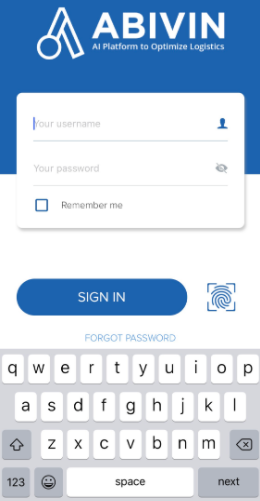
2. Selectgot Password] bel below the n in] but button.
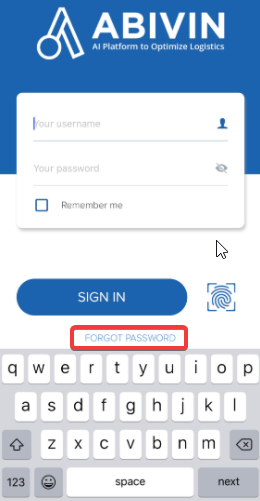
3. Enter yourame], then, then click me a recovery link]. [.**
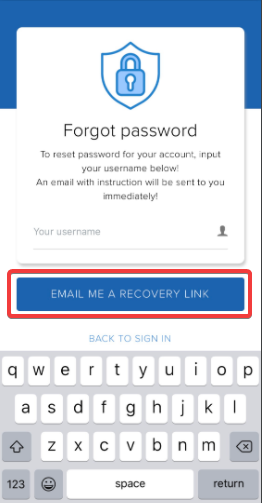
4. The recovery email will be sent to your email including a 6-digit code.
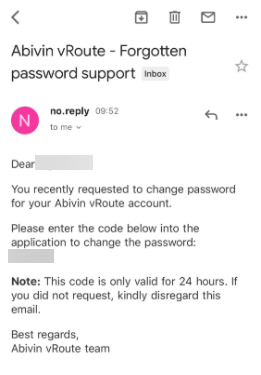
5. Enter your code and then clickssword] [block**
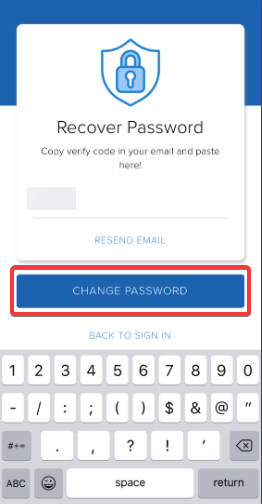
6. Reset the password by enteringd] twice to co twice to confirm, then press word]. [block:.**
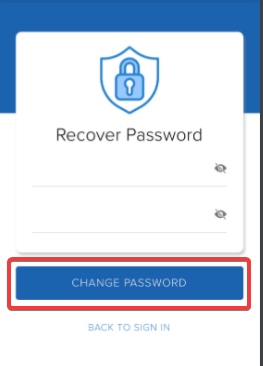
7. The system will send a pop-up notification after retrieving the password successfully.
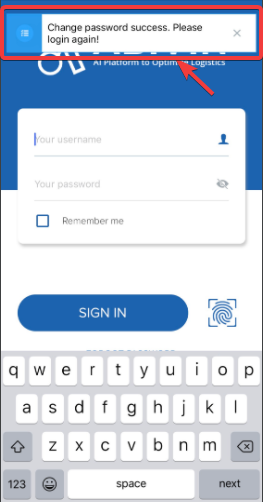
NoticeIn case you cannot access to the Mobile App or forget the Email Address which is used to retrieve password, please contact your Administrator for support.
Updated about 1 month ago
What's Next
