How to retrieve password on the website?
Follow these instruction to retrieve password on the website:
1. Access to the login homepage on the website:https://vaccount.abivin.com/#/login.
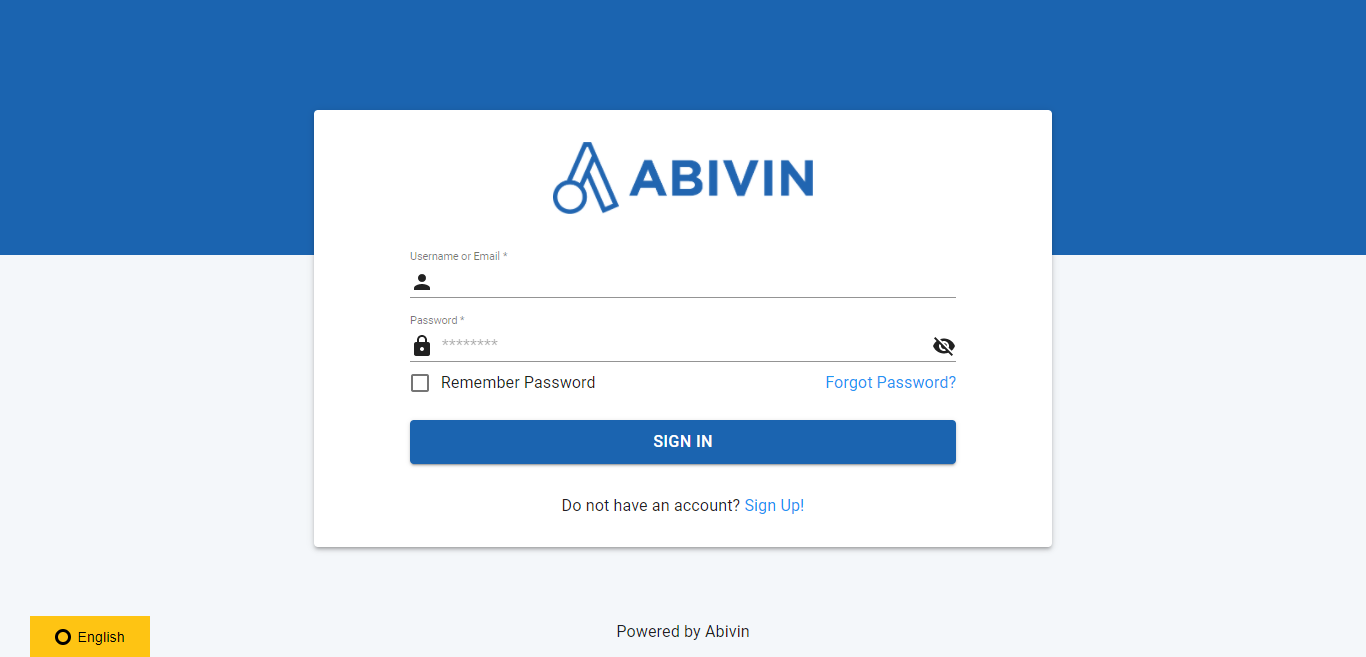
2. Click the buttongot Password]. .**
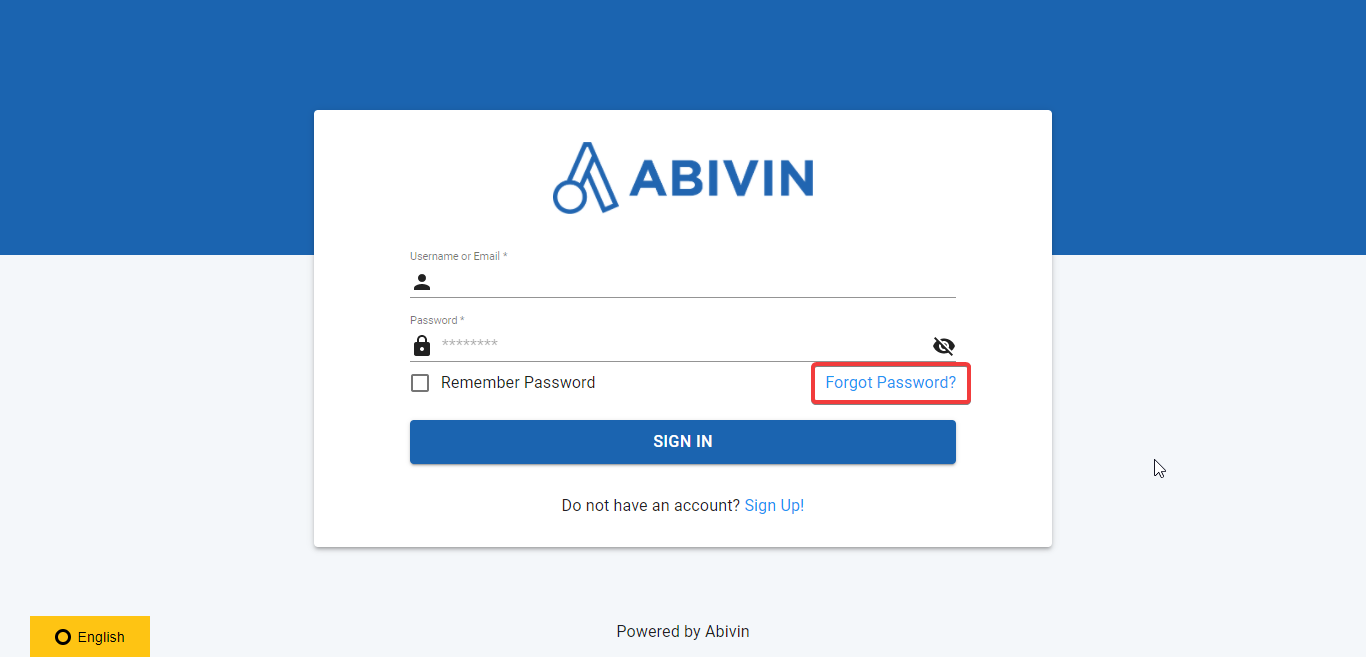
3. Fill in yourame] then then click me recovery link]. [.**
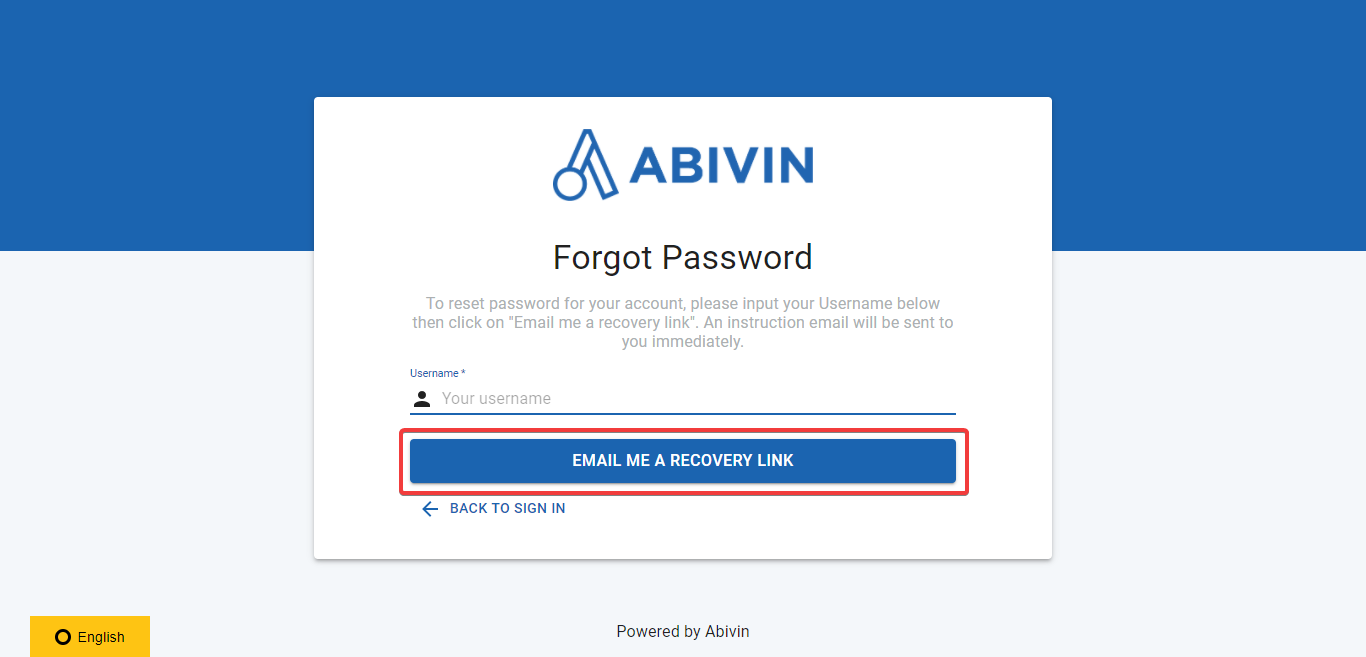
4. The system will send a password recovery email with a link to your email address.
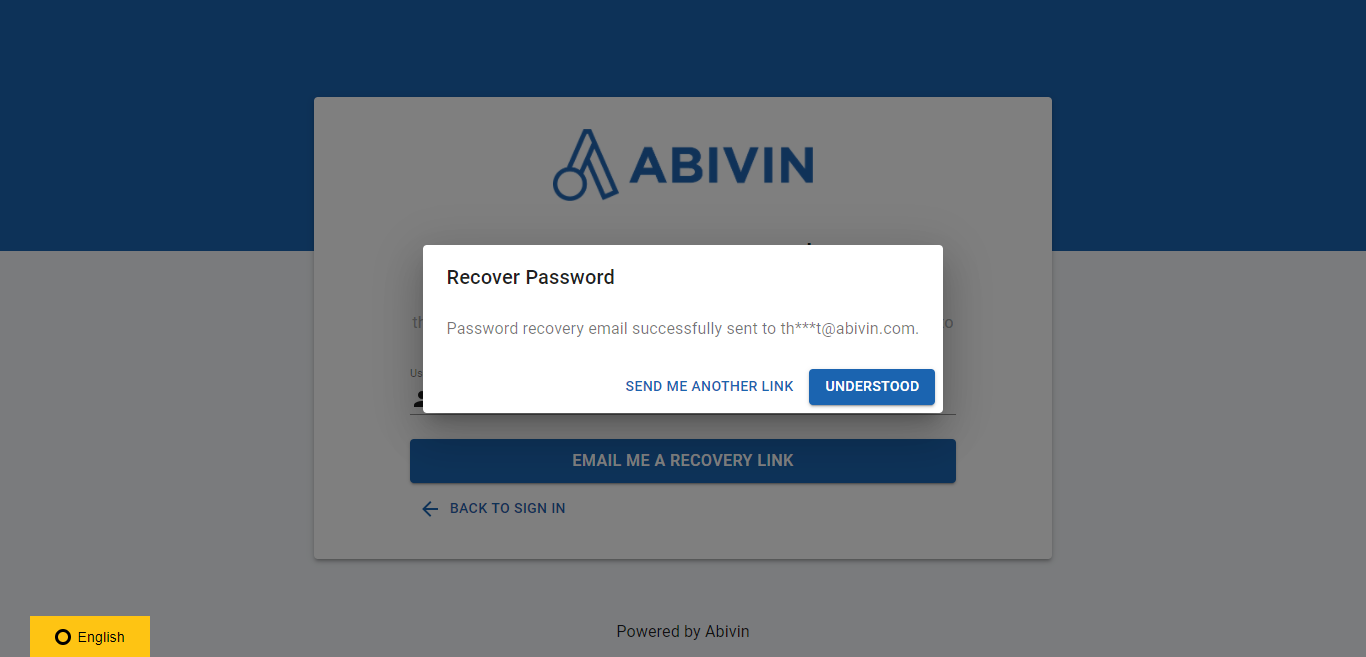
5. Click on the link to continue retrieving your password.
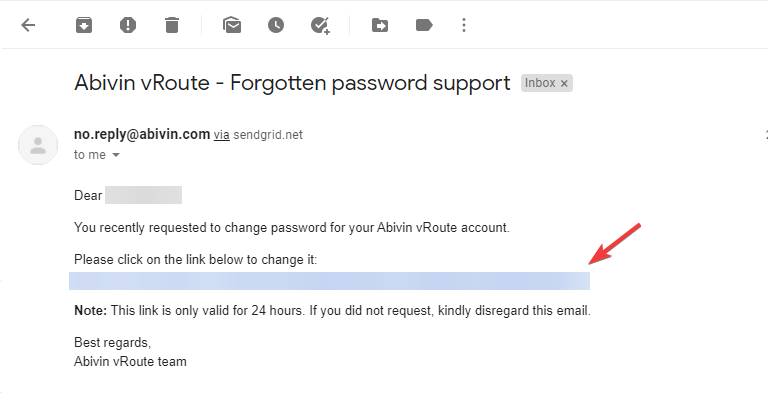
6. Enter yourd] and enter t and enter the second time to confirm, then click word] [block:i**
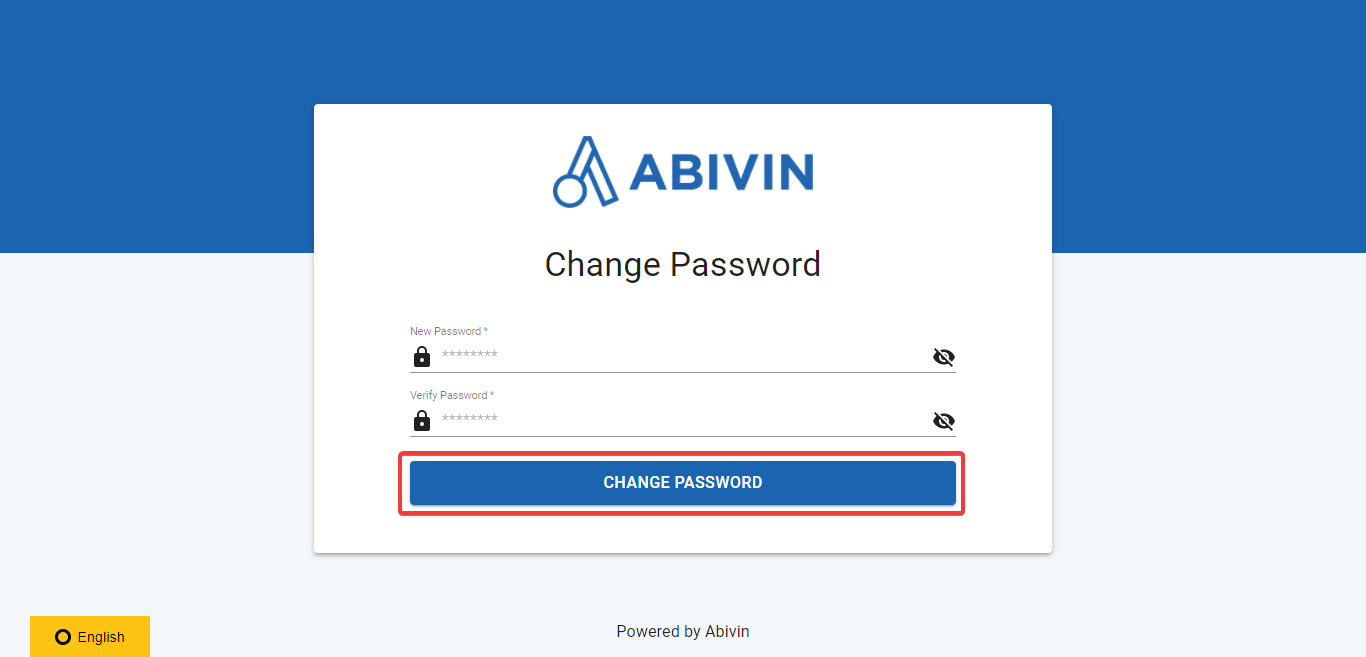
7. After changing the password successfully, re-login your account with your new password to continue.
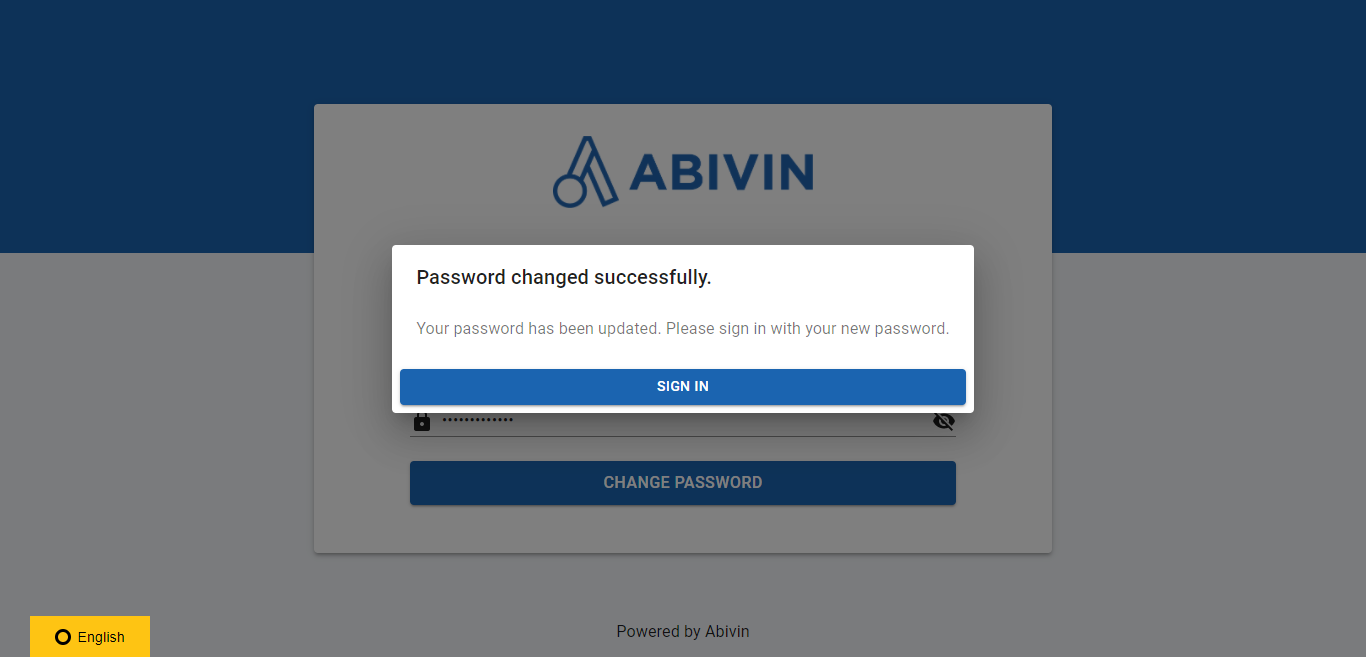
Updated about 2 months ago
