Reports
To maintain the system performance, we currently restrict the date range to export reports to no more than 1 month
Compulsory Configurations
- You need to enable the Reports configurations at both the Manufacturer and the Branch
- You need to enable the module Report for the User group. Refer to this article: Manage Users
Locate Report tab
- Navigate to Reports > Report tab
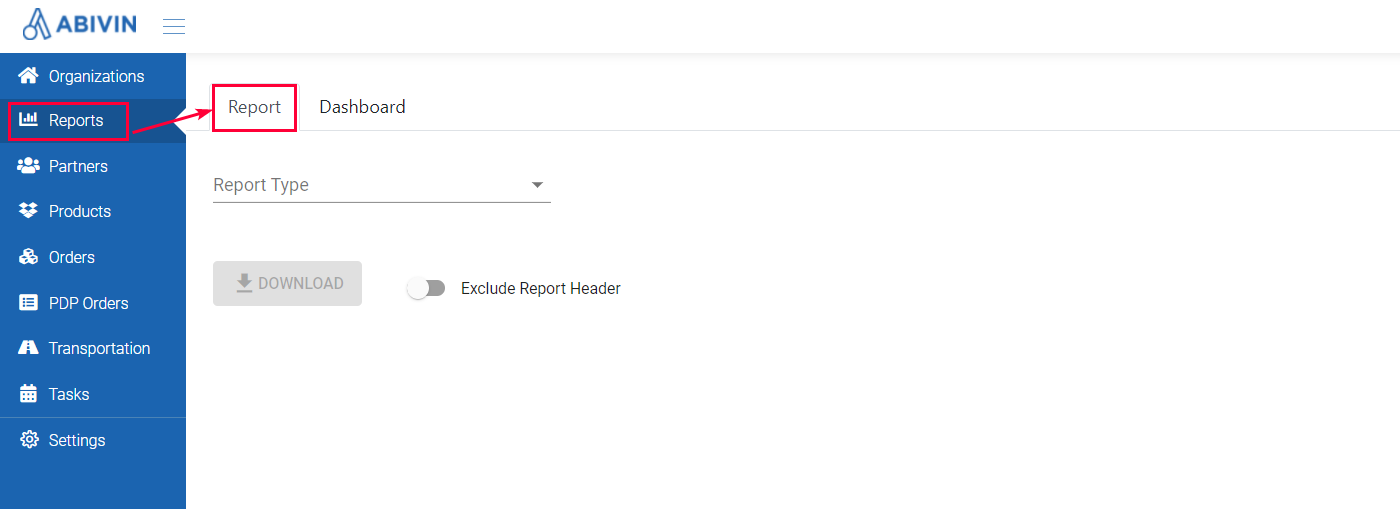
Illustration (English)
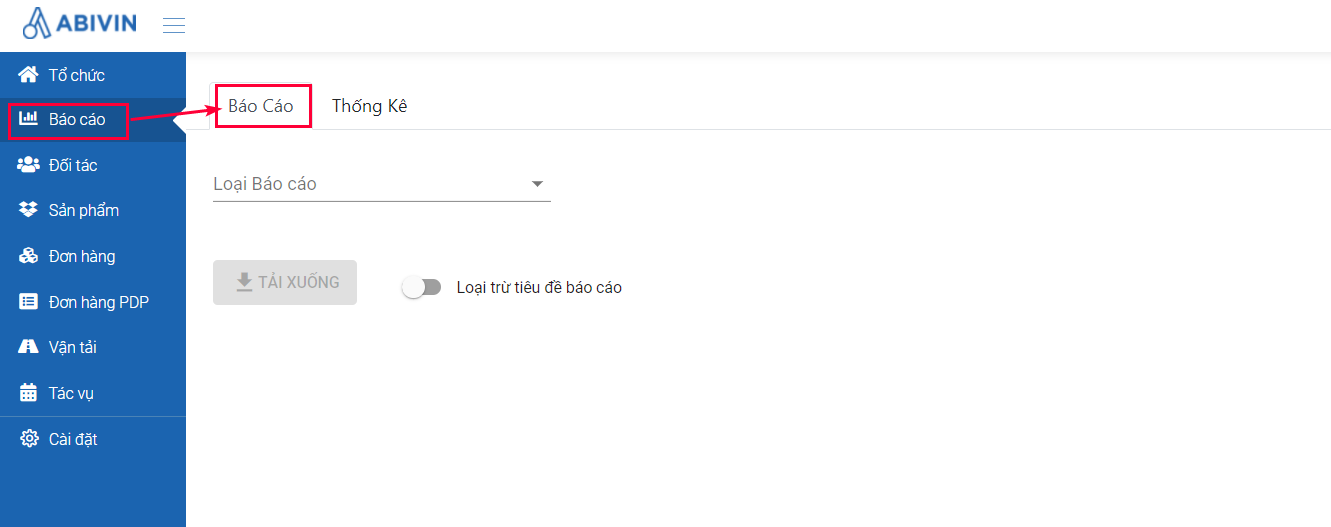
Illustration (Vietnamese)
- This tab is where you can generate and export reports
General steps to generate and export report
- To generate and export the Reports, please follow the steps
- Step 1: Click on Report Type field, select this report from the drop-down menu
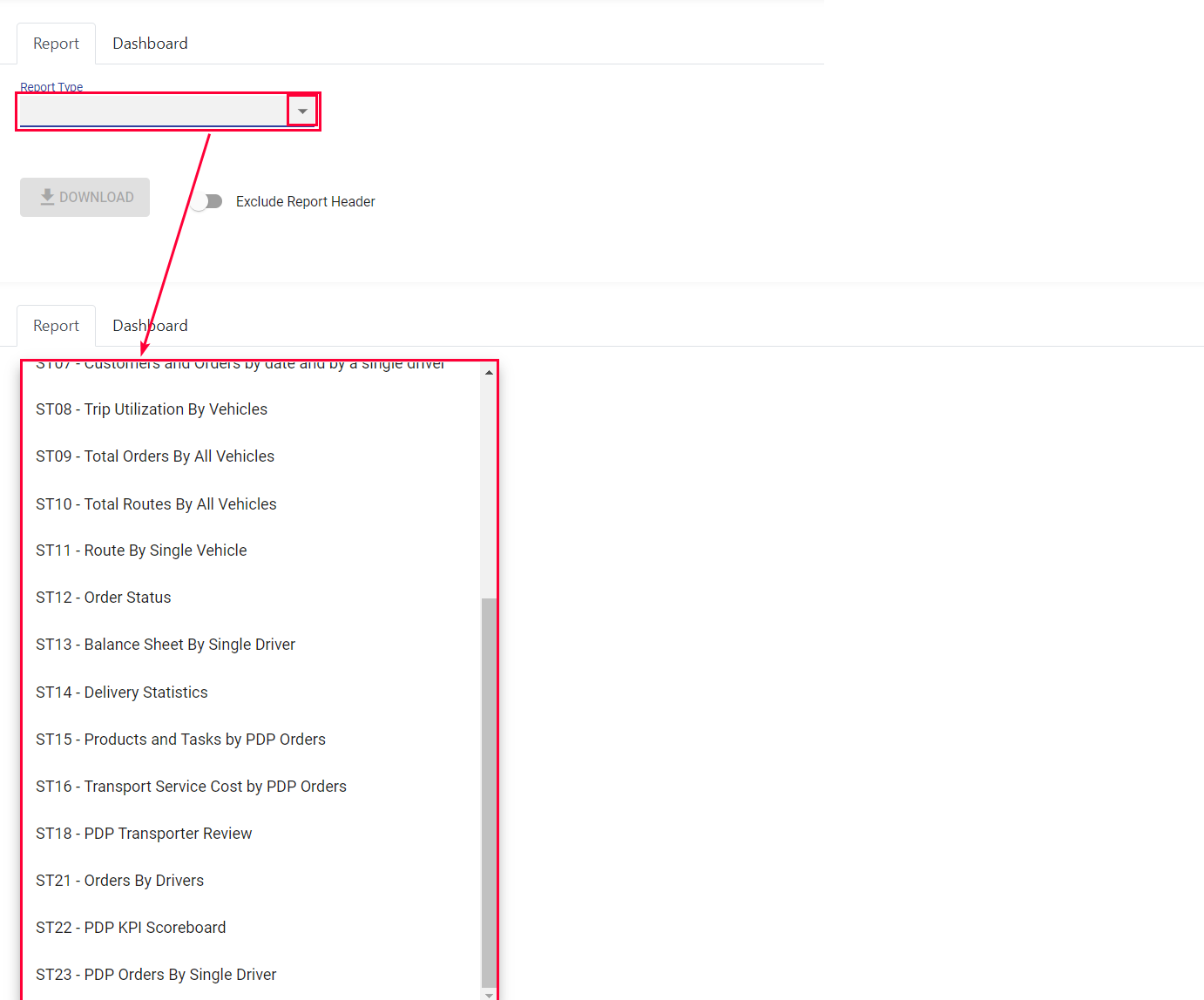
Illustration (English)
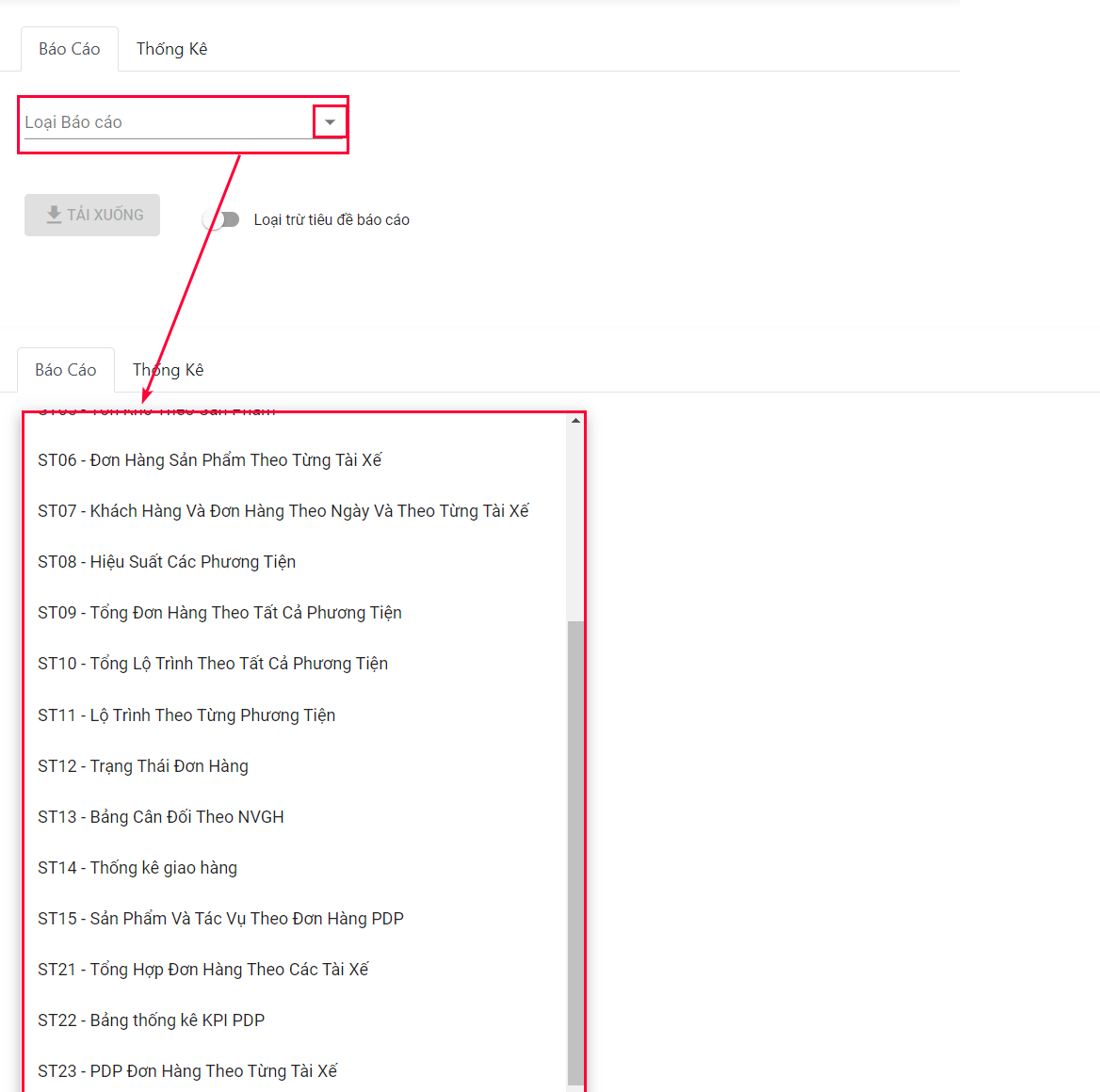
Illustration (Vietnamese)
- Step 2: Select the date range: Click on the field below the text Date Range, select the appropriate date range from the drop-down calendars, then click on Apply to confirm selecting the date range. Alternatively, you could input the date range directly into the field in the following format: yyyy-mm-dd:yyyy-mm-dd (Year-Month-Date:Year-Month-Date)
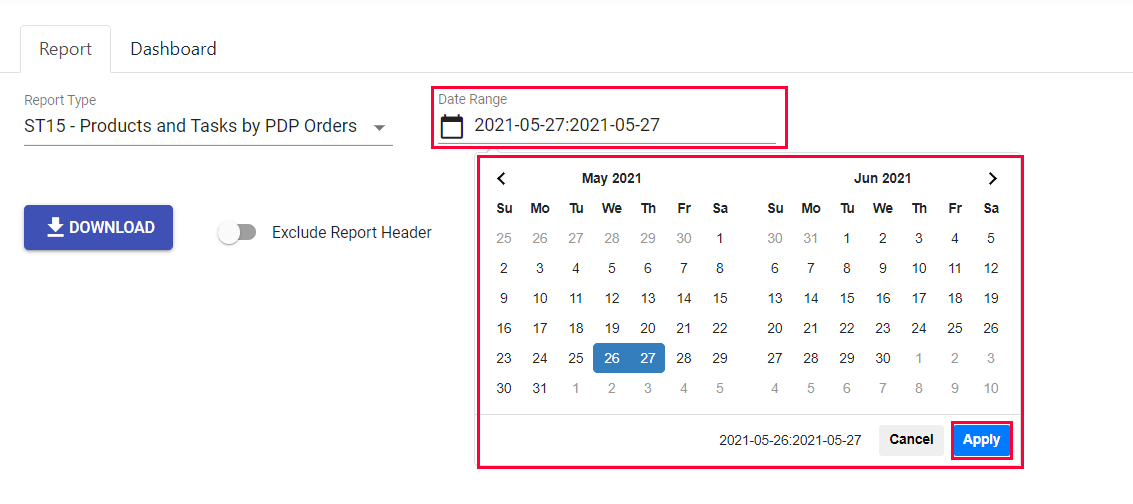
Illustration (English)
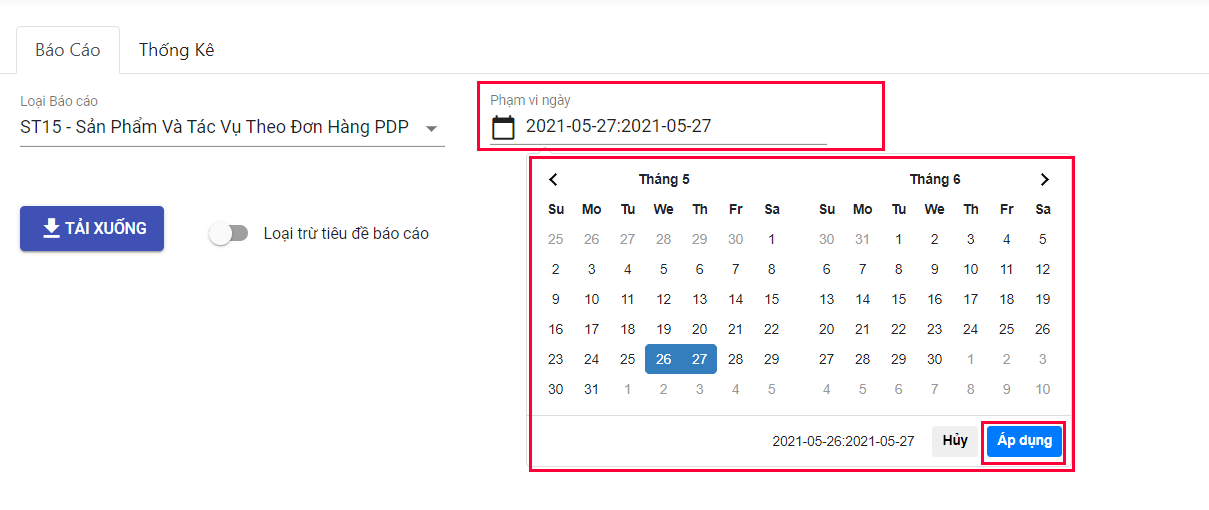
Illustration (Vietnamese)
- If your selected date range exceeds 31 days, there will be an error message as below. In this case, please select another date range.

Illustration (English)

Illustration (Vietnamese)
-
Note: If the language for display is a language other than Vietnamese (for example, English, Indonesian, Japanese...), the default language of reports is English.
-
Step 3: Select whether there will be a header in the Report or not
-
By default, you will see a toggle button named Exclude Report Header. When you leave this button off, there will not be a header of the report name and the date range
-
If you want to add the report name and the date range to the report, click on that switch button. When the button changes to , the text will change to Include Report Header, which means in the report there will be a header of the report name and the date range, as in screenshots below
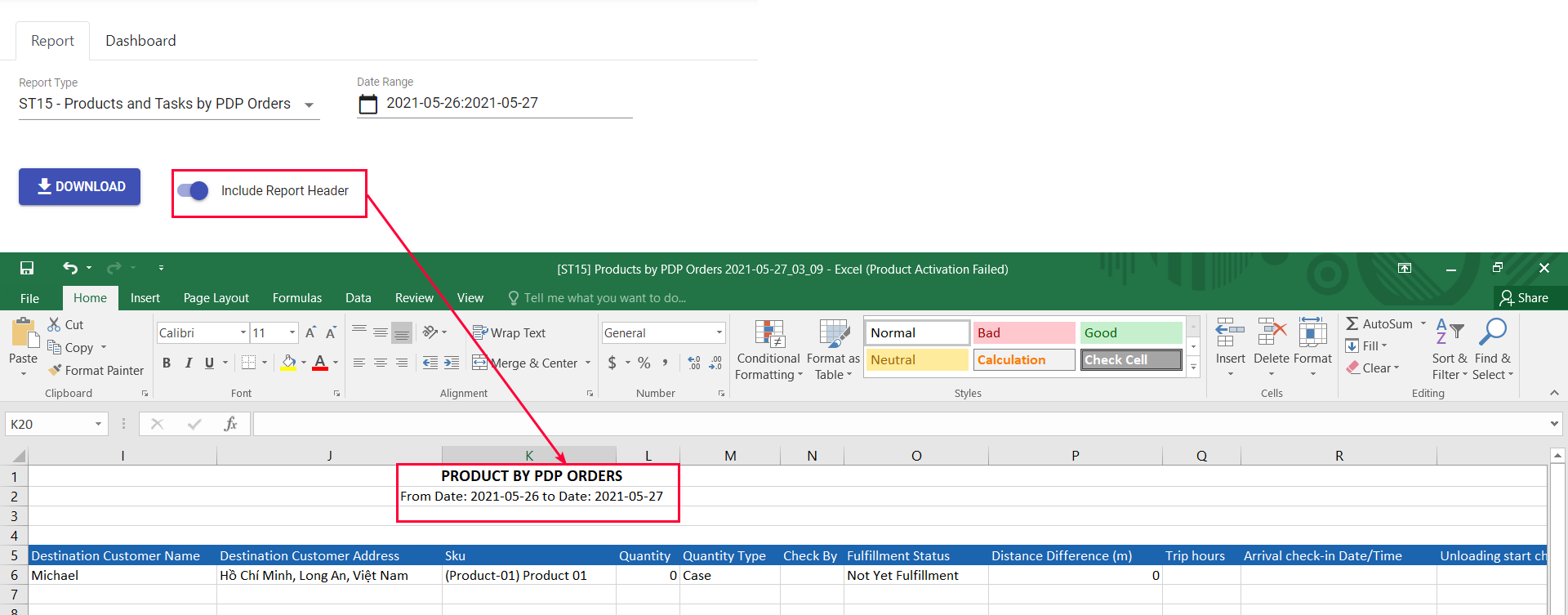
Illustration (English)
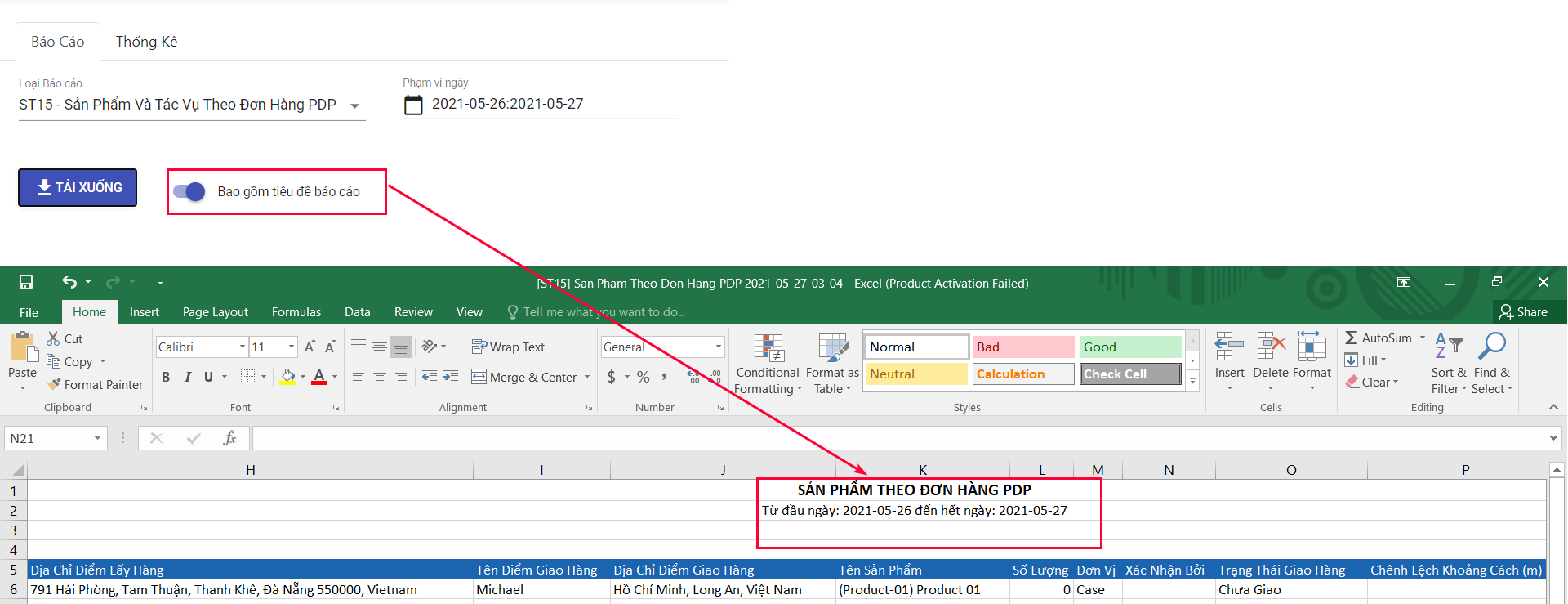
Illustration (Vietnamese)
- Step 4: Download the report:
- Click on the button Download . The system will immediately start gathering data based on your filters, and will generate a downloadable Excel template shortly
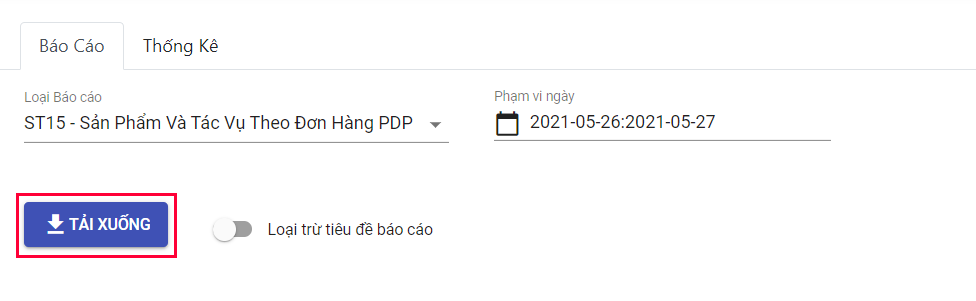
Illustration (English)
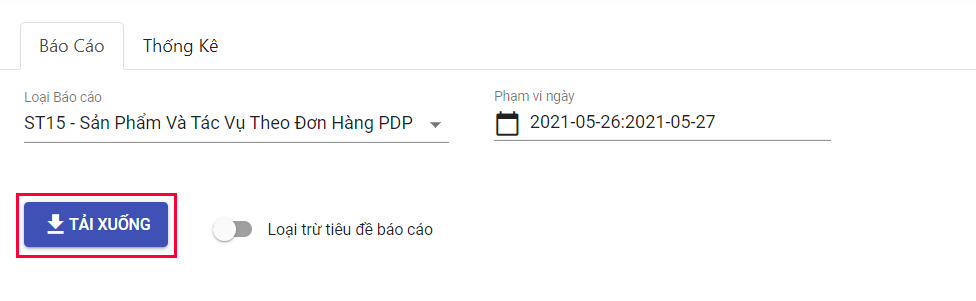
Illustration (Vietnamese)
ST15 - Products and Tasks by PDP Orders
- Below is the list of all information fields in the report
Information field | Description | Data type | Unit | Possible Values | Example |
|---|---|---|---|---|---|
No. | Numerical order | Number | 1 | ||
Order Code | Code of the order | Text & Number | SO-190829-0001 | ||
Order Date | The date when the order was delivered | Date | 2019-05-08 | ||
Driver Name | Name of the driver who delivered the order | Text | John Doe | ||
Truck Plate No. | Plate numbers of the truck used to deliver the order | Text & Number | 31K3-5152 | ||
Truck Type | Type of the truck used to deliver the order | Text & Number | Twelve wheels truck | ||
Origin Customer Name | Name of the origin customer, from where the products were picked up | Text | John Doe company | ||
Origin Customer Address | Address of the origin customer, from where the products were picked up | Text & Number | 1st road, valley A, city B, country C | ||
Destination Customer Name | Name of the destination customer, to where the products were delivered | Text | John Doe company | ||
Destination Customer Address | Address of the destination customer, to where the products were delivered | Text & Number | 1st road, valley A, city B, country C | ||
SKU | The product loaded in the order | Text & Number | (Product_A_Code) Product A Name | ||
Quantity | Quantity of the product loaded in the order | Number | 100 | ||
Quantity Type | Unit type of the product loaded in the order | Text | Pallet; Case; Item etc. | Pallet | |
Check By | Name of the personnel who checked the order | Text | John Doe | ||
Fulfillment Status | Delivery result of the order at the time the report was generated | Text | Fulfilled; Partially fulfilled; Not Yet Fulfillment; Unfulfilled | Fulfilled | |
Distance Difference (m) | The distance that the driver actually traveled from the Origin Customer to the Destination Customer | Number (Decimal) | m (Meter) | 90000.4 | |
Trip Hours | The time duration during which the order was performed | Time | 40:36:30 | ||
Arrival check-in Date/Time | The specific Date and Time when the driver arrived at the Destination Customer location | Date/Time | 2019-05-08 09:06:06 | ||
Unloading start check-in Date/Time | The specific Date and Time the Unloading task started at the Destination Customer location | Date/Time (Year-Month-Date Hour:Minute:Second) | 2019-05-08 09:06:06 | ||
Signature Status | The status of the customer signing digitally upon receiving the products | Text | Signed; Not Yet | Signed | |
Signature Sign-on date | The date on which the customer digitally signed upon receiving the products | Date | 2019-05-08 | ||
Email Sending Status | The status of sending email enclosed with the Proof of Delivery | Text | Not yet; Sent | Sent |
ST21 - Orders By Drivers
- Below is the list of all information fields in the report
Information field | Description | Data Type | Unit | Possible Values | Example |
|---|---|---|---|---|---|
No. | Numerical order of the driver | Number | 1 | ||
Driver Code | Management code of the driver | Text, Number, Special characters | Driver01 | ||
Driver Name | Name of the driver | Text, Number, Special characters | Bui Anh Tuan | ||
Vehicle Type | The vehicle type operated by the driver | Text, Number, Special characters | vehicle_type_1 | ||
Number Of Orders | Number of sales orders delivered by the driver | Number | 4 | ||
Total Order Weight (kg) | Total weight of all Orders delivered by the driver during the selected date range | Number | Kilogram (kg) | 5.5 | |
Total Order Volume (m3) | Total volume of all Orders delivered by the driver during the selected date range | Number | Cubic metre (m3) | 5.5 | |
Planned Revenue | The projected revenue of all Orders planned to be delivered by the driver during the selected date range | Number | Currency unit | 5.5 | |
Planned Cost | The projected cost of all Delivery Routes planned to be performed by the driver during the selected date range | Number | Currency unit | 5.5 | |
Planned Distance (km) | The projected distance of all Delivery Routes planned to be performed by the driver during the selected date range | Number | Kilomet (km) | 5.5 | |
Planned Time (hours) | The projected time period to perform all Delivery Routes assigned to the driver during the selected date range | Number | Hour (h) | 5.5 | |
Actual Revenue | The actual revenue received by the driver during the selected date range | Number | Currency unit | 5.5 | |
Actual Cost | The actual cost of all Delivery Routes performed by the driver during the selected date range | Number | Currency unit | 5.5 | |
Actual Distance (km) | The actual distance of all Delivery Routes performed by the driver during the selected date range | Number | Kilomet (km) | 42.3 | |
Actual Time (hours) | The actual delivery time period of the driver during the selected date range | Number | Hour (h) | 4.4 | |
VFR By Weight (%) | The avarage vehicle fill rate (By weight) of all Delivery Routes actually performed by the vehicle during the selected date range | Number | Percentage (%) | 0 | |
Fulfilled Orders (#) | Number of Orders that were delivered and have the delivery result as "Completed" at the time the report is exported | Number | 4.3 | ||
Partially Fulfilled Orders (#) | Number of Orders that were delivered and have the delivery result as "Partly Delivered" at the time the report is exported | Number | 4 | ||
Unfulfilled Orders (#) | Number of Orders that were delivered and have the delivery result as "Not Completed" at the time the report is exported | Number | 4 | ||
Not Yet Fulfilled Orders (#) | Number of Orders that have been put on optimized Delivery Routes, but were not yet delivered at the time the report is exported | Number | 4 | ||
Number of Off-200m Check-in (#) | The number of when the driver submitted the Check-in task outside the 200 meter range from the Customer locations | Number | 4 |
- Note:
- At the moment, the VFR (By both weight and volume) of PDP Models hasn't been formulated yet, therefore the column VFR By Weight (%) will have no value
- For this model, all Orders are considered to always be successfully delivered, therefore the two columns Partially Fulfilled Orders (#) and Unfulfilled Orders (#) will have no value
ST22 - PDP KPI Scoreboard
- Below is the list of all information fields in the report
Information field | Description | Data type | Unit | Possible Values | Example |
|---|---|---|---|---|---|
No. | Numerical Order | Number | 1 | ||
Delivery Date | The date when the order was performed | Date | 2019-10-03 | ||
Truck Utilization (%) | The ratio of the number of trucks used during the selected date range over the total number of all available trucks | Number | percentage (%) | 9.09 | |
Service Level (%) | The ratio of the number of delivered orders over the number of planned orders of all drivers | Number | percentage (%) | 33.33 | |
Driver Adoption (%) | The ratio of the number of drivers who have used Abivin App over the total number of drivers | Number | percentage (%) | 9.09 | |
Compliance Driver (%) | The ratio of Executed Tasks over Planned tasks of all drivers | Number | percentage (%) | 42.86 | |
Delivery GPS Compliance | The ratio of the number of correctly submitted Check-in tasks (In the distance of 200 meters from the customer location) over the total Number of Check-in tasks submitted by all drivers | Number | percentage (%) | 52.7 | |
Planned Distance (km) | The total planned distance of all vehicles | Number | kilometer (km) | 122.89 | |
Actual Distance (km) | The total actual distance traveled by all vehicles | Number | kilometer (km) | 101.1 | |
Kilometer Actual (Ratio) | The ratio of Actual Distance over Planned Distance of all vehicles | Number | percentage (%) | 34.3 |
ST23 - PDP Orders by a single driver
Steps to Export the Report ST23
- Step 1: Click on Report Type field, select this report from the drop-down menu
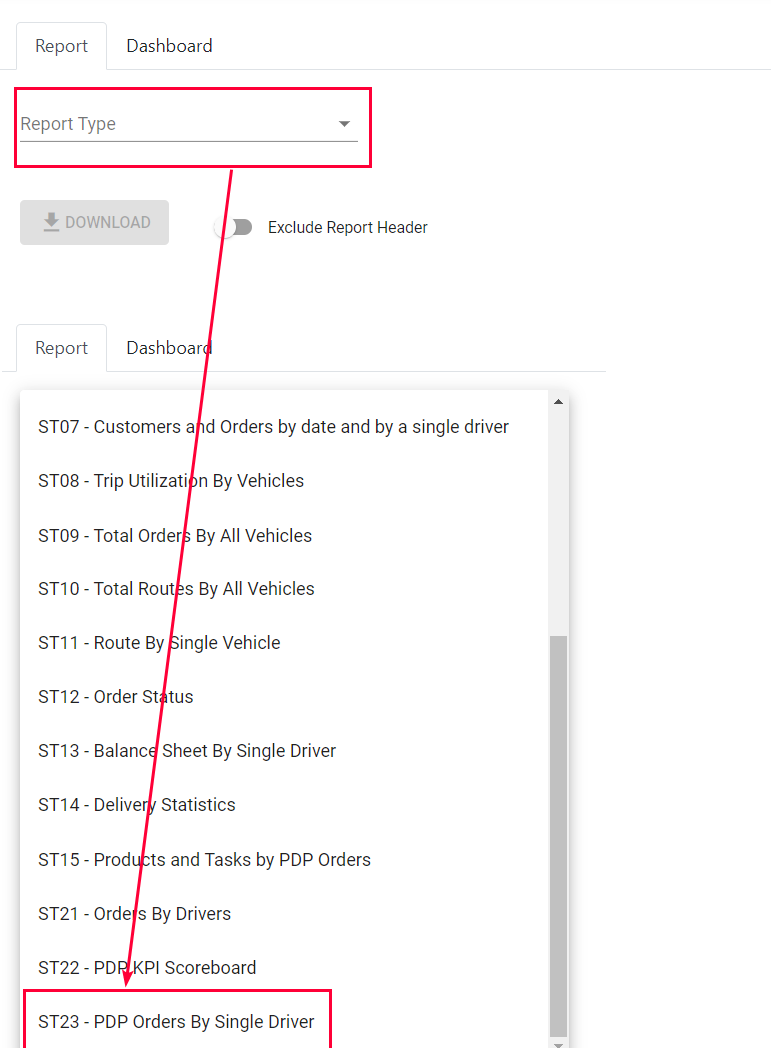
Illustration (English)
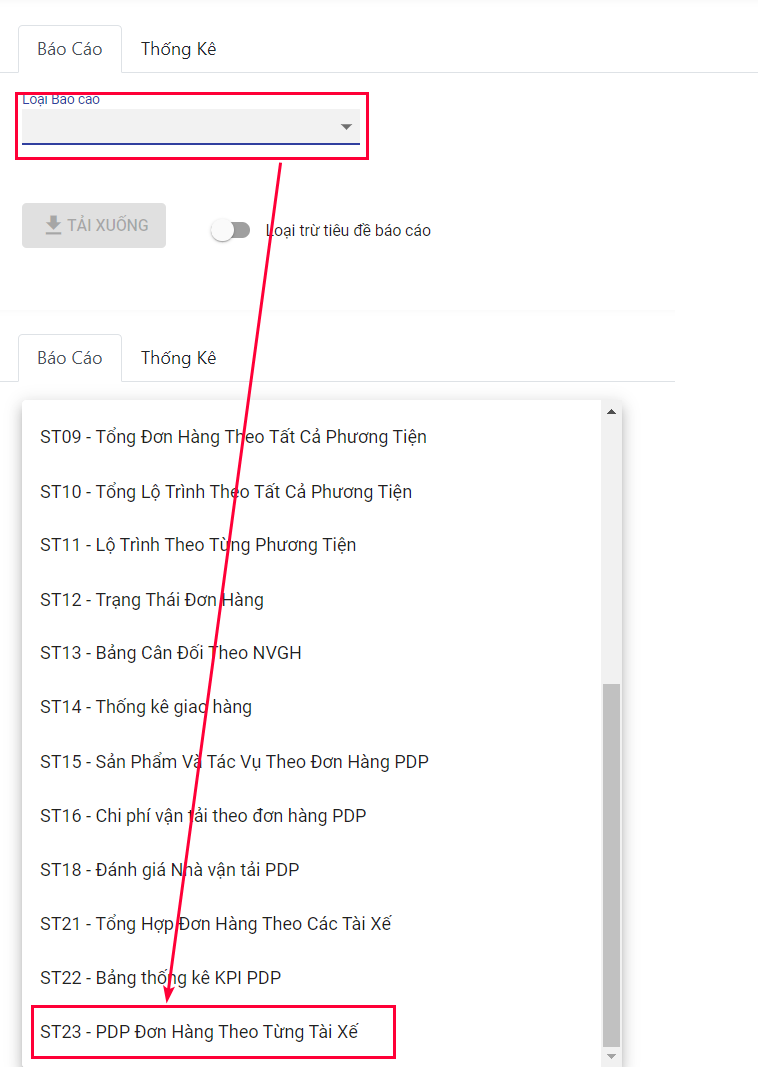
Illustration (Vietnamese)
- Step 2: Click on Date Range field, select the suitable date range from the drop down calendars
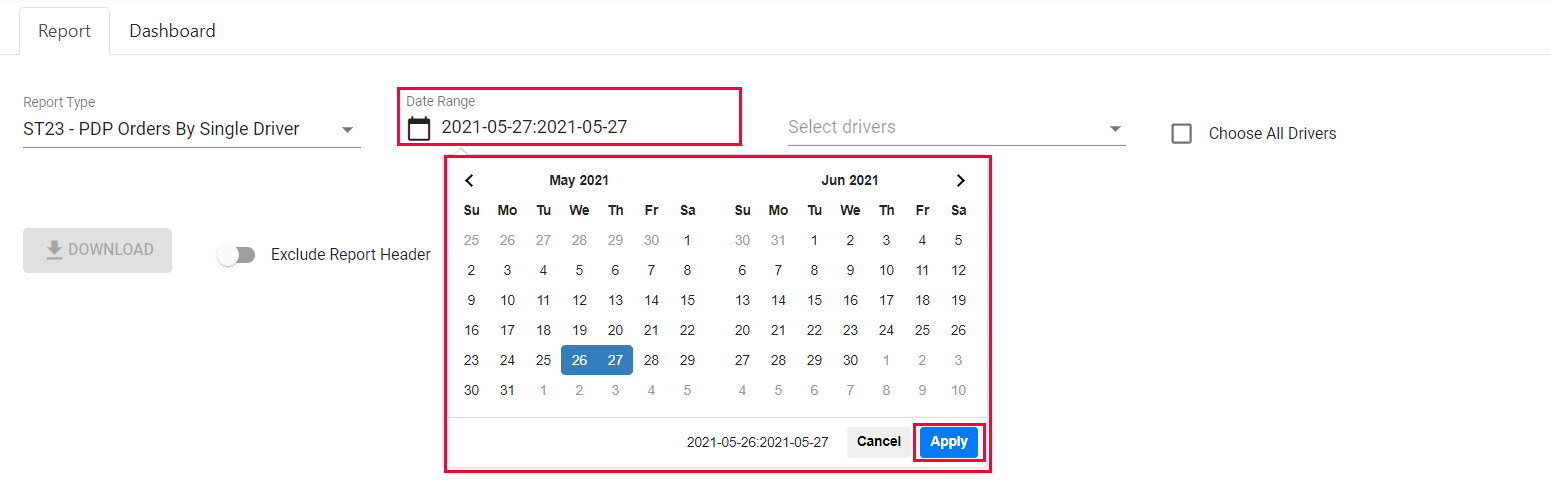
Illustration (English)
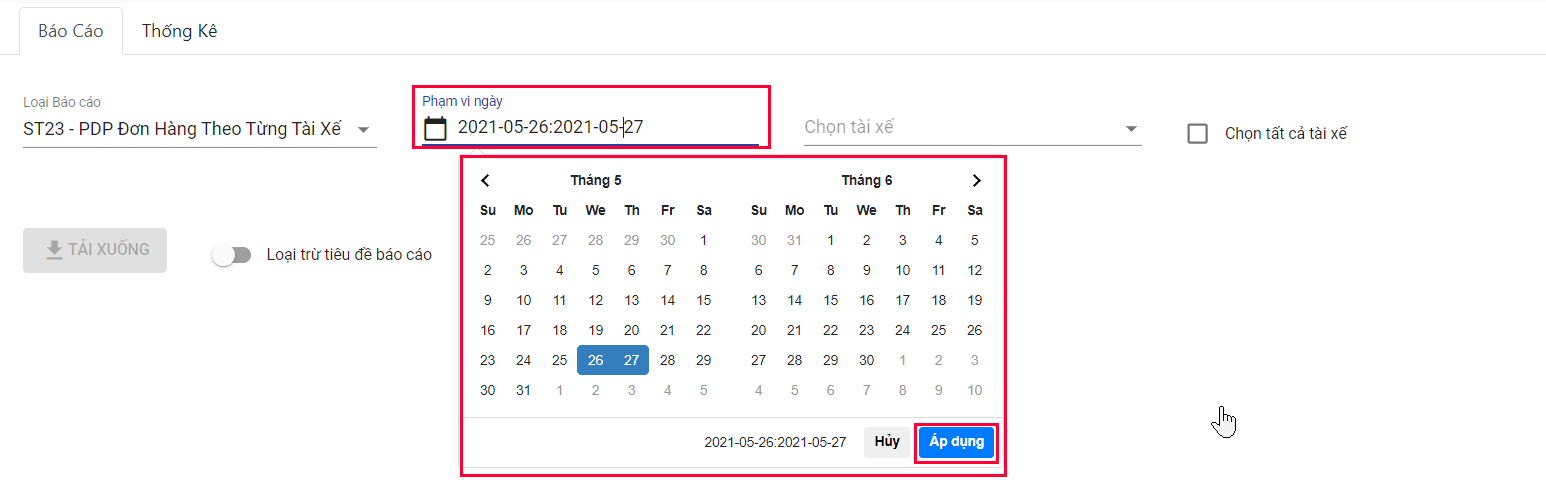
Illustration (Vietnamese)
- Step 3: Next, click on Select drivers field, select the driver for whom you want to export report from the drop-down menu. You can select multiple drivers at once
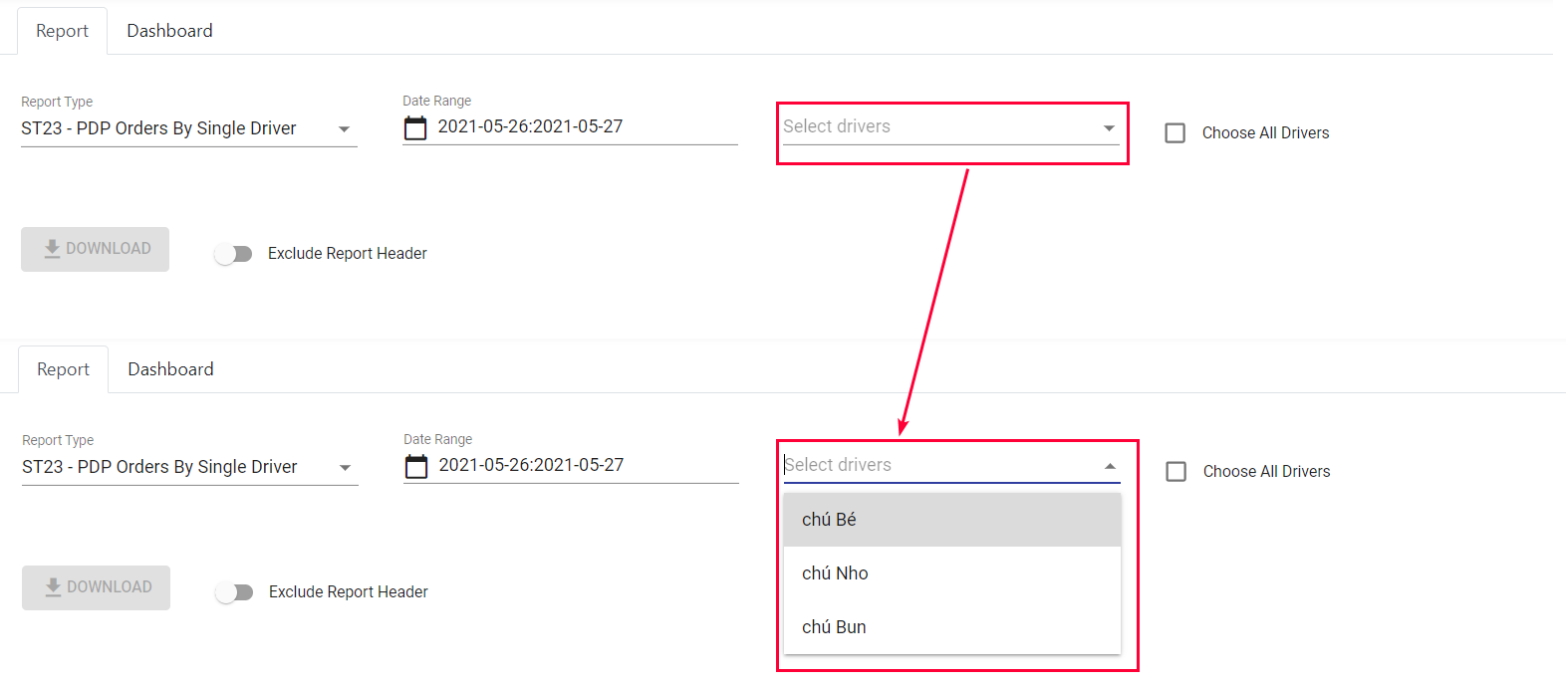
Illustration (English)
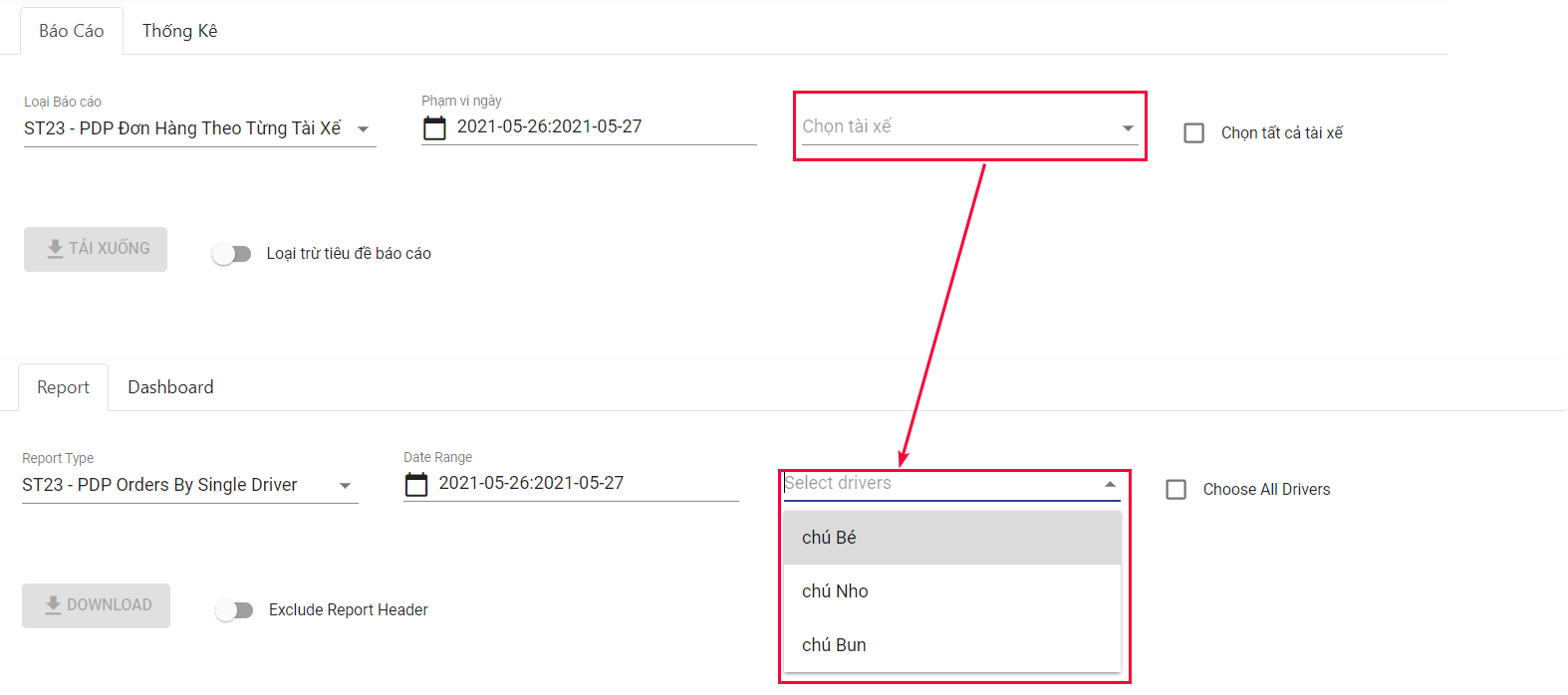
Illustration (Vietnamese)
- If you want to export report for all drivers, click on Choose All Drivers check box
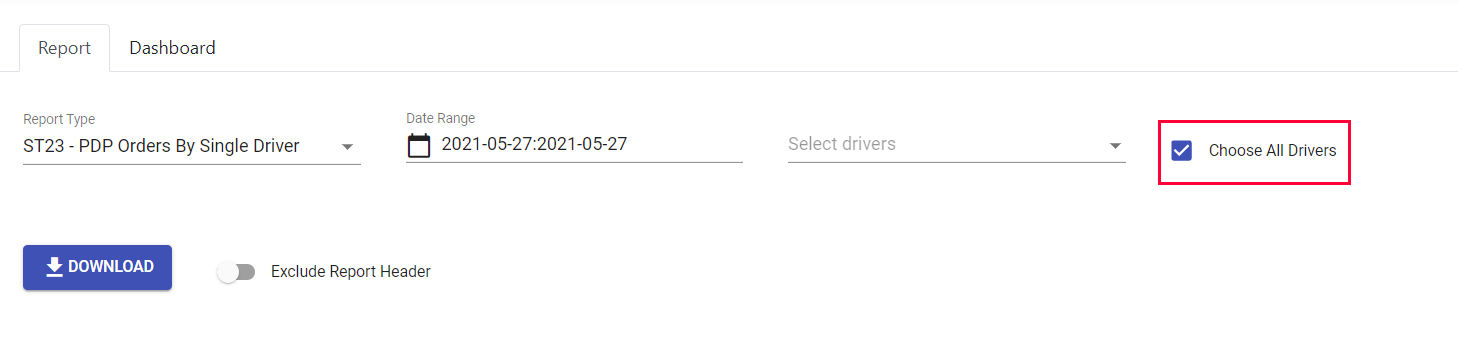
Illustration (English)
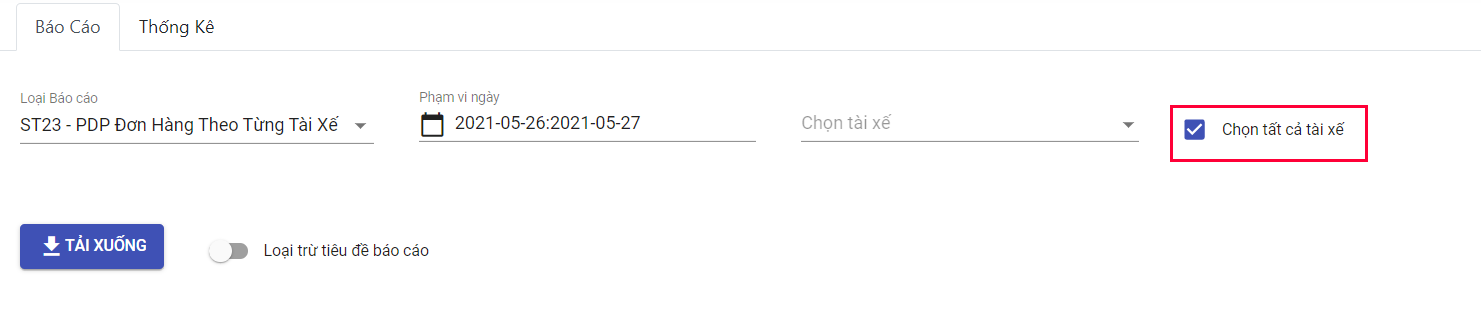
Illustration (Vietnamese)
- Step 4: Finally, click on Download button. The system will immediately gather data and export the report into a downloadable Excel template after a short moment
- (Optional) If you want to include a header in the Excel template, you can click on the toggle button Exclude Report Header . When that button changes to Include Report Header , in the Excel template there will be a header
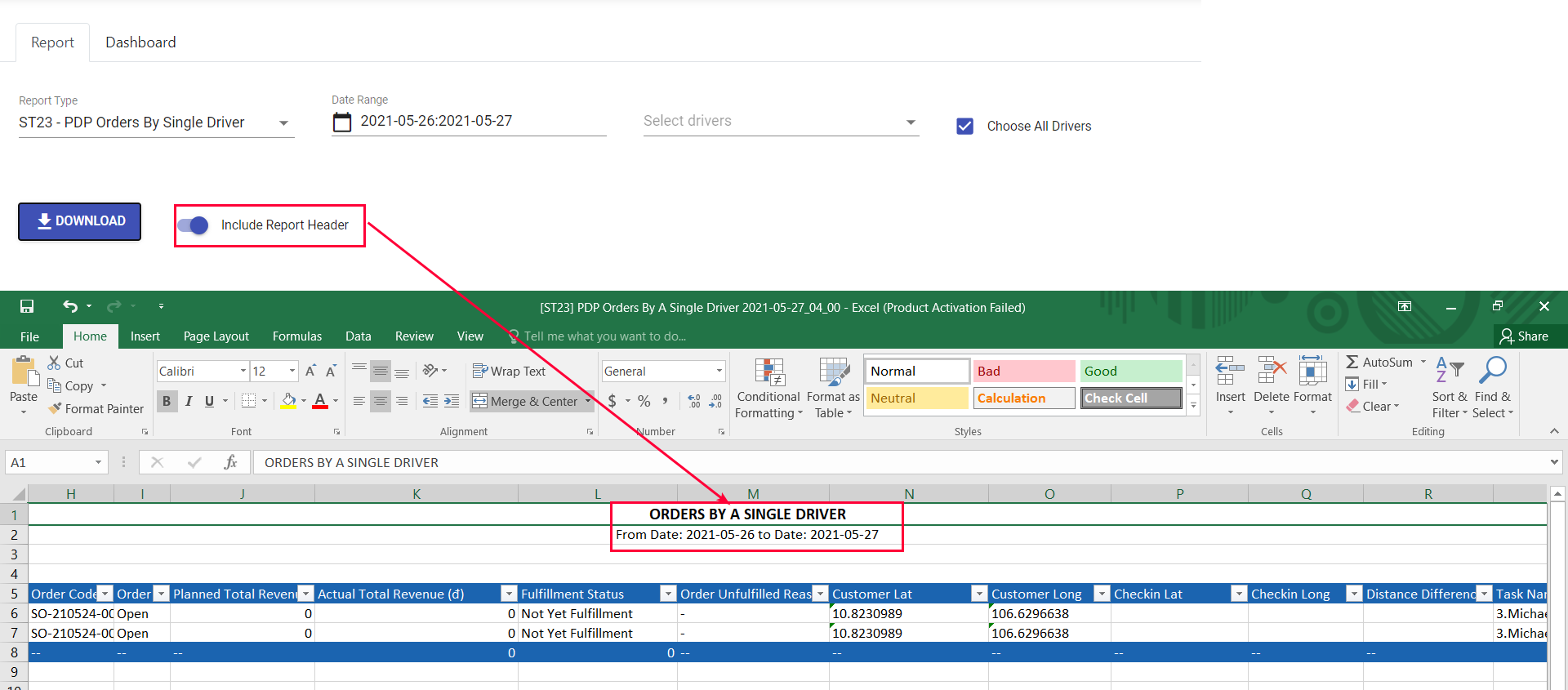
Illustration (English)
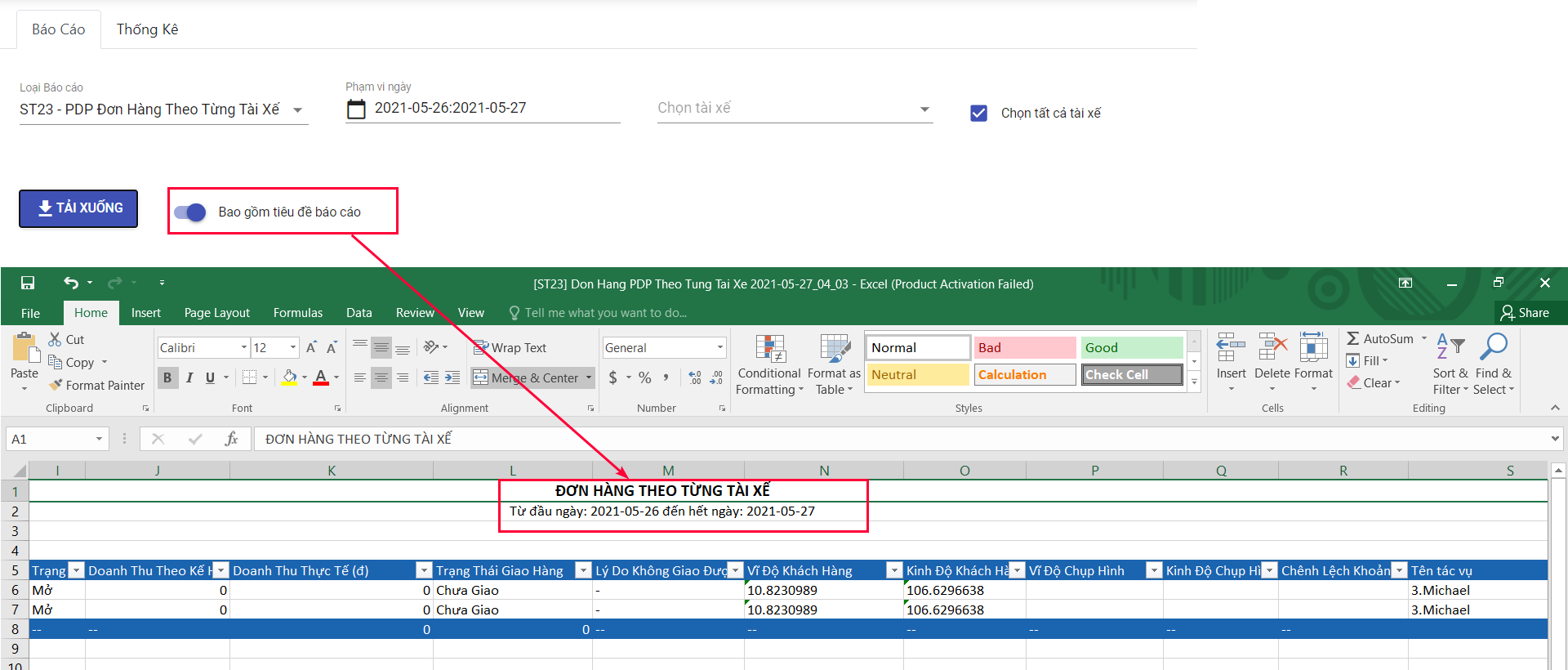
Illustration (Vietnamese)
Report ST23 - Information fields
- Below is the list of all information fields in the report
Information field | Description | Data type | Unit | Possible values | Examples |
|---|---|---|---|---|---|
No. | Numerical order | Number | 1 | ||
Order Date | The date when the order was performed | Date | 2019-09-22 | ||
Driver Code | Code of the driver who delivered the order | Text & Number | Driver_01 | ||
Driver Name | Name of the driver who delivered the order | Text | John Doe | ||
Customer Code | Code of the customer who placed the order | Text & Number | Customer_01 | ||
Customer Name | Name of the customer who placed the order | Text & Number | John Doe | ||
Customer Address | Address of the customer who placed the order | Text & Number | 100 Doc Ngu, Hanoi, Vietnam | ||
Order code | Code of the order | Text & Number | SO_001 | ||
Order status | Execution status of the order at the time the report was generated | Text | Open; Shipped | Open | |
Planned Total revenue | Total revenue of the order as planned | Number | Currency unit (VND; MMK; Rp etc.) | 10000000 | |
Actual Total Revenue | Total Revenue of the order as actually performed | Number | Currency unit (VND; MMK; Rp etc.) | 8000000 | |
Fulfillment Status | Delivery result of the order at the time the report was generated | Text | Fulfilled; Partially fulfilled; Not Yet Fulfillment; Unfulfilled | Not Yet Fulfillment | |
Order Unfulfilled Reason | Reason the order was not delivered successfully | Text | Customer has closed | ||
Customer Lat | Latitude of the customer location | Number | 21.044640 | ||
Customer Long | Longitude of the customer location | Number | 105.813726 | ||
Checkin Lat | Latitude of the location where the driver submitted the check in task | Number | 21.044640 | ||
Check-in Long | Longitude of the location where the driver submitted the check in task | Number | 105.813726 | ||
Distance Difference (m) | The distance between the location where the driver submitted the 'Check in' task and the actual customer location | Number | m (meter) | 20 | |
Task Name | The most recent task on Mobile app of the driver at the time the report was exported | Text & Number |
| ||
Signature Status | Specify whether the customer has signed digitally upon receiving the products or not | Text | Not yet; Signed | Signed | |
Email Sending Status | Specify whether the Delivery Note email enclosed with the Proof of Delivery has been sent to the customer or not | Text | Not yet; Sent | Sent |
Updated about 1 month ago
