How to change password on the Website?
Follow these instruction below to change password on the Website:
Step 1. Click on the drop-down arrow next to your account name at the top right-hand side of your screen and select "Change Password".
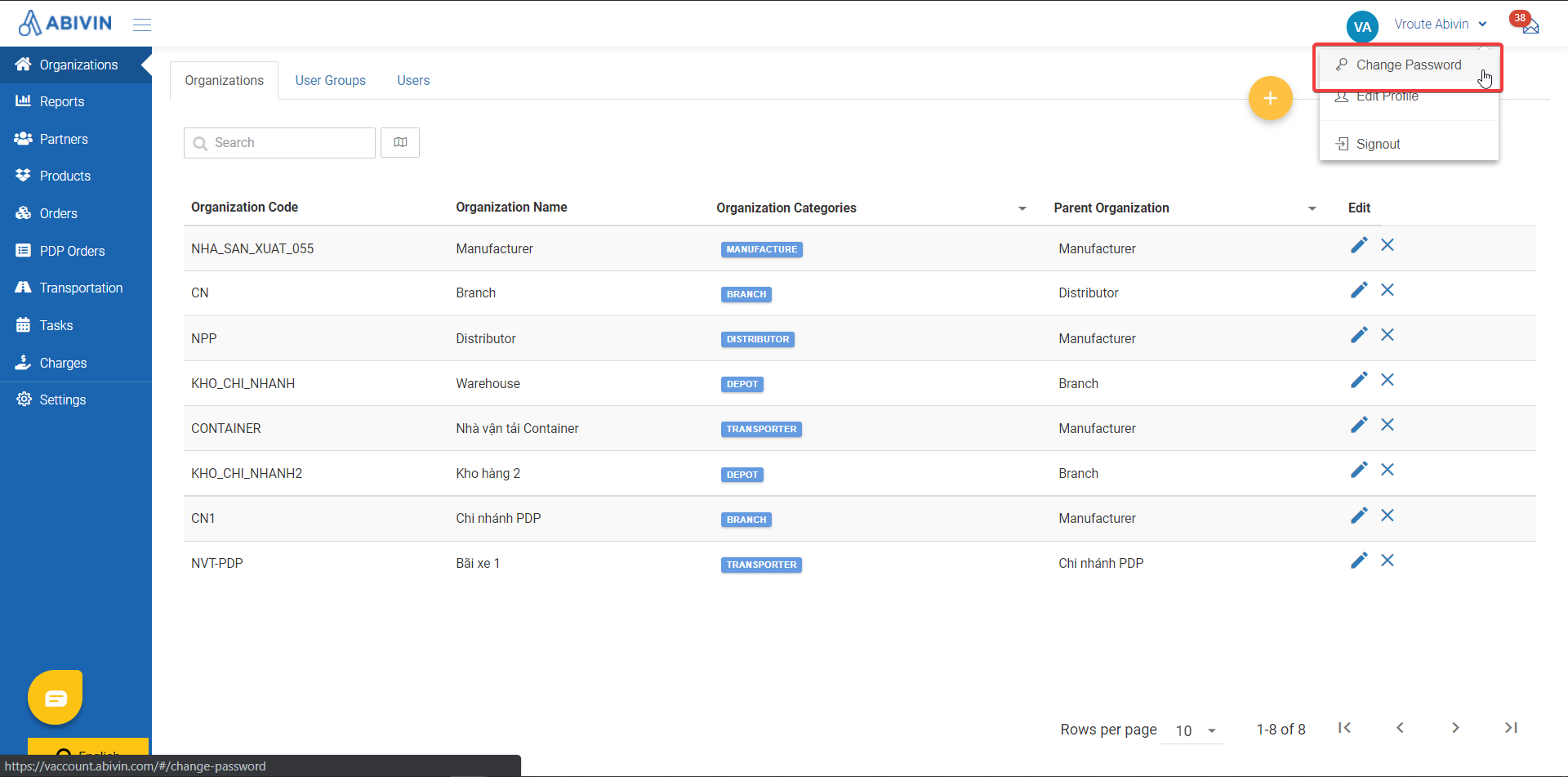
Step 2. Fill in all required fields including Current Password, New Password, and Verify Password.
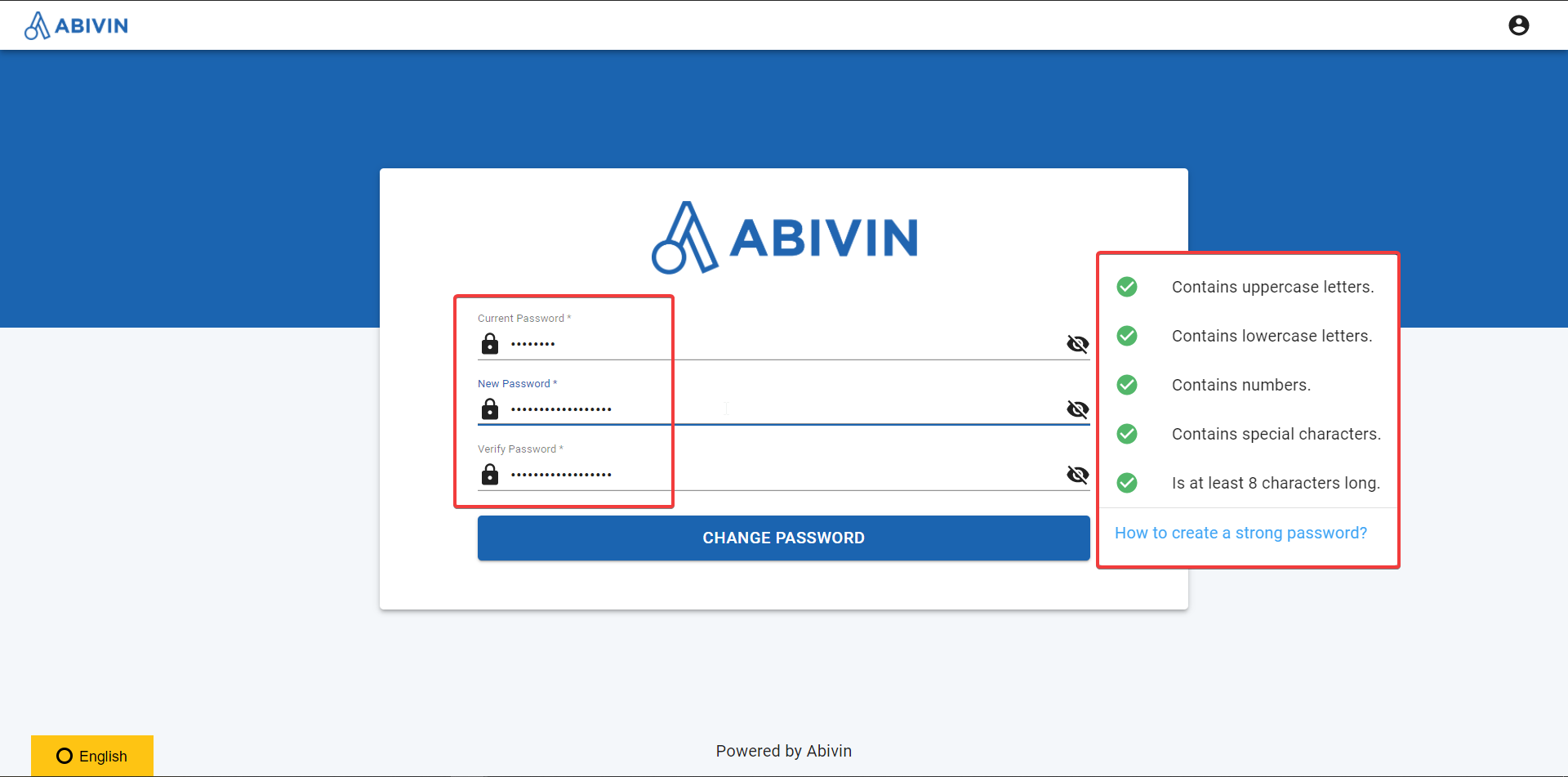
Notice
- When filling in New Password field, please follow the system suggested conditions to create a strong password.
- When verifying your new password, please type in exactly the same password just filled in above. Otherwise, the system will not allow to change the password.
Step 3. Click on "Change Password".
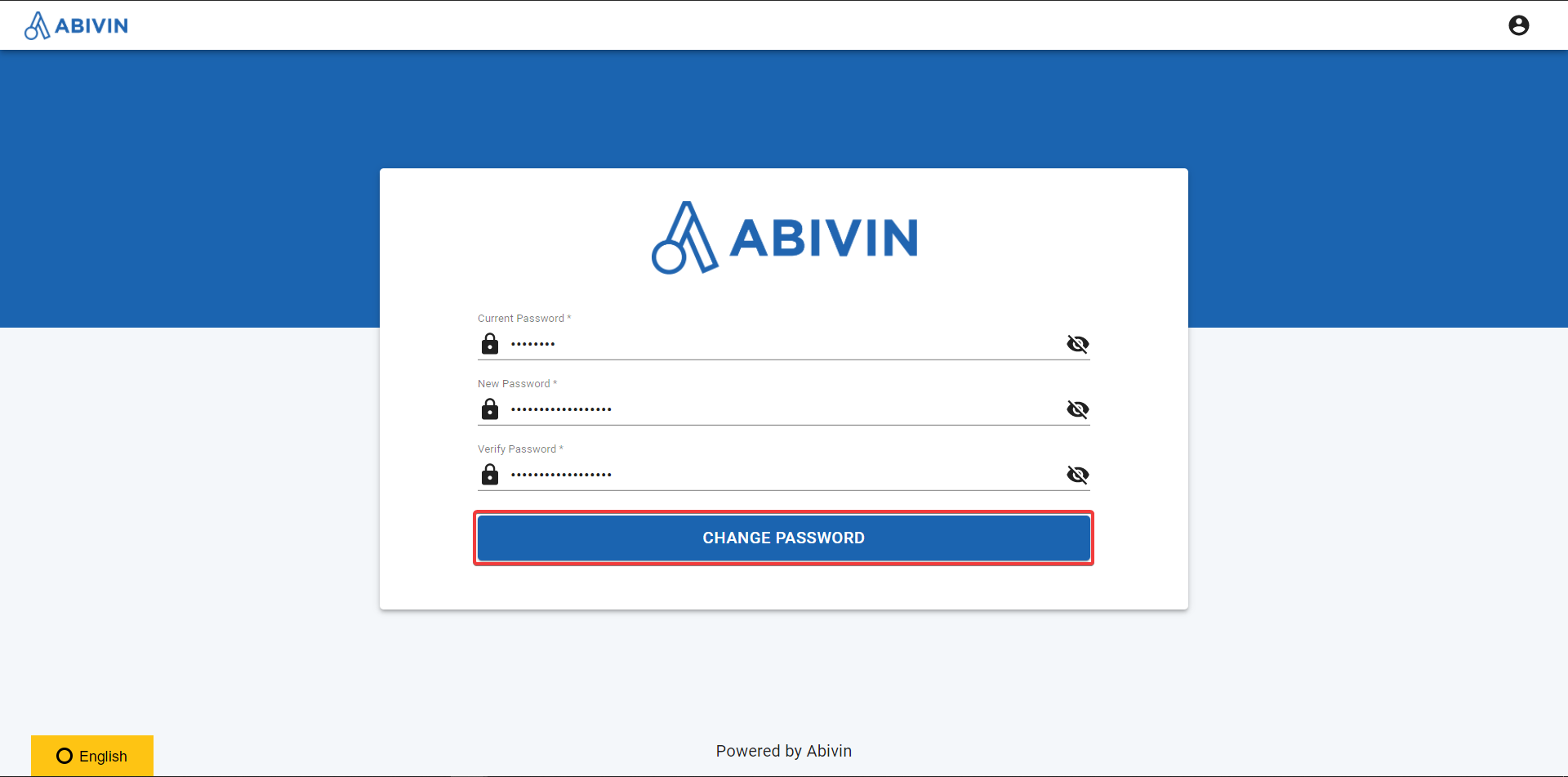
- After finishing the last step, the system will pop-up a notification of "Password Changed successfully".
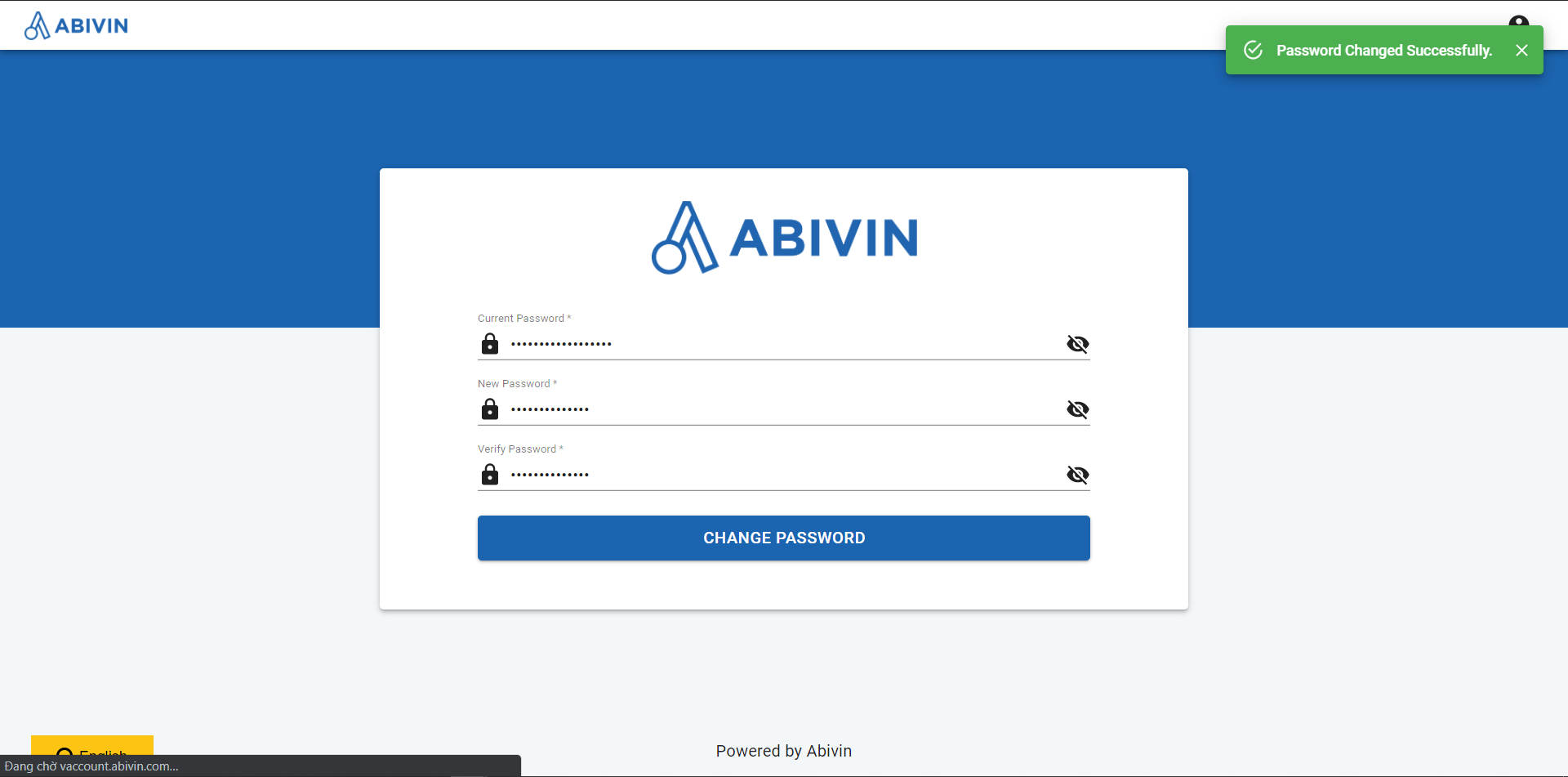
Updated about 1 month ago
