Manage Organizations
Locate Organizations list
- Navigate to Organizations > Organization List tab
- This tab lists all the organizations you belong in or have the management rights over
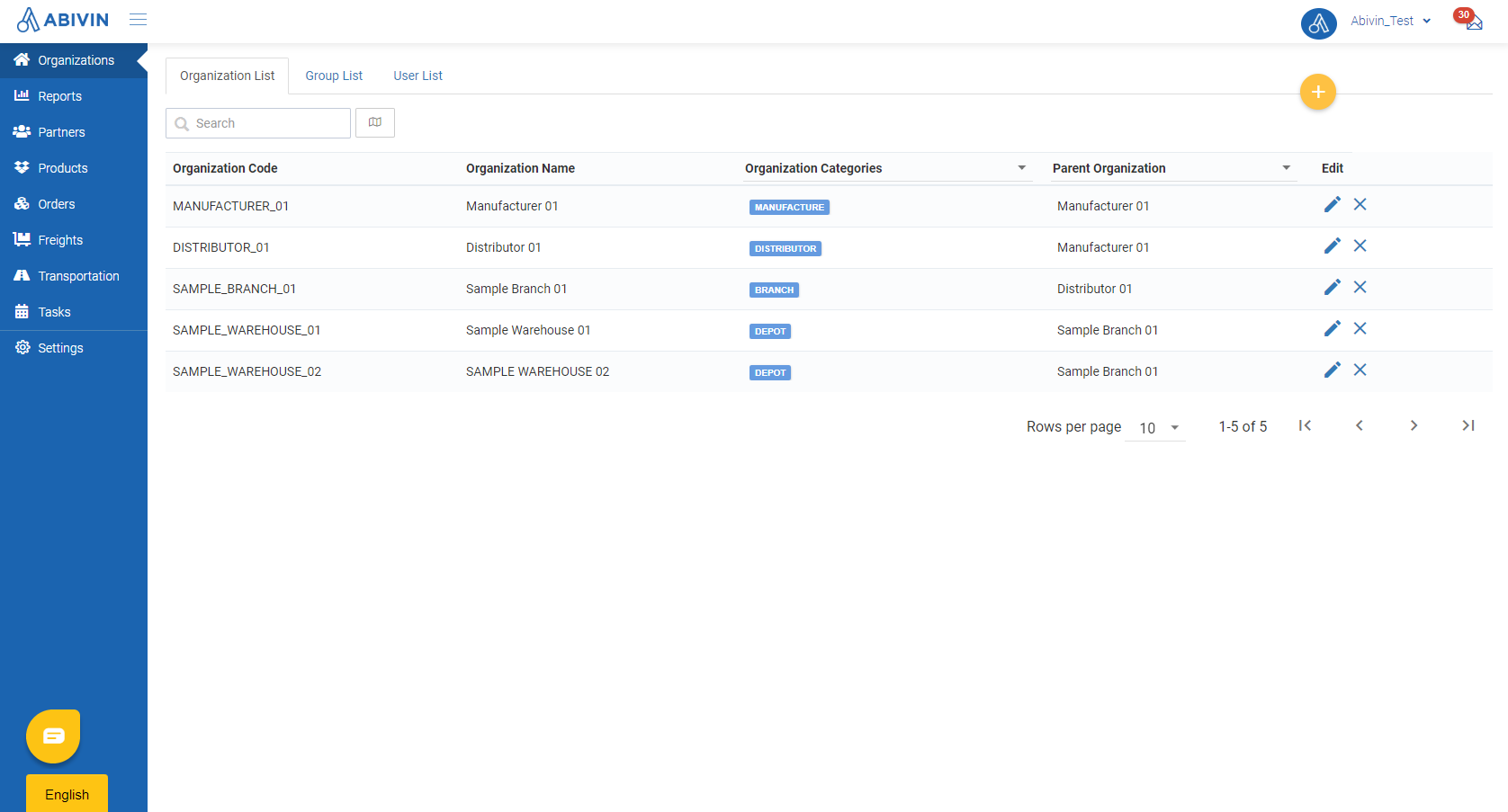
Organization Types and Hierarchy Chart
- In VRP - Outsourcing Fleet Model, essentially there are five organization types needed: Manufacturer; Distributor; Branch; Depot; Transporter
- The hierarchy and functions of each organization is in the below table:
Organization Type | Direct Upper-level Organization type | Functions and Resources |
|---|---|---|
Manufacturer (Required) | Manufacturer (Itself) | Have the management rights over all resources |
Distributor | Manufacturer | Directly manages the dispatchers |
Branch | Distributor | Directly manages the routing algorithms |
Depot | Branch | Directly manages the customers; products inventory; orders |
Transporter | Branch | Transport products from the manufacturer warehouses to customers and vice versa |
Create Organizations
Organization information fields
- Below is the list of information fields of organizations of this model
You don't necessarily need to input into every information fieldsApart from the information fields mentioned below, other information fields can be left blank during the creation process
Information field | Description & Input |
|---|---|
Parent Organization (Web form); Parent Organization Code (Excel template) (Required) | 1. Description: |
Organization Code | 1. Description: |
Organization Name | 1. Description: |
Organization Categories (Web form); Organization Category Code (Excel template) | 1. Description: |
Latitude, Longitude | 1. Description: |
Open Time; Close Time | 1. Description: |
Min Time; Max Time | 1. Description: |
Phone Number | 1. Description: |
Address | 1. Description: |
- You have two options to create organizations:
Option 1: Create single organization using Web form
- Please refer to the CRUD functions article to know the general steps about creating single object using web form
- When using Web form, information fields of an organization must be input in the sequence below to ensure no mistakes:
- Parent Organization
- Organization Categories
- Organization Code
- Organization Name
- Latitude, Longitude
- Phone Number; Address
- Other optional information fields
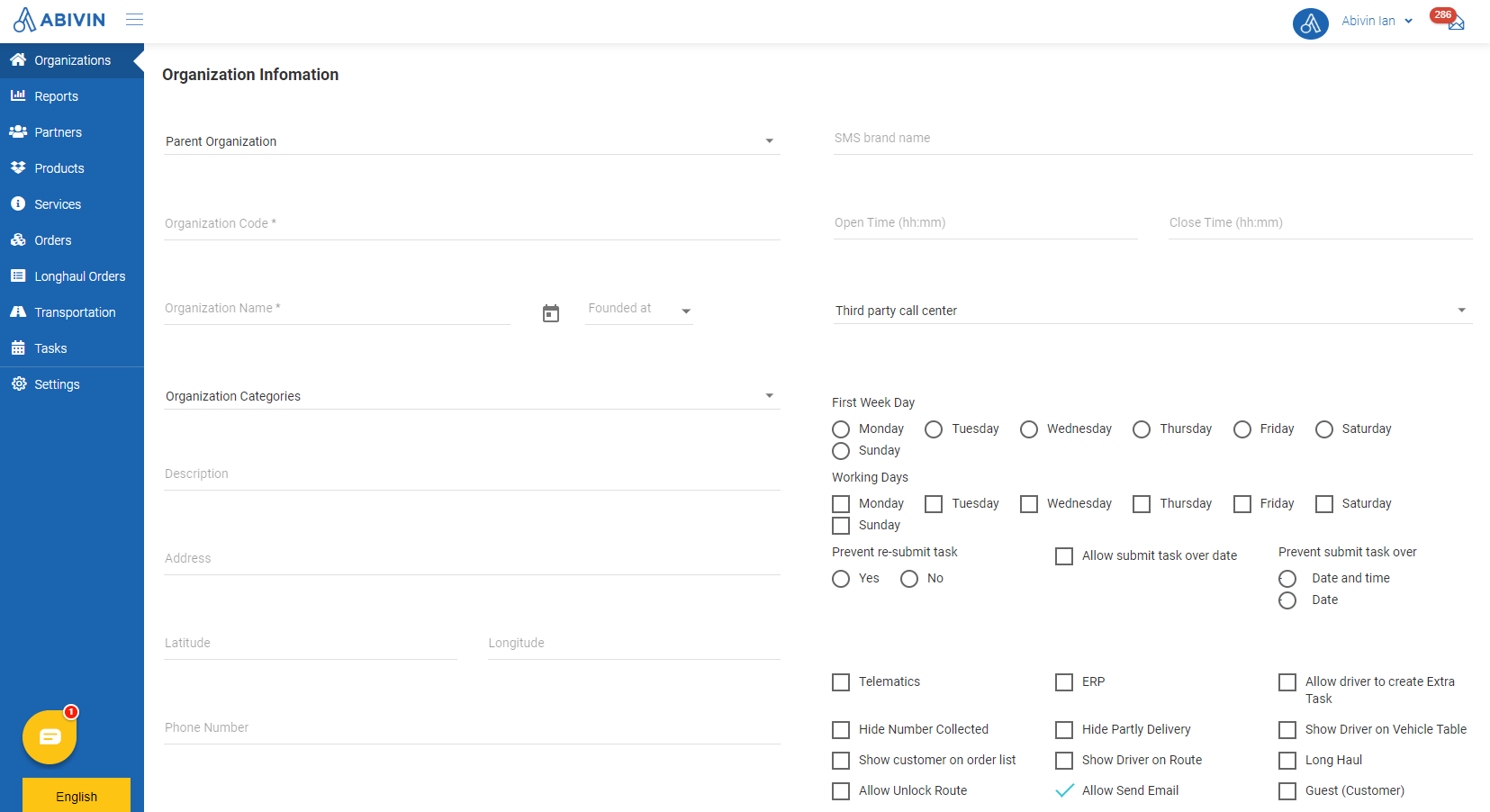
Option 2: Create multiple organizations using Excel template
- Please refer to the CRUD functions article to know the general steps about creating multiple objects using Excel template
Create the Manufacturer
- The Manufacturer is the first organization you have to create. This organization can only be created using Web form
- For this organization, you would not be able to select its Organization type from the Organization Categories field right away, because the Parent Organization field is not yet set up
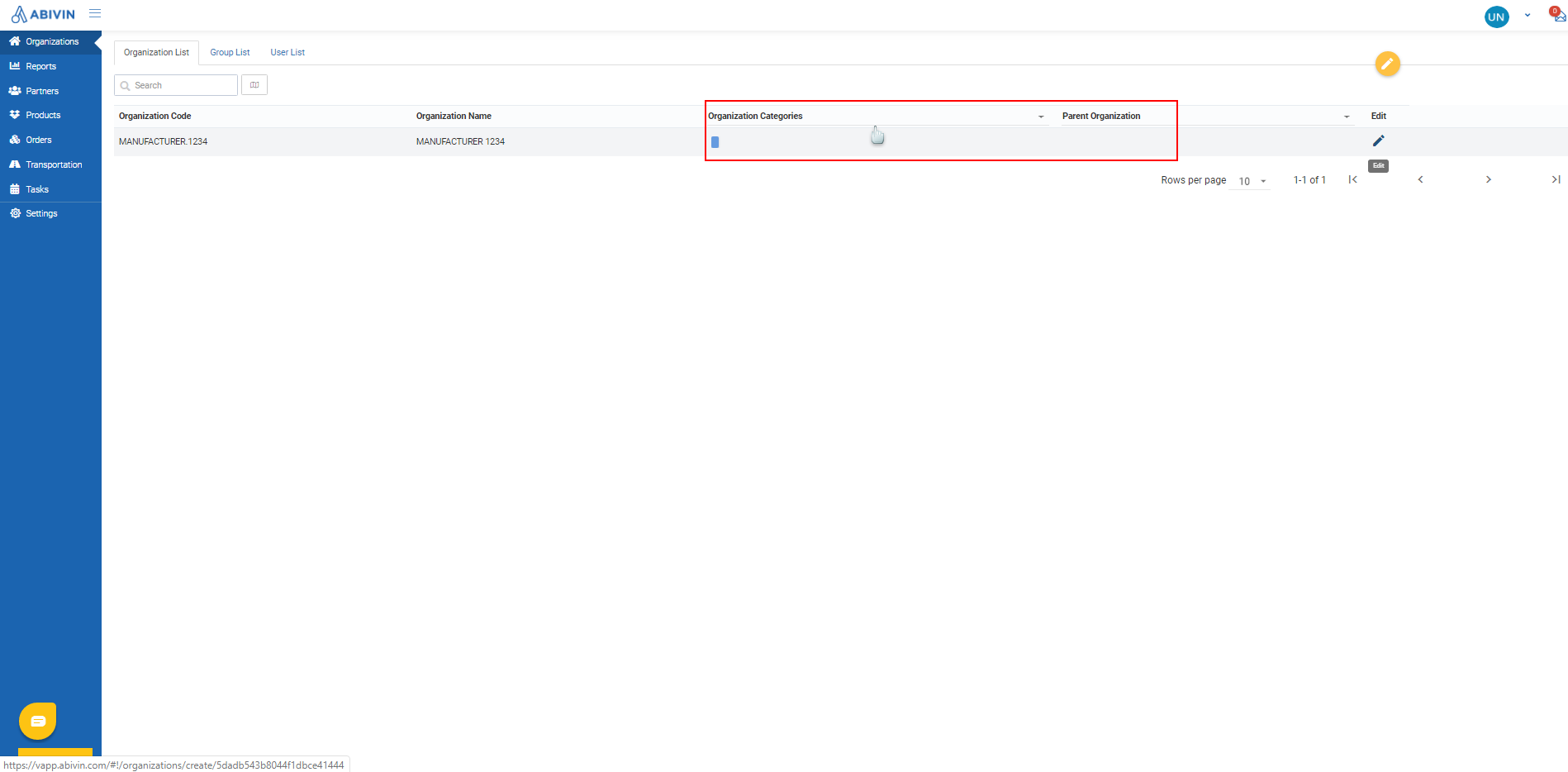
- In order to do so, input other necessary information (Organization Code; Organization Name; Address; Latitude; Longitude), click Save in order for Abivin vRoute to recognize the newly created Manufacturer in the database
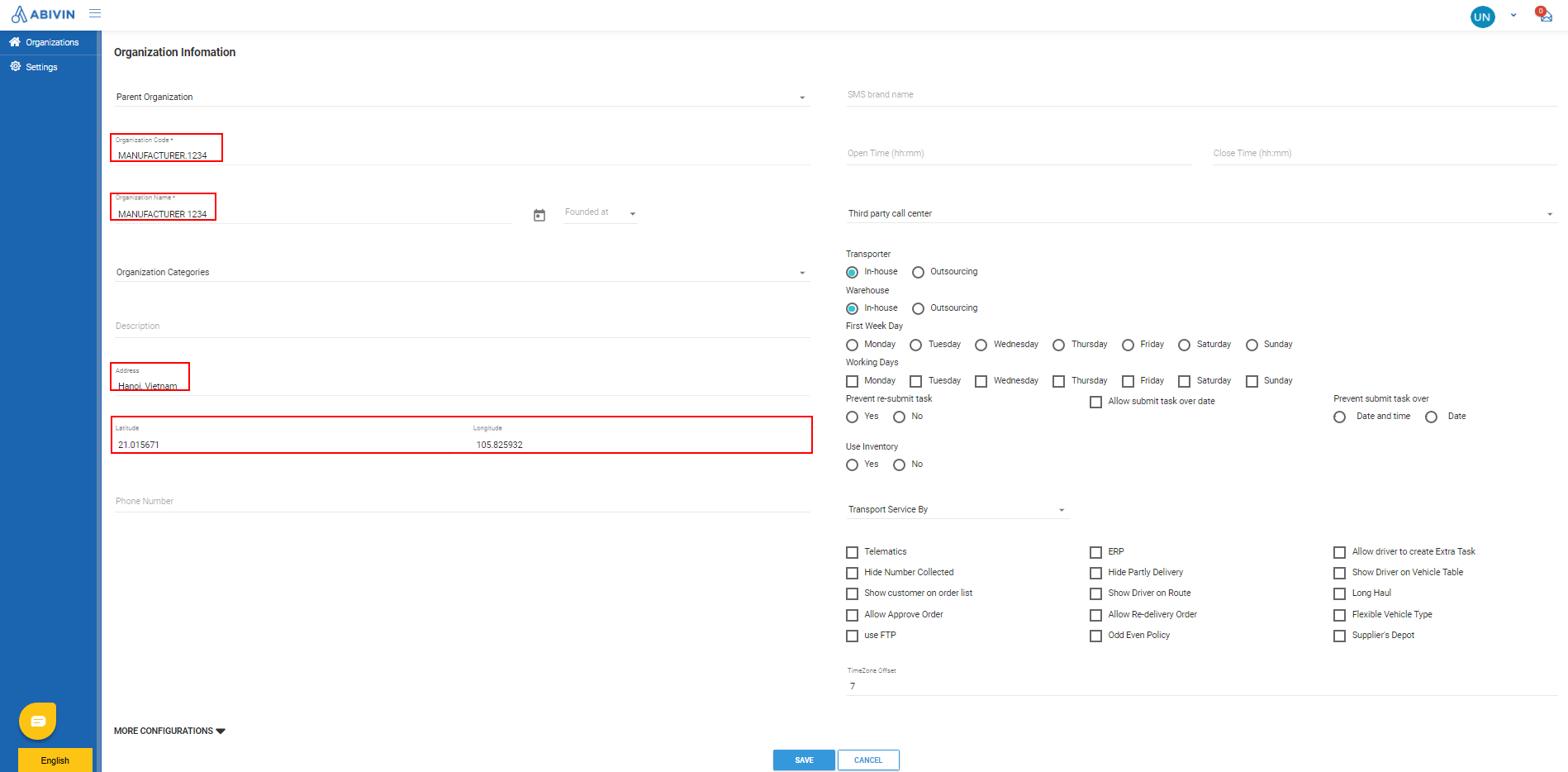
- Next, click on Edit icon of the Manufacturer
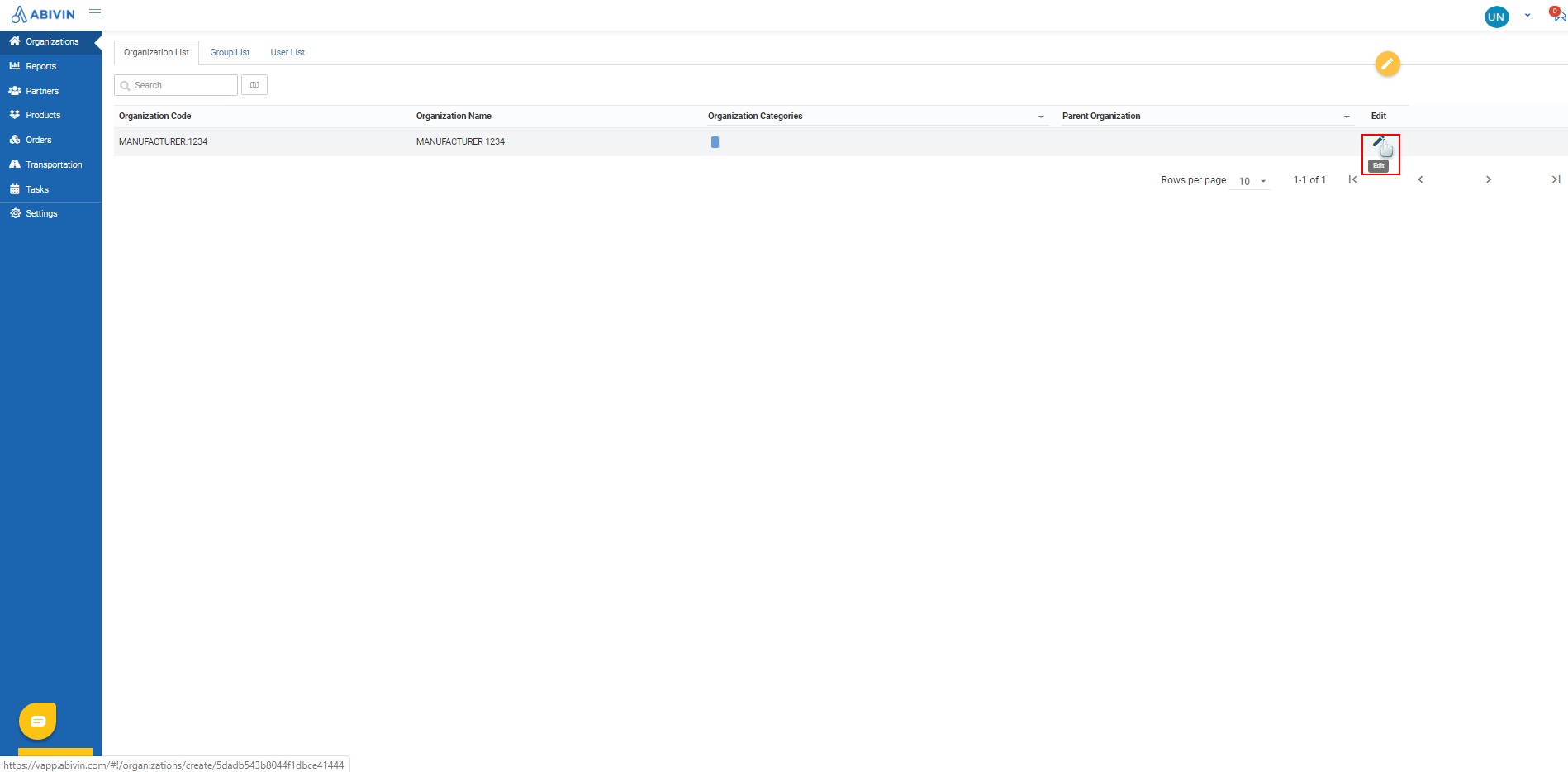
- On the Organization Information screen, click on Parent Organization field and select itself as its own Parent Organization
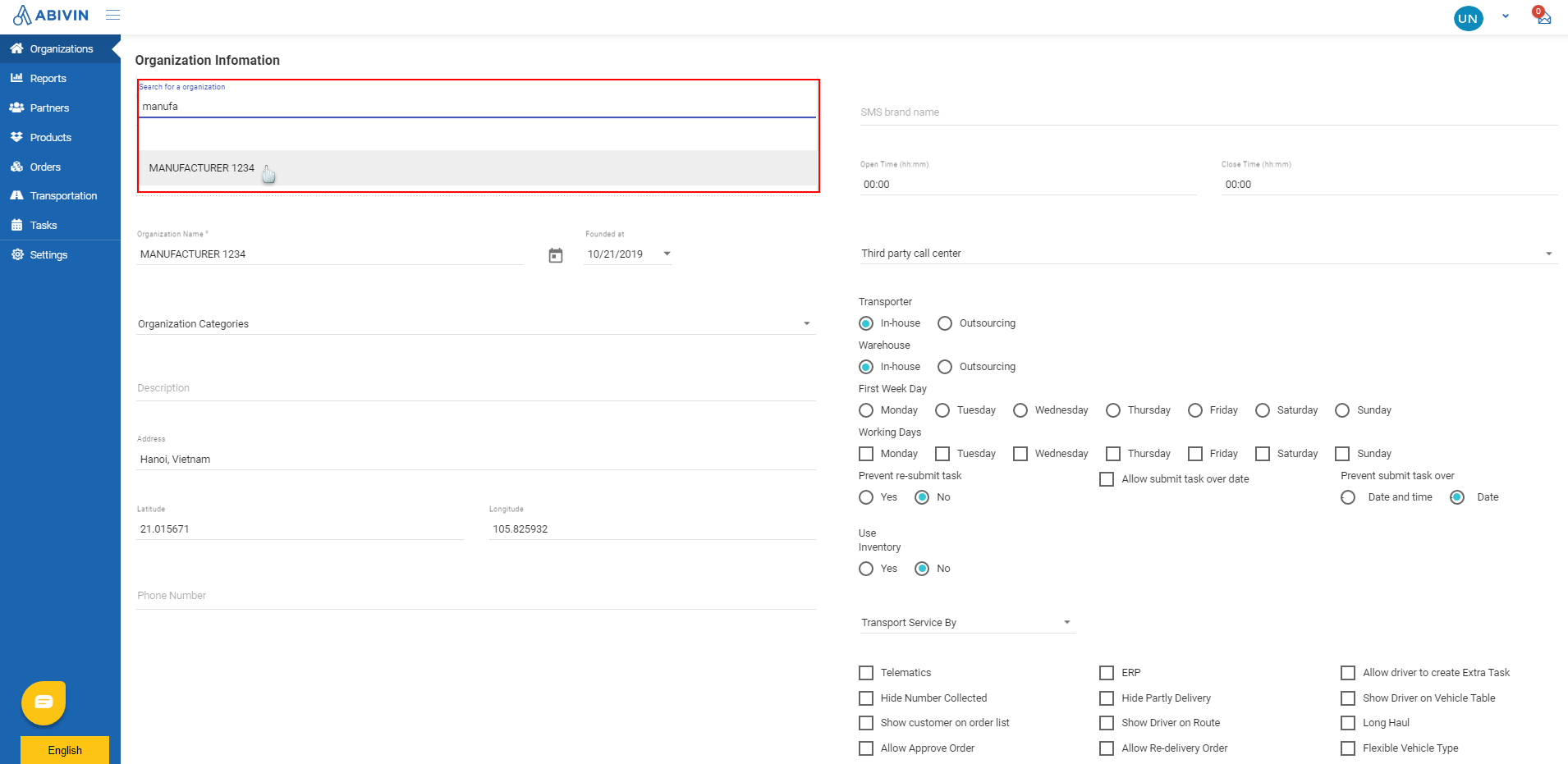
- After that, click on the Organization Categories field, select Manufacture from the drop down menu
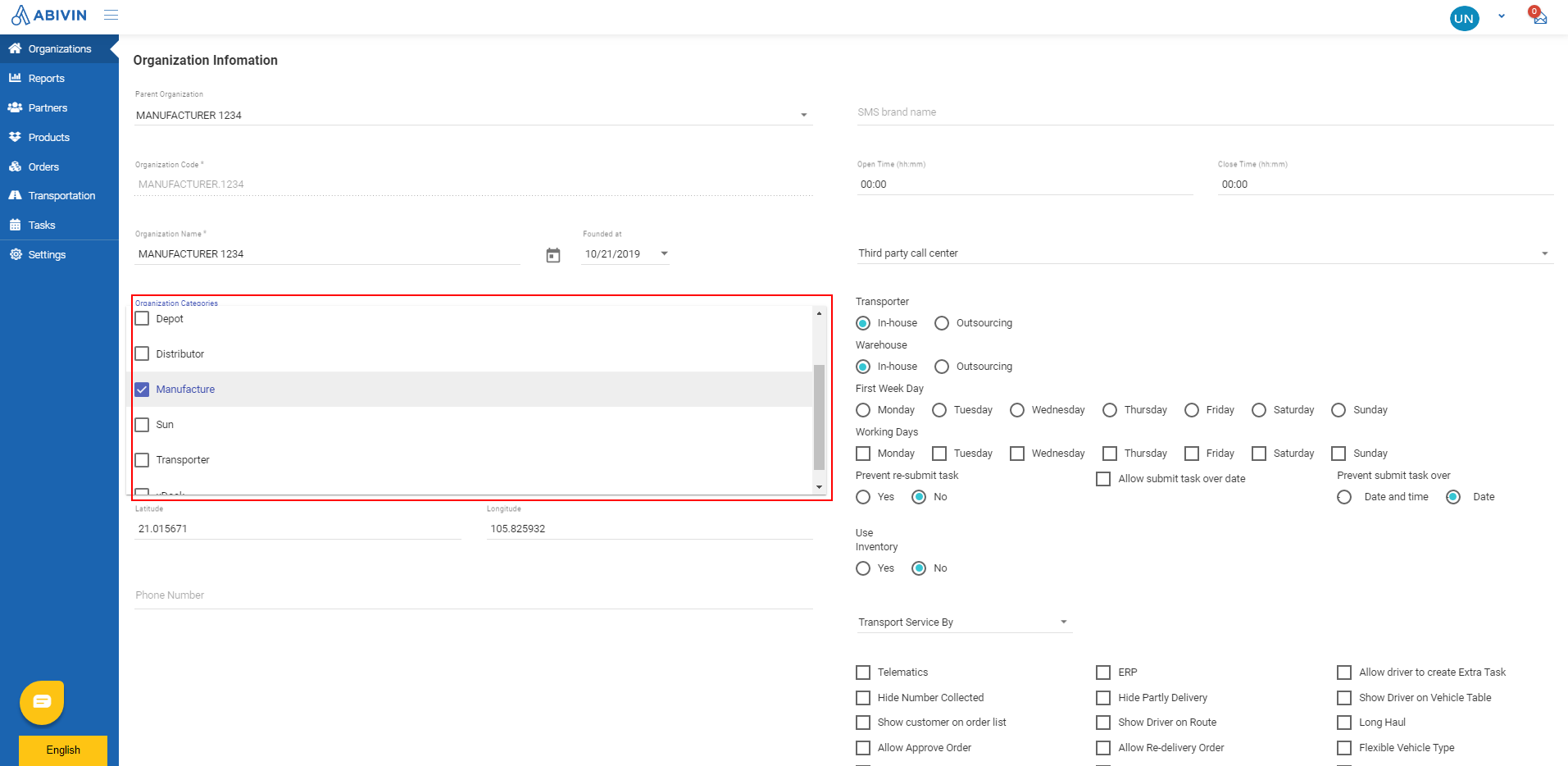
- Click Save to confirm the change
- Now the Manufacturer has been fully set up. You can move on to create other lower level organizations using either Web form or Excel template
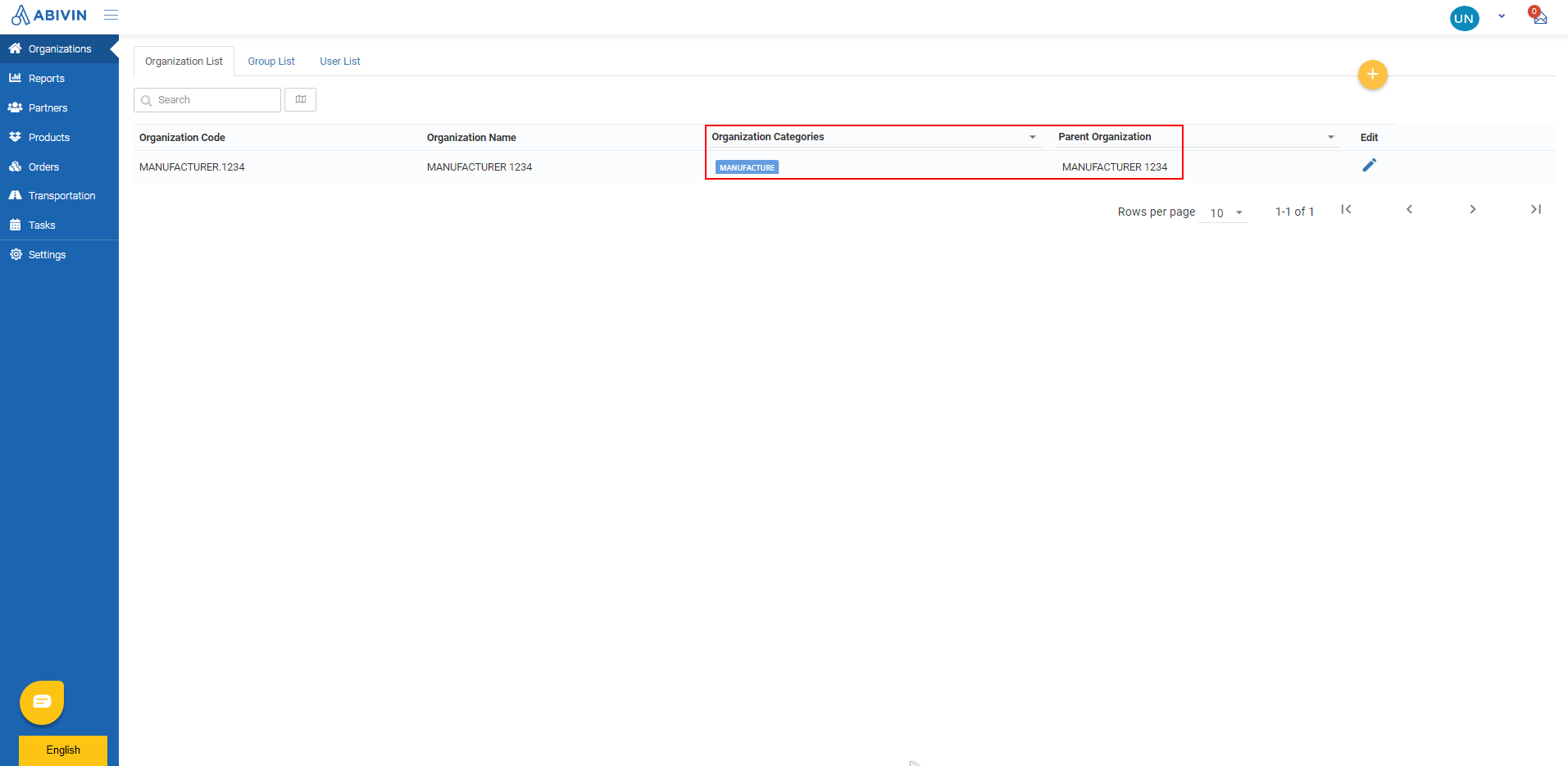
Create lower level organizations
- The process to create organizations have been described above. Below are some notes when using the Excel template
- When creating the organization directly under the Manufacturer - The Distributor, you must copy the exact Organization Code of the Manufacturer on Web app then paste into the Parent Organization Code cell of the Distributor in the Excel template
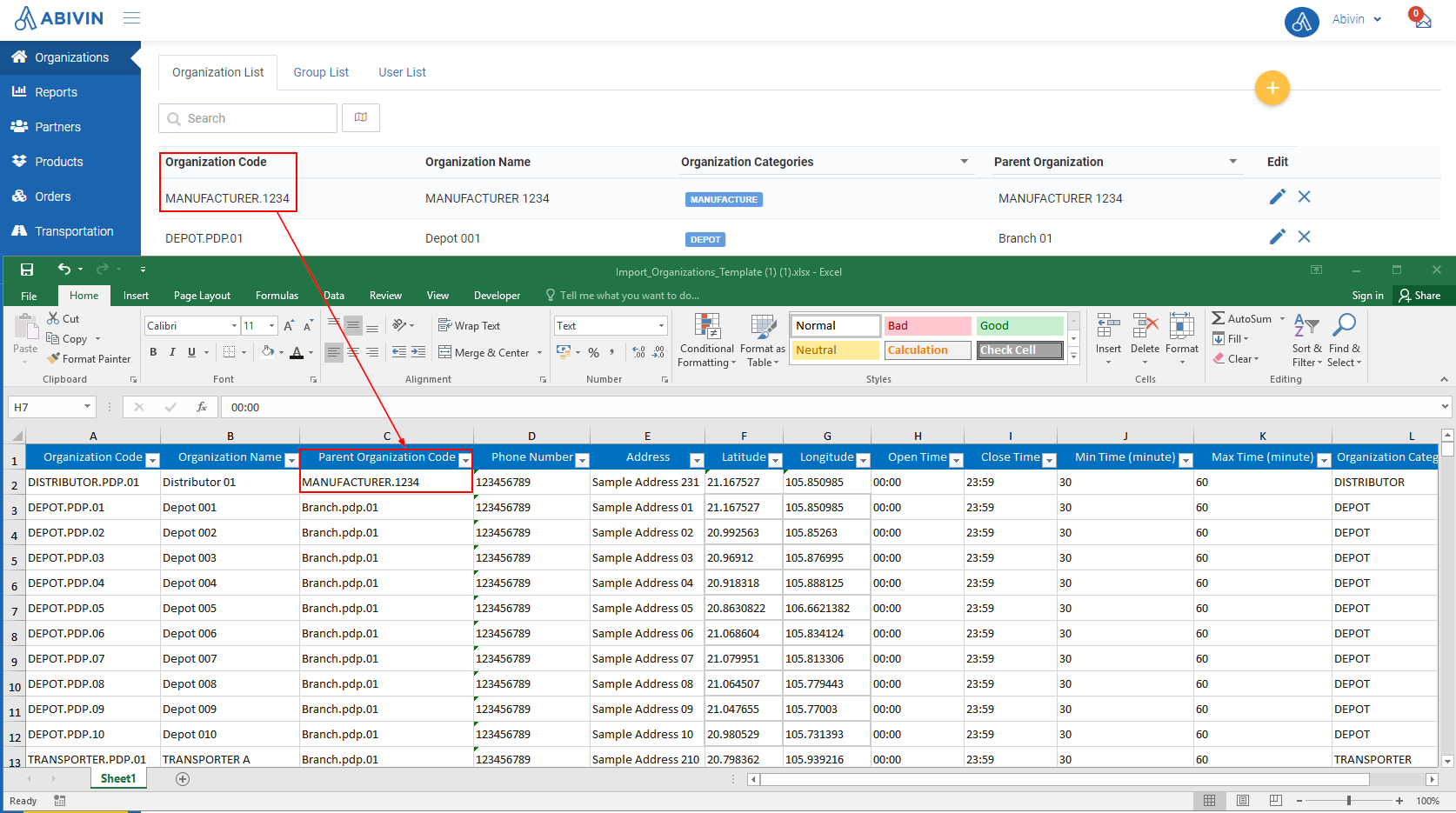
- For other organizations, as you input the Organization Code for them, copy their Organization Codes then paste into the Parent Organization Code cells of their direct lower level organizations
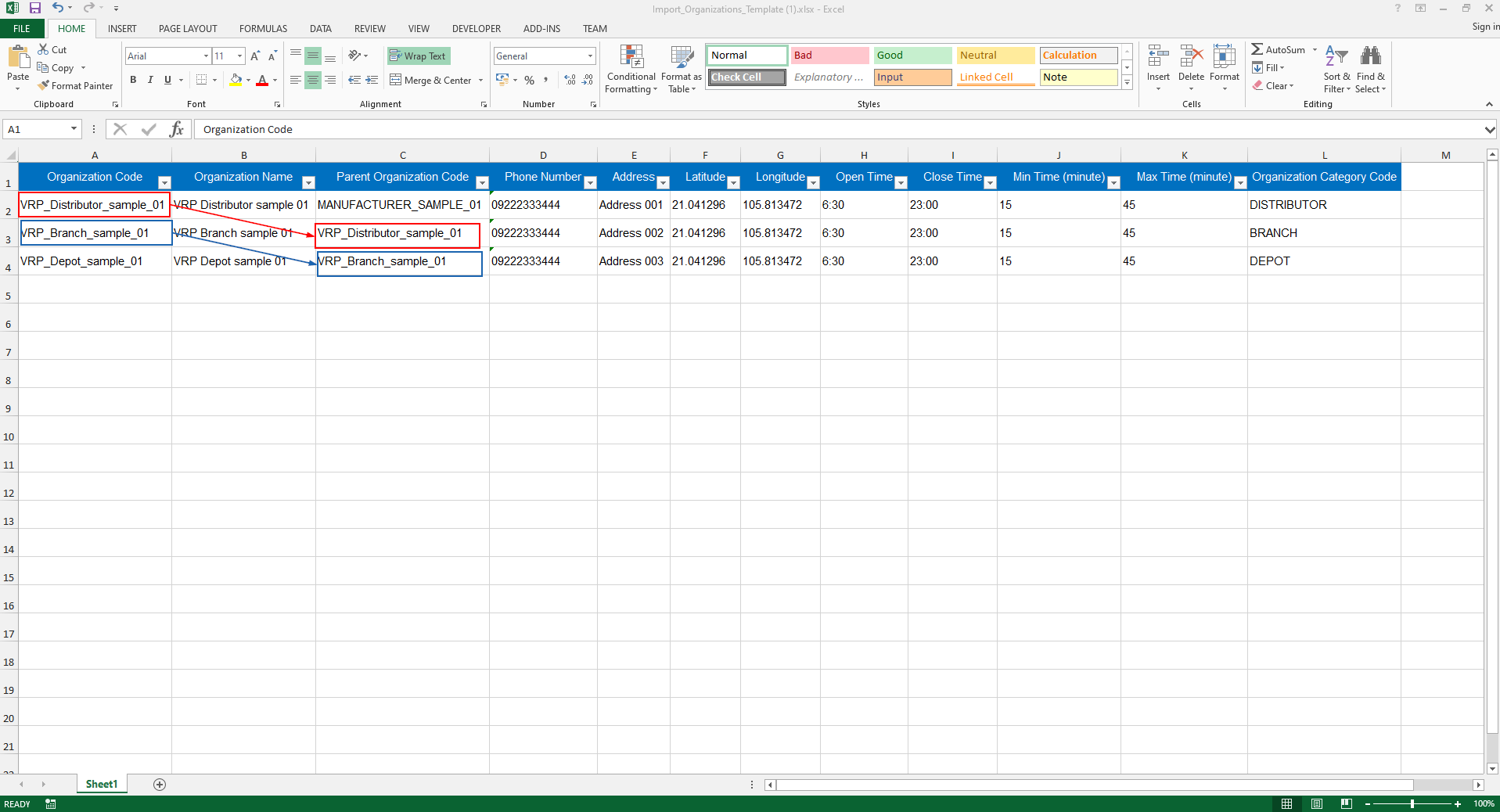
Update Organization
- Please refer to the CRUD functions article to know the general steps about updating objects in Abivin vRoute
Delete Organization
- Please refer to the CRUD functions article to know the general steps about deleting objects in Abivin vRoute
Search and Filter Organization
Search Organization
- Enter either the Organization Code or the Organization Name of the organization you want to search in the search box
- The system will filter and return result shortly
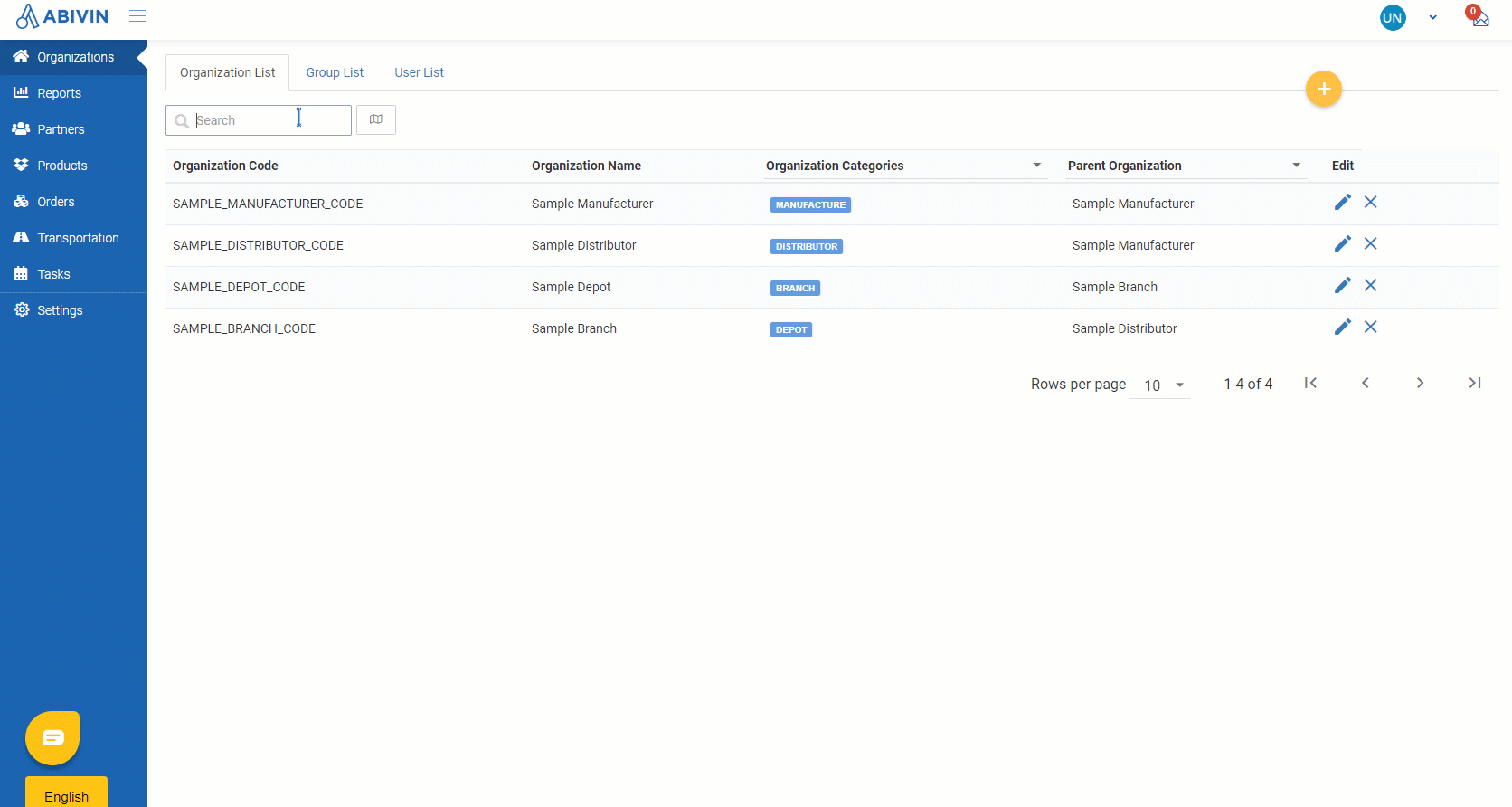
Filter Organization
- You can filter Organization that are the same Organization Type or share the same Parent Organization by clicking on the Organization Categories and Parent Organization columns then ticking on boxes in the drop down menus
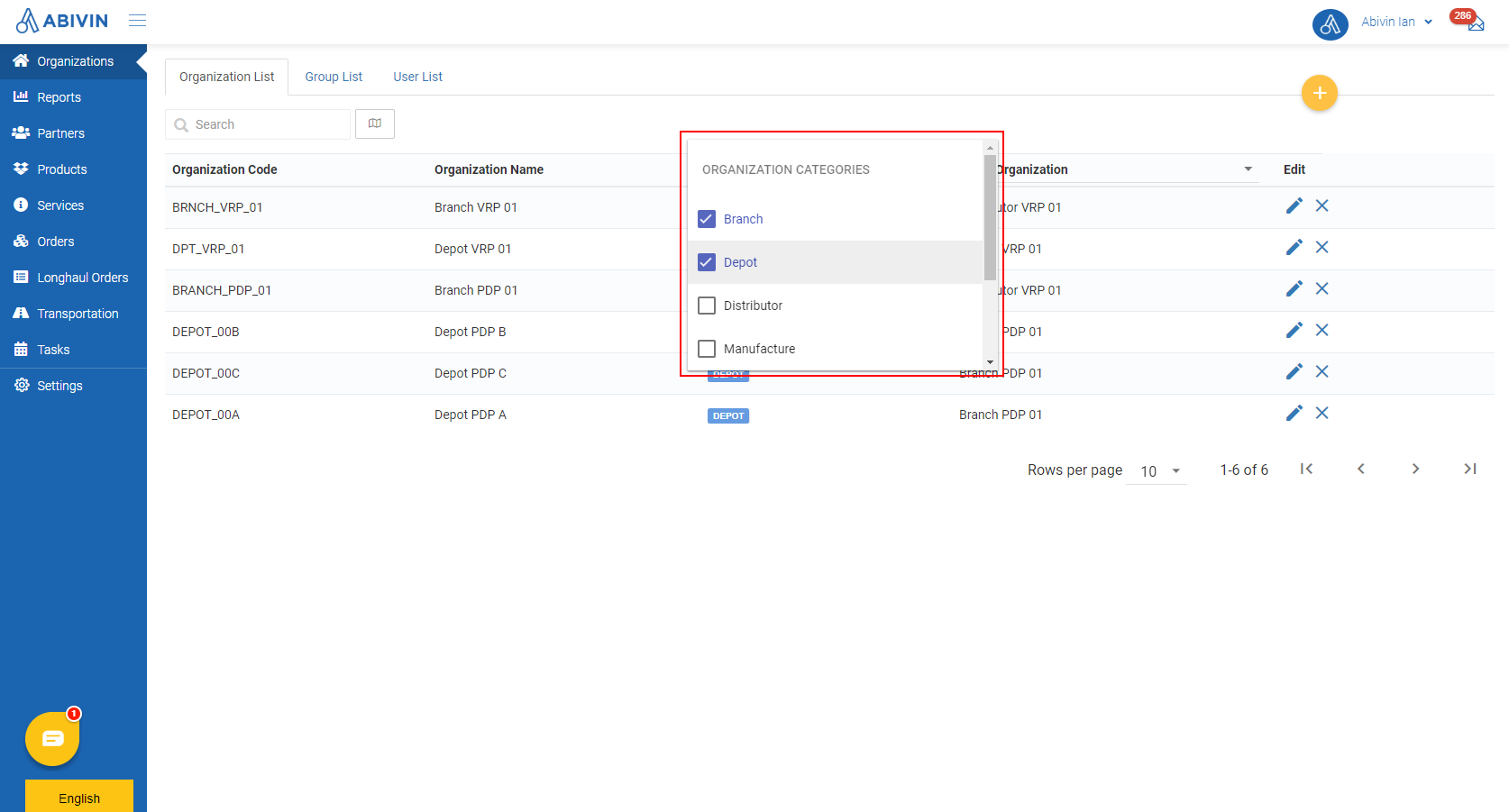
- You can also search an organization quicker by typing the Organization Name or Organization Code of its upper level organization in the search bar of Parent Organization column; or the Organization Type in the search bar Organization Categories column
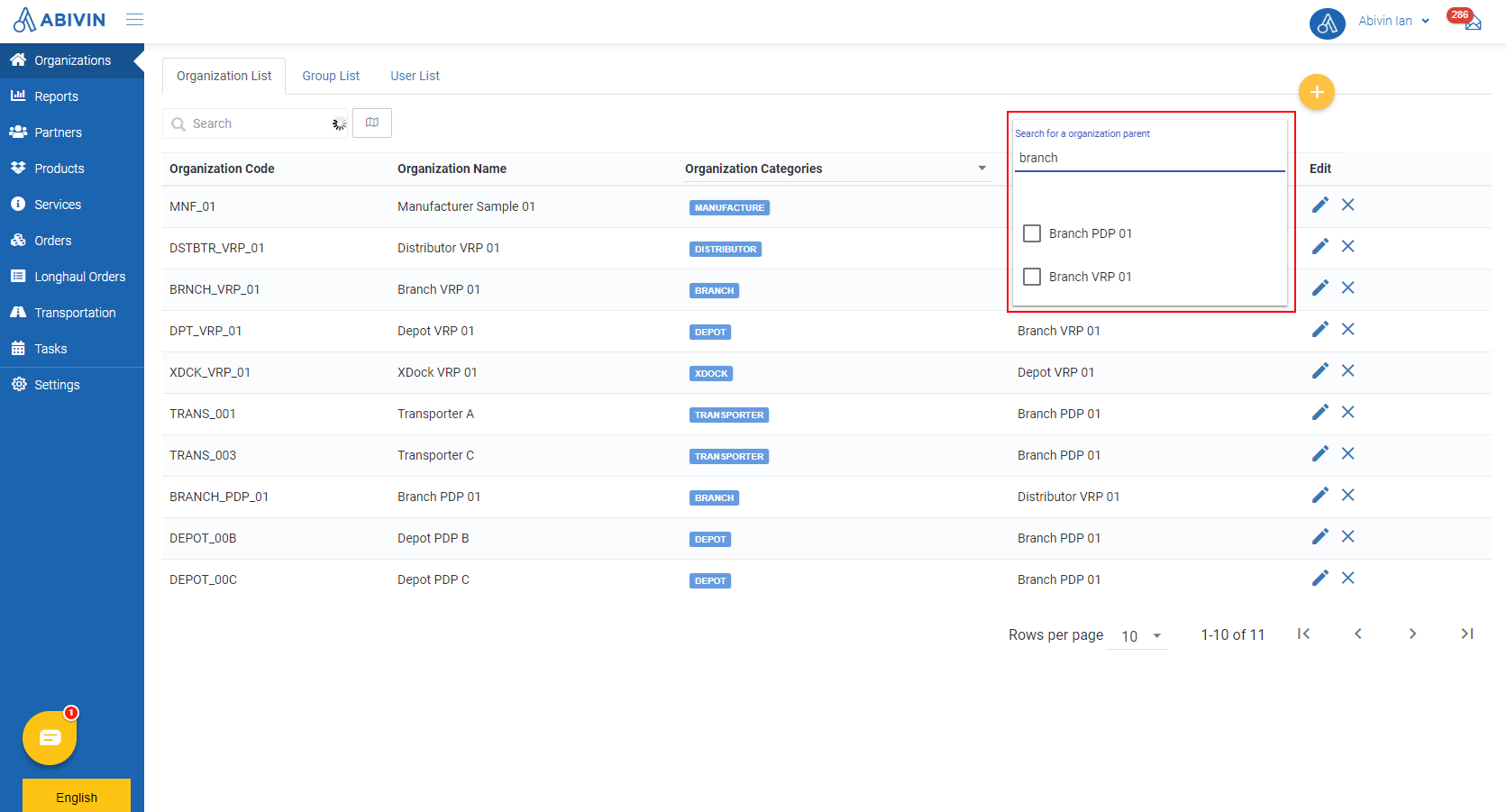
- You can combine these two filters for more accurate search results
Locate Organizations on the map
- To view locations of organizations on the map, click on View Map icon (Next to the Search field)
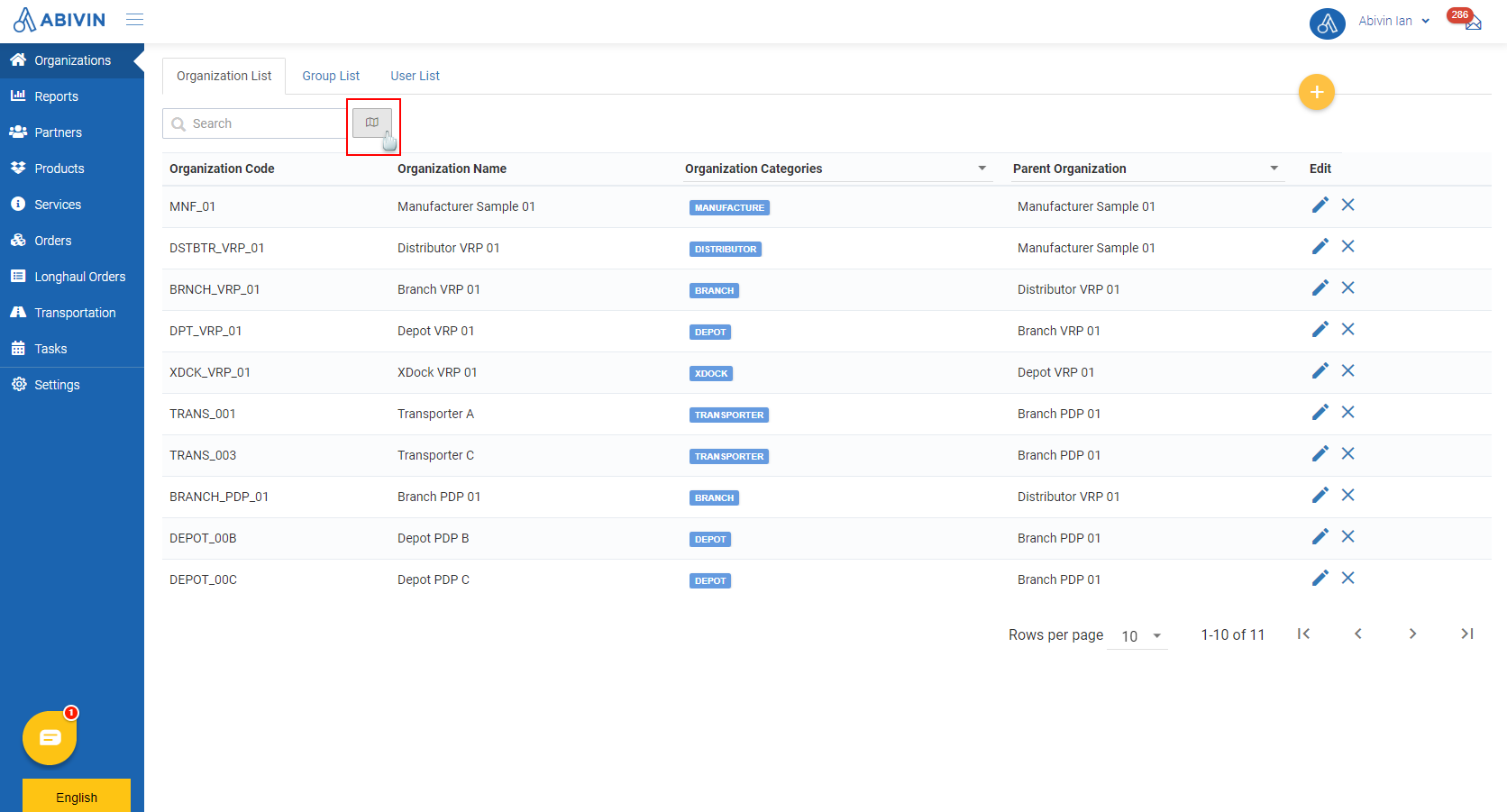
- On the map, each organization is marked by a symbol
- Click on each symbol to show the label of the organization
- Click on View data table icon to get back to the organization list screen
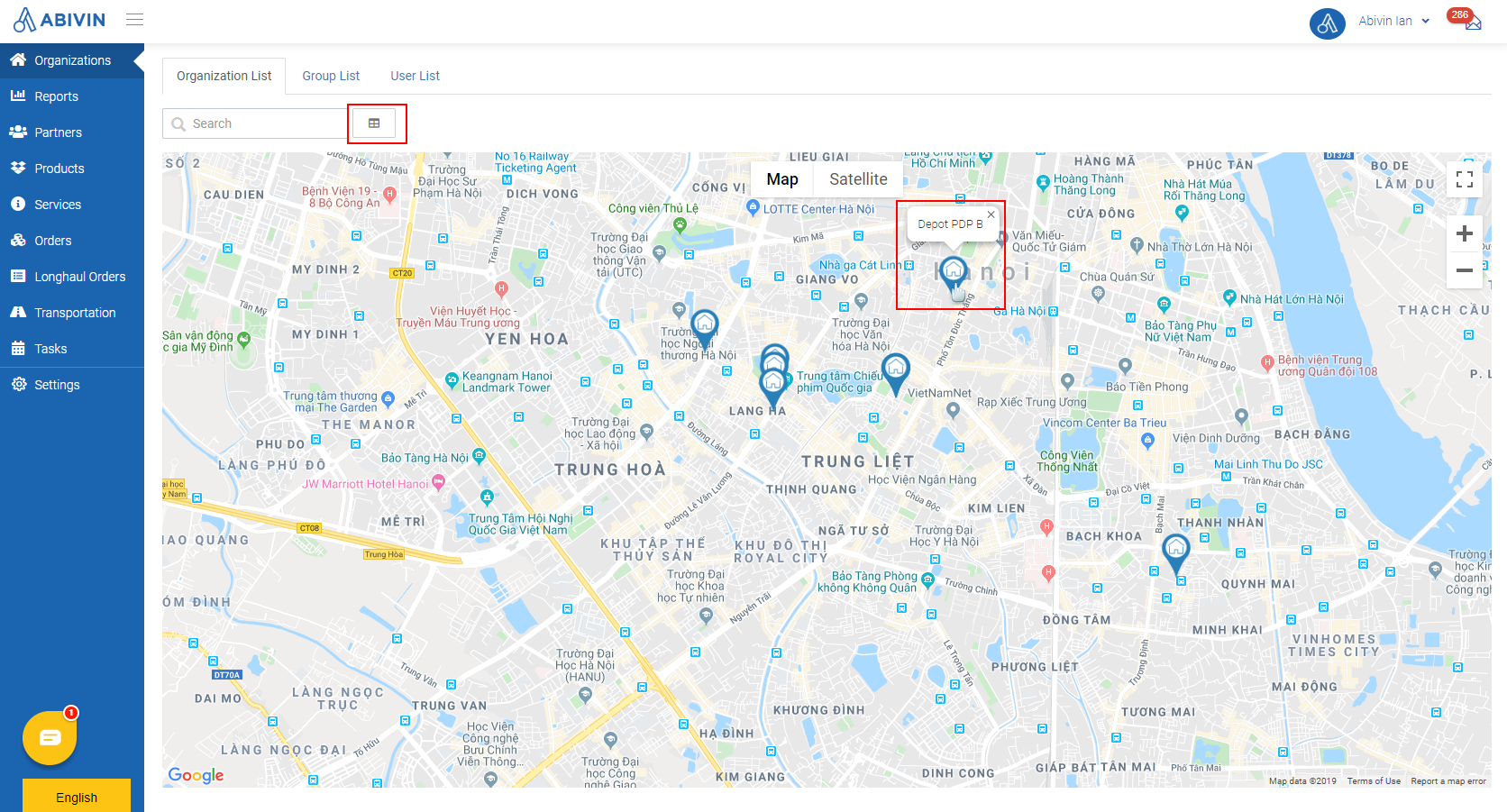
Updated about 1 month ago
