Golden Point
PSKU Distribution
The PSKU distribution report retrieves data from the SOOS(Share out of Stock) task.
After users submit Task SOOS on app mobile, admin export report PSKU Distribution on web.
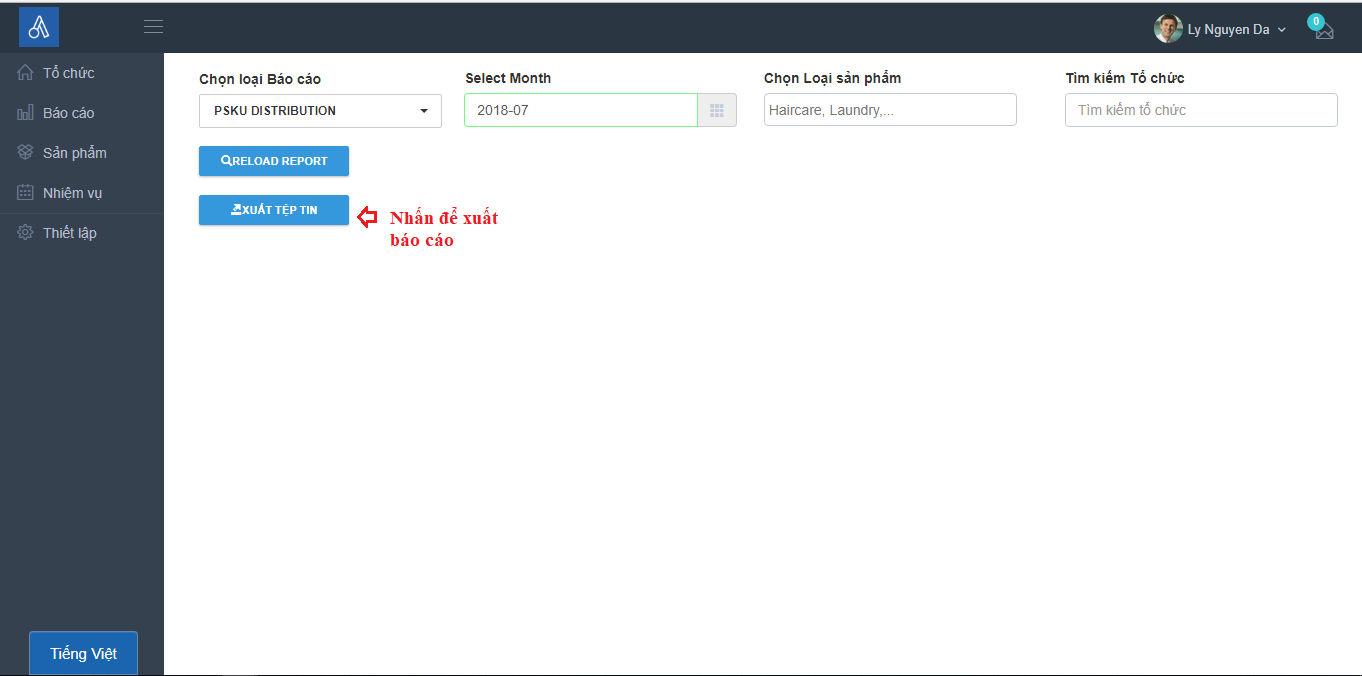
Visibility
- First, Admin creates task Visibility for users. Depending on the user of which branch the admin creates the corresponding task: CCC visibility, HSM visibility, CVS visibility, MM visibility, IS visibility.
- In task visibility, the questions will be different for each branch.
- After task created, user login on mobile app will be display as follow:
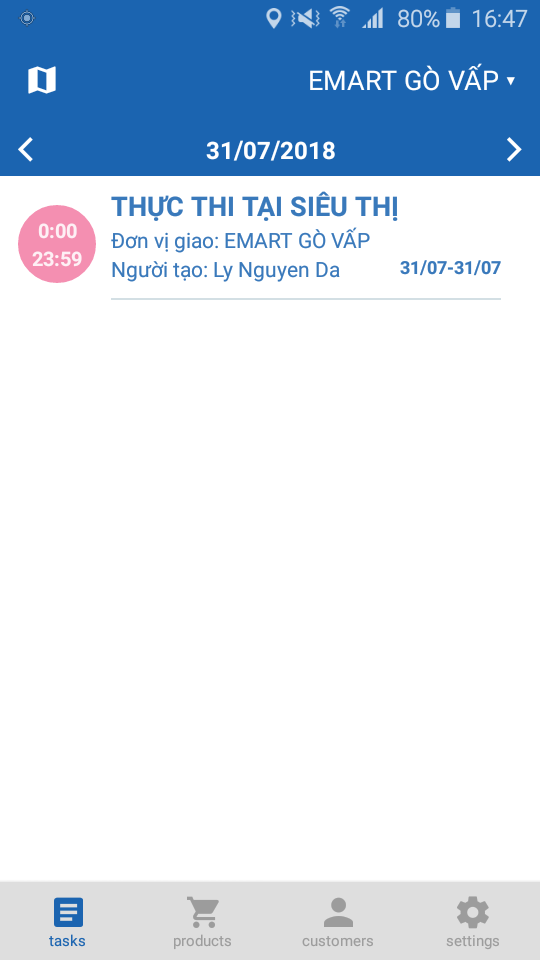
- User choose yes/no for question and choose from library or take photo. Then, click submit.
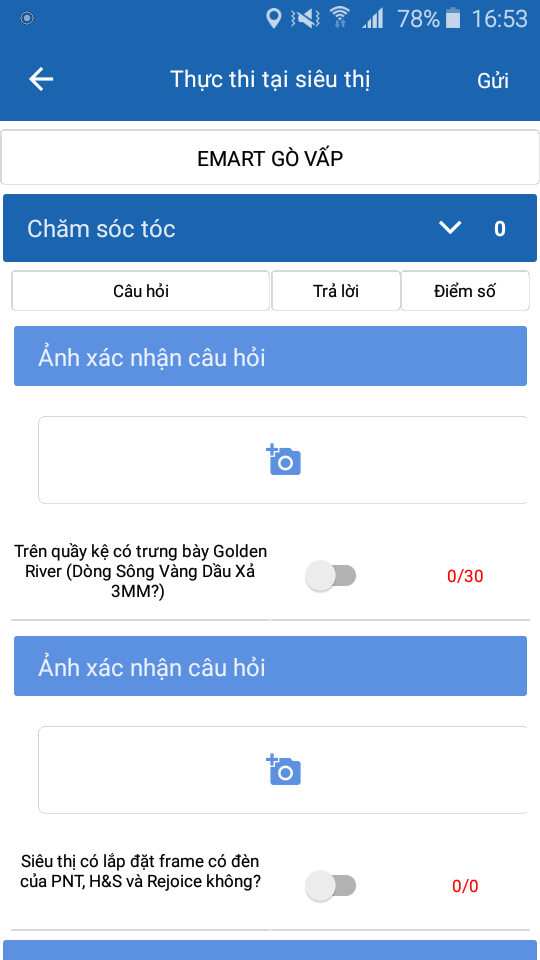
Initiative
Upload Tagets
Download the file sample Targets :
- Select Settings
- Select tab Targets.
- Click Import
- Click Dowload Sample
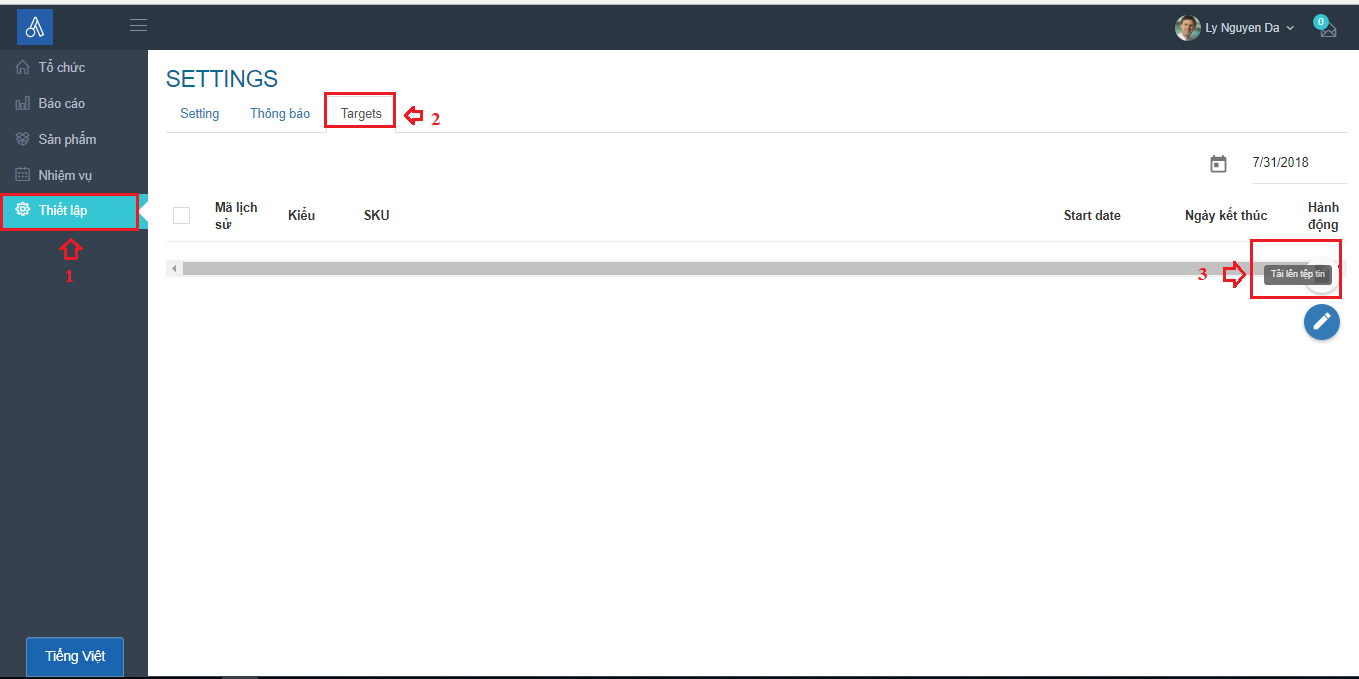
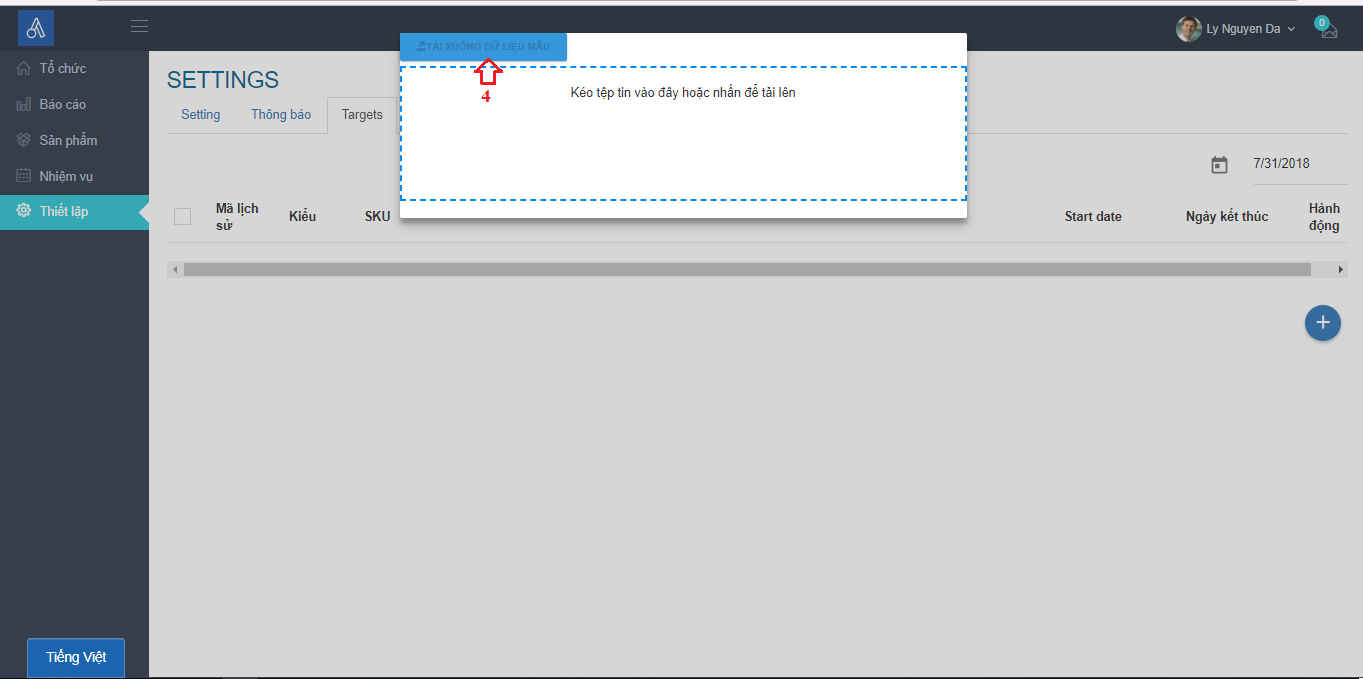
Enter information in import target file:
Open the download file, enter the information into the file under the instructions below
- Enter Targets Code (users are free to set)
- Enter Target Type : PROMOTION.
- Enter Title Target.
- Enter Start Date of Target.
- Enter Due Date of Target.
- Enter SKU of Target
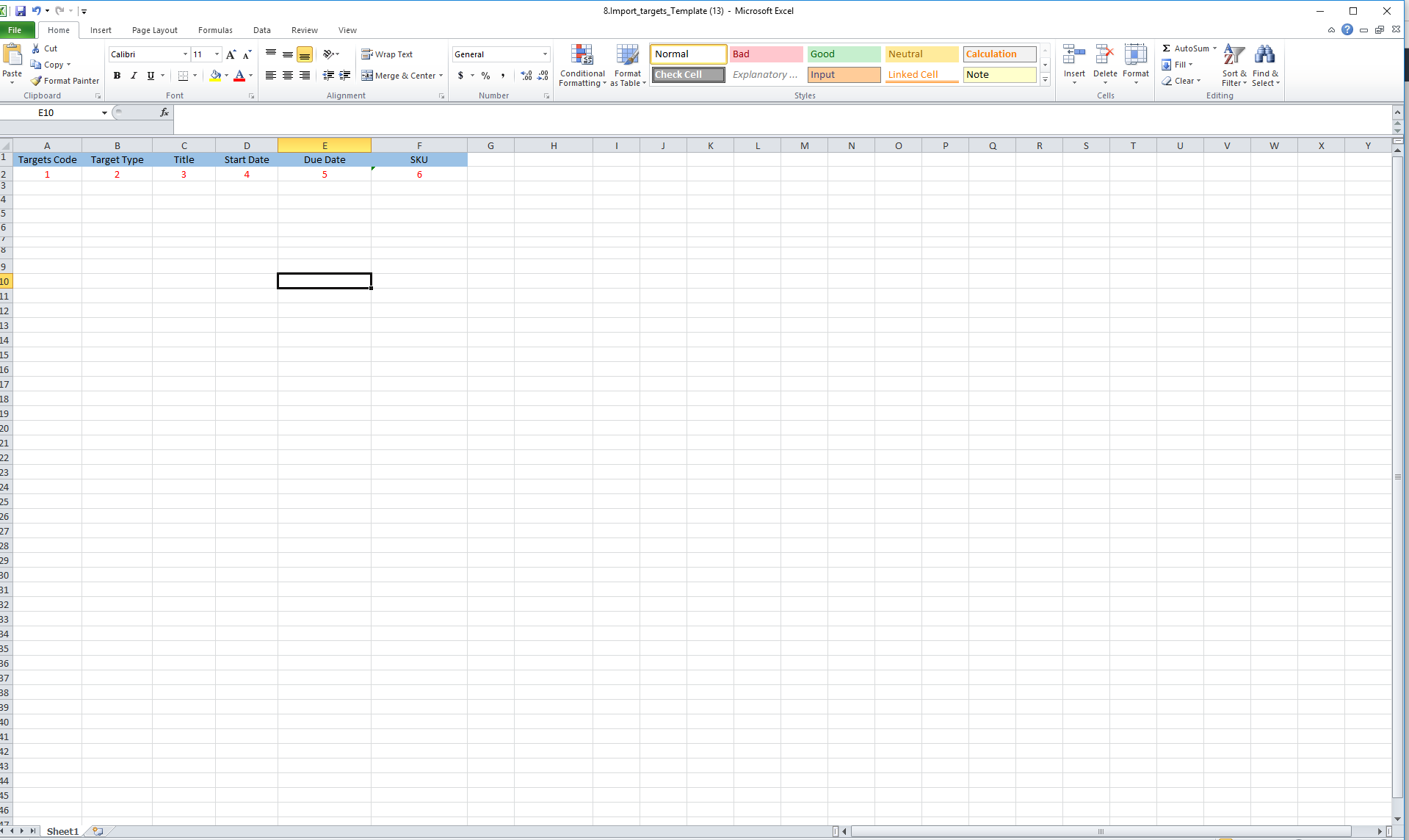
Next, import the target file
- Click on " Drop import file here or click to upload"
- Choose file from computer.
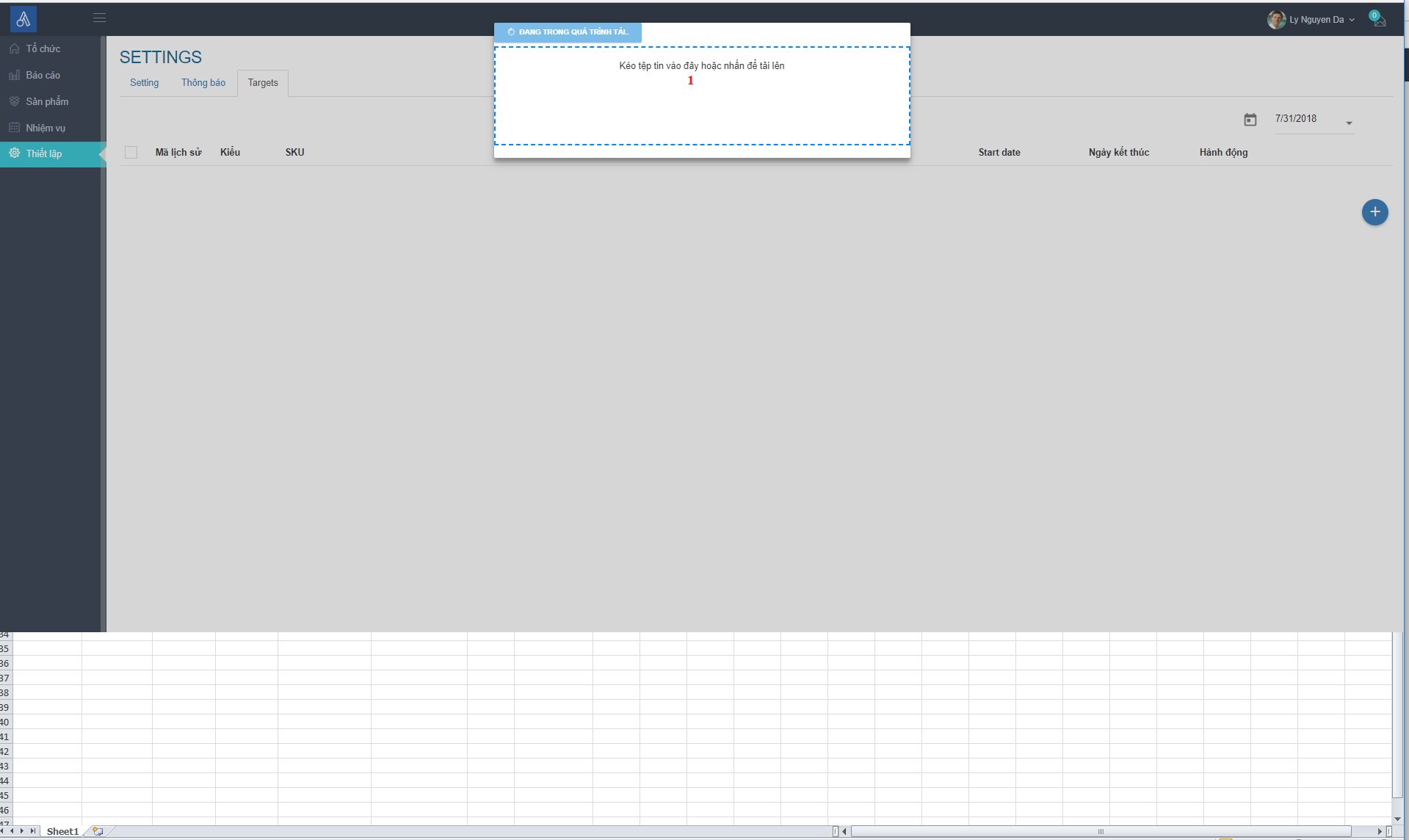
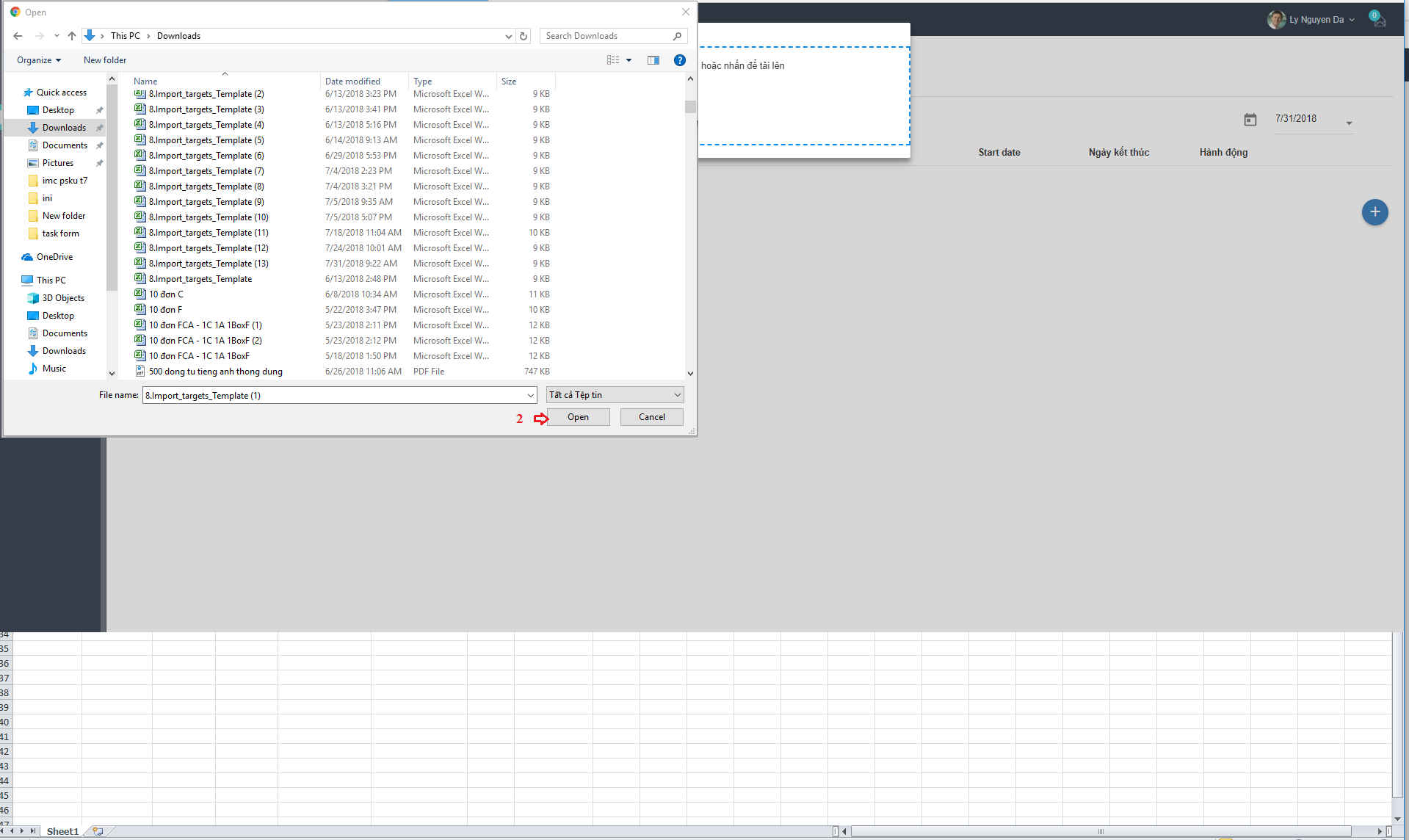
After succesfully uploading the target file, the list of targets will be displayed as follows:
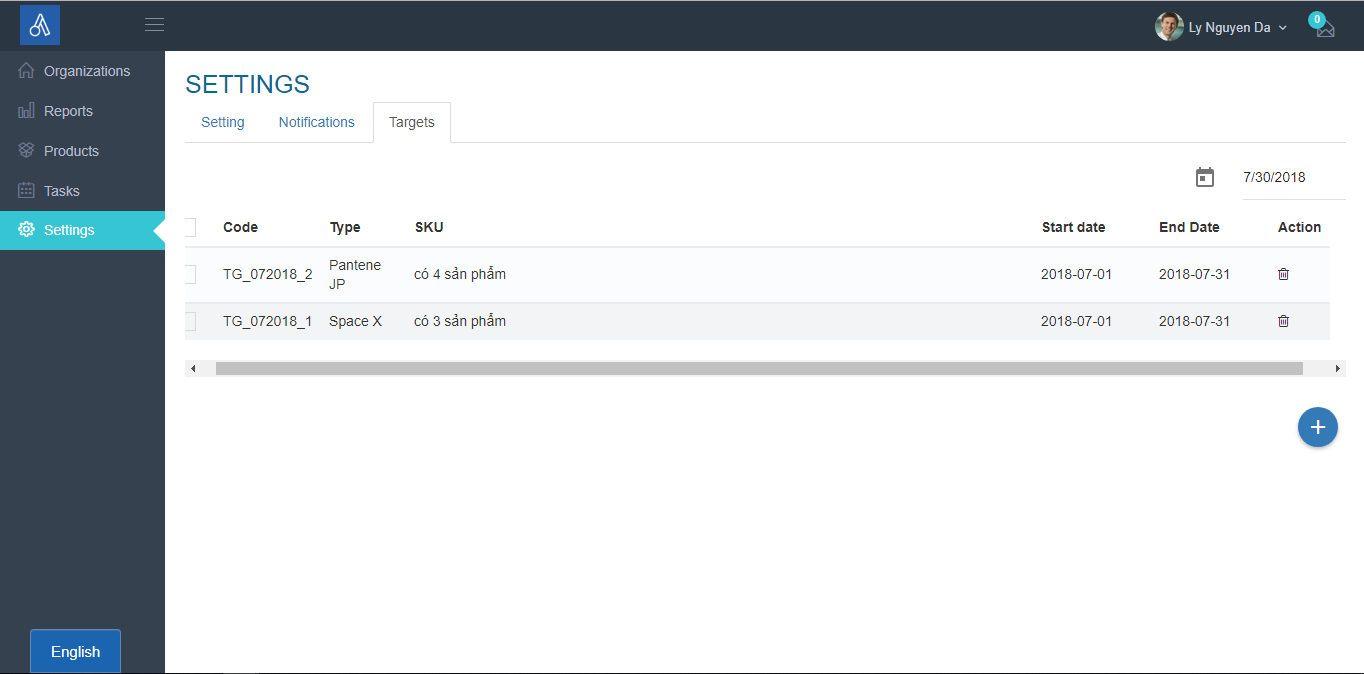
Task initiative shown on the app as shown below:
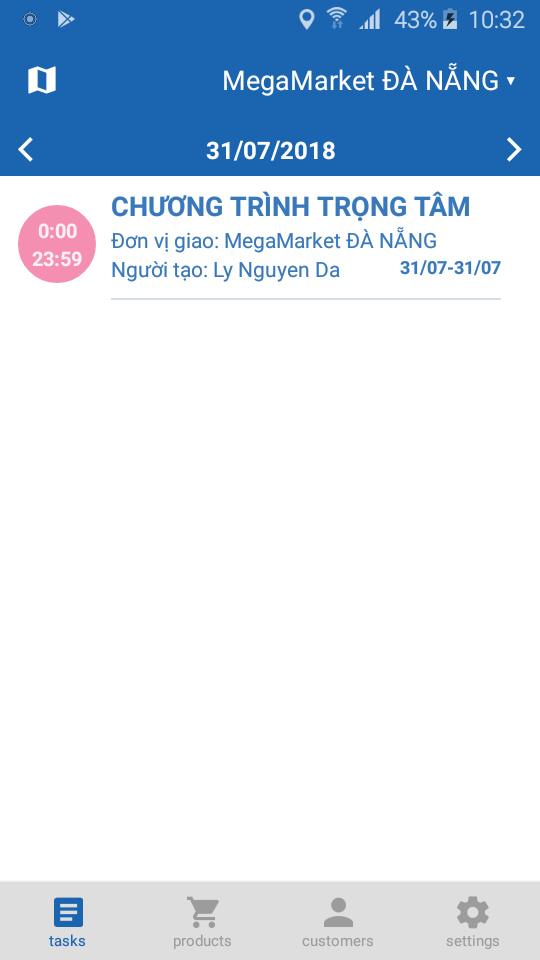
User choose Yes/No and upload image ( if any). Then, click submit.
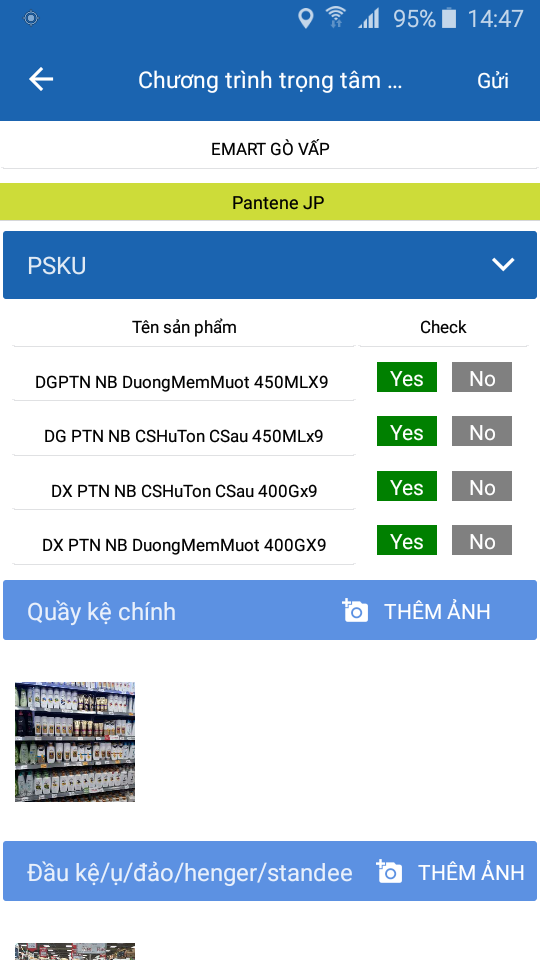
Finally, Admin will export report intiative on web when user completed task initiative.

Updated about 1 month ago
