Why I cannot view my uploaded orders?
Why I cannot view my uploaded orders?
Case: Despite succesfully upload the orders' file, you cannot view your uploaded orders on your wanted order date.
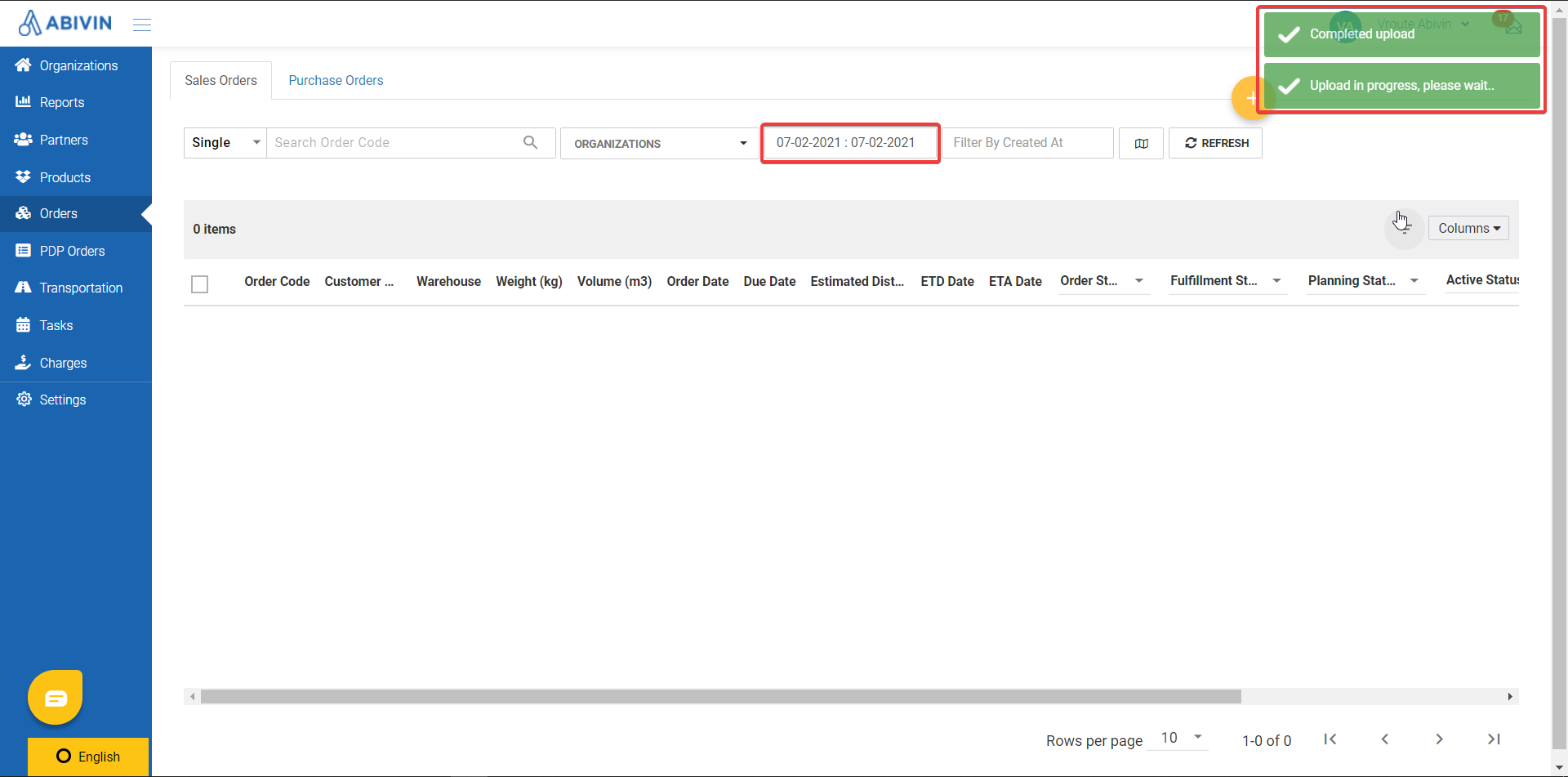
Reason: The Order Date field in your uploaded Excel file is in the wrong forrmat which is DD/MM/YYYY, indicated the date of 2/7/2021. Meanwhile, the right format of the Order Date field is MM/DD/YYYY. Therefore, your uploaded orders are displayed on February 7th, 2021 instead of July 2nd, 2021.
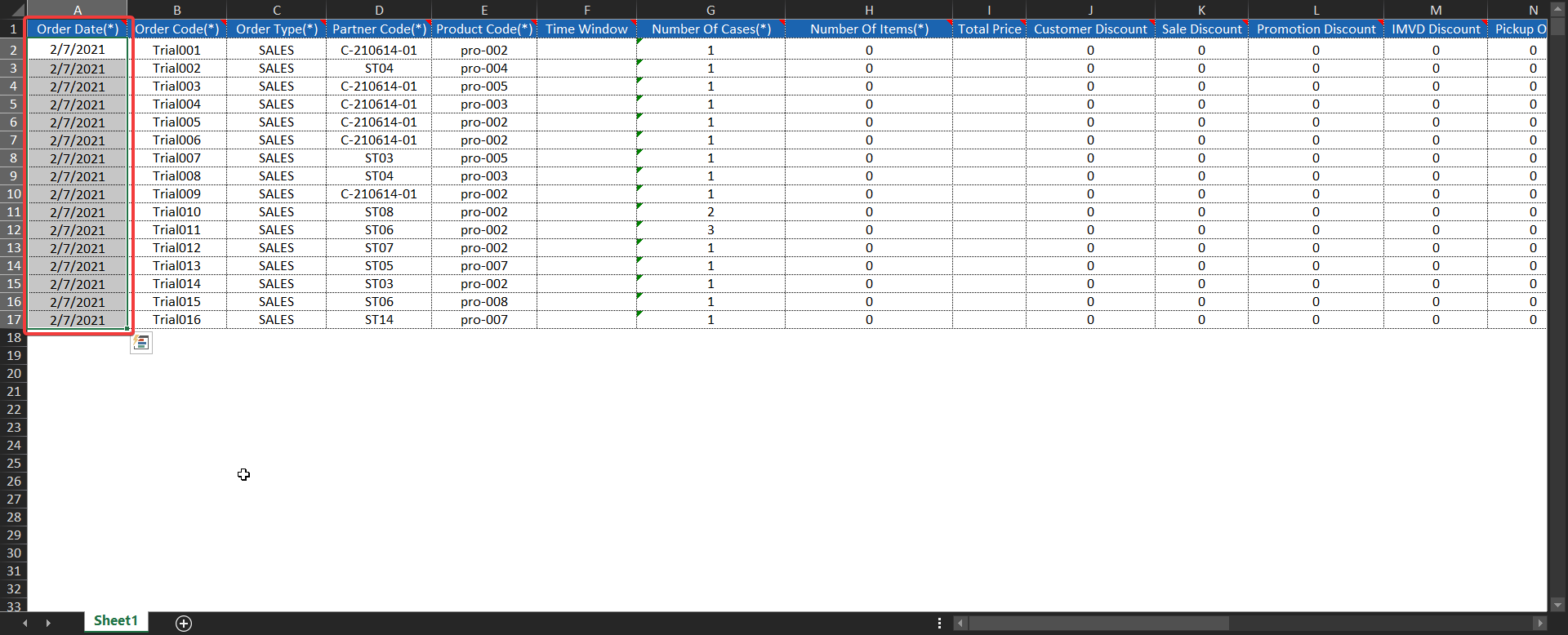
- The uploaded orders are displayed on 02/07/2021 instead of 07/02/2021 on the Webiste.
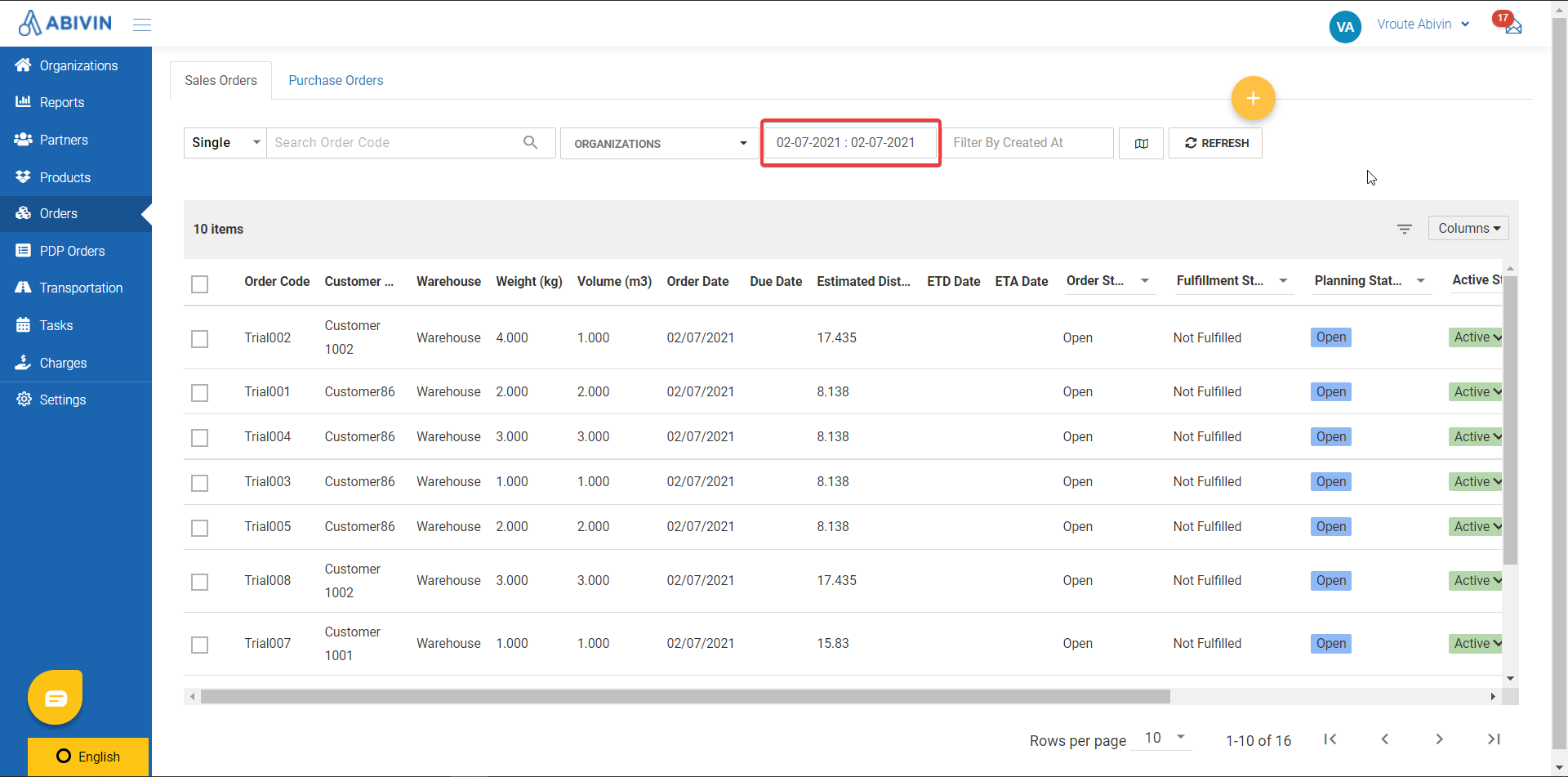
Solution: Follow these instruction to re-upload the Orders' file and delete unwanted orders on the Website.
Step 1: Select the date which the Orders' file has just been mistakenly uploaded and delete all un-wanted orders.
Step 2: Change your inputs in the Order Date field to the right forrmat. Then, save the Excel file and re-upload on the system.
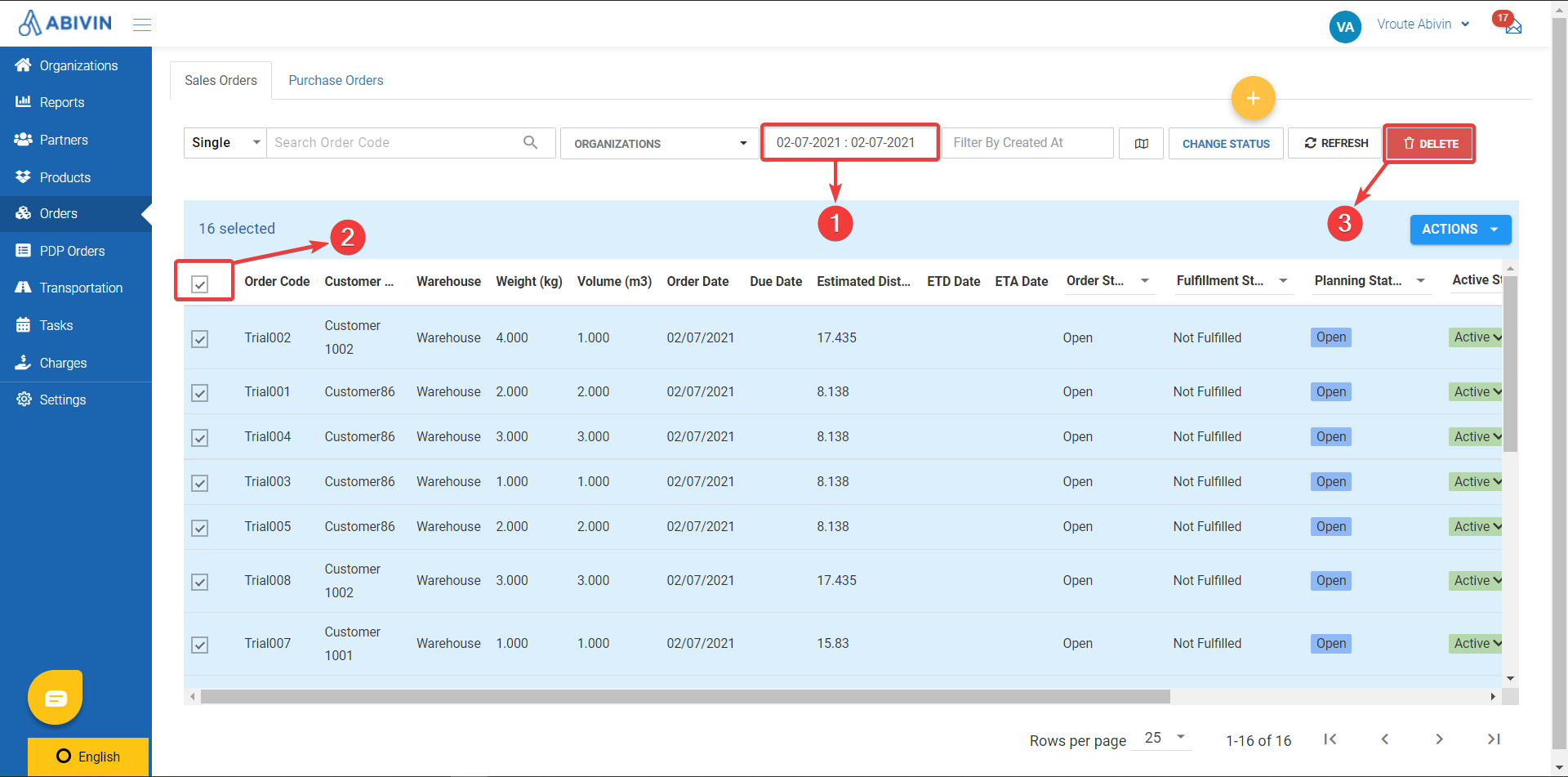
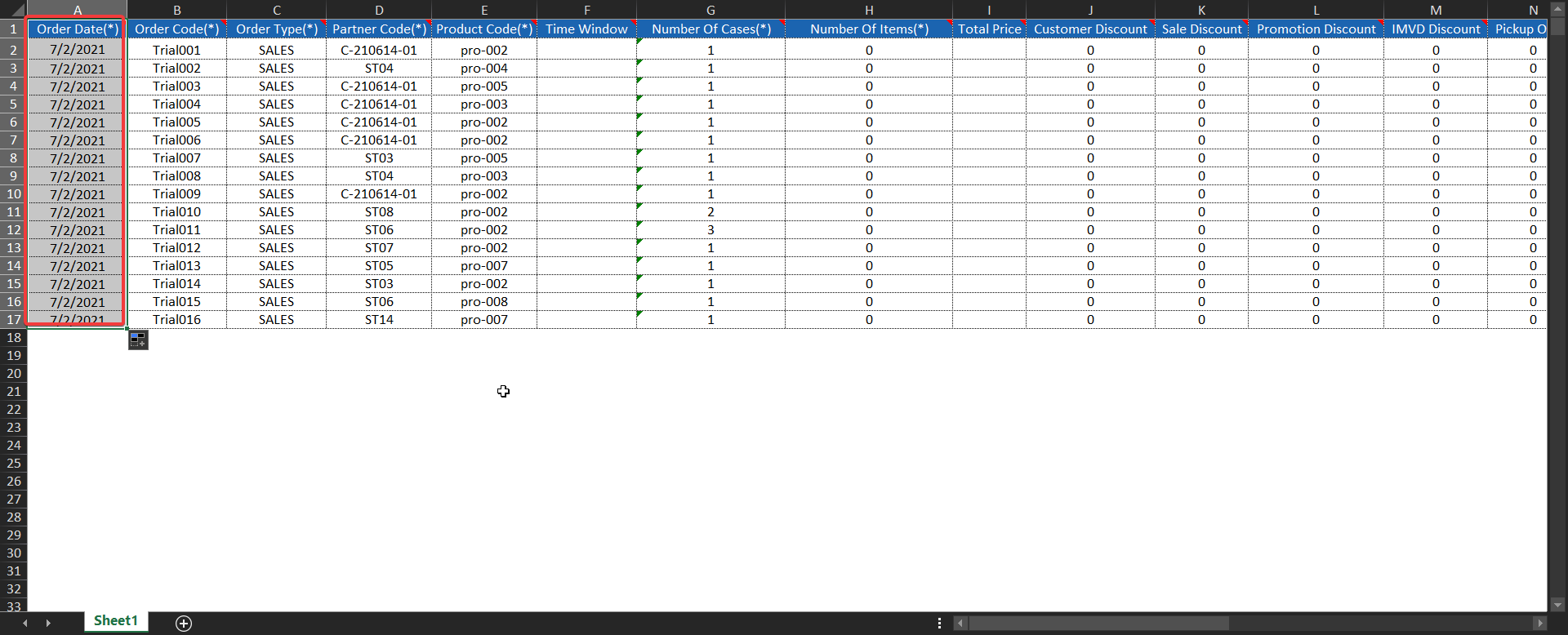
NoticeIf you don't know how to upload new order using Excel file, please read more here .
Updated about 1 month ago
