Separate Vehicle Delivery (Split Order)
- By default, if a Customer places multiple Orders, the system will always assign all those Orders to a single Vehicle
- This article will instruct you on how to configure so that each Order will be delivered by a separate vehicle, by setting up the Orders as Split Orders
Compulsory Preparation
- You must disable the configuration Split Delivery. To disable the configuration Split Delivery, follow the steps below
-
- Step 1: Navigate to tab Organization
-
- Step 2: Edit information for a Branch (the organization must be a Branch)
-
- Step 3: Click the tab More Configuration > Algorithm
-
- Step 4: Scroll down and untick the box of Split Delivery
-
- Step 5: Click Save for changes to take effects.
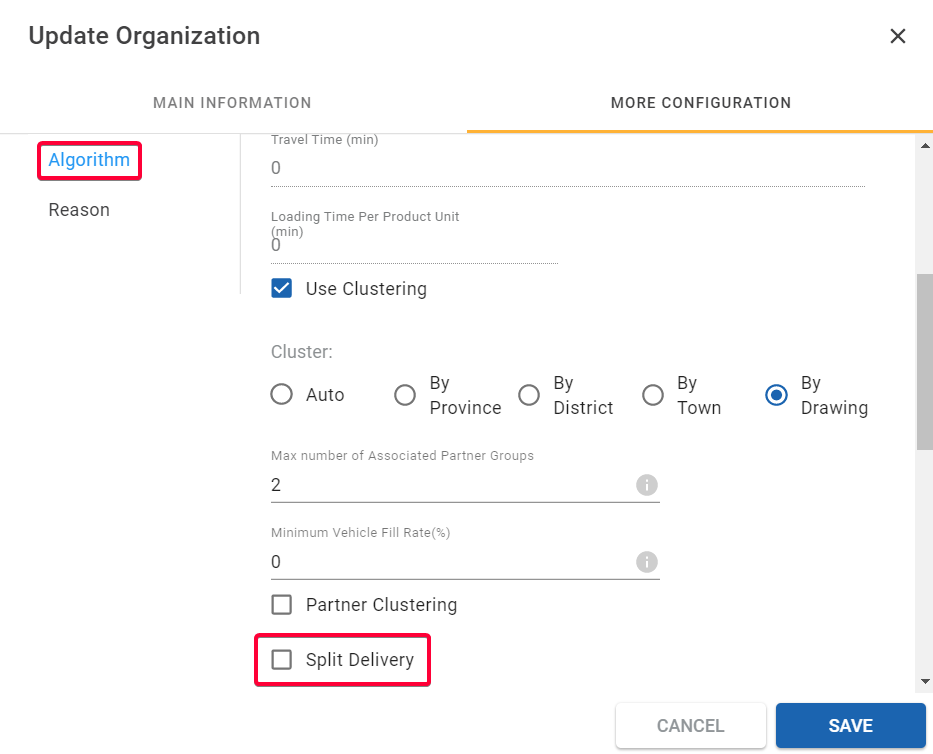
Disable the configuration Split Delivery (English)
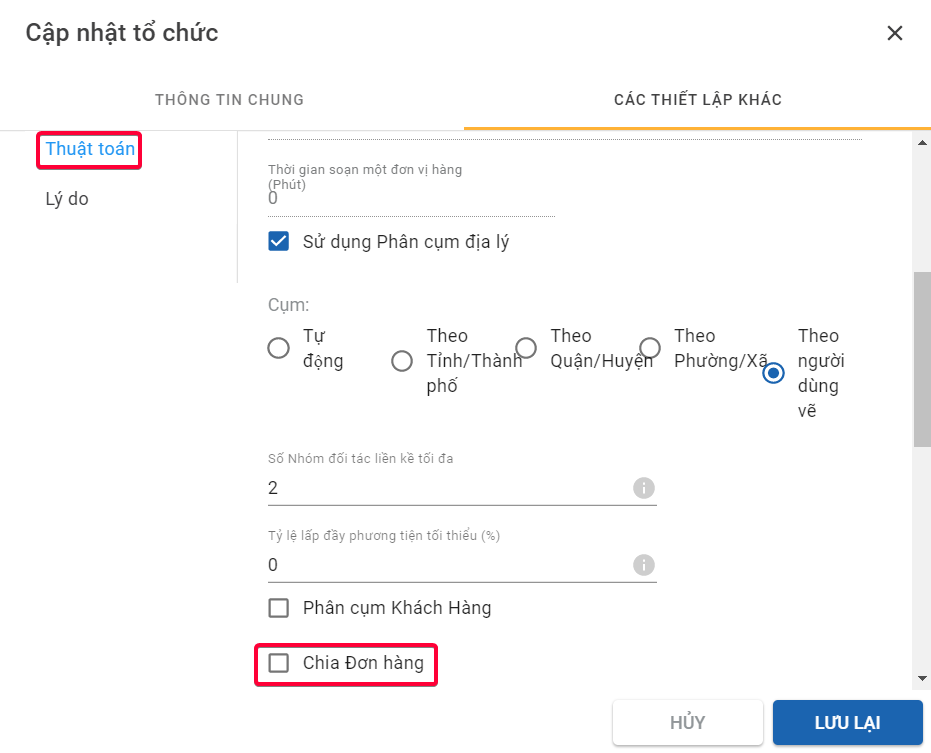
Disable the configuration Split Delivery (Vietnamese)
Create Orders
Create Orders using Web form
- During the Order creation process using Web form, tick the Separate Vehicle checkbox for Every Order placed by the same Customer
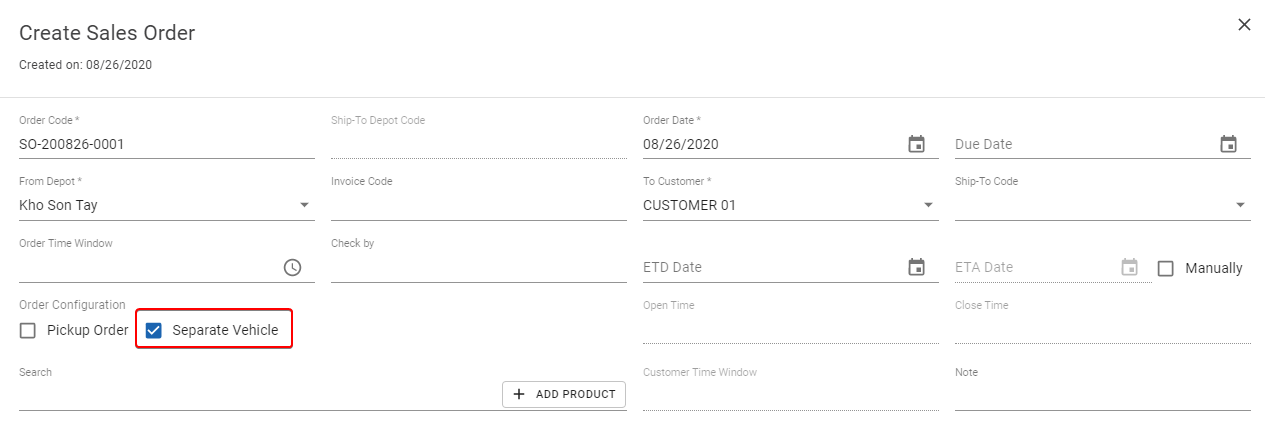
Separate Vehicle (English)
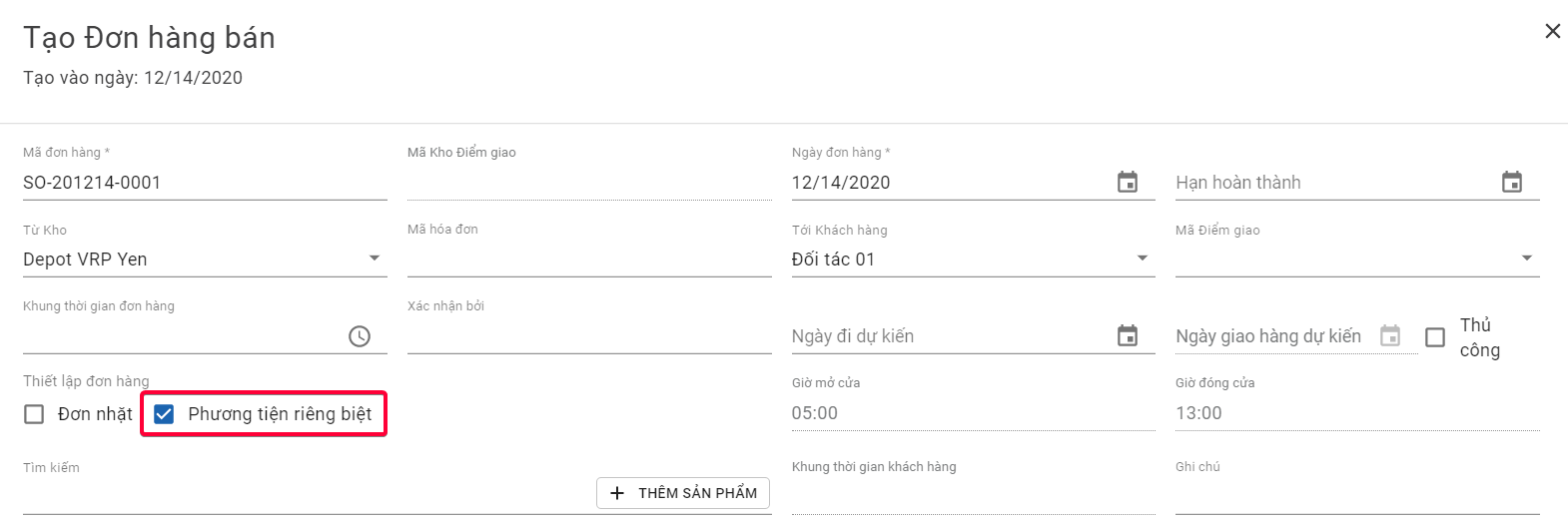
Separate Vehicle (Vietnamese)
Create Orders using Excel template
- During the Order creation process using Web form, input the value TRUE into the Splitted cell of every Order placed by the same Customer

Splitted (Excel Form) (English)

Splitted (Excel Form) (Vietnamese)
Route Plan Optimization process
- During the Route Plan Optimization process, each Split Order of the same Customer will be assigned to a different Vehicle
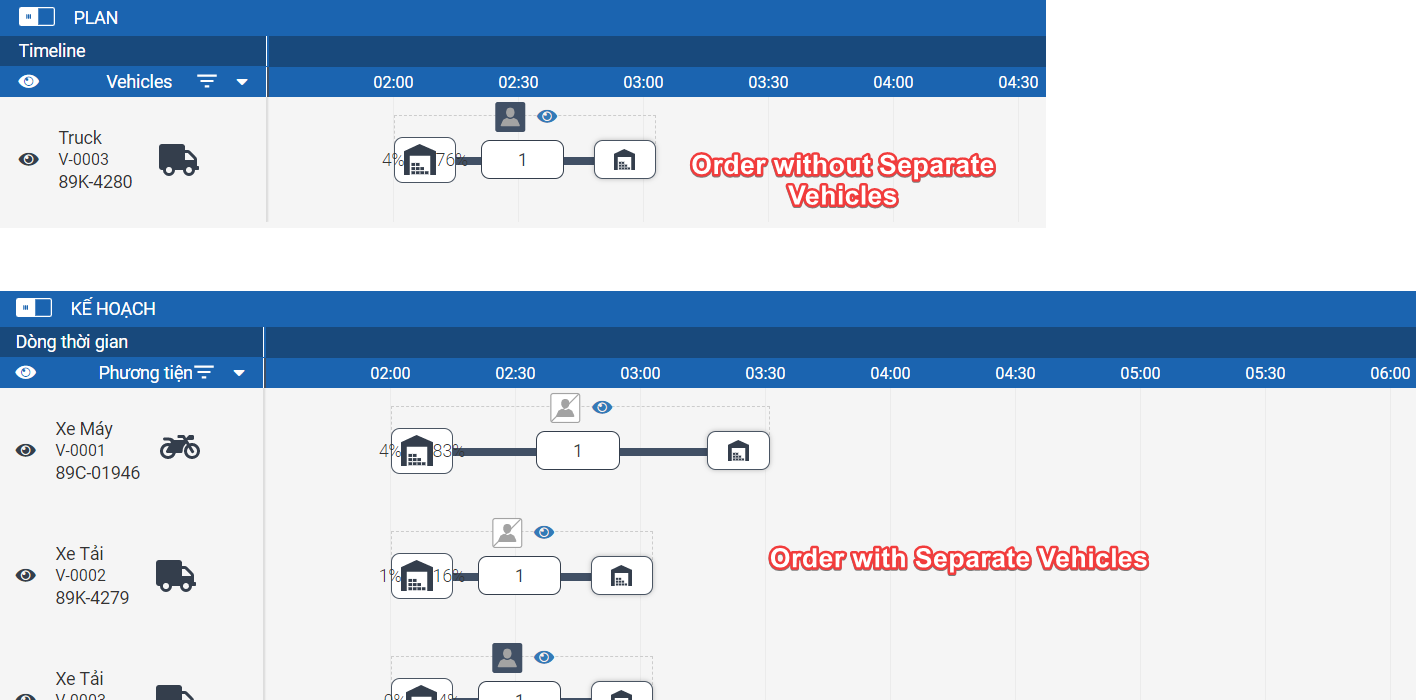
Separate Vehicle Comparison (English)
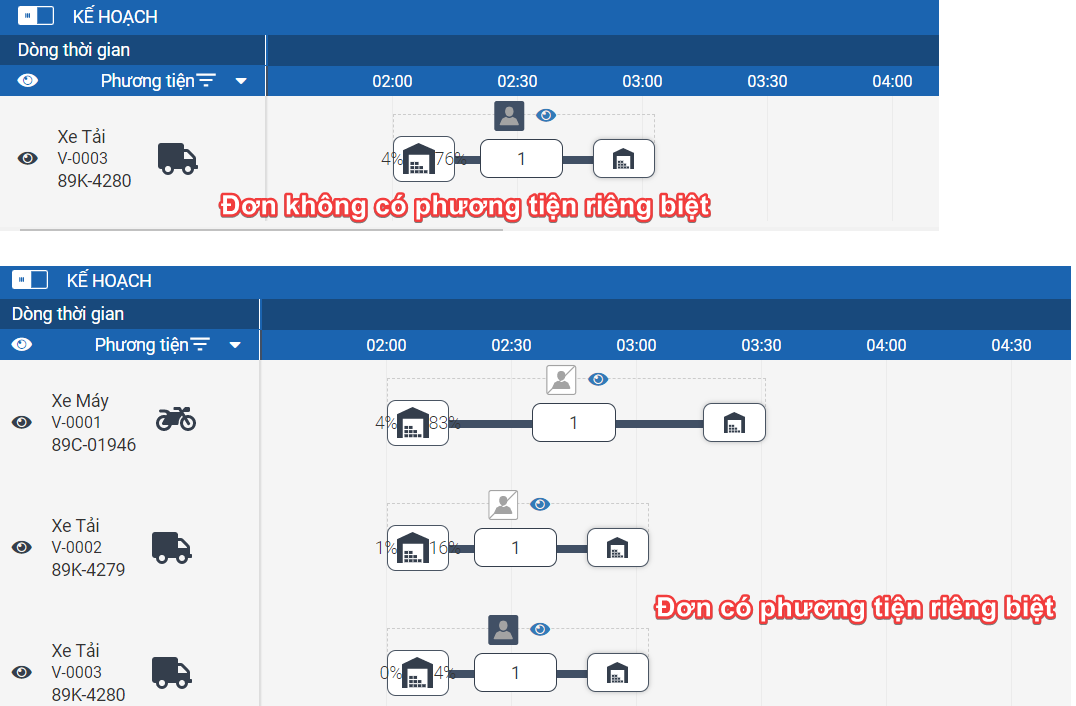
Separate Vehicle Comparison (Vietnamese)
Updated about 1 month ago
