Vehicle Lunch Break
- During the performing of deliveries, the drivers might need to take a quick lunch break time before continuing the tasks assigned. In Abivin vRoute, you can allocate the lunch time period for the vehicles by using the Lunch time configuration
Enable Lunch Break Configuration
- Navigate to Organizations > Organization List tab
- Click on Edit of the Branch which you want to activate this configuration
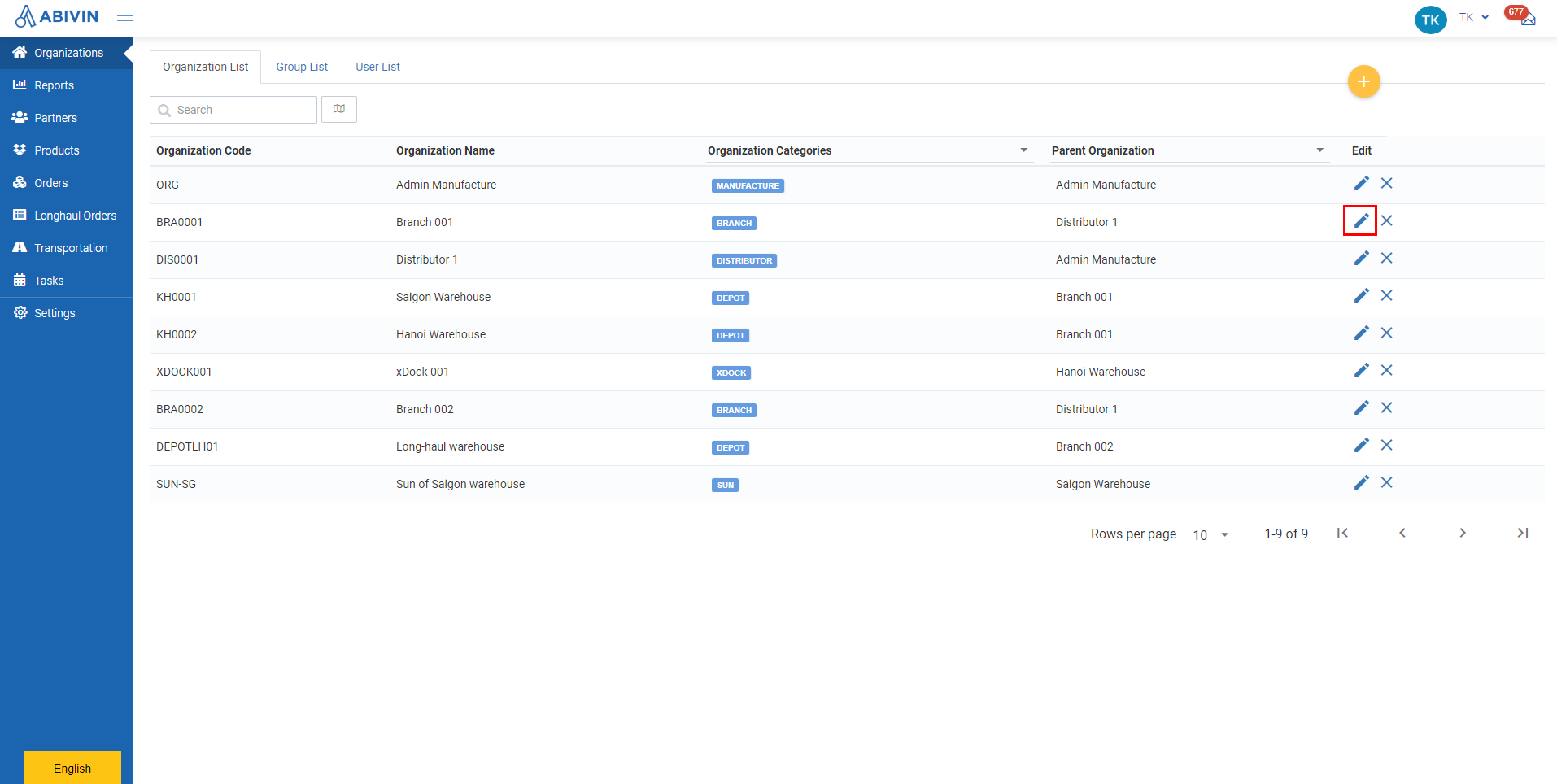
- On the Organization Information screen, scroll down and click on More Configurations to open the algorithm configuration section
- Click on the Lunch time check box
- Click Save to confirm the change
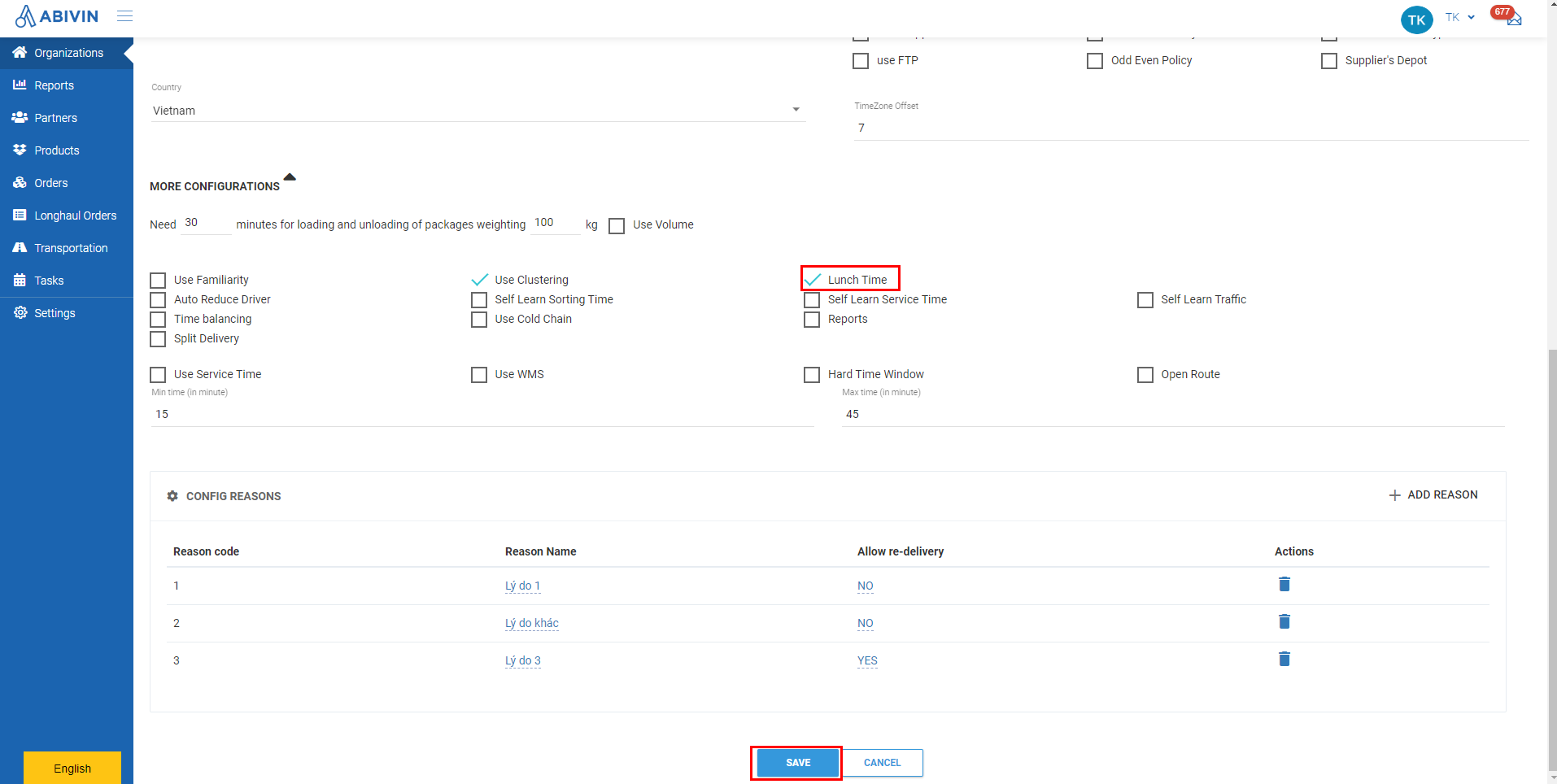
Configure Lunch break time for vehicles
- Next, you need to configure the exact Lunch break time period for each vehicle managed by the Depots/Suns under the Branch configured above
Configure for existing vehicles
- Navigate to Transportation > Vehicle List tab
- Click on Edit icon of the vehicles which you want to configure the lunch break time period
- On the Update Vehicle form, input the time point when the Lunch break starts and ends in the Lunch start time (hh:mm) and Lunch stop time (hh:mm) fields. Note that the time format must be hh:mm (24 hours) and must not exceed 23:59
- For example, the vehicle starts the lunch break at 11:30 A.M and ends the lunch break at 1:00 P.M. You should input 11:30 into the Lunch start time field and 13:00 into the Lunch stop time field
- Click Update to confirm the change
- Repeat the steps above for other vehicles
- Note: If you don't input any value into the Lunch start time and Lunch stop time fields, the system will suppose that those vehicles do not have lunch break time
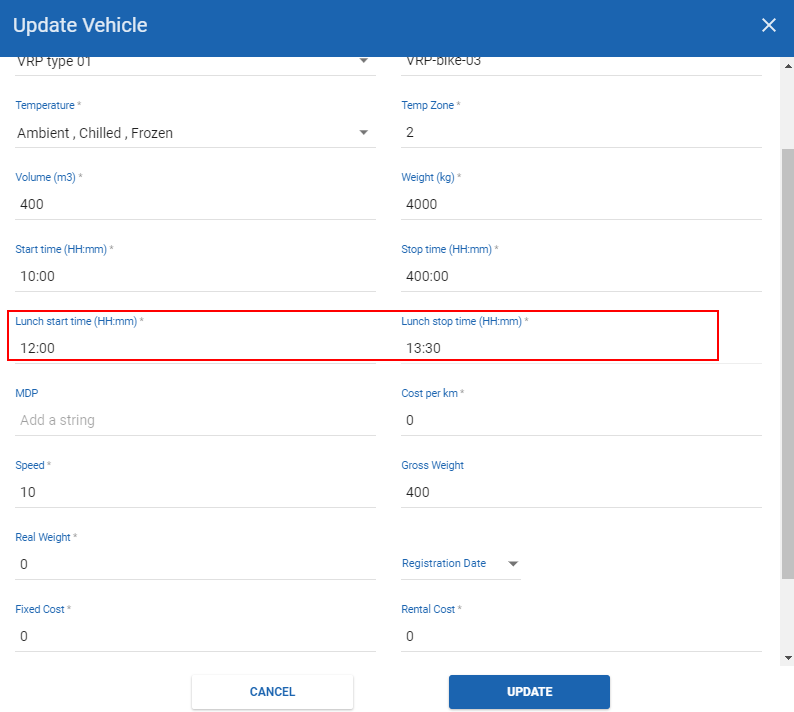
Configure for new vehicles
- If you create new vehicles using the Web form, follow the steps above
- If you create new vehicles using Excel template, input the lunch break time in the Lunch start time and Lunch stop time fields. The time format must also be hh:mm (24 hours)

Perform route optimization
- After configuring the lunch break time for the vehicles, you can perform route optimization process as usual
- The process will take into account the lunch break time of the vehicles. During the lunch break time, the vehicles will not perform any tasks. Any load/unload tasks will be moved to after the vehicle has finished the lunch break
- For example: A vehicle is configured to have the lunch break time from 12:00 to 13:30
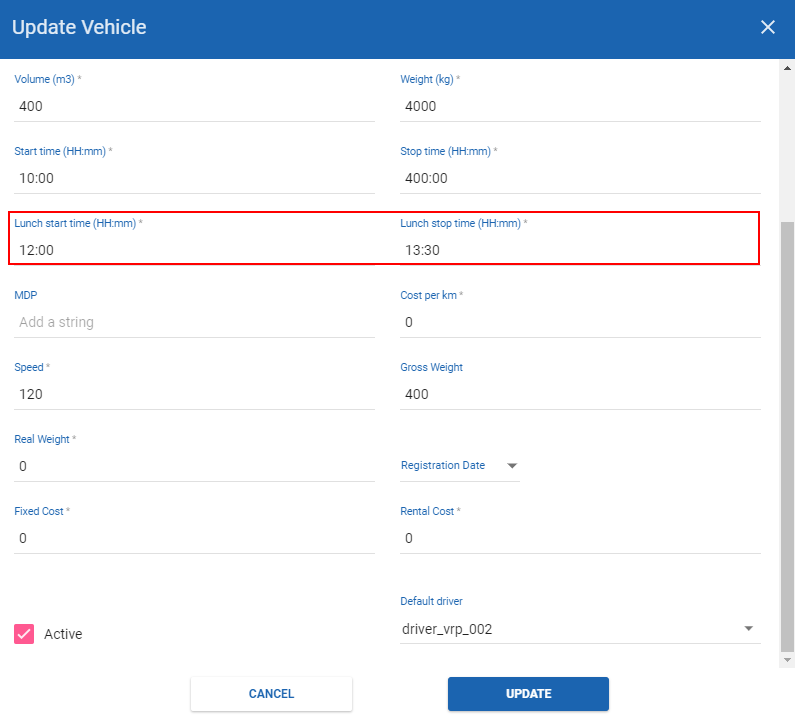
- If the Lunch break time configuration is not enabled, the load/unload tasks can be performed during this lunch break time period
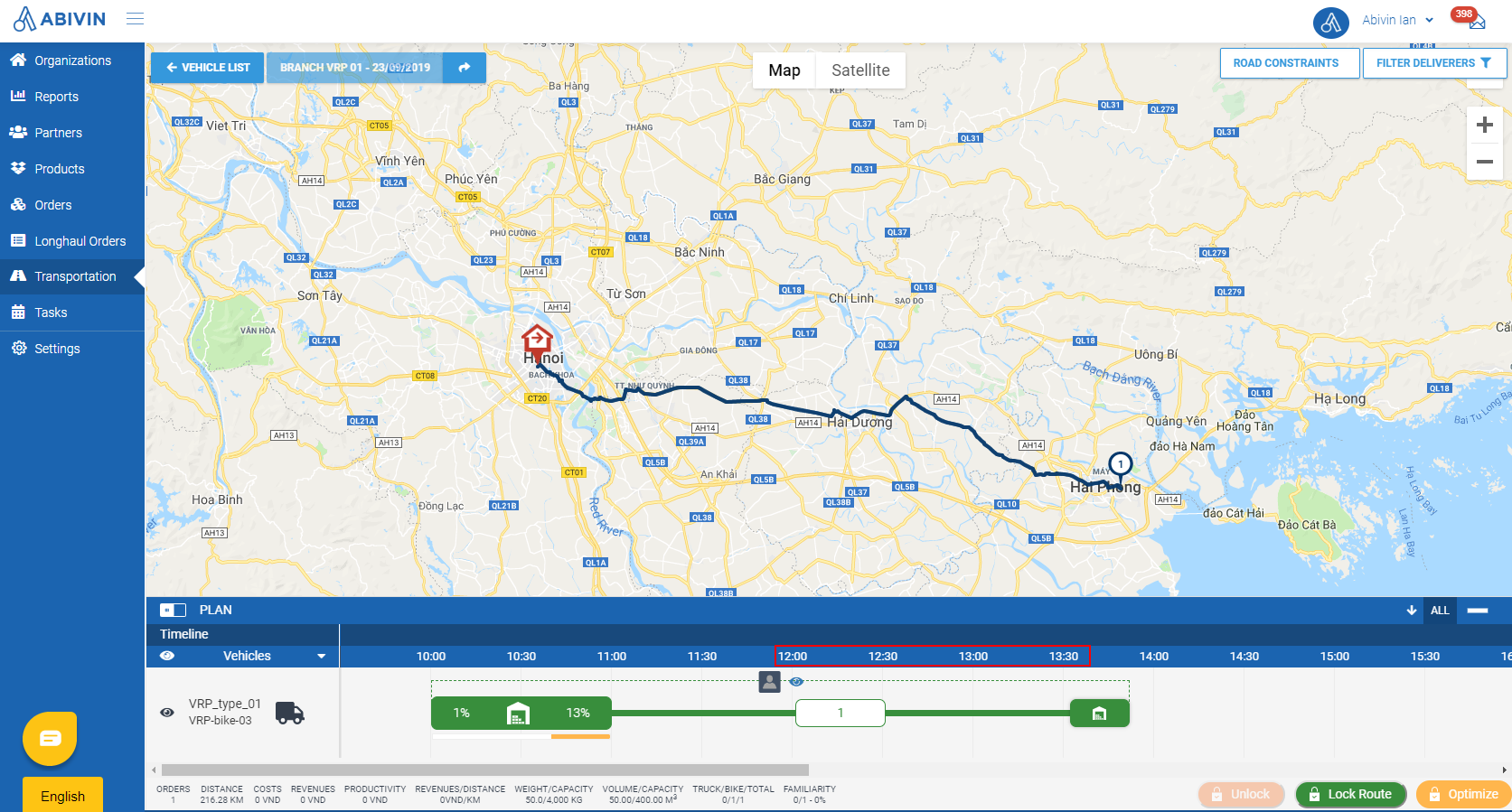
- If the Lunch break time configuration is enabled, the load/unload tasks will be moved to after the lunch break time period has ended
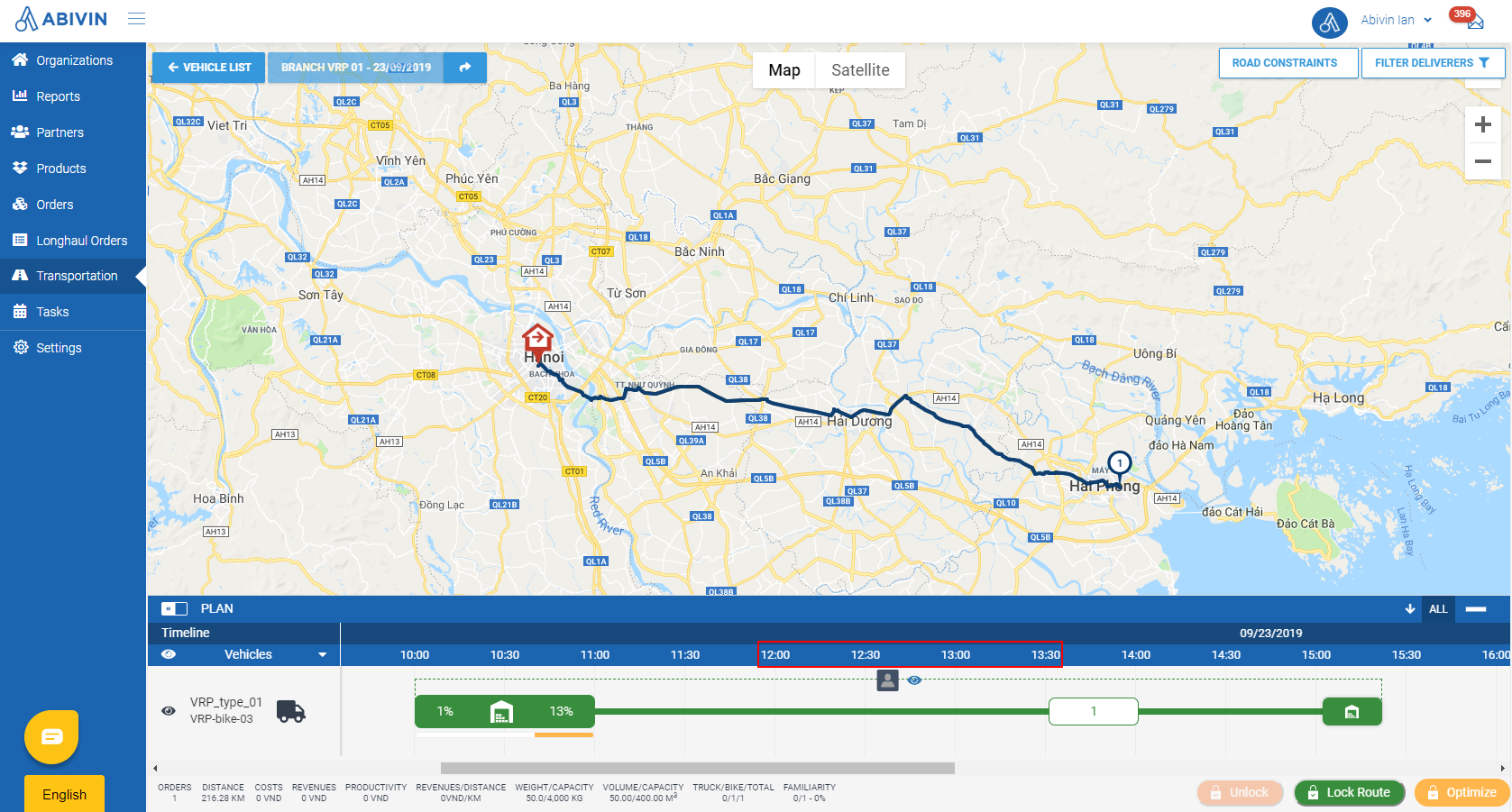
Updated about 1 month ago
