Transporter Driver
This article will guide the driver on how to perform delivery tasks on the Mobile app
- You are the driver of the Transporter. Below we will guide you on how to perform your tasks on the Mobile App
Sign in
- On the Tasks tab will show the list of all delivery routes you need to perform
- Each route consists of several tasks: Start at the Transporter garage; Pick up products at the origin Depot; Deliver products at the destination Depot and Come back to the Transporter garage, end the working day
- You can tap on the task title to move to the task screen, where you need to perform several actions and submit the task
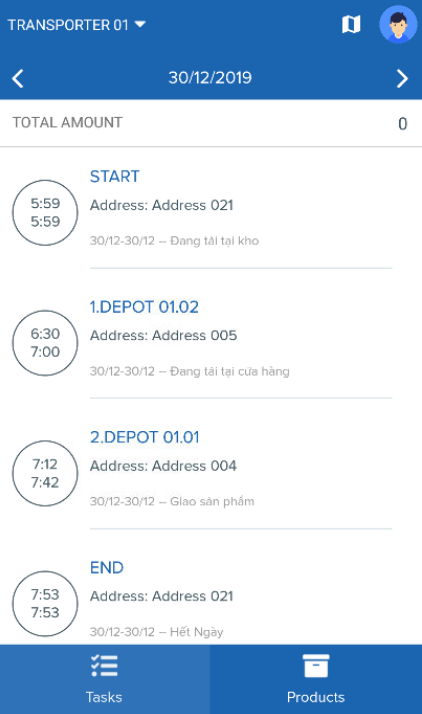
- You need to perform the tasks in the correct sequence displayed on the app screen
- If the tasks are in a different date, you can tap on the icons and to go to the appropriate date. You can also tap directly on the date and choose the appropriate date from the pop out calendar
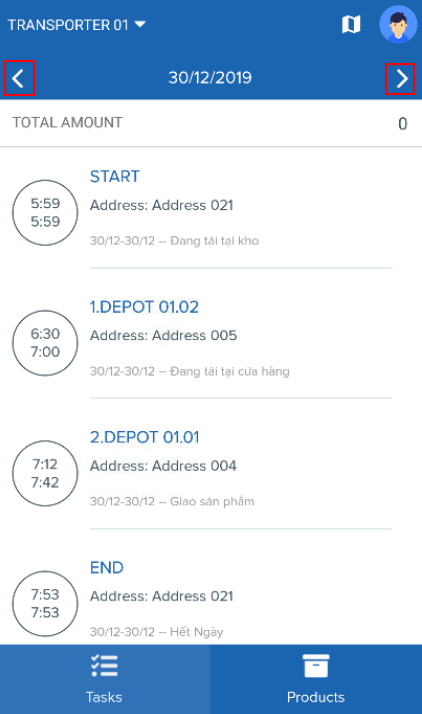
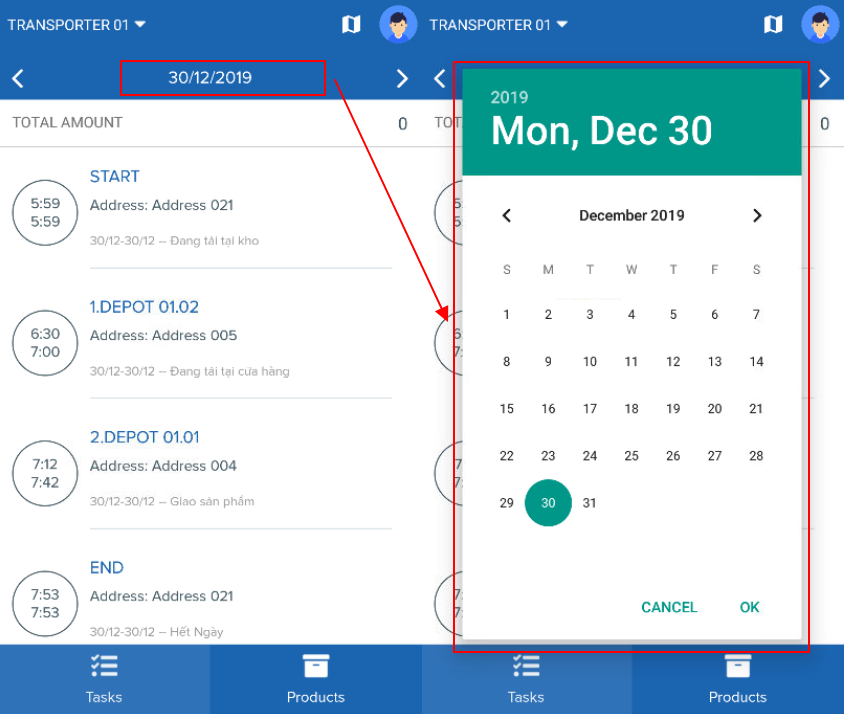
1. Perform "Start at Transporter garage" task
- In this task, you start at the Transporter garage
- To get to the task detail screen, tap on the text Start on the task list screen
View order information
- You can tap on the icon of the Order Information bar to view the information of the order you need to deliver
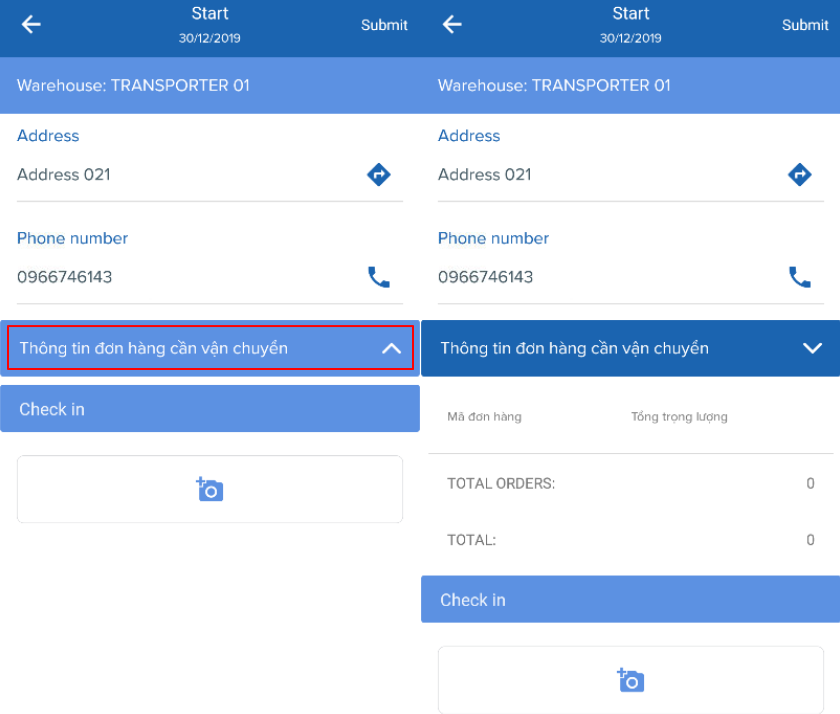
Check in at Transporter garage
- You must first perform Check-In task, proving that you have come to the Transporter garage, by taking a Check In picture
- Tap on the camera icon , then take picture with your mobile camera
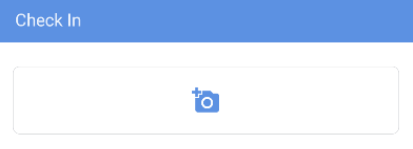
Submit task
- After you have taken the Check In picture, tap on the text Submit at the top right of the screen
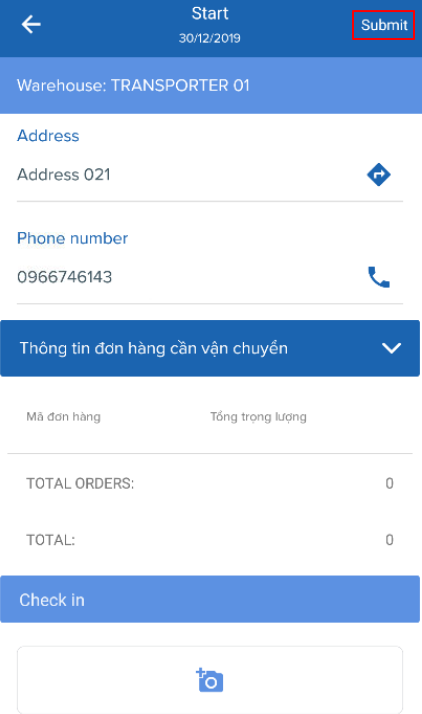
2. Perform "Pick up products" task at the Origin Depot
- In this task, you will travel to the Origin Depot to pick up products
- To get to the task detail screen, tap on the the name of the Origin Depot on the task list screen
- Before traveling to the Origin Depot, you can call the Depot personnel to ensure they are opening by tapping on the icon on the Phone number row
- You can tap on the icon on the Address row to view the direction from your current location to the Origin Depot
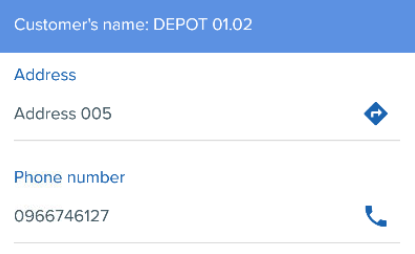
Check in at the Origin Depot
- Upon arriving at the Origin Depot, you need to Check-In by taking photo
- The instruction is similar as when you check in at the Transporter garage
3. Perform "Deliver products" task at the Destination Depot
- In this task, you will travel to the Destination Depot, deliver products to the warehouseman and select the delivery result
- To get to the task detail screen, tap on the the name of the Destination Depot on the task list screen
- Before traveling to the Destination Depot, you can call the Depot personnel to ensure they are opening by tapping on the icon on the Phone number row
- You can tap on the icon on the Address row to view the direction from your current location to the Destination Depot
Check in at the Origin Depot
- Upon arriving at the Destination Depot, you need to Check-In by taking photo
- The instruction is similar as when you check in at the Transporter garage
Select delivery result
- To select the delivery result of an order, tap on the order code. It will display the order information as well as the delivery result section
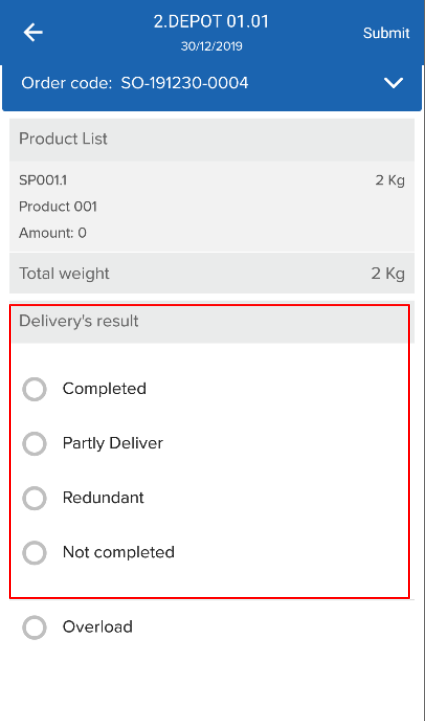
- There are four possible results for the delivery status of an order:
- Completed: The order is completed, all products have been delivered
- Partly Delivered: Some, not all products have been delivered
- Redundant: More products have been delivered than originally stated in the order
- Not Completed: None of the products have been delivered
- Each result is represented by a radio box. To select a result, tap on the corresponding radio box
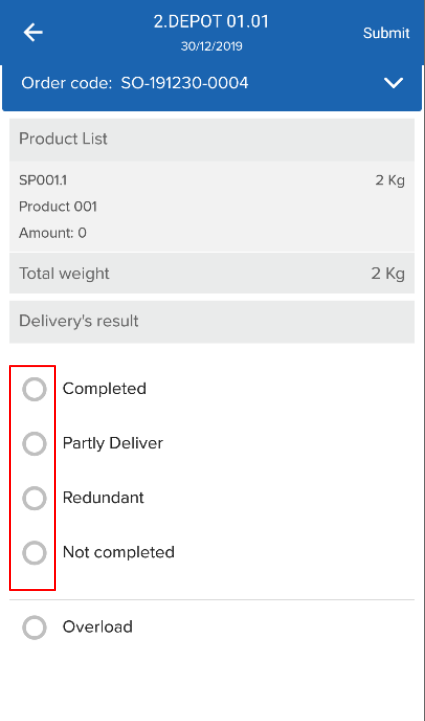
- Aside, if the products exceed the capacity of the vehicle, you can tap on Overload radio box
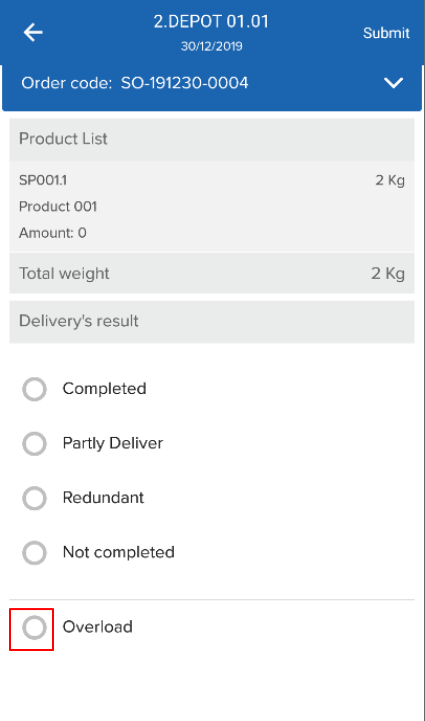
- If the result is Not Completed, you also need to specify the reason, by tapping on the text Select Reason below the Not Completed option. You will be directed to a screen, listing the reasons. Tap on the appropriate reason to select it
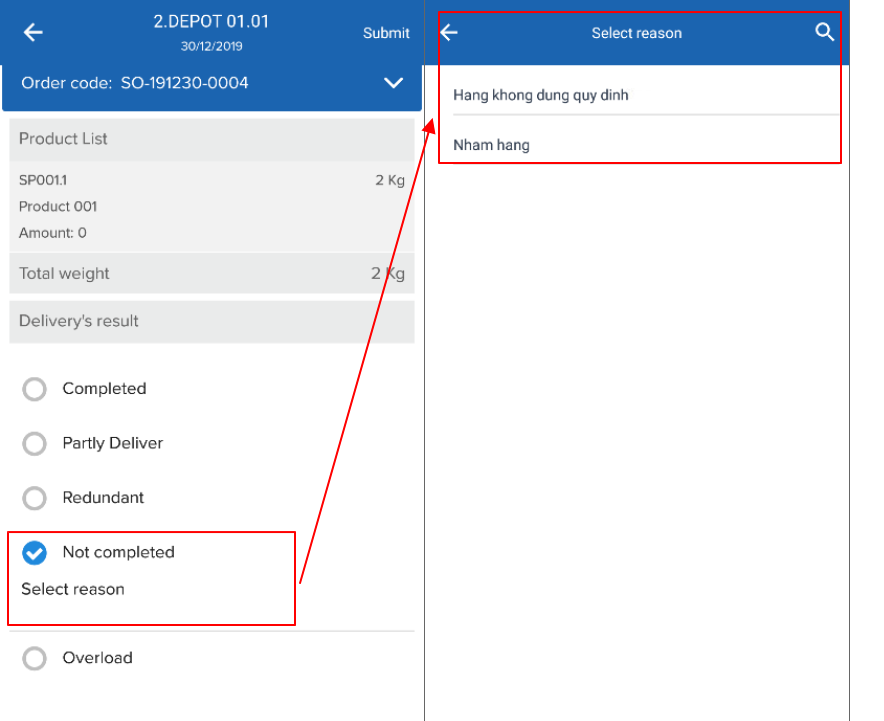
- If there are multiple reasons, you can tap on the search icon , input a part of the reason you want to find into the search bar in order to filter faster
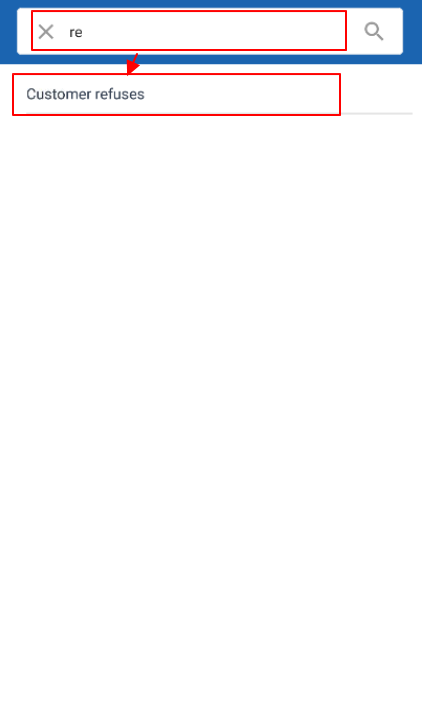
- Finally, you can tap on Submit on the top right of the screen to submit this task
4. Come back to the Transporter garage, perform "End of Day" task
- In this task, you come back to the Depot after completing the deliveries to return undelivered products as well as perform other necessary procedures
- Tap on the text End on the task list screen to get to the task detail screen
Check In at Transporter garage
- You need to Check In upon your come back to the Transporter garage
- The instruction is similar as when you check in at the Transporter garage
Updated about 1 month ago
