User Registration
- This section will provide extensive guides on how to register an account on Abivin vRoute, including:
- Register a new account
- Register a Payment
- First-time Login
- Manage Payment Method
- Manage Subscriptions
Register a new account
-
To begin the registration process, please sign-up for a new account by visit at https://www.abivin.com/pricing
-
We provide 4 different pricing plans suitable for various organizations' needs.
-
You should choose the plan which has enough features and is suitable for your organization's operation. Then click on the "Start Free Trial" button
-
You will be redirected to the checkout page. We provide 2 sections here: Your information and the payment method.
-
Next, you need to enter your email in the Email* field
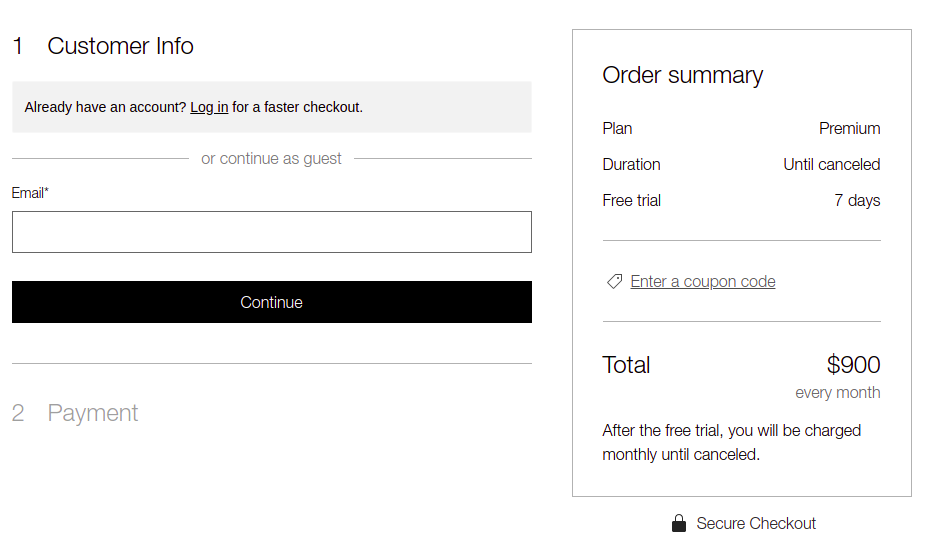
Customer Info
- Then, click on the Continue button.
- After our site administrator has verified your email, we will send to you 2 emails:
-
- An "Welcome Email" with instructions. You should follow our instructions after login into our system for the first time
-
- An "Create a new Password Email". You can ignore this email.
Register a Payment
- After registering your email, a Payment section will appear
- We provide international payments, like VISA or MasterCard.
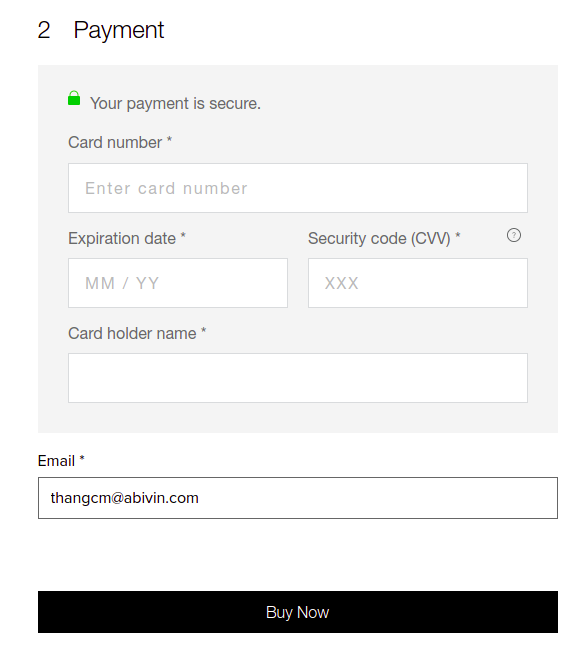
Payment
- You should provide full payment information. This information will be strictly protected.
- Then, click on Buy Now button
- A confirmation email will be sent to your registered email, with the details of your registration, including Plan Price, Plan Start, and Plan End. Besides, we provide the Username and Password used to login into our system.
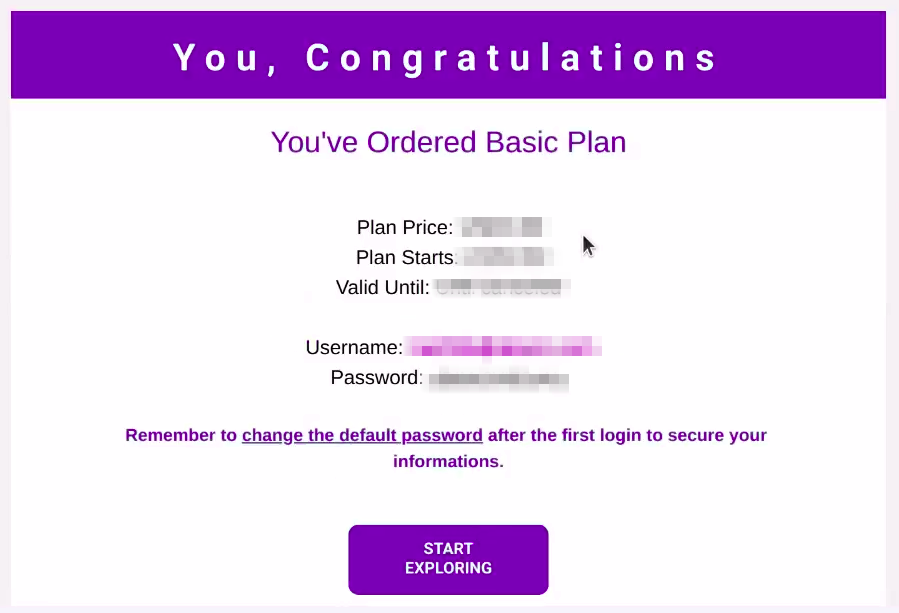
Confirmation Email
Charging FeeWe will not charge your account immediately. The fee will be charged after a 7-day trial
If you cancel your subscription within 7 days from the date of registration, the fee will not be charged
First-time Login
- Check your email and open the confirmation email, you will see the Username and Password
- Click on START EXPLORING button, you will be redirected to login screen https://vaccount.abivin.com/sign-in
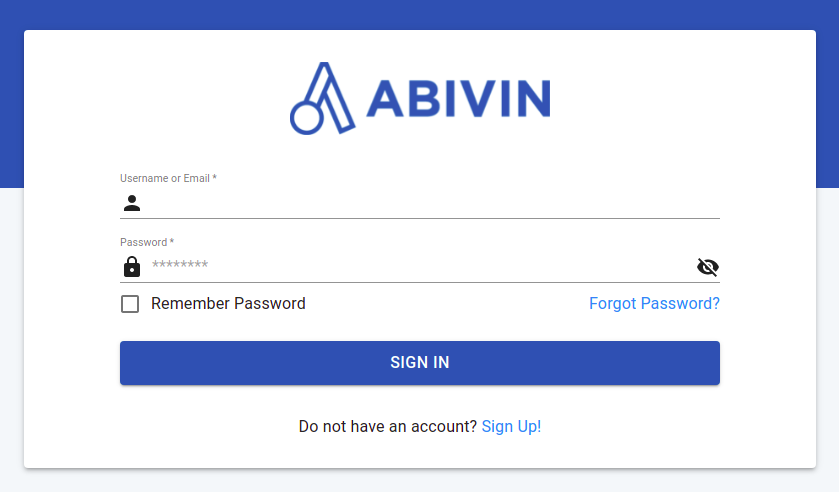
Login
- Enter the Username and Password in the corresponding field. Then, click on the SIGN IN button. You should be entered our system.
- We provide Onboard Tours, which guide you step-by-step from the first login to the moment you have a first route plan
Manage Payment Method
- You can manage your Payment Method at User > Edit Profile > Payment Method
- Note: Only Admin account can see this tab
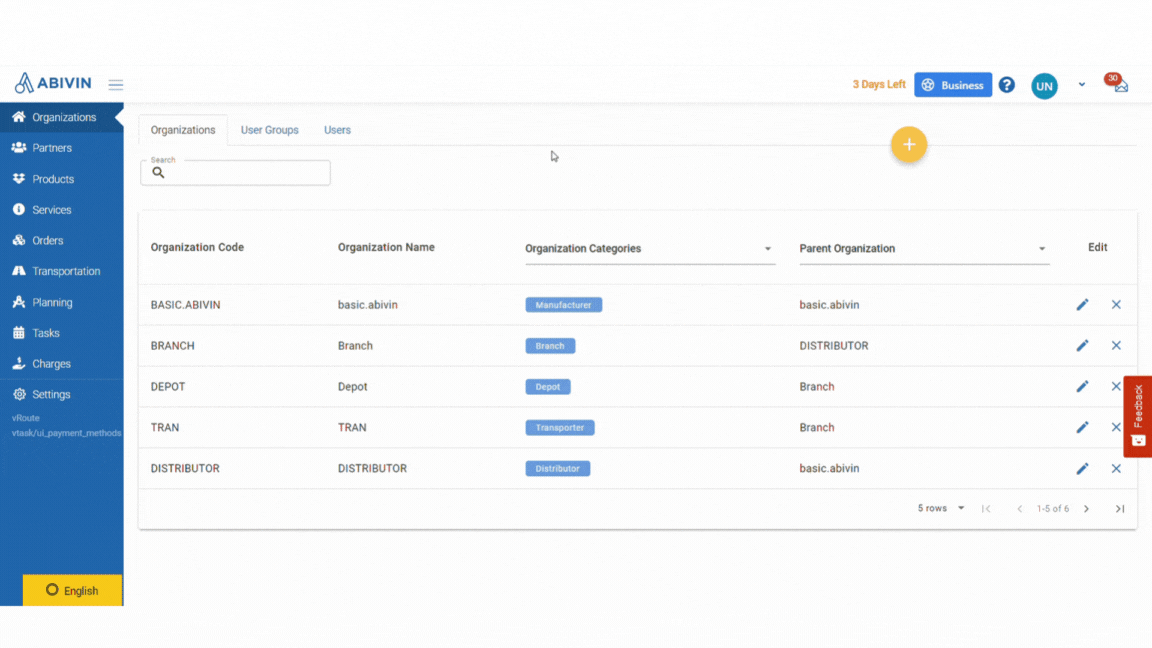
Payment Method
Manage Subscriptions
- You can manage your Subscription at User > Edit Profile > Subscription
- Note: Only Admin account can see this tab
- You could click on UPGRADE button and select your desire pricing plan
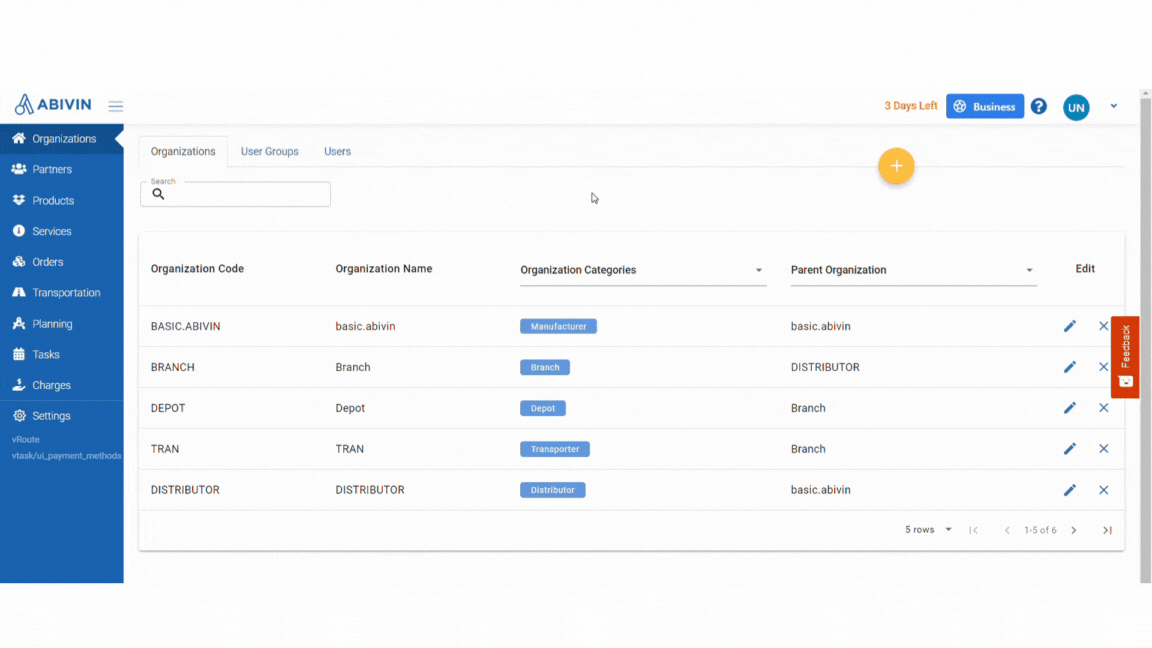
Upgrage Subscription
- In case you do not have card info, you can add your card info and select your card as payment method:
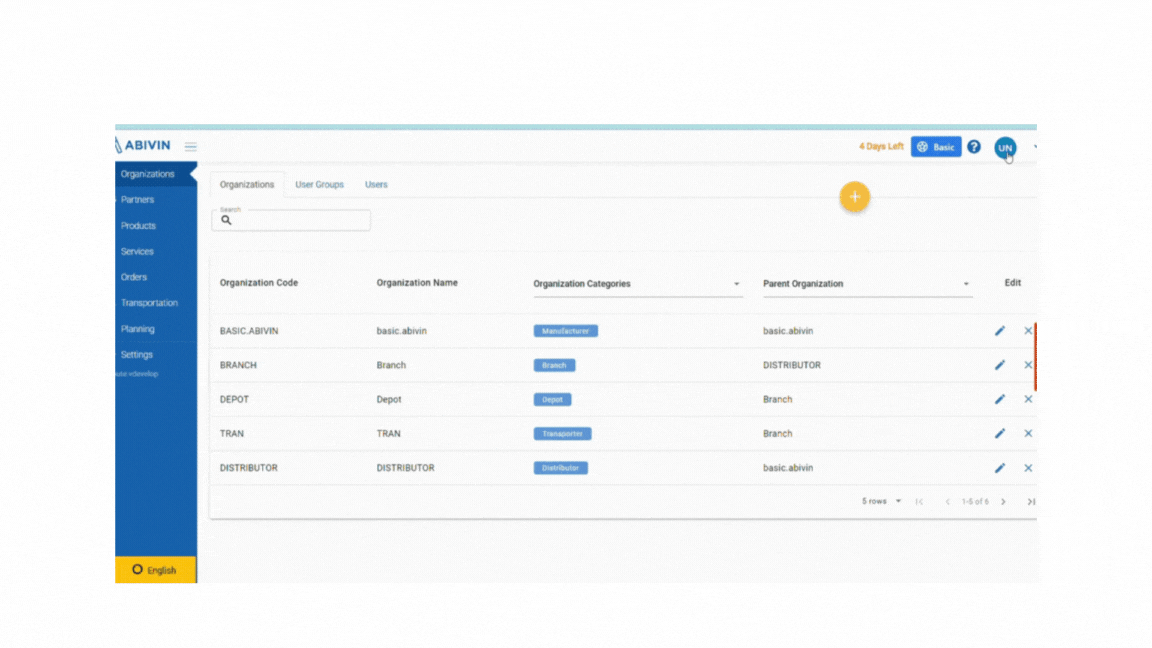
Add new
- You can also Cancel the Subscriptions
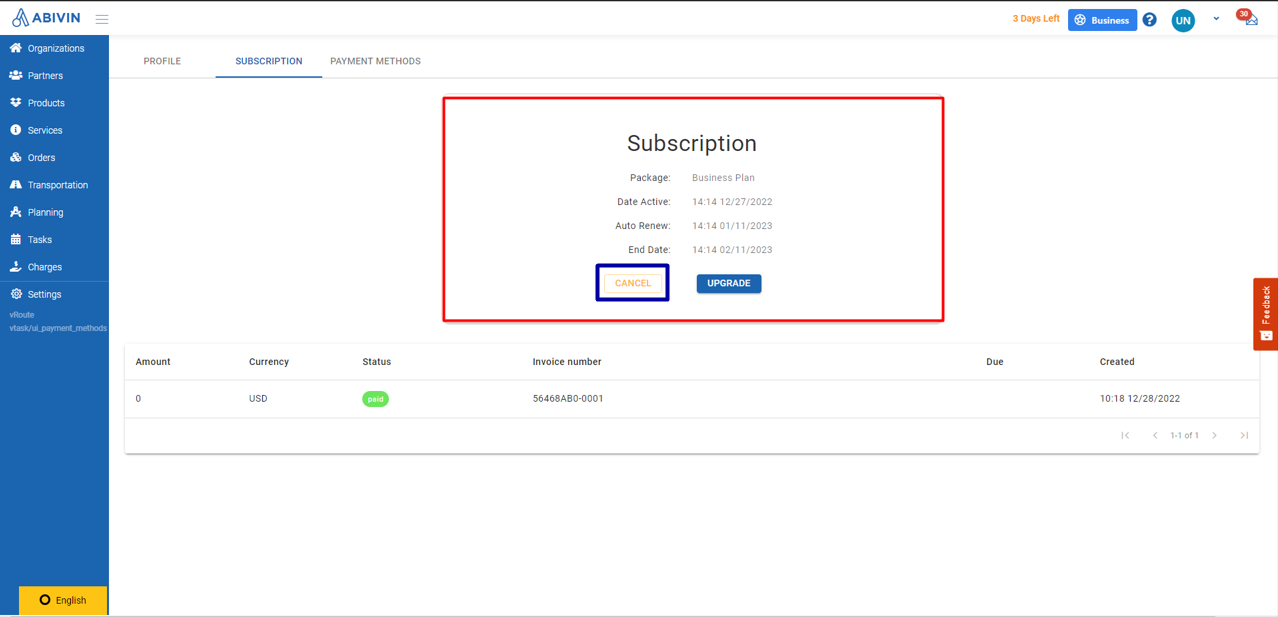
Cancel Subscription
Updated about 1 month ago
