Manage Requests
When the drivers operate the shipments, they have to pay various related fees (or charges)
After completing a shipment, in order to be able to deliver another shipment, the driver also needs to send a non-freight related (NFR) request
Information of these requests will be submitted to Abivin vRoute, waiting for the dispatcher approval
This article will assist the dispatchers on how to manage these requests
Manage charge types
- Navigate to Charges > Charge type tab
- This tab is where all the charge types are listed
Create charge type
- Please refer to the CRUD article to get the general steps on how to create charge type.
Edit charge type
- Please refer to the CRUD article to get the general steps on how to edit charge type information
Delete charge type
- Please refer to the CRUD article to get the general steps on how to delete charge type.
Charge type information
- A charge type will have these essential information fields
Information field | Description |
|---|---|
Charge Code | The management code assigned to this charge type |
Organization Code | Code of the organization which will manage this charge |
Charge Name | Specific name of the charge |
Note | Short description about the charge. This field will be filled in by the driver on Mobile app |
Price | Price of the charge. This field will be filled in by the driver on Mobile app |
Manage charge requests
After enabling the Charges tab, the dispatcher can now view and manage charge requests submitted from the drivers.
- Navigate to Charges > Charge request tab
- This tab is where all the charge requests are listed
Manage charge requests
- To change the status of the charge request, the dispatcher can click on the Edit icon next to that charge. On the Charge request detail screen, the dispatcher can choose from a set of decisions (Could be Approve - Disapprove), then click Save to confirm the decision
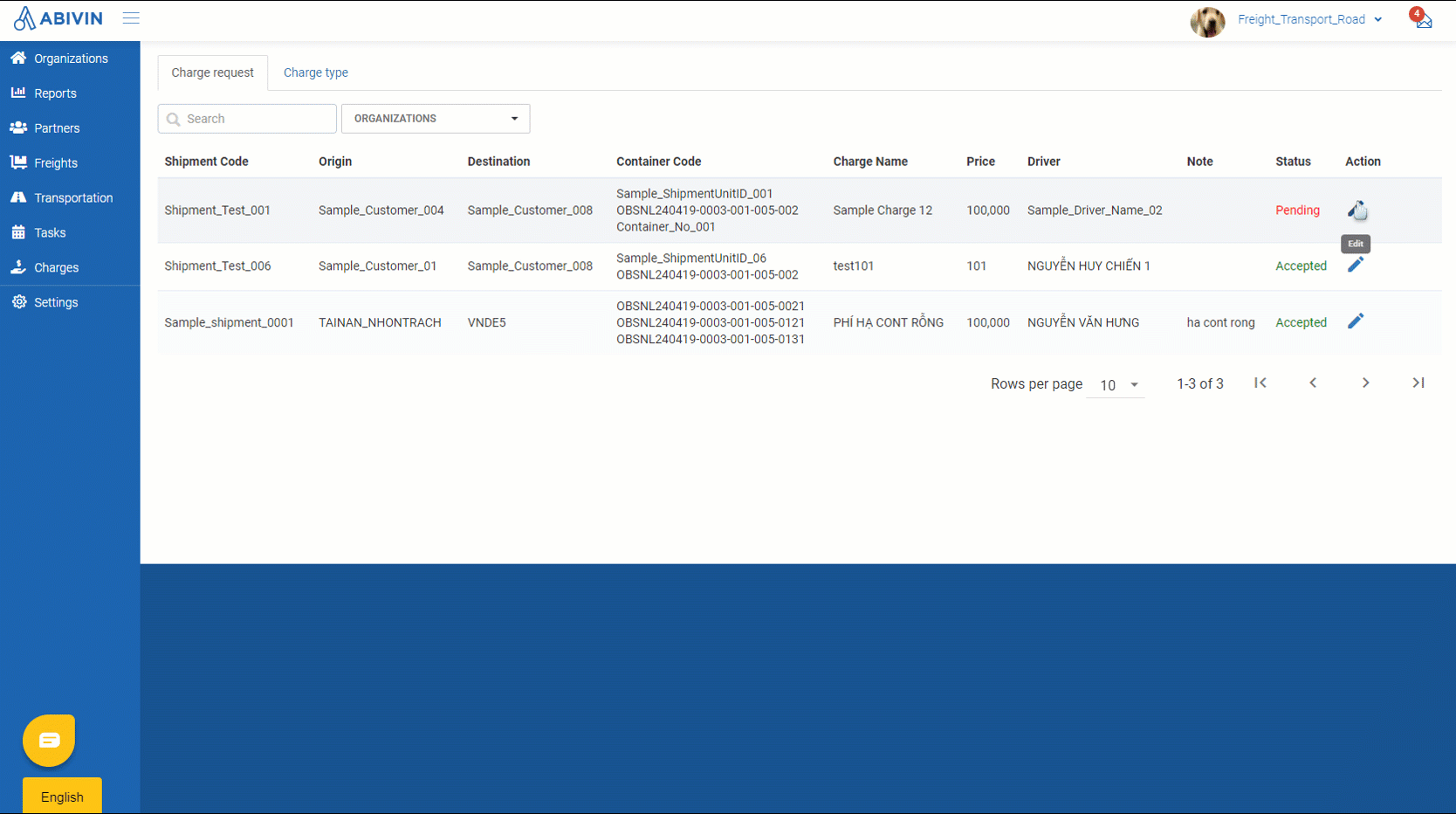
Charge request information
- A charge request will have these information fields
Information field | Description |
|---|---|
Shipment Code | Management code of the shipment, assigned by its owner organization |
Origin | First location of the shipment |
Destination | Last location of the shipment |
Container Code | Management code of the container, assigned by its owner organization (Note: This is not container serial number) |
Charge Name | Specific name of the charge |
Price | The amount of the charge, submitted by the driver |
Driver | Name of the driver who's operating the shipment |
Note | Short note about the charge |
Status | Approval status of the charge. |
Action | The dispatcher will approve the charge request here, thus changing the status of the charge |
Manage Non-freight related request (NFR)
- Navigate to Tasks > Shipment List tab
- If the truck tractor driver has just submitted a Non-freight related request (NFR) after completing a certain shipment, the dispatcher will receive a notification on Web app. The shipments which have NFR requests will also be highlighted with a mild blue color
- Clicking on the notification will lead the dispatcher to the Shipment Details screen of that shipment
- The dispatcher needs to scroll the horizontal scroll bar to the far right. Here, the dispatcher can decide to either Approve or Decline the NFR request by clicking on the corresponding button
- The shipment will no longer be highlighted after the NFR request has been resolved
- Similar to the shipment requests, all NFR requests will show up on the Notification section of all dispatcher accounts
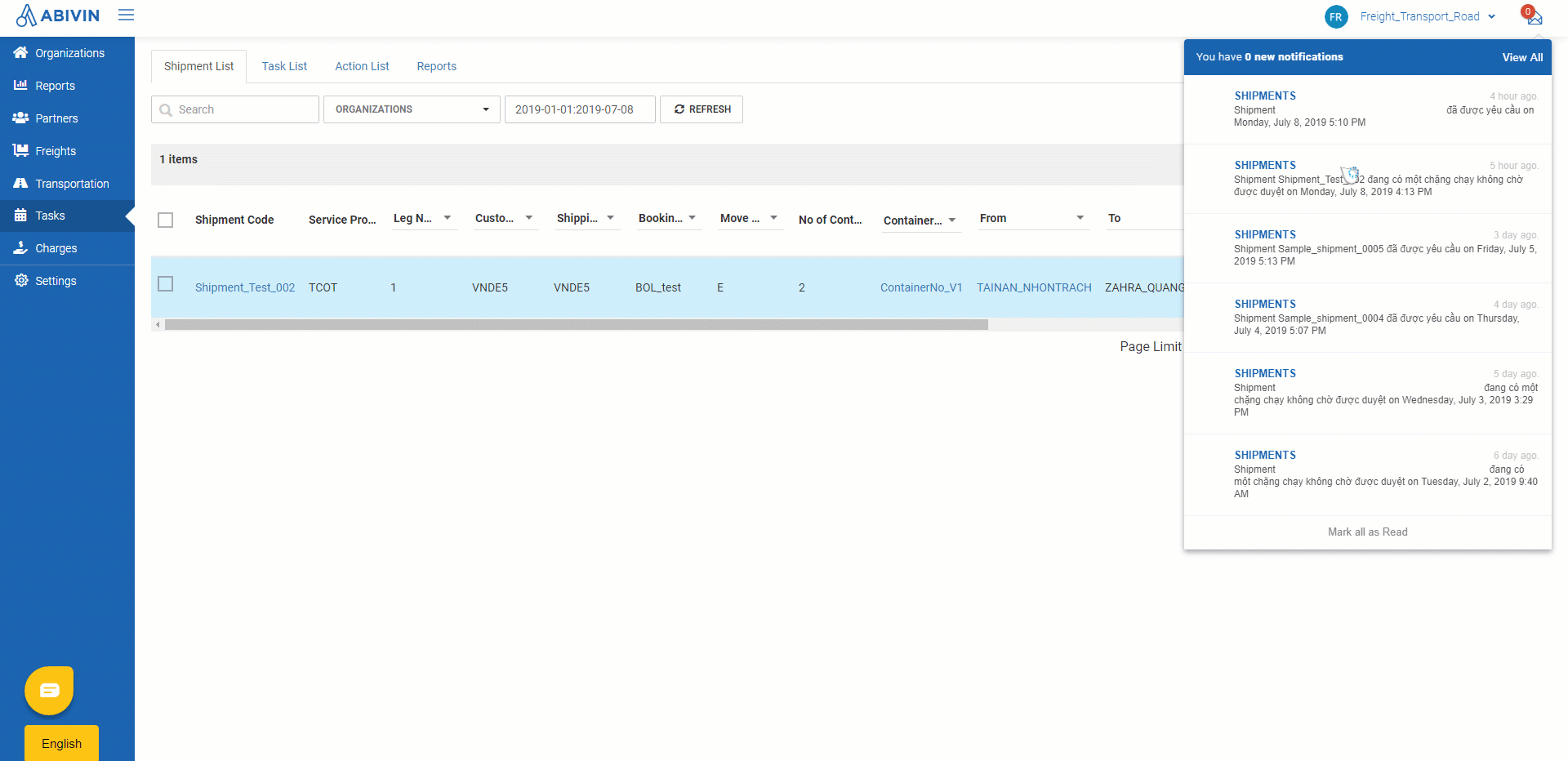
Updated about 1 month ago
