Failed Orders
Failed Orders Definition
- Failed Orders are Orders that were successfully put into the optimized Delivery route during the Route Optimization process. However, during the Delivery process, the drivers could not deliver them to the customers for various reasons. On Order list, their Fulfillment Status are Unfulfilled
Compulsory Configurations
- You need to enable the following configuration at the Branch: Allow Re-delivery Order (Can be found in More Configuration > System sub-tab)
- The CRUD rights of the Administrator User group also needs to be updated. For module Orders, the check box under the column Integration – Input must be ticked
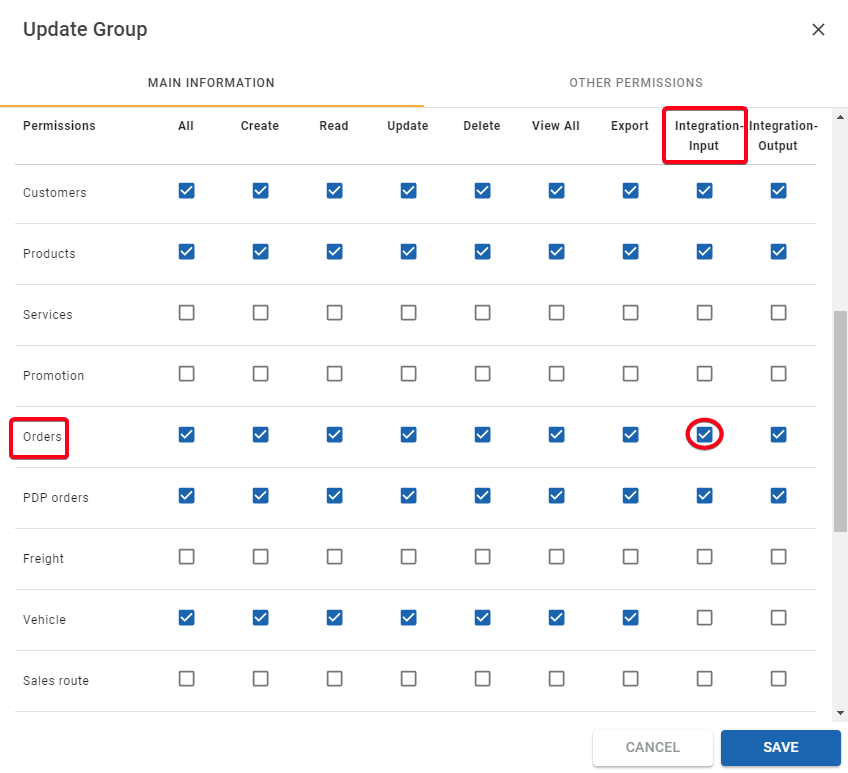
Illustration Image (English)
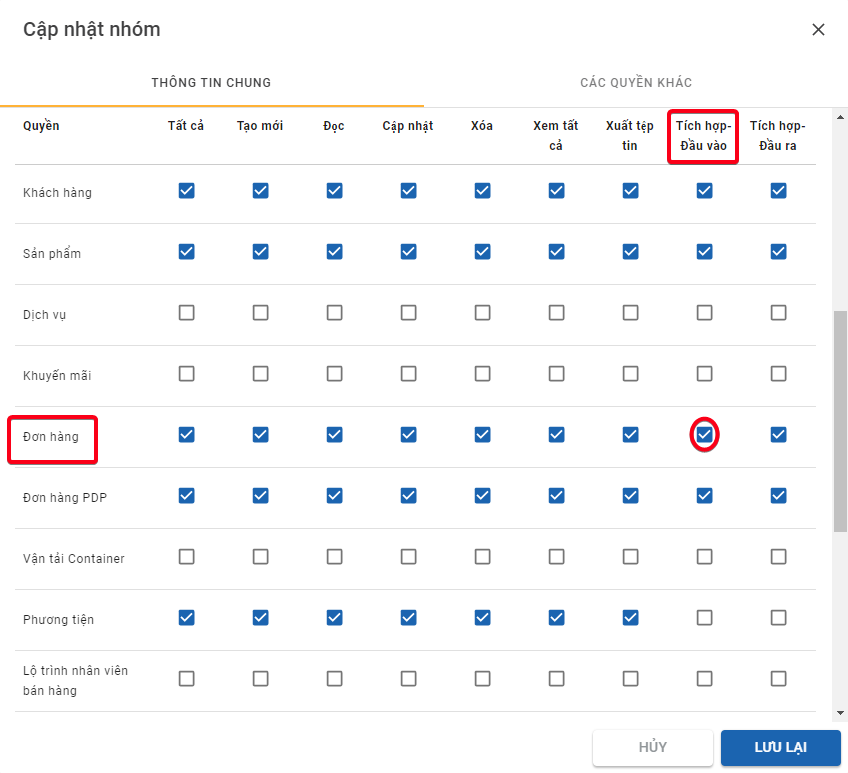
Illustration Image (Vietnamese)
- You can set a list of reasons why an Order was failed to be delivered to the customer, so that the drivers can select on their Mobile app if they face that situation
- To configure the reasons for Failed Orders, follow the steps below:
- Navigate to Organizations > Organization List tab
- Click on Edit icon of the Branch you want configure the reasons
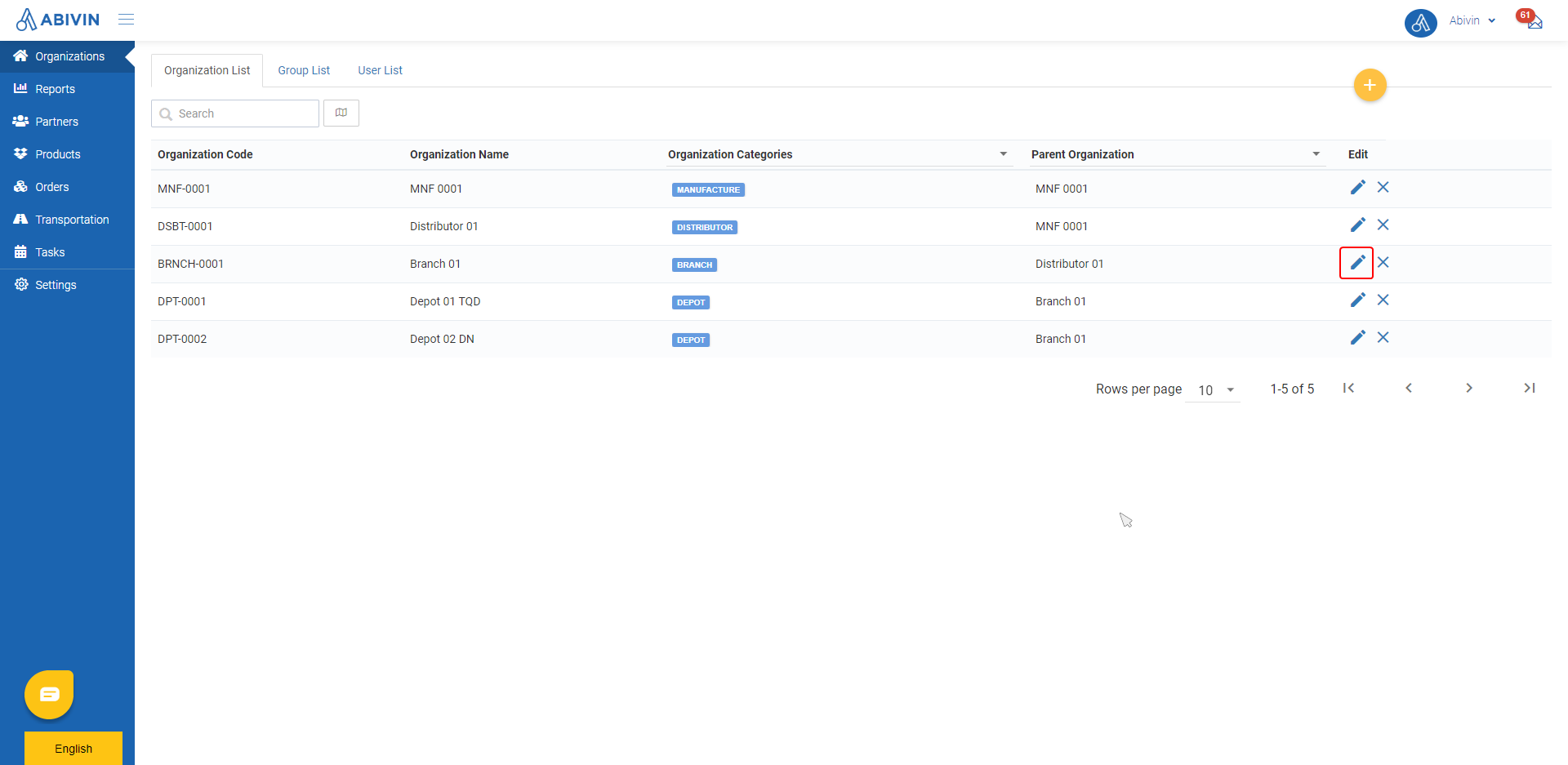
Illustration Image (English)
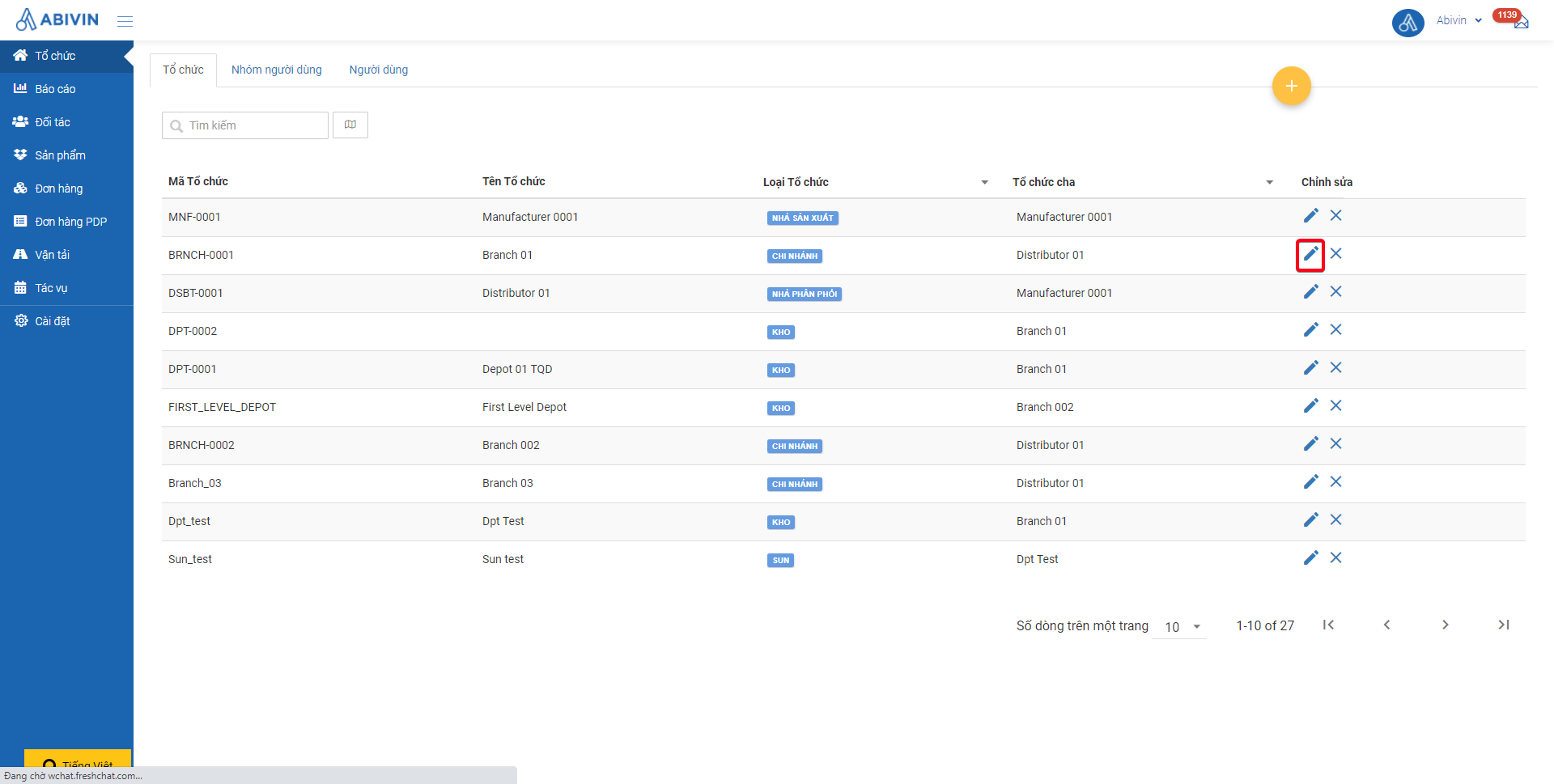
Illustration Image (Vietnamese)
- On Edit Organization form, click on More Configurations tab. On that tab, scroll on the way down until you see Reason settings section
- Click on the button Add Reason . As you click on this button, a new row will appear on the list below. This is where you input the information of the reason
- The section Failed Order reason information will help you specify the information of a reason
- You can repeat the steps above to add more reasons
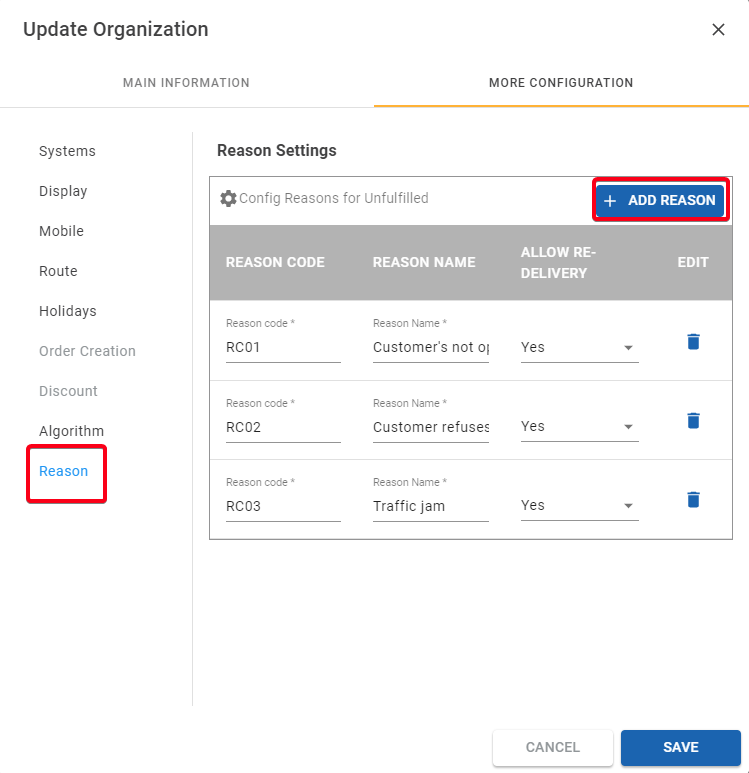
Illustration Image (English)
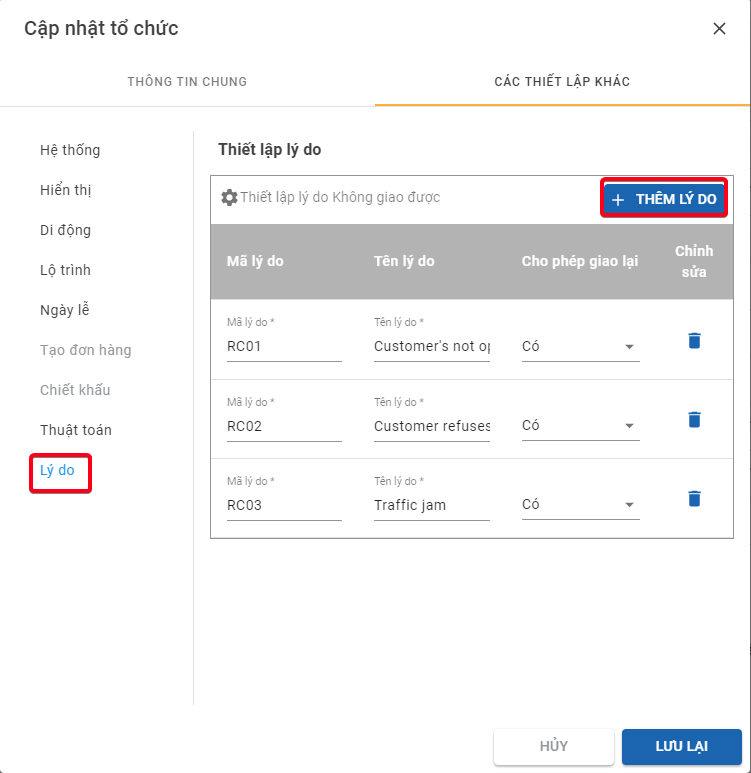
Illustration Image (Vietnamese)
- After you have created all reasons, click Save to save the changes
Failed Order reason information
Information field | Description & Input |
|---|---|
REASON CODE | 1. Description: |
REASON NAME | 1. Description: |
ALLOW RE-DELIVERY | 1. Description: |
Retrieve Failed Orders from past dates
- Navigate to Orders > Sales Orders tab
- Hover your mouse over the icon , then click on the icon Fetch old order
- The form Get Past Order will appear
- On this form, click on the field Branch. From the drop down menu, select the Branch from which you want to retrieve Failed Orders
- Next, click on the calendar icon under the text Get Failed Orders Date. On the drop down calendar, select the date on which there were Failed Orders
- Then, click on the calendar icon under the text Delivery Date. On the drop down calendar, select the date on which you want to replan the Failed Orders
- (Important) Click on the check box Not completed delivery to specify that you want to retrieve Failed Orders
- (Optional) You can also click on the check box Missing orders to also retrieve Missing Orders from the same selected date as the Failed Orders
- If you want to assign the Failed Orders to the same drivers who delivered them in the past date, click on the check box Re-assigned. If you want to assign these Failed Orders to other drivers, don't click on that check box
- Finally, click on the button Fetch Order
- The system will immediately find the Failed Orders from the selected past date, then create new Orders that retain the same Order Codes attribute as those Failed Orders, and put them to the Order list of the selected future date
- On the Order list, Orders that were created based on Failed Orders will be highlighted with green color
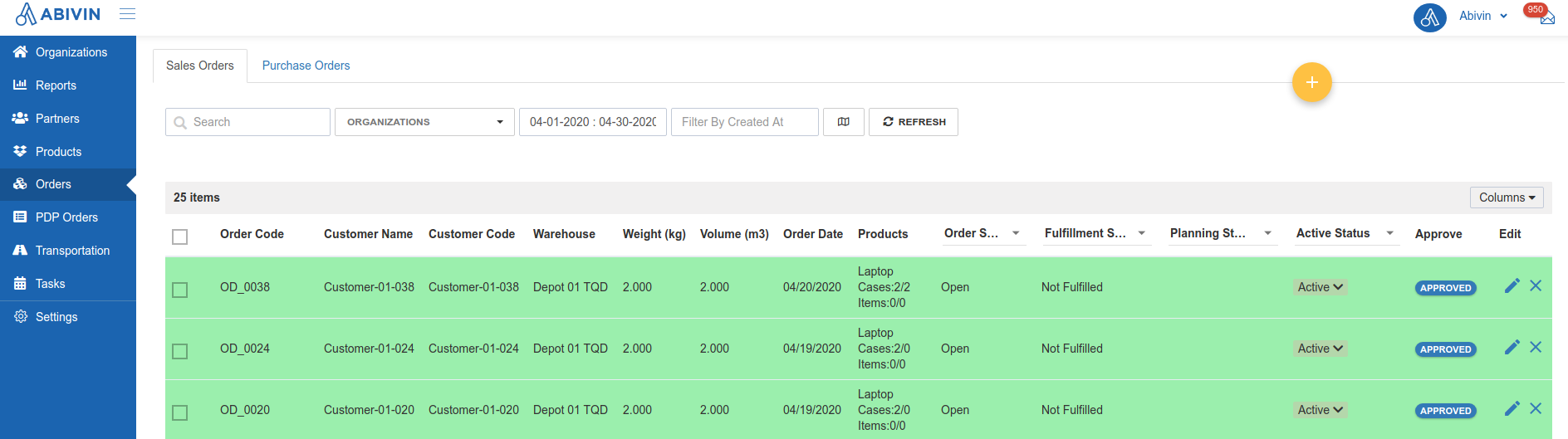
Illustration Image (English)
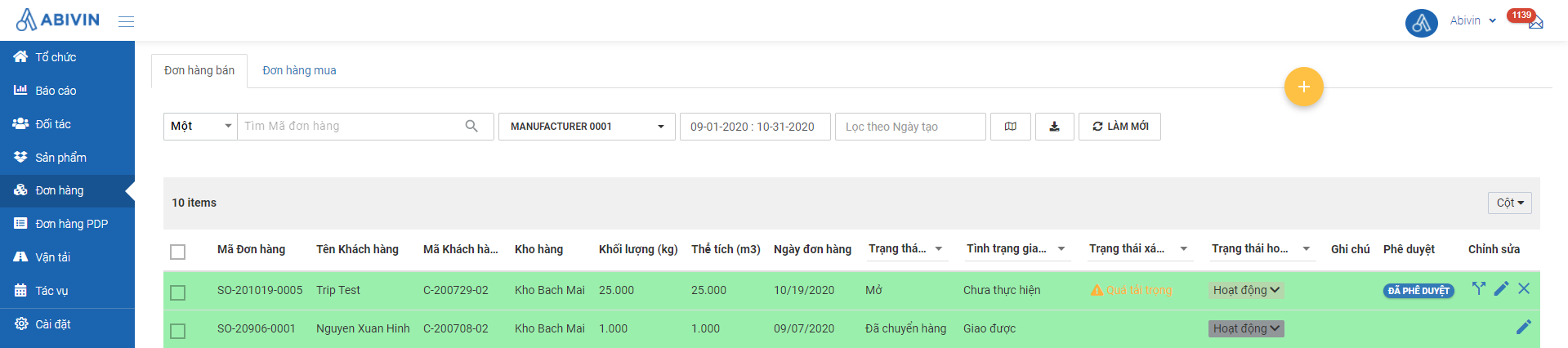
Illustration Image (Vietnamese)
- See the illustration below to have a better understanding of this function
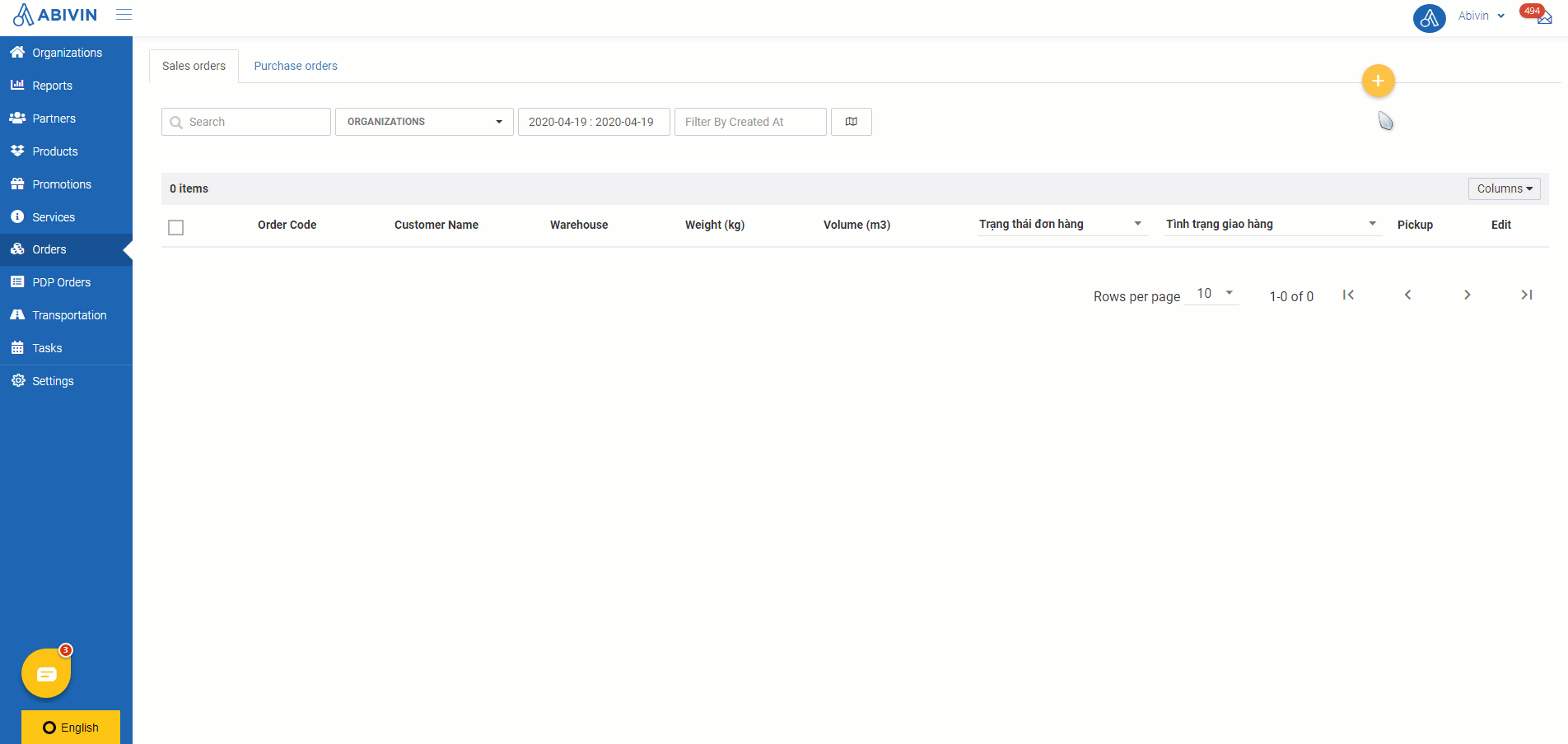
Illustration GIF (English)
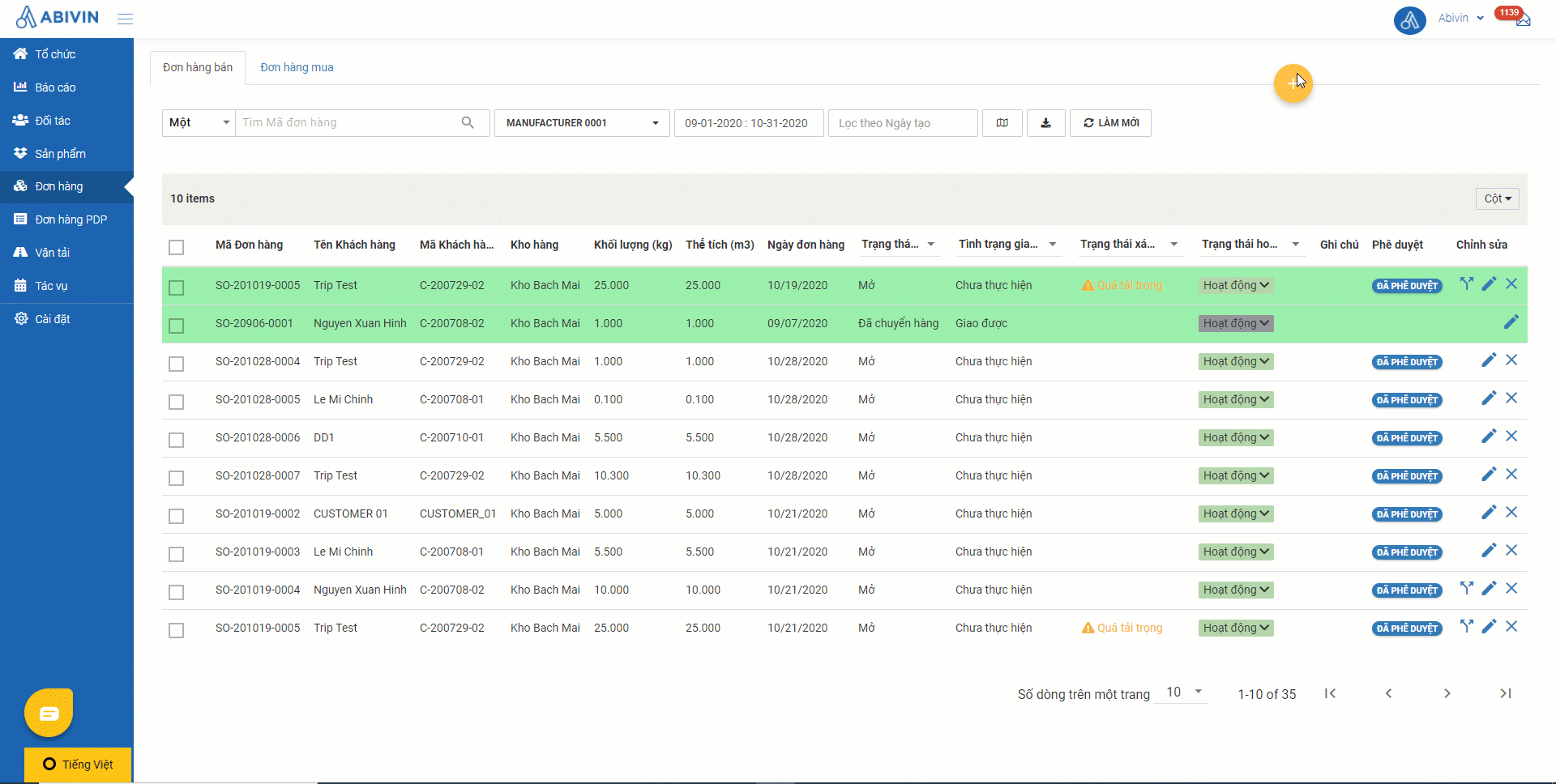
Illustration GIF (Vietnamese)
Route Plan Optimization Process
- During the Route Plan Optimization Process, the failed Orders from past dates will always be prioritized to be put into the optimized Delivery Route before the remaining Orders
- On the Timeline panel, the time blocks of the Stops (Customers) whose Order also contain failed Orders from past dates will have an inner mild green color

Updated about 1 month ago
