Manage Customers
Locate customer tab
- Navigate to Partners > Customer List tab
- This tab lists all the customers
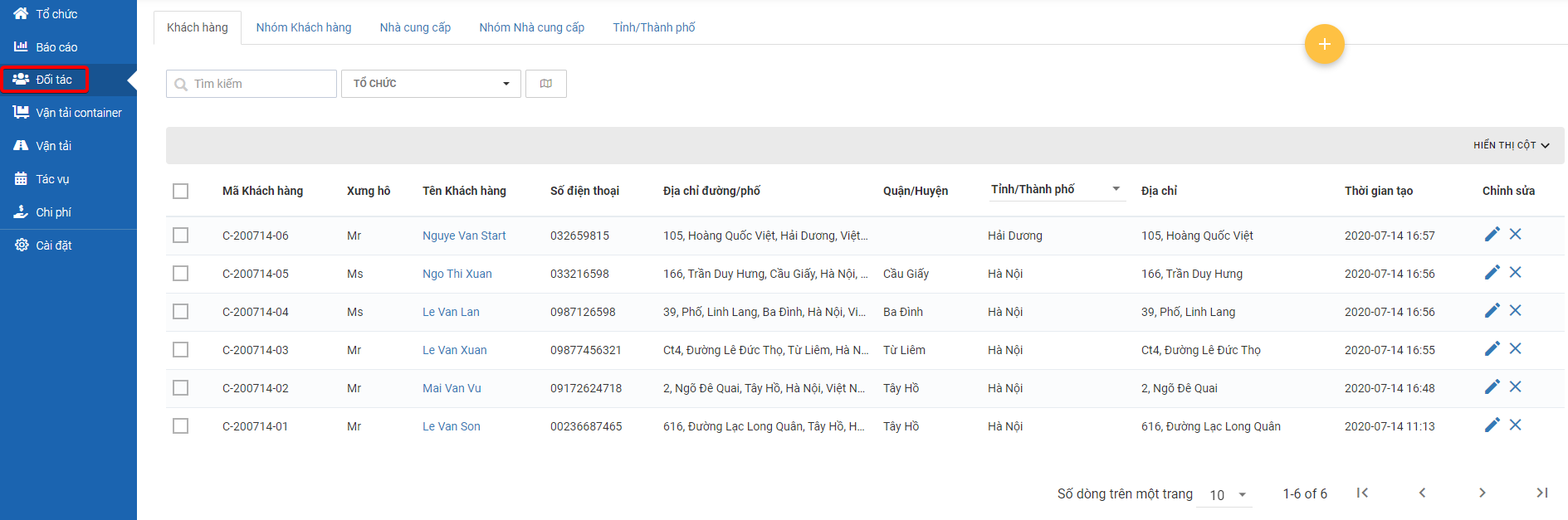
Create customers
Customer information fields
- Below is the list of all essential information fields needed for customers of this model
Information field | Description & Input |
|---|---|
Organization Name (Web form); Organization Code (Excel template) (Required) | 1. Description: |
Customer Code (Web form); Partner Code (Excel template) | 1. Description: |
Mobile Number (Web form); Phone Number (Excel template) | 1. Description: |
Latitude; Longitude | 1. Description: |
Full Name (Web form); Partner Name (Excel template) | 1. Description: |
Address | 1. Description: |
Shipment Time Location (hours) | 1. Description: |
Option 1: Create single customer using Web form
- Please refer to the CRUD functions article to know the general steps about creating single object using web form
Option 2: Create multiple customers using Excel template
- Please refer to the CRUD functions article to know the general steps about creating multiple objects using Excel template
Update customer information
- To update customer information, click on the pencil button to edit the information
- Please refer to the CRUD functions article to know the general steps about updating objects in Abivin vRoute
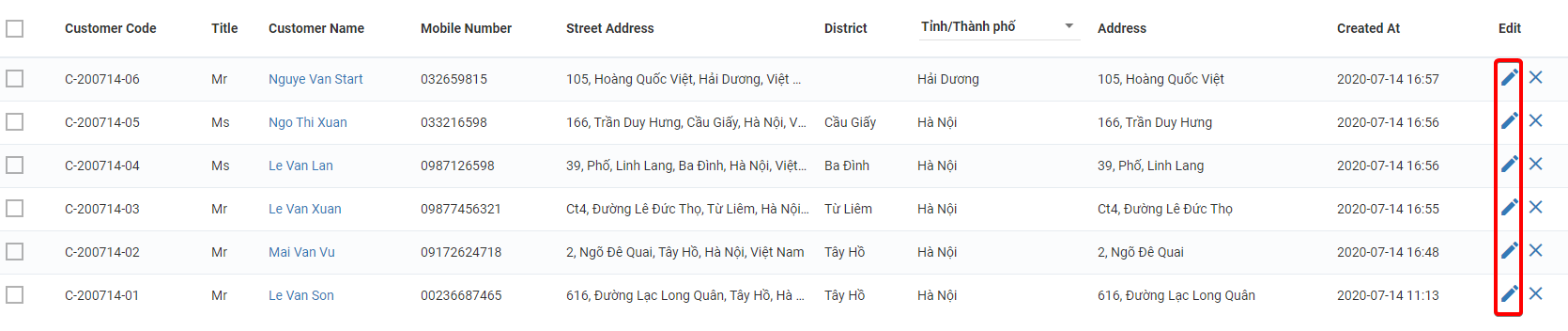
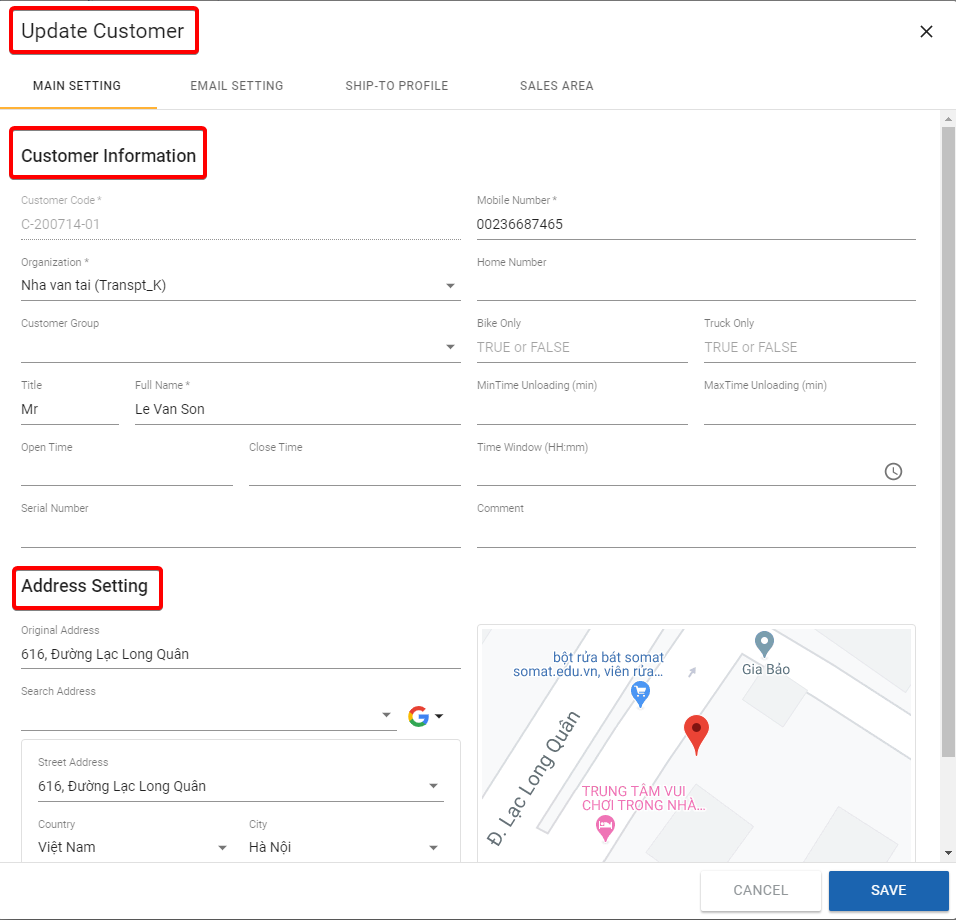
Delete customer
- Please refer to the CRUD functions article to know the general steps about deleting objects in Abivin vRoute
- To delete customers you can use the X button to delete single customer or tick all of the customers and select the delete button.
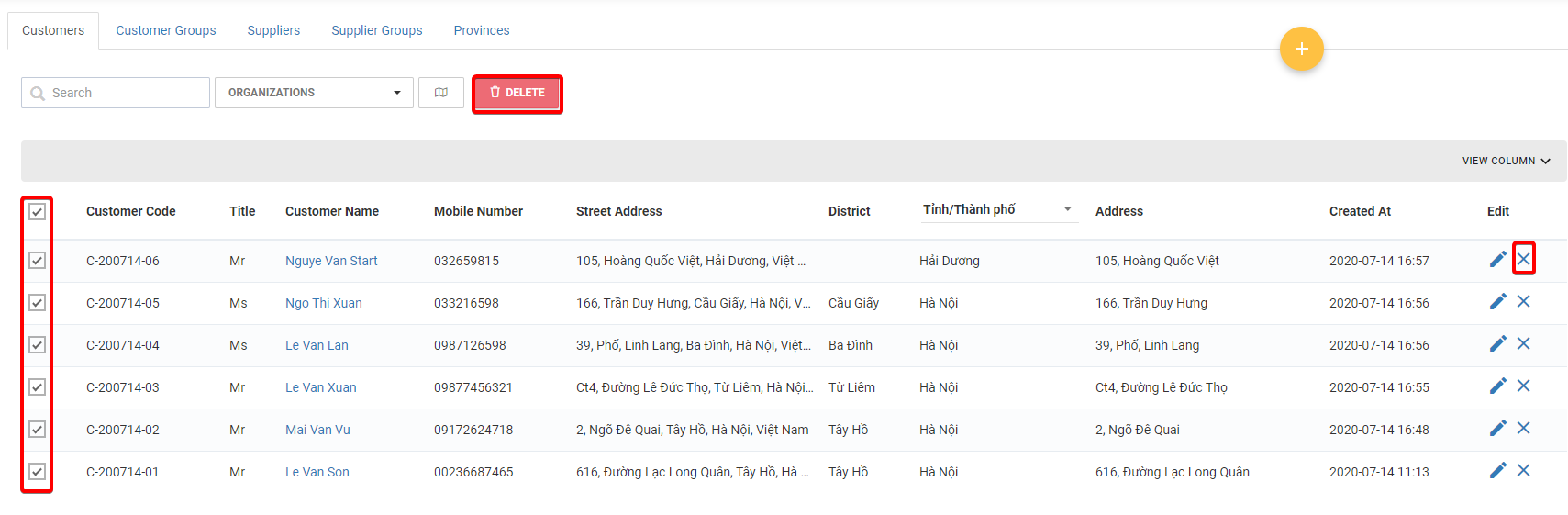
Export customer list
- Please refer to the CRUD functions article to know the general steps about exporting objects in Abivin vRoute
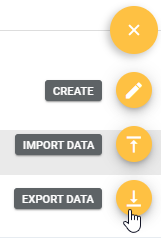
Search and filter customer
Search customer
- To search for a specific customer, input either their Title, Customer Code, Customer Name, Email or Mobile Number into the search field
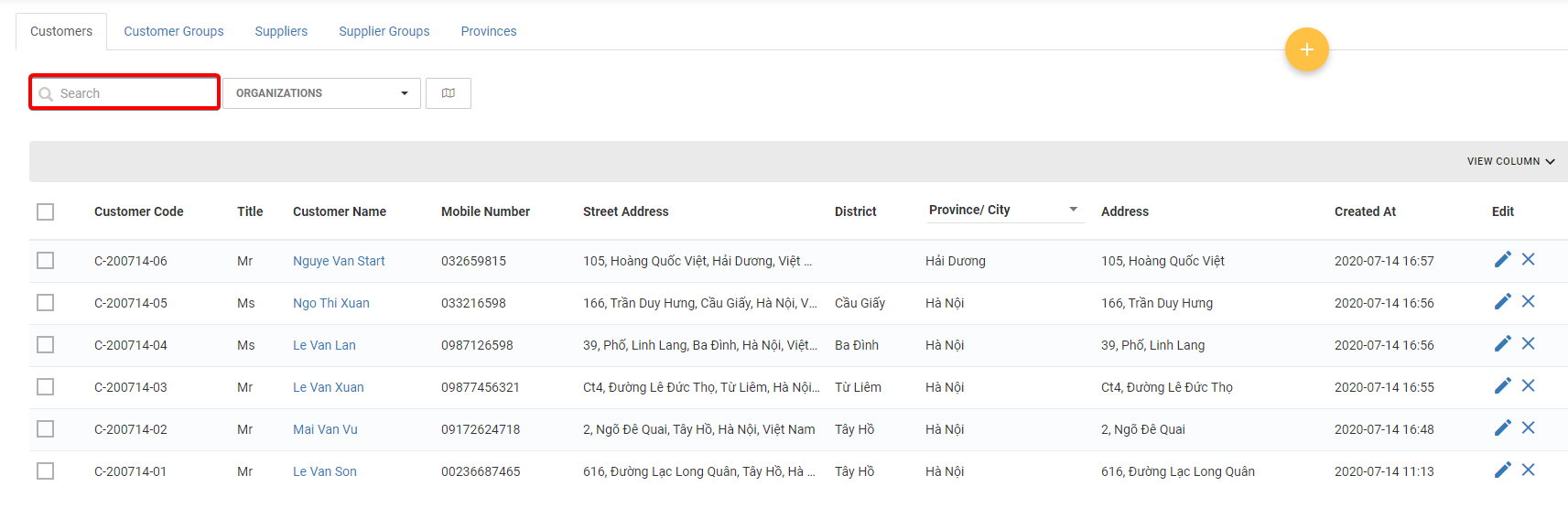
Filter customer by Customer group or Province/City
- You can filter customer who belong to the same Customer group, or locate in the same Province/City by clicking on the corresponding column, then select the Customer group or Province/City from the drop down menu. Customers who meet the selected conditions will show up shortly
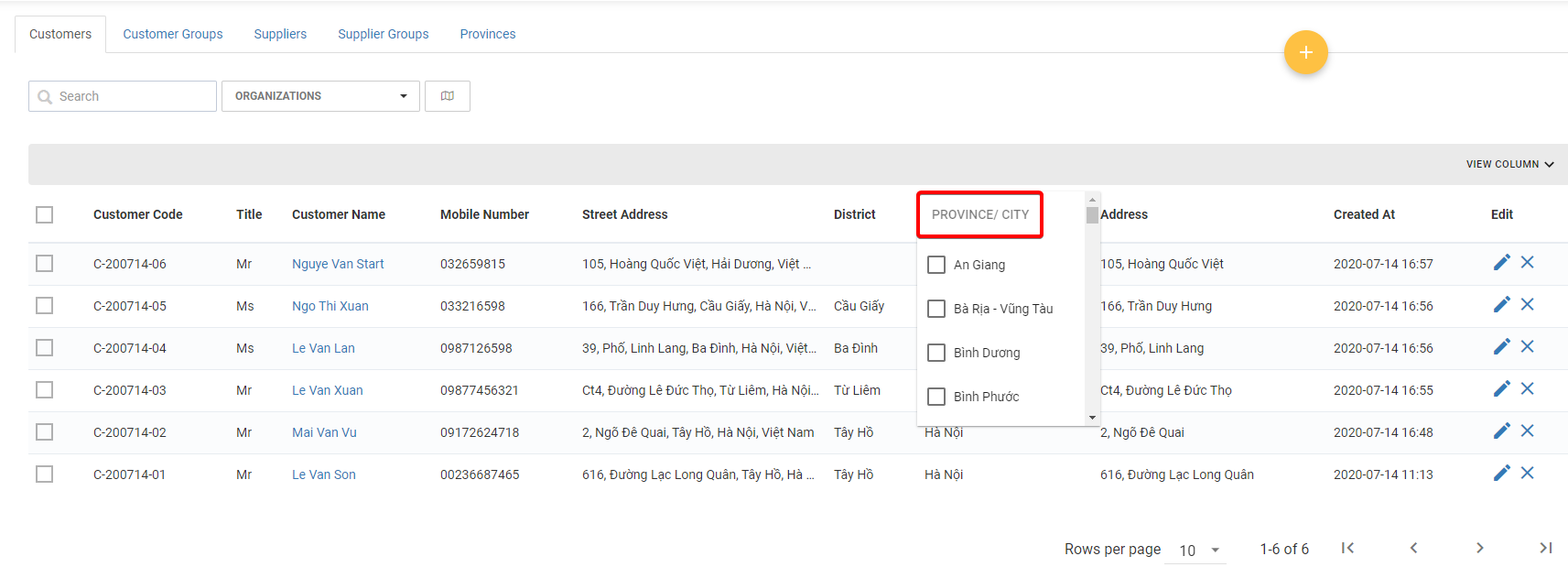
You can combine several filters for more accurate search results
Updated about 1 month ago
