Manage Customers
- In this model, the term Customer refers to the locations where the Vehicles will travel to and either pick up Products (Defined as the Origin Customer) or drop off Products (Defined as the Destination Customer)
Locate Customer List
- The Customers are listed on the Partners > Customers tab
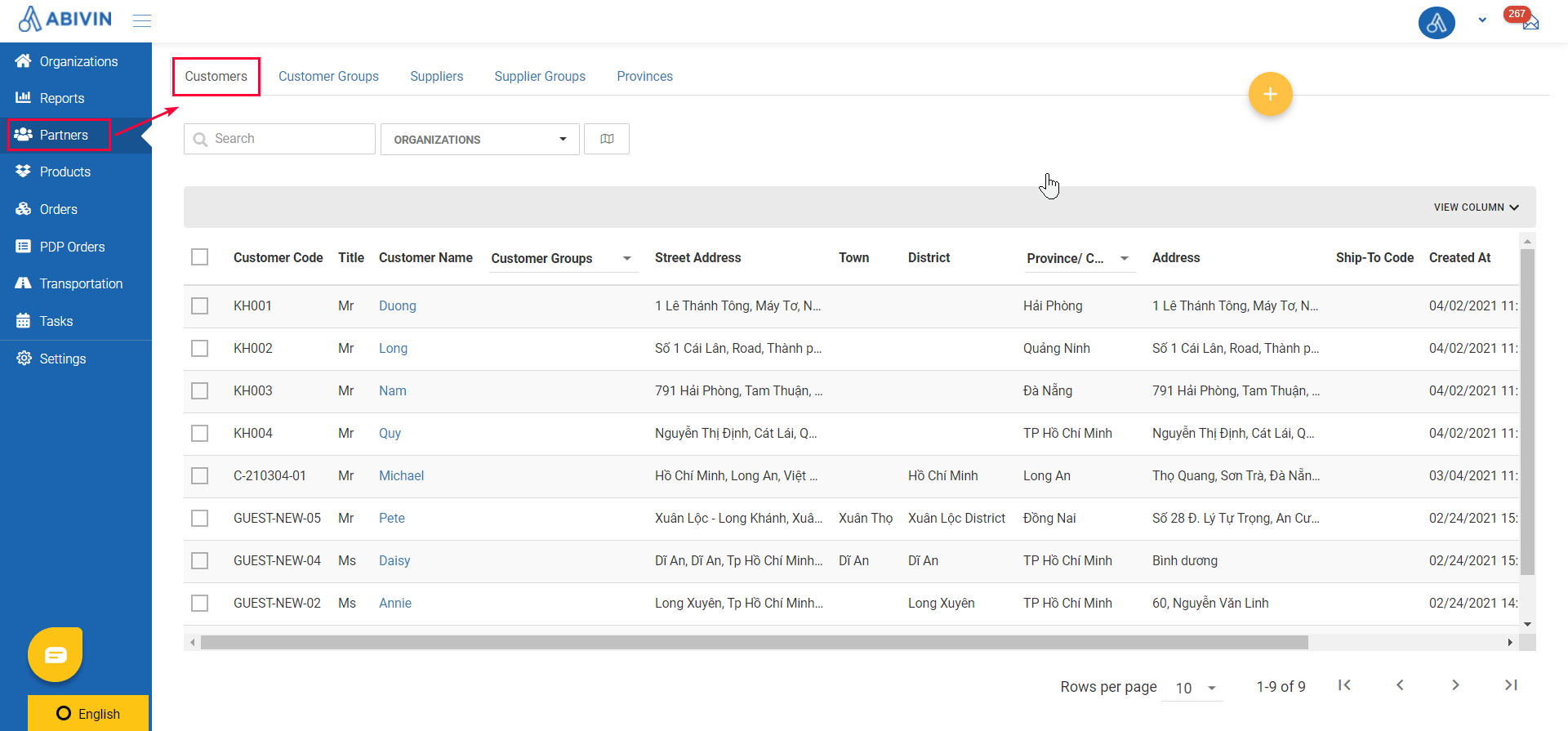
Illustration (English)
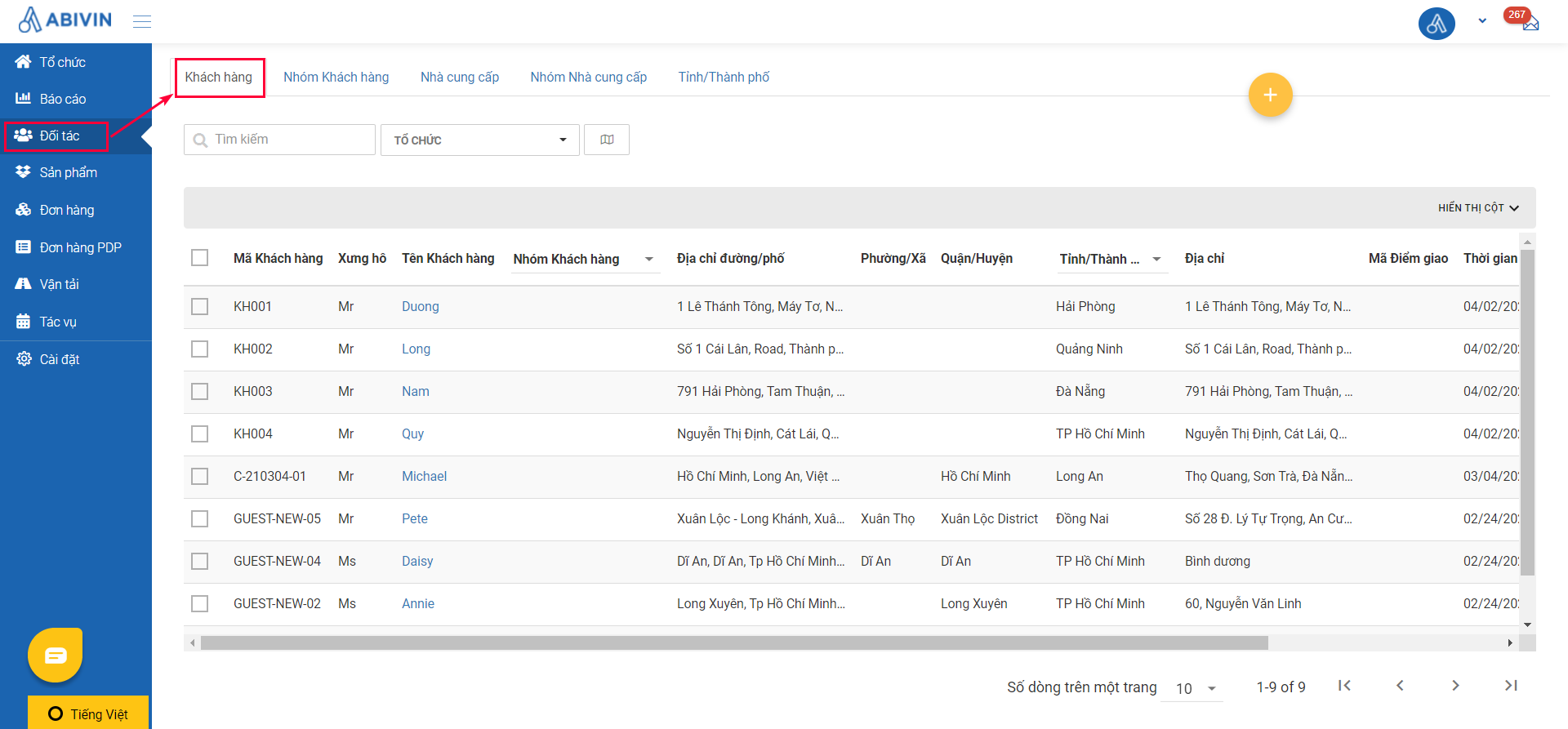
Illustration (Vietnamese)
Create Customers
- You have two methods to create the Customers: Webform and Excel import file
Customer Information Fields
- Below are the information fields of the Customer in this model
Apart from the information fields mentioned below, other information fields can be left blank
- On Web form, the information of a customer is present on four tabs:
Tab title | Tab description |
|---|---|
Basic information of the customer | |
Information in this tab is used for the Electronic Proof of Delivery (e-POD) feature | |
Information of the customer for different manufacturing warehouses | |
Extensive sales information of the customer |
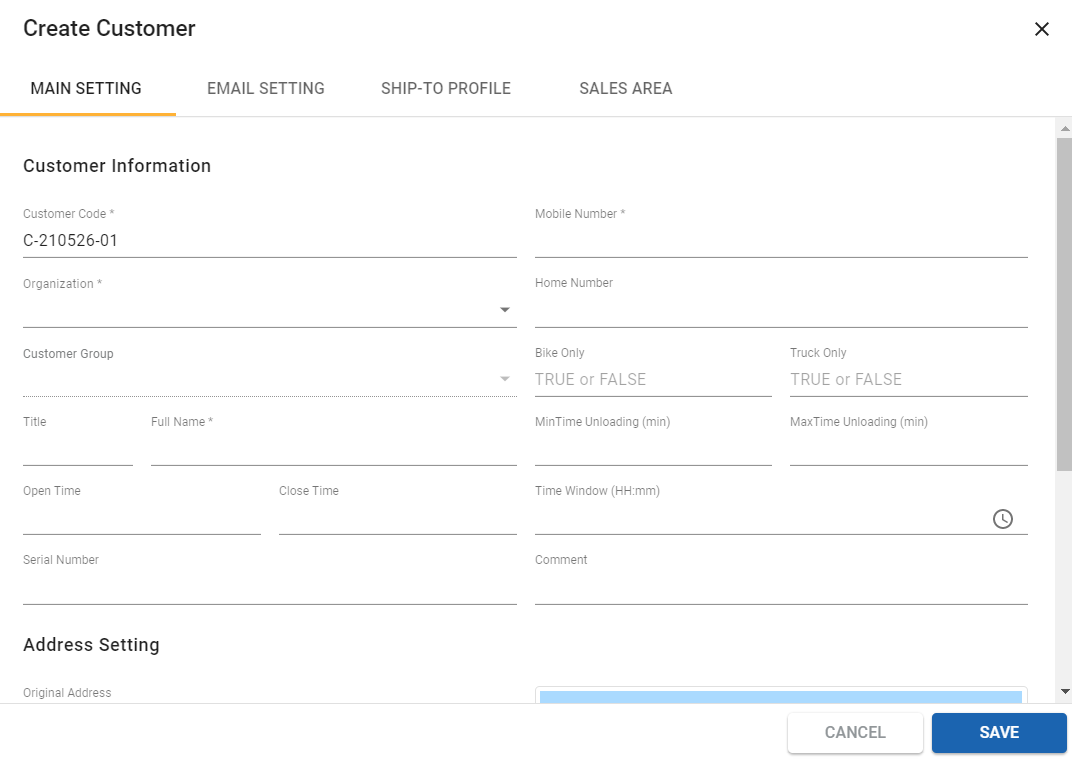
Illustration (English)
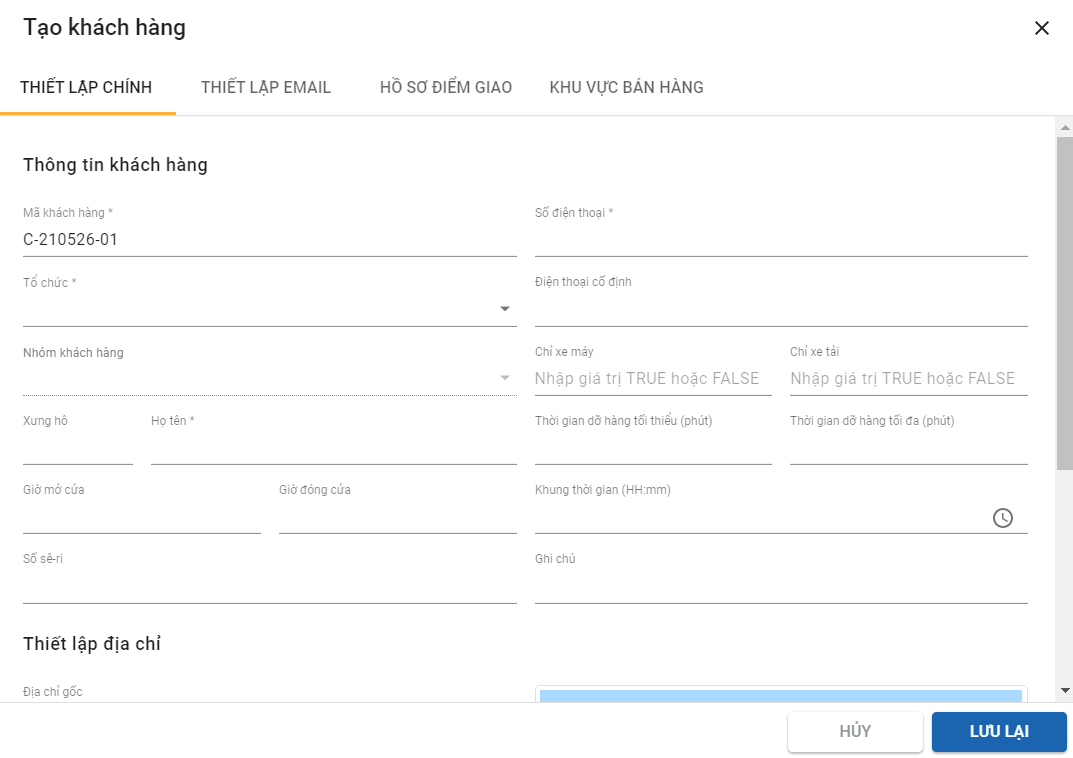
Illustration (Vietnamese)
Main Setting
Information field | Description & Input |
|---|---|
Organization (Webform); Organization Code (Excel import file) (Required) | 1. Description: |
Customer Code (Webform); Partner Code (Excel import file) | 1. Description: |
Mobile Number (Webform); Phone Number (Excel import file) | 1. Description: |
Title | 1. Description: |
Full Name | 1. Description: |
Time window | 1. Description: |
Original Address (Webform); Street Address (Excel import file) | 1. Description: |
Latitude; Longitude | 1. Description: |
Search Address | 1. Description: |
Email Setting
Information field | Description & Input |
|---|---|
Email (Web form + Excel template) (Optional) | 1. Description: |
CC | 1. Description: |
BCC | 1. Description: |
Ship-to Profile
- In actual operation, a Customer can receive deliveries from different Depots. Each Depot is very likely to manage the same Customer with different identification information. This identification information is defined as Ship-to profile
- Please refer to this article for more information Ship-to Profile
Sales Area
Information field | Description & Input |
|---|---|
Sales Code (Web form + Excel template) (Optional) | 1. Description: 2. Input rules: |
MDP | 1. Description: 2. Input rules: |
Tax Code | 1. Description: 2. Input rules: |
Invoice Address | 1. Description: 2. Input rules: |
Update Customer Information
- Please refer to this article for detailed instruction on updating customer information Update Customer Information
Delete Customer
- Please refer to this article for detailed instruction on deleting customer information Delete Customer
Export Customer List
- Please refer to this article for detailed instruction on exporting Customer List Export Customer List
Search and Filter Customer
- Please refer to this article for detailed instruction on searching and filtering Customer Search and Filter Customer
View Customer Location on Map
- Please refer to this article for detailed instruction on viewing customer location on Map View Customers Location on Map
Retrieve Customer Address; Coordinates and Customer Group
Manually input Customer address & coordinates
- Please refer to this article for detailed instruction on manually inputting Customer address and Coordinates Manually input Customer address & coordinates
Automatically retrieve Customer address & coordinate
- Please refer to this article for detailed instruction on automatically retrieving Customer address and Coordinates Automatically retrieve Customer address & coordinates
Updated about 1 month ago
