Manage Vehicle Types
- In this model, you would have to create vehicle types before being able to create vehicles
Locate Vehicle Type tab
- Navigate to Transportation > Vehicle Type tab
- This tab lists all the vehicle types managed by the Branch of your organization
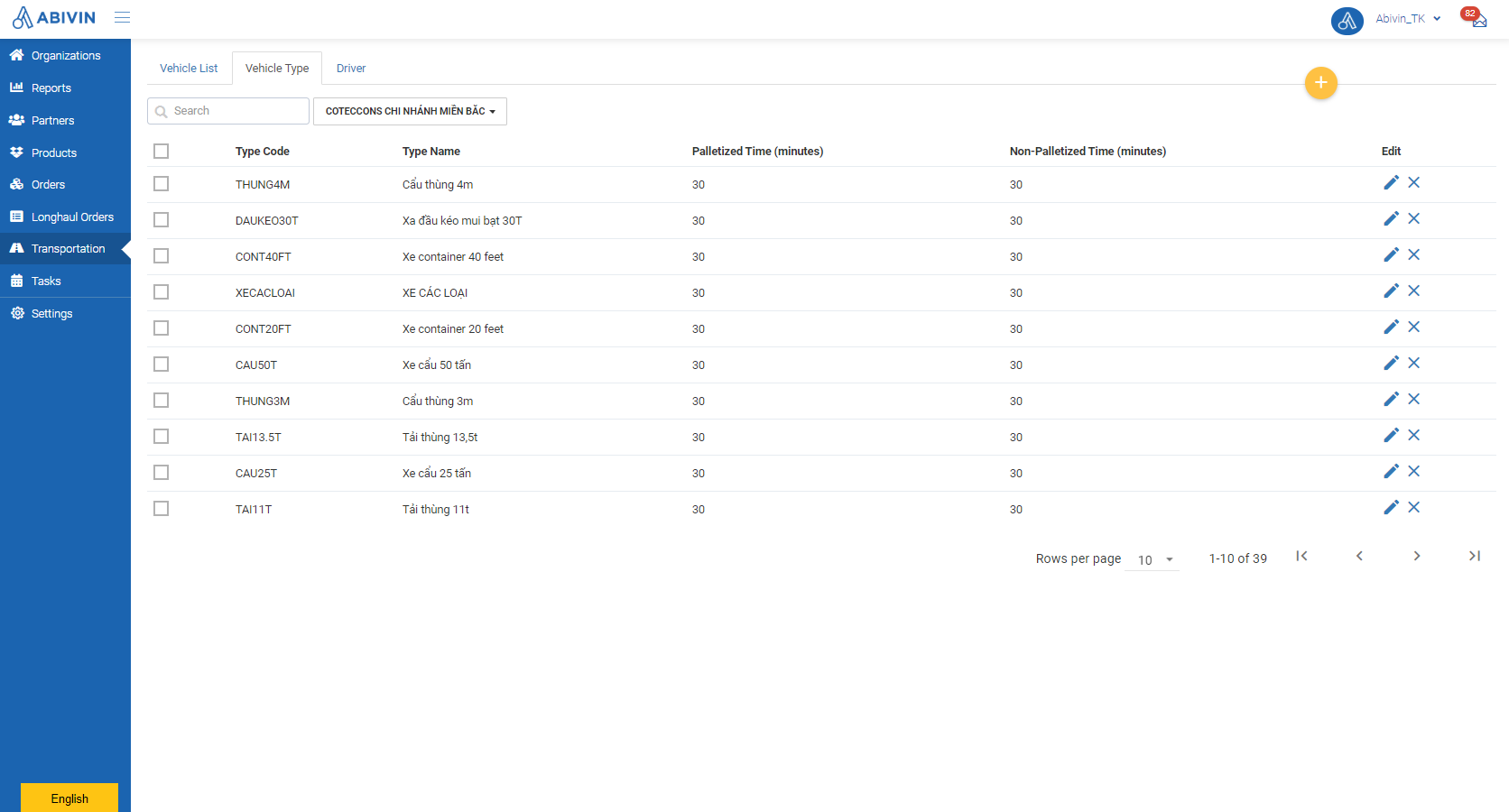
Create Vehicle type
- Hover over the yellow icon, then click on Create New Type icon
- Input information of the vehicle type in the Create Vehicle Type form
- Click on Create to finish creating the Vehicle Type
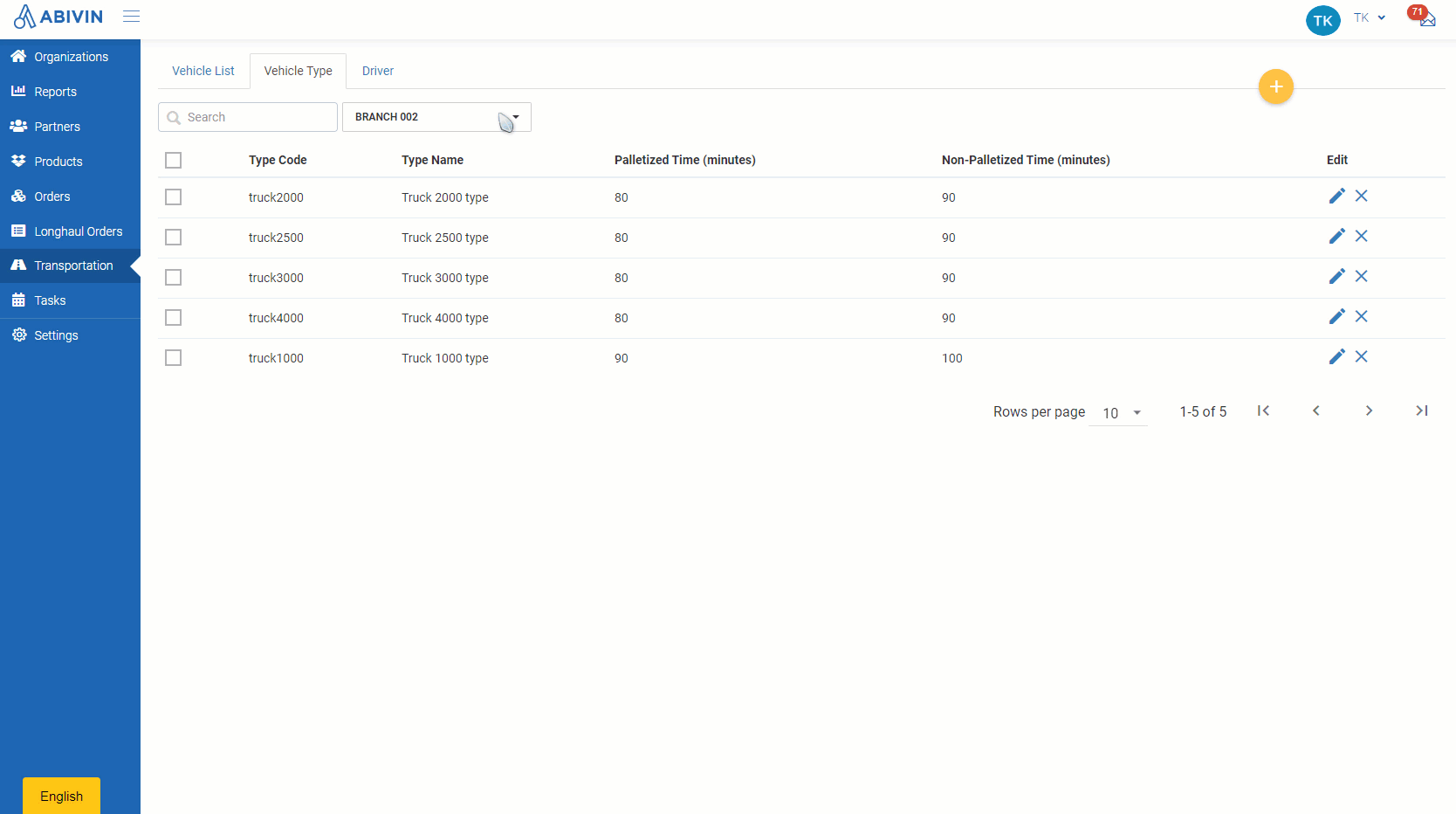
- Below is the list of all information fields of a Vehicle Type
Information field | Description & Input |
|---|---|
Organization (Required) | 1. Description: |
Type Code | 1. Description: |
Type Name | 1. Description: |
Palletized Time (minute) | 1. Description: |
Non-Palletized Time (minutes) | 1. Description: |
Map Vehicles with Vehicle types
Map existing vehicles
- Navigate to Transportation > Vehicle List tab
- Filter the vehicles of the Depots/xDocks/Sun or Transporter under the Branch recently configured above
- Click on Edit icon of the vehicle which you want to map with the vehicle types recently created
- On the Update Vehicle form, click on Vehicle Type field, then choose the suitable vehicle type from the drop down menu
- Click Update to confirm the change
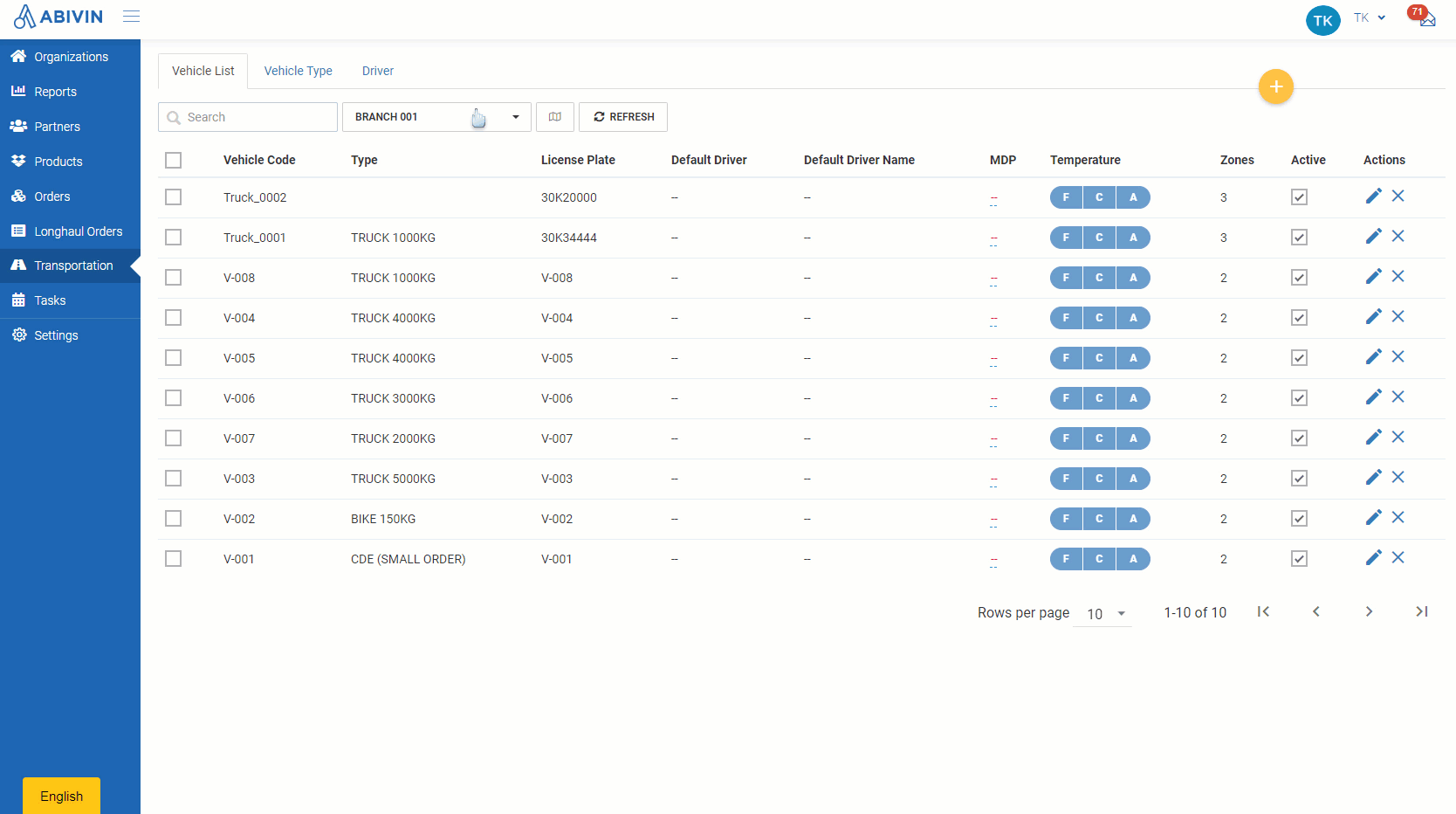
Map new vehicles
- If you create new vehicles using Web app, follow the steps described above
- If you create new vehicles using Excel template, copy the code of the appropriate vehicle type on Web app, then paste into Vehicle Type cell
- The code of the Vehicle Type can be found under Type Code column in Transportation > Vehicle Type tab
Updated about 1 month ago
