Why the locked route lasts more than 24 hours?
Why the locked route lasts more than 24 hours?
Case: When checking your locked route in ap View], , you see that an over-twenty four-hour route was planned although the working hour of the vehicle which is between 07:00 - 23:00 is not changed.
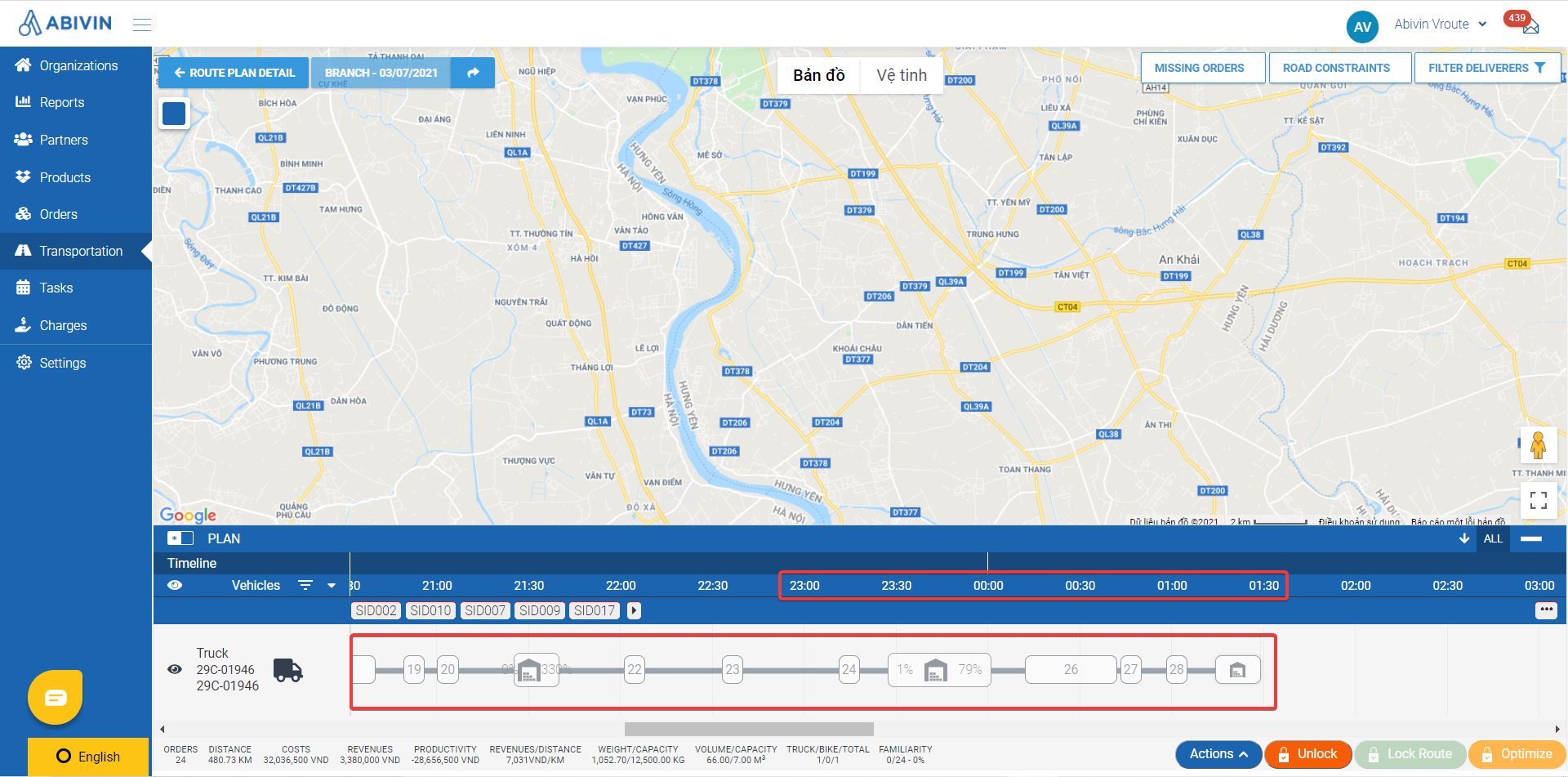
An over-twenty four-hour route
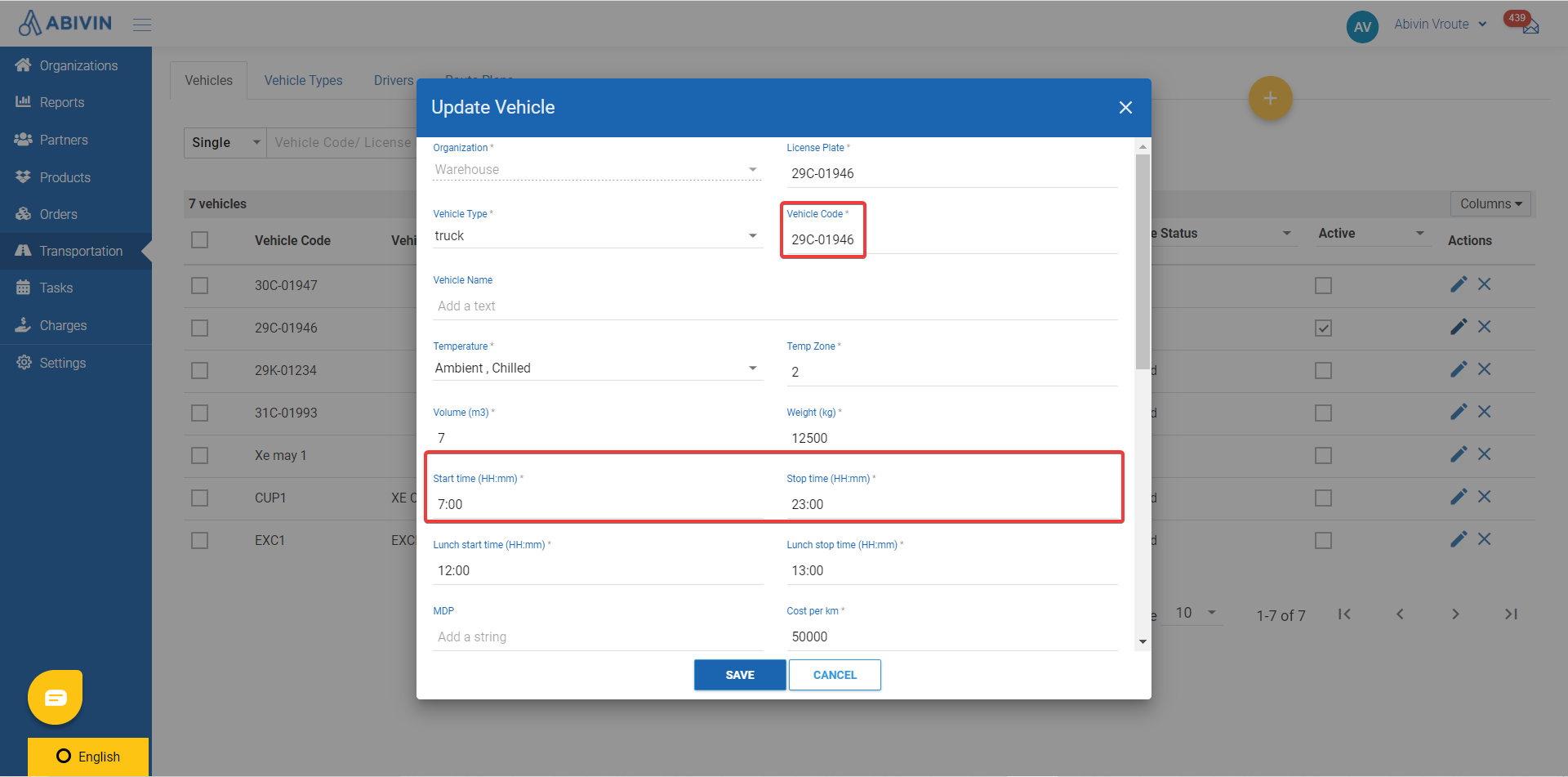
Vehicle's working hour
Reason: A common reason is an action of manual moving missing orders to the original planned route. Regarding this action, the system will excuse all the configurations set up back then and accept the action of the planner. In case you don't know which actions have been carried out lately on the system, please follow these instructions to check the Log]:
-
:
-
Step 1: Go to ngs].
- .
-
Step 2: Click on Tab Log].
- .
-
Step 3: Check the "Log Operations" column to witness any changes in the system lately.
-
Step 4: Check the "Log Detail" and click on "See more" to view the action in details.
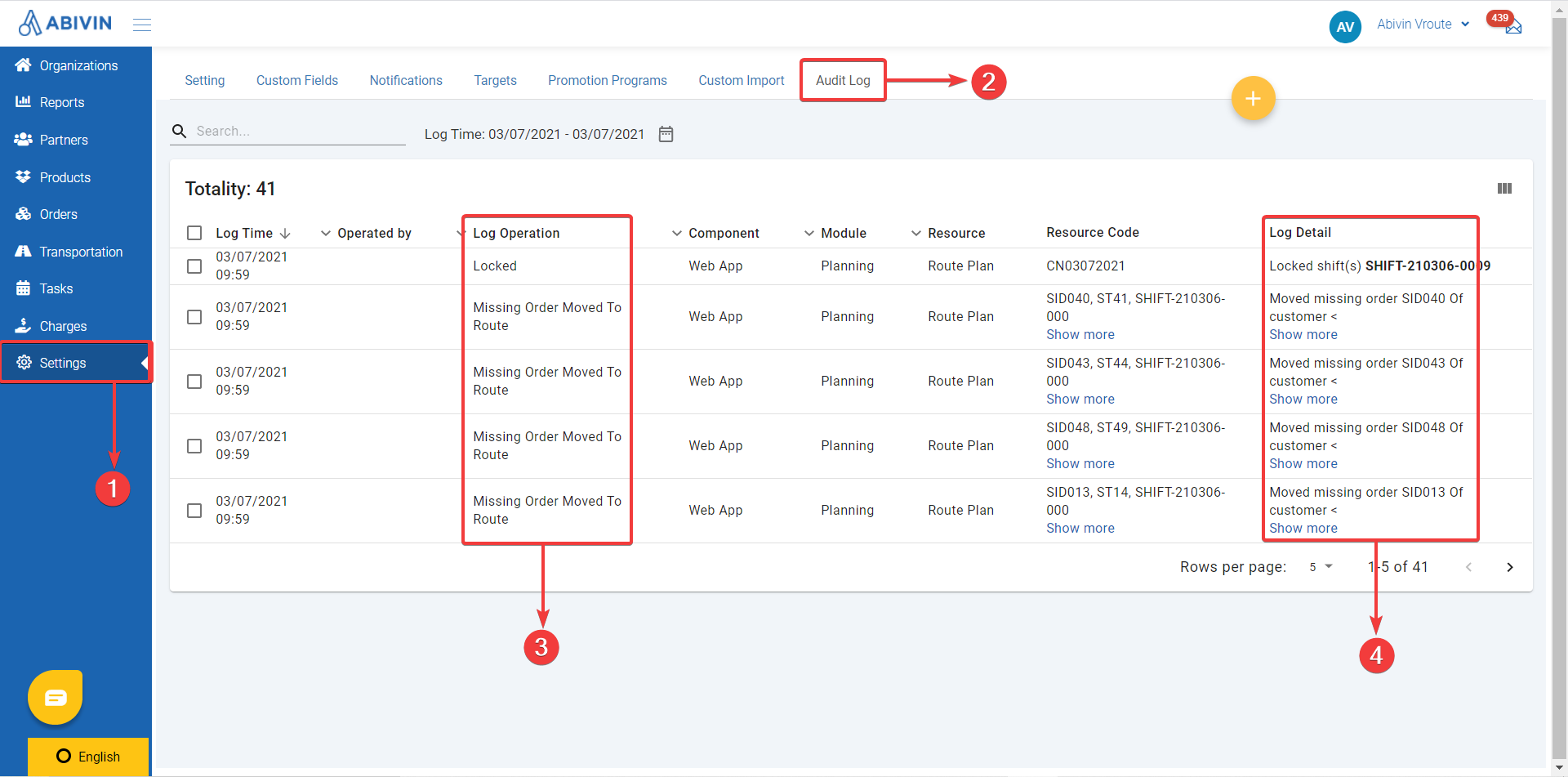
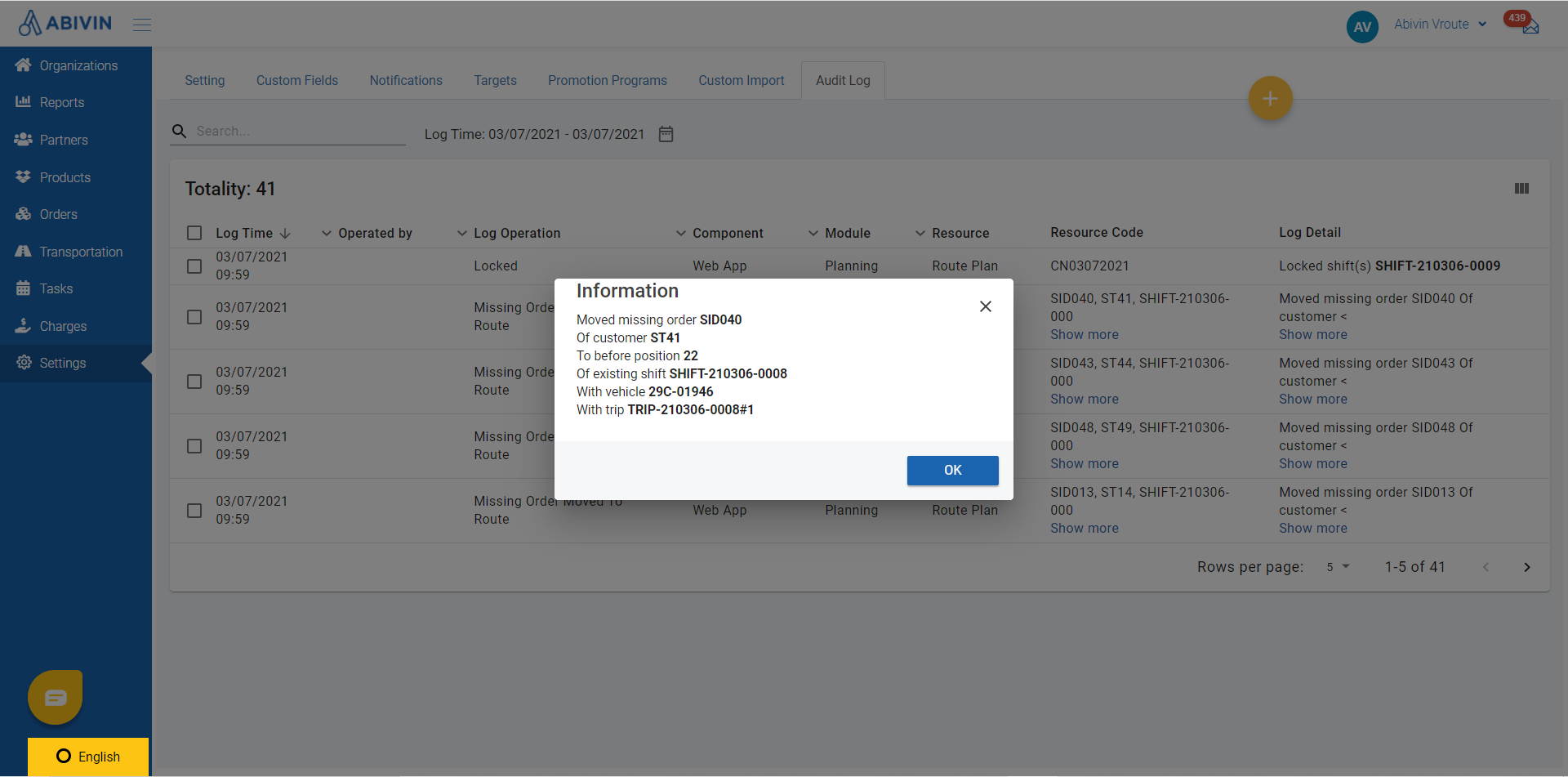
Notice
- If the route lasts more than 24 hours while no actions of manual moving orders in the Audit Log was conducted, please ask for support via our Online Support System.
- Regarding an over-twenty-four-hour route, the driver cannot do over date tasks.
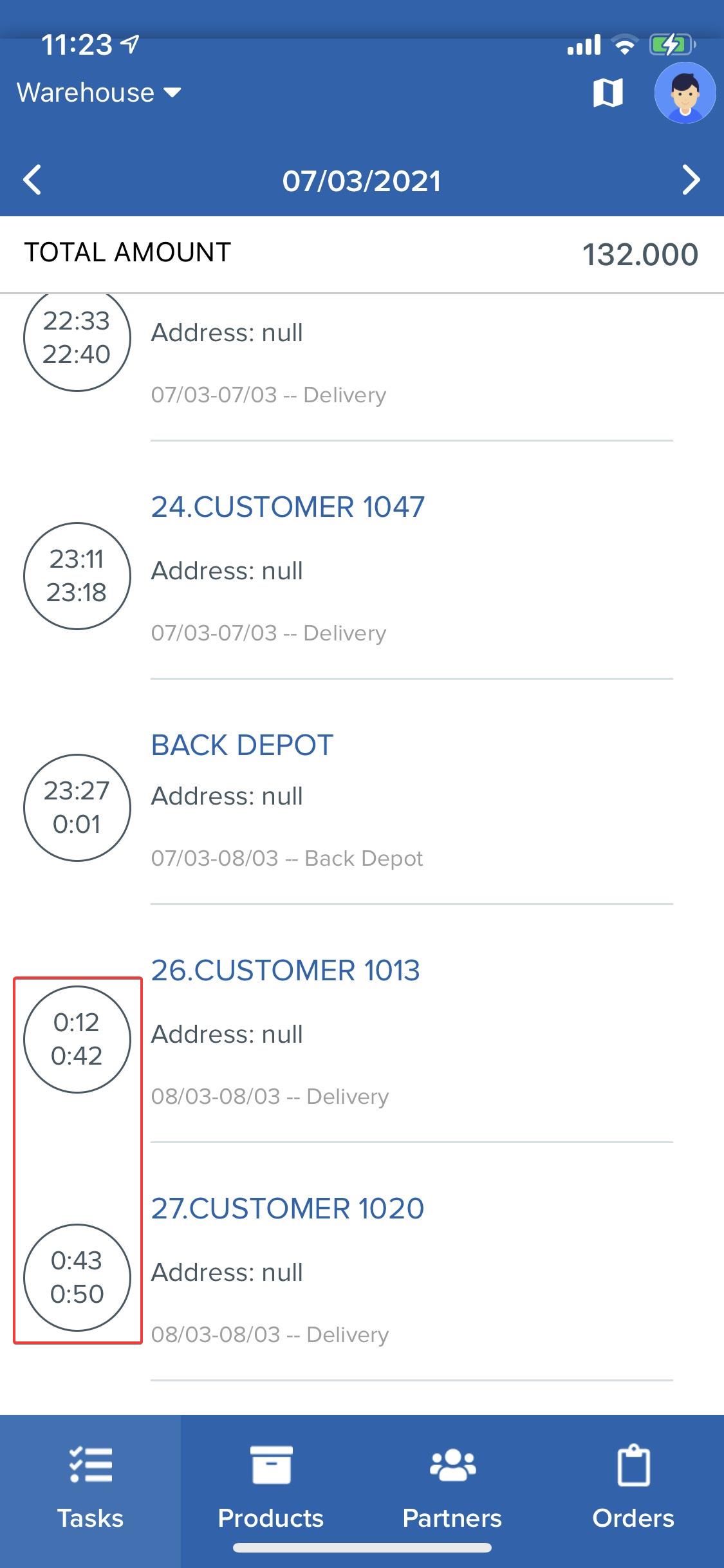
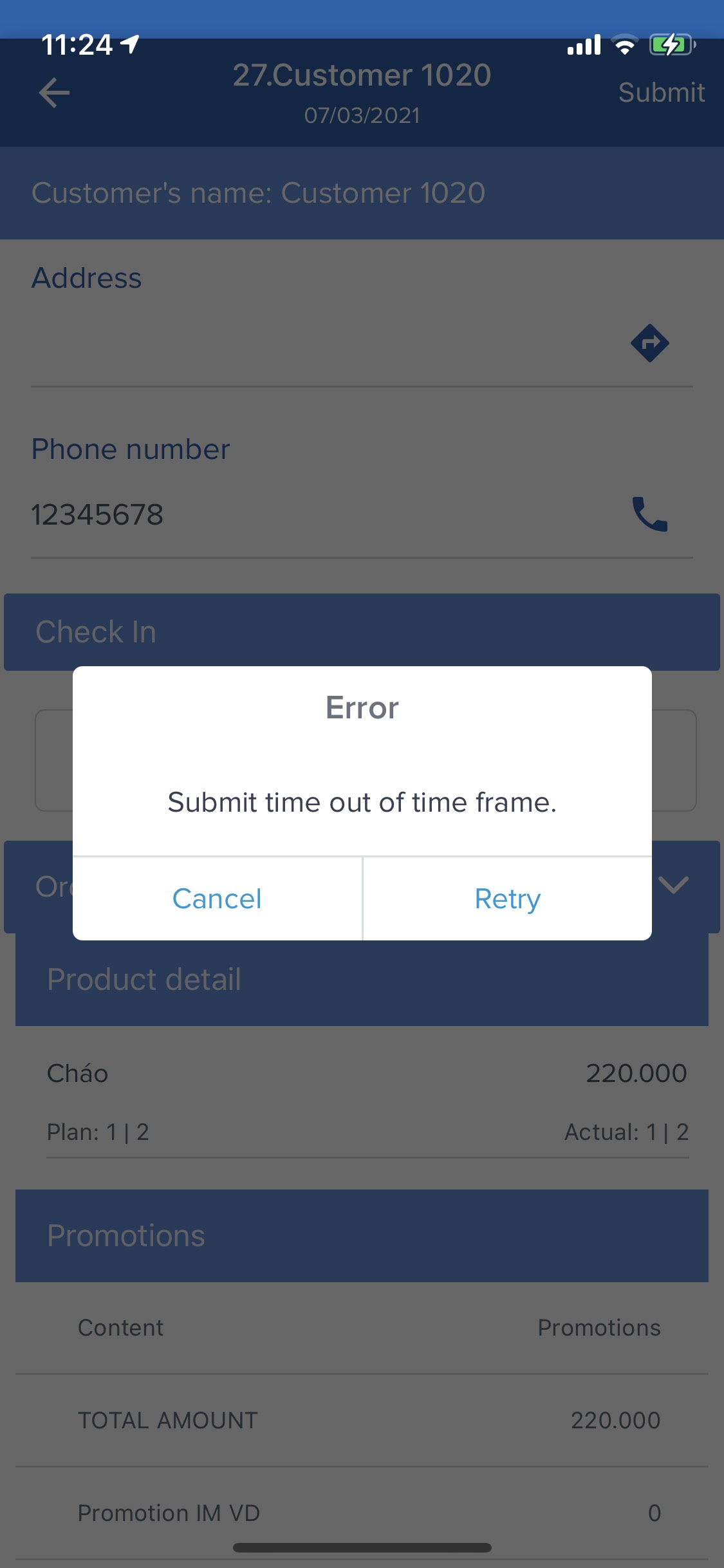
Solution 1: In order to allow the driver to do the over-date task, please follow these instructions.
- Step 1: Go to * **Step 2:*.
- Step 2: Click on the a-penc button of your Branch.
- Step 3: Choose ions].
- **Step 4:*.
- Step 4: Choose left col on the left column of the table, then tick "Allow Submit Task Over Date" and press mage] .
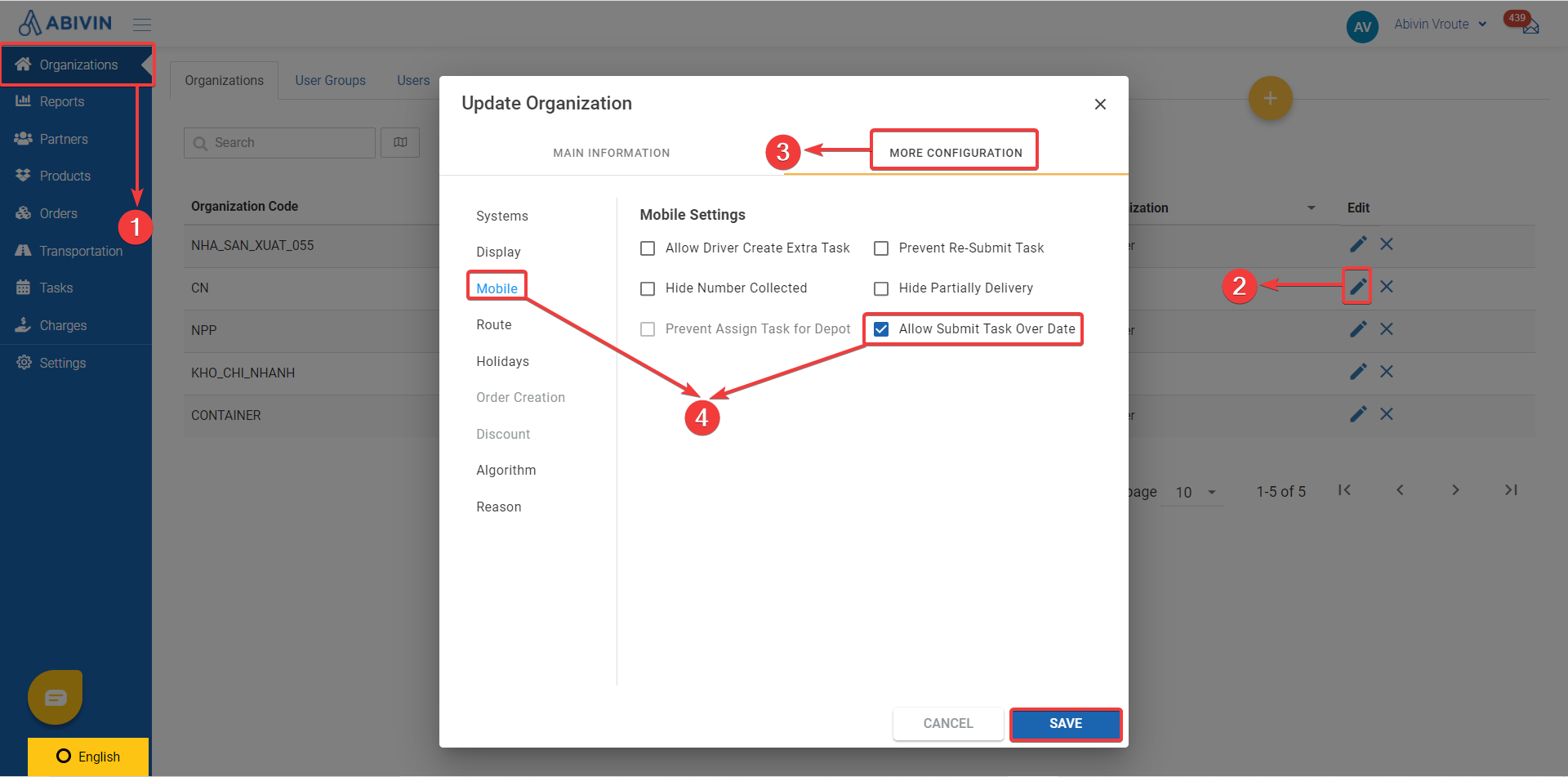
Solution 2: In case the route has not been locked, please try to move the over-due stop to a proper location at your expense or increase the speed of the assigned vehicle. In order to increase the speed of the vehicle, please follow these instruction below:
- Step 1: Go to nd select tab [V and select tab Step 2:** .
- Step 2: Click on the pencil button of the overdue-task-assigned vehicle.
- Step 3: Increase the vehicle's speed to which make sure the final task would be completed by the end of the day on the route plan.
- Step 4: Press mize t and re-optimize the route plan.
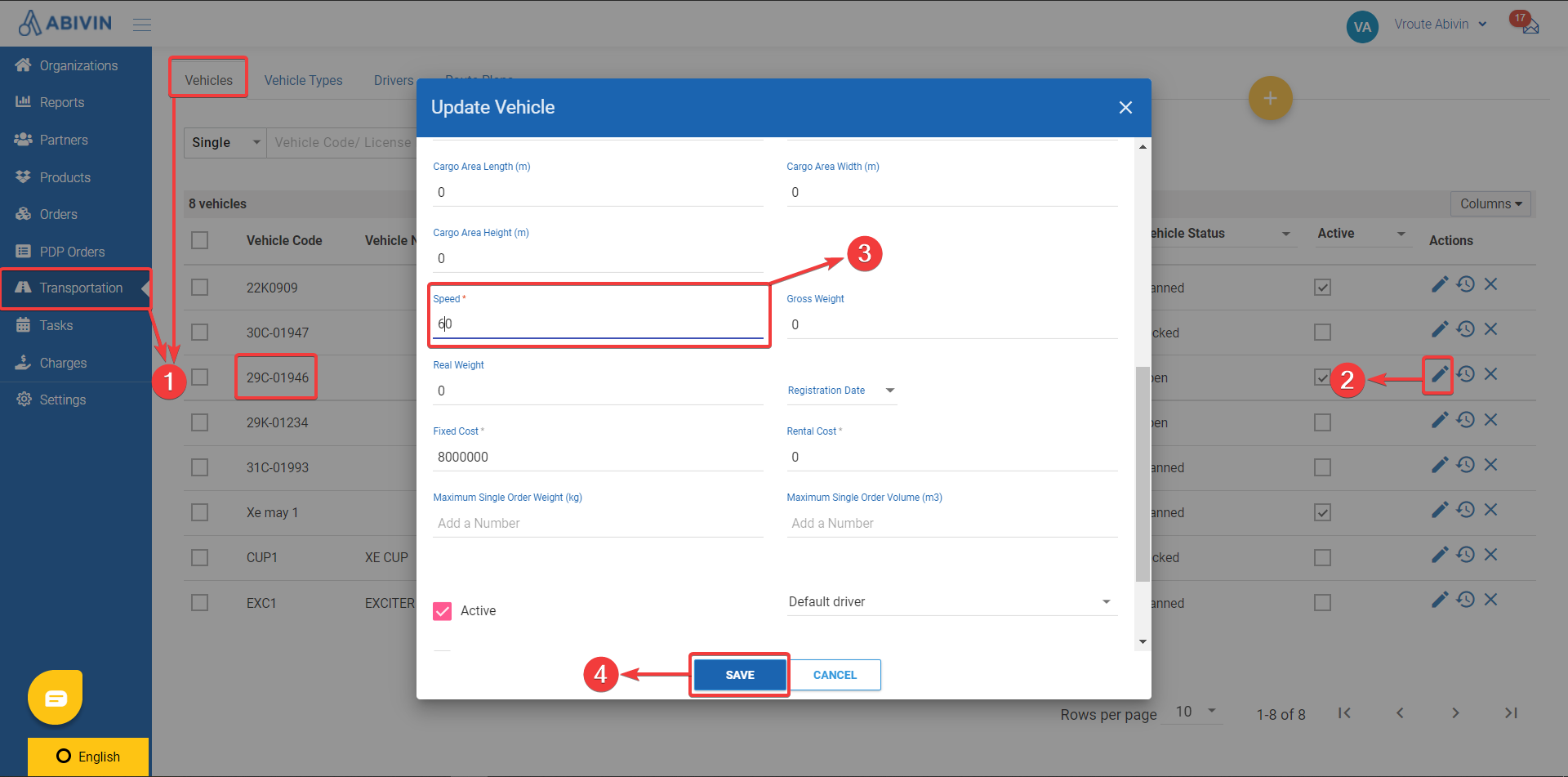
Updated about 1 month ago
