Why I cannot conduct tasks on Mobile Apps?
Below are some common circumstances which explain the reason why you cannot conduct tasks on Mobile app before citing some recommendations for those situations.
1. How to re-do Check-in task with uploaded picture and submitted?
Case: Drivers took picture and submitted Check-in task but they want to re-do the task. However, the system pop-up a notification of "This task is completed" and does not allow to do so.
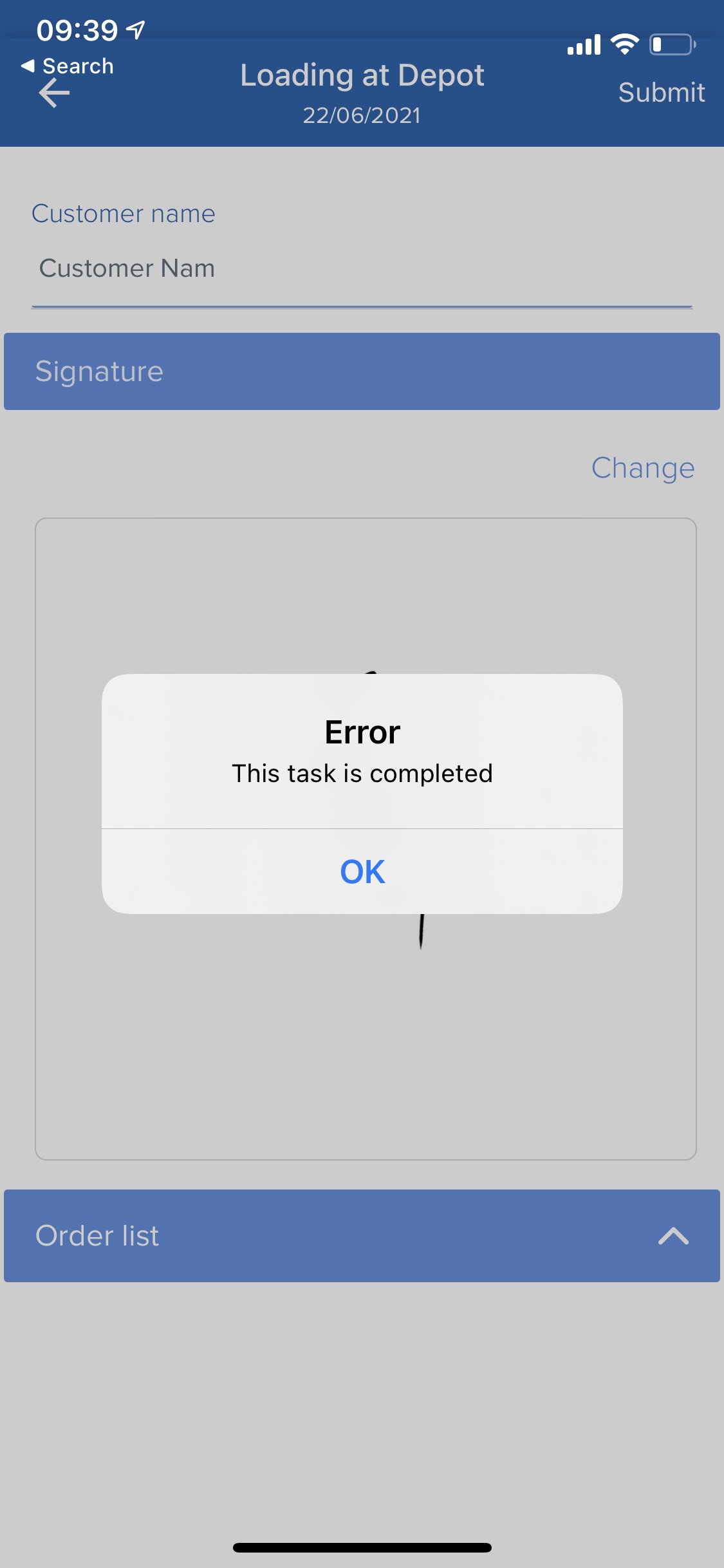
This task is completed
Reason: The system does not allow to re-do Check-in & Check-out tasks after submitted due to an effect on Check-in & Check-out time on Website.
Solution: Only Check-in & Check-out tasks cannot be re-do after submitted. Other tasks can be re-do if they are not expired or the drivers are allowed to submit task over date on the Website.
2. Mobile app pop-up a notification of task in process
Case: If drivers exit a task before submitted, the system will pop-up a notification of "Your task is in process. Do you want to save?".
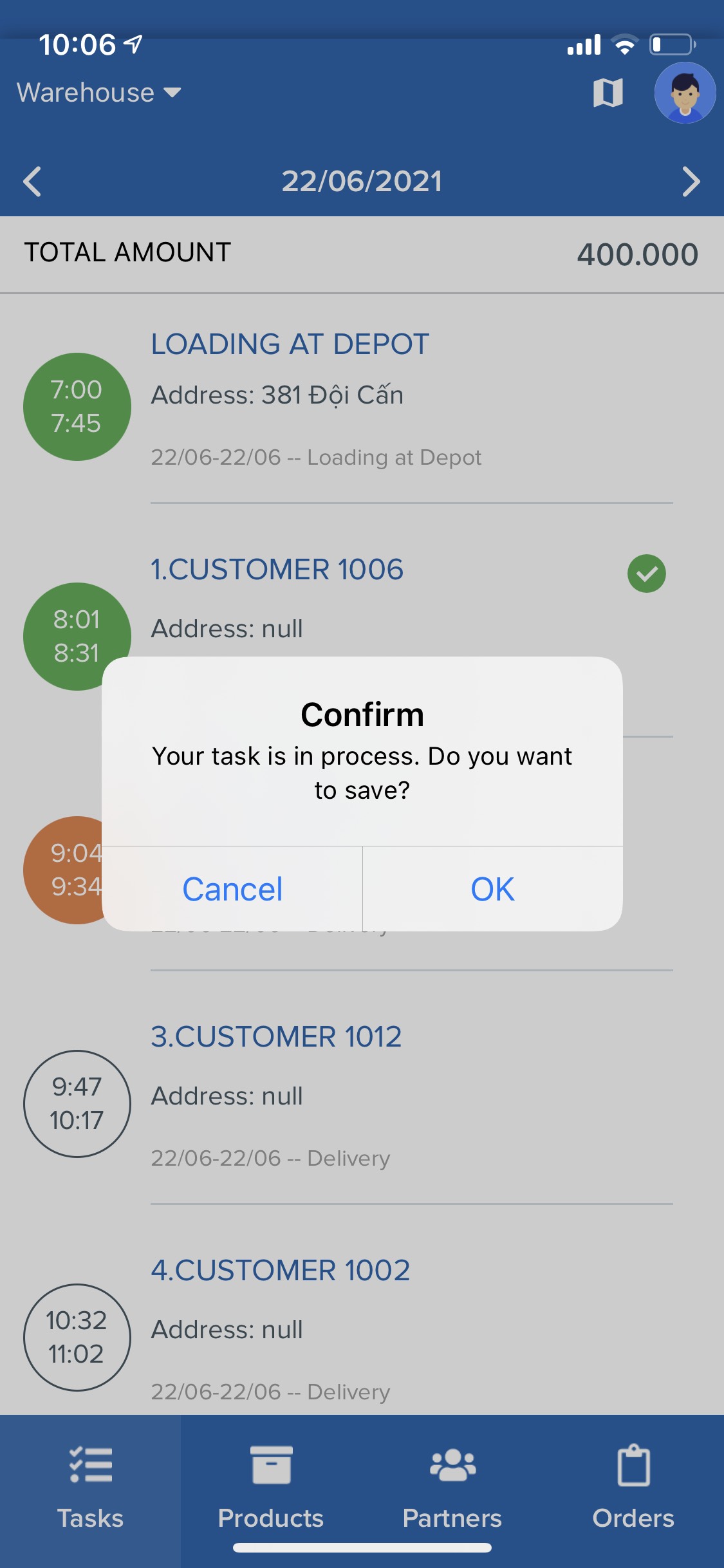
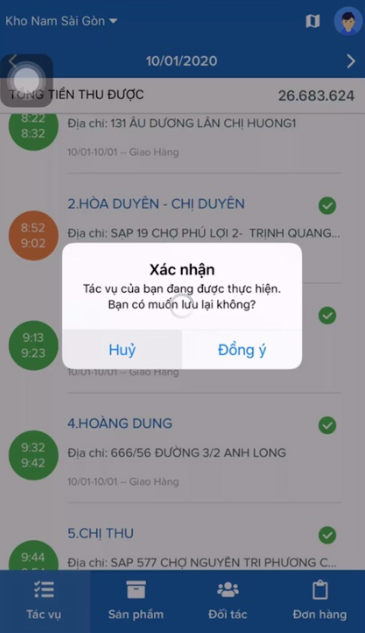
Instructions:
- If you choose Yes, the system will save the task result and allow to continue later.
- If you choose Cancel, the system will not save the task result.
NoticeIn terms of re-do task, if drivers did not submit task or exit task while conducting without choosing Yes on the pop-up, there are some situations that you need to take into consider:
- The task status will be considered as Open.
- If you export Report on the Website before the task is re-done, the system will display the previous result. After the task is re-done, the Report will not display that task result and leave it empty.
3. Required fields are not filled before submit
Case: If drivers do not confirm the order status or take photos before submit, the system will not allow to submit the task.
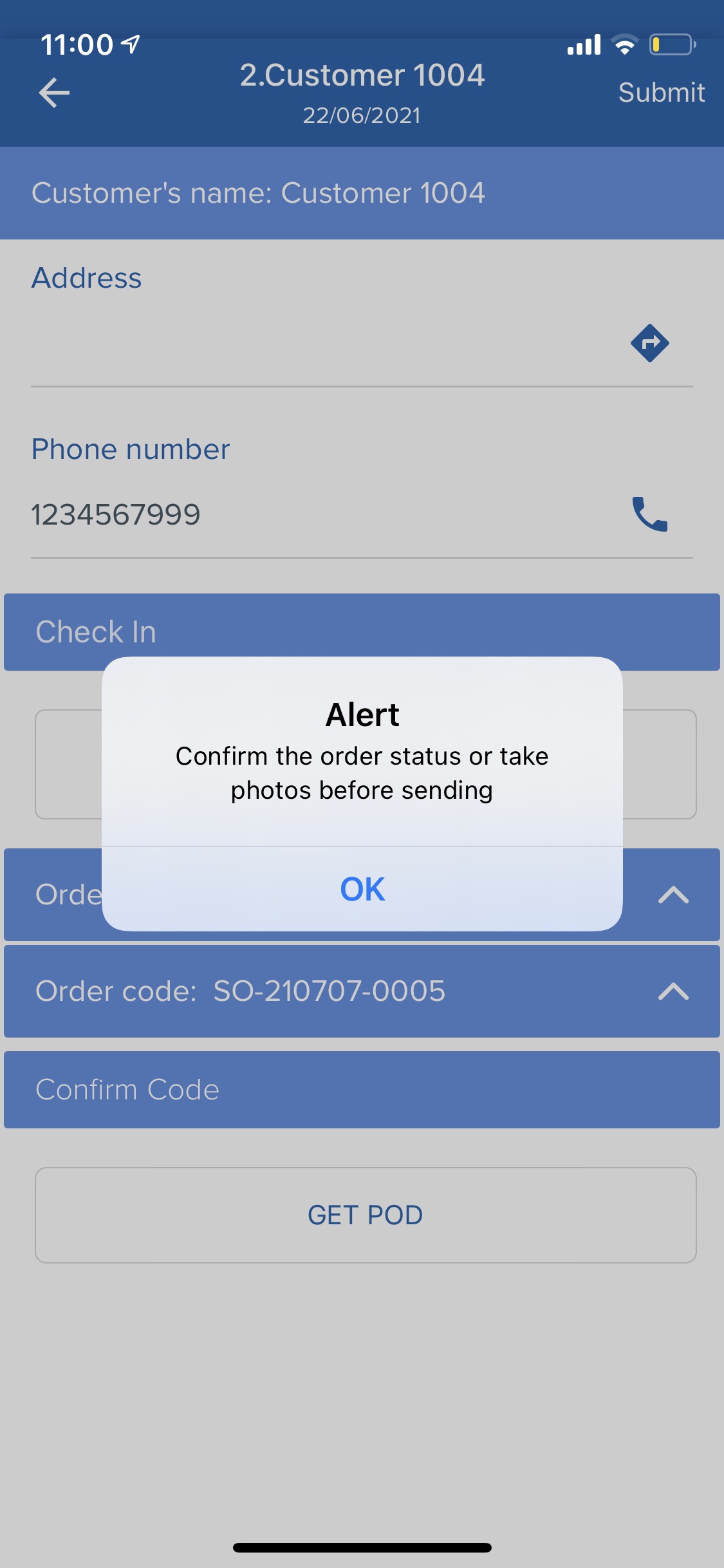
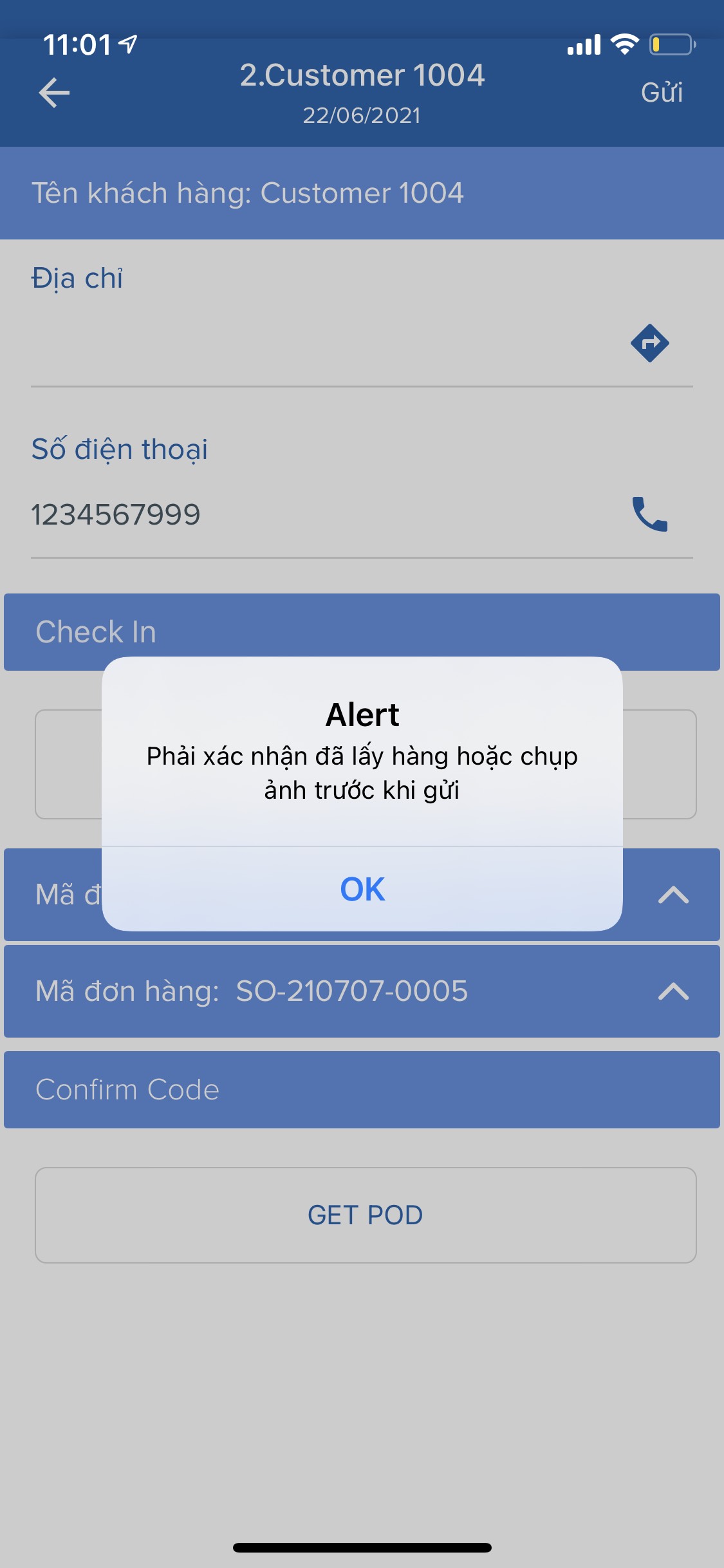
Instruction: The drivers must fill all required fields before submit.
4. How to re-do tasks on Mobile App?
Case: Regarding the task order, the driver have to conduct the first and second tasks respectively. However, the driver deliver the second order in advance and submit the taken picture into the first task.
Instruction: There are some factors that you need to take into consideration in this case:
- The system does not allow to do the task like the above case.
- For this case, please notice the driver to re-take a picture for the stop 2 and submit the second task. After that, deliver the first order, take a picture and submit the first task.
- Please notice the driver carefully choose the correct task when taking picture.
Updated about 2 months ago
