Enable PDP model
To enable PDP model, please follow the steps below
- Step 1: Navigate to Organizations > Organizations tab
- Step 2: Click the Edit icon of the Branch you want to update information. You could refer to the Organization Categories column to see what type of organization you selected is.
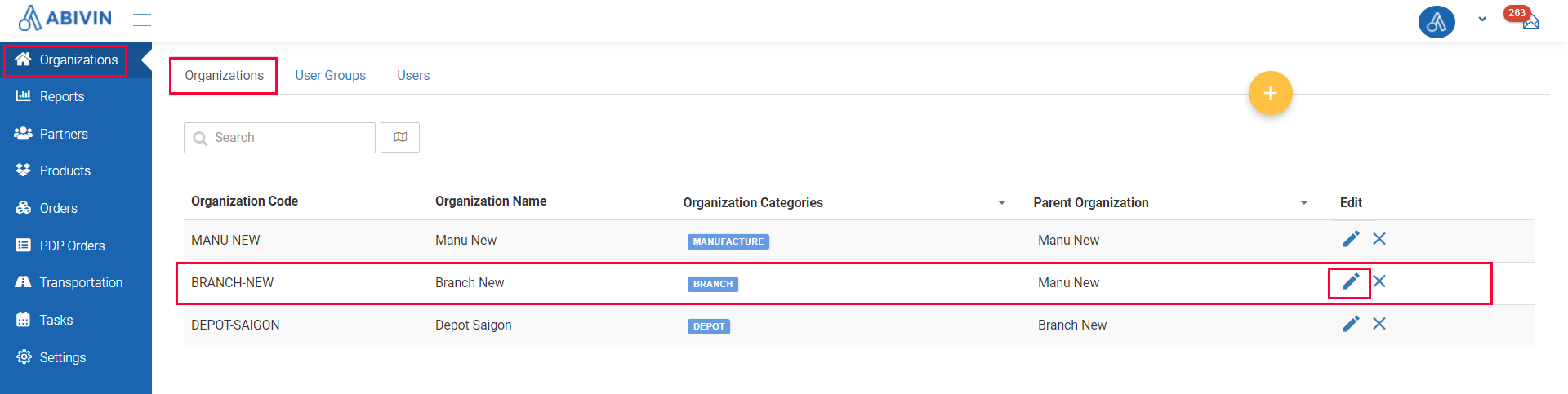
Illustration (English)
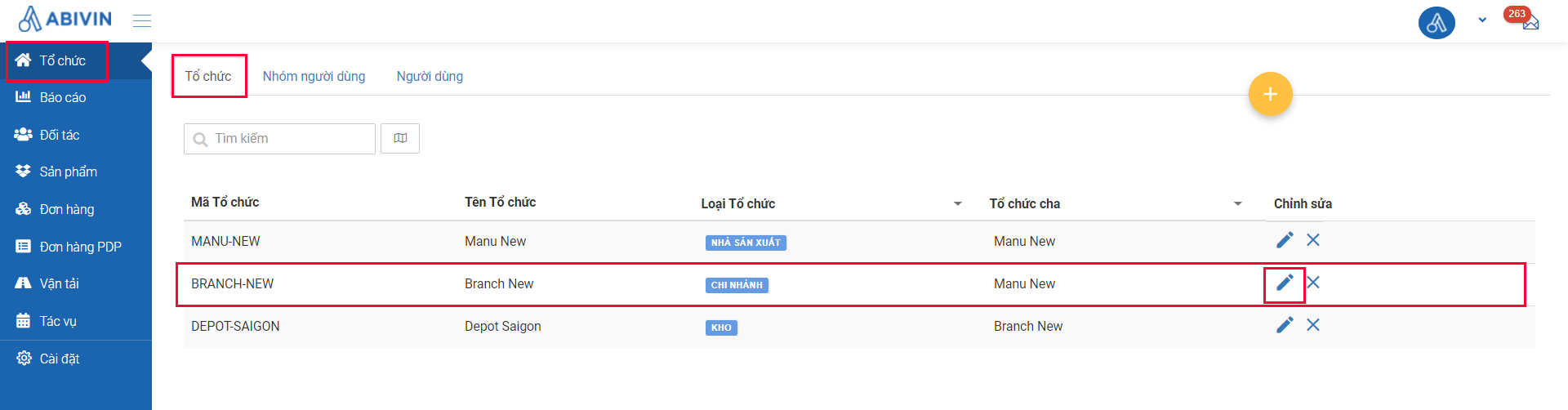
Illustration (Vietnamese)
- Step 3: A form named Update Organization will show up on the screen. Click the More Configuration tab, then select the sub-tab named Route on the left of the form. In the form named Route Settings, please tick the box PDP Order.
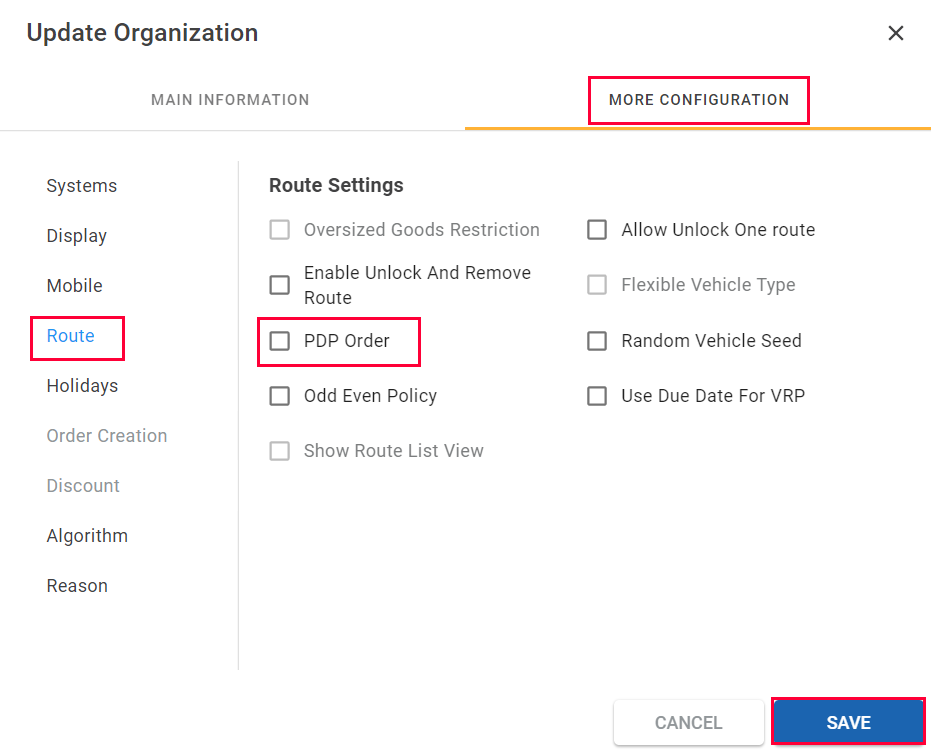
Illustration (English)
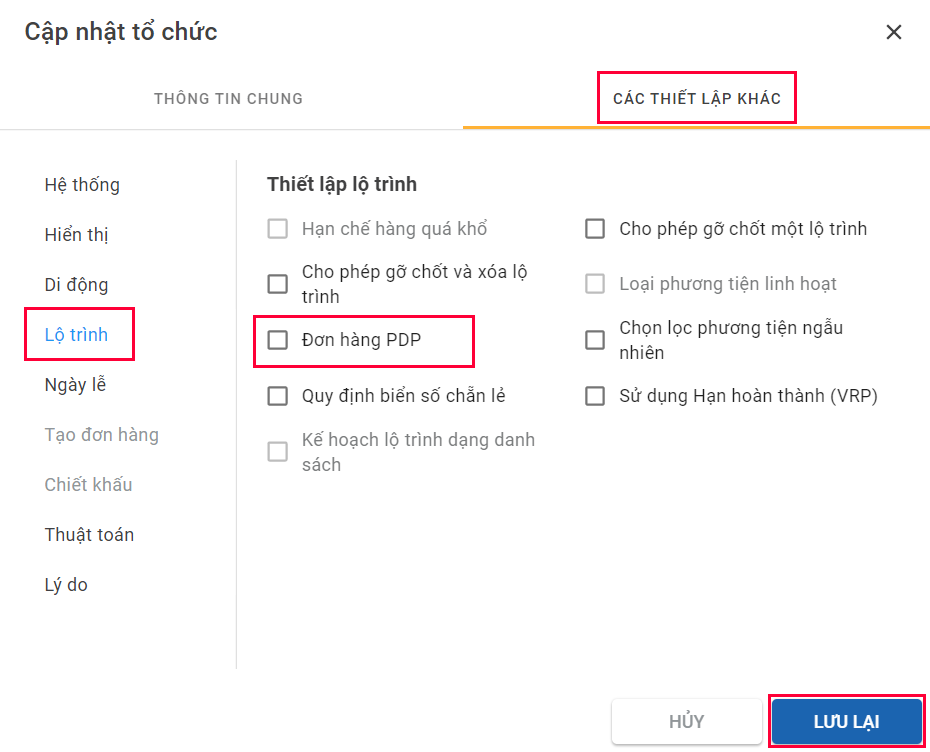
Illustration (Vietnamese)
- Step 4: Click Save for changes to take effect.
- From now on, all Depots under the Branch configured above would be able to create PDP orders
Updated about 2 months ago
