Why can ambient-temperatured vehicles carry frozen products?
1. How to check the Temperature of the Order & assigned vehicle.
Follow these steps to check the Temperature of both the Order and the Vehicle:
Step 1: On the ap View], , click on a vehicle on the ehicle Column], , then choose a Stop that you want to see. The information of that Stop will pop up on the top right corner of your screen. Check the Temperature of the Order to see whether it is Frozen or Ambient or Chill.
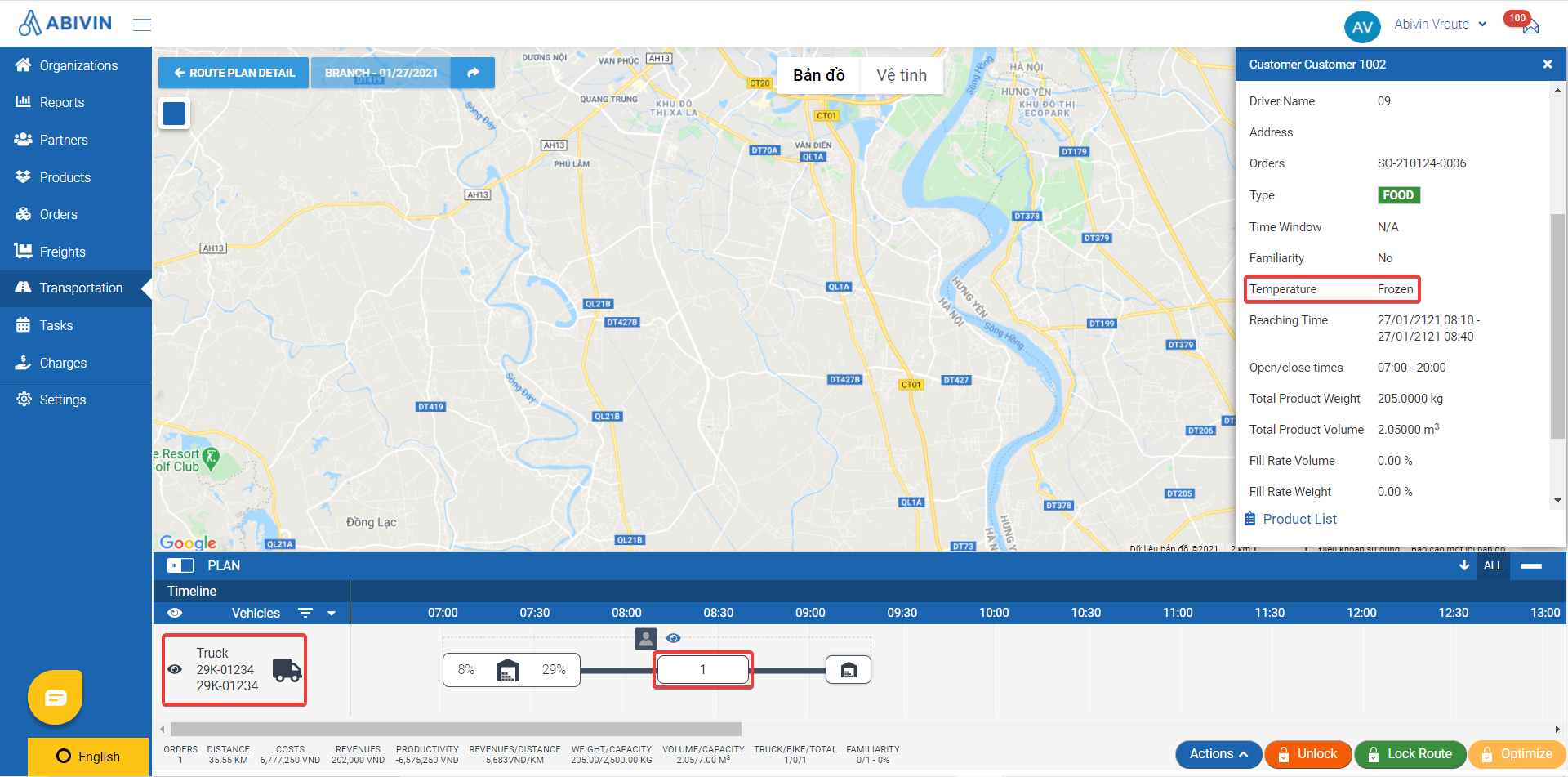
Step 2: Go to nsportation], ch, choose Tab Vehicle. Then Click on the t] but button of your chosen Vehicle beforehand and check the Temperature to see whether it is Frozen or Ambient or Chill.
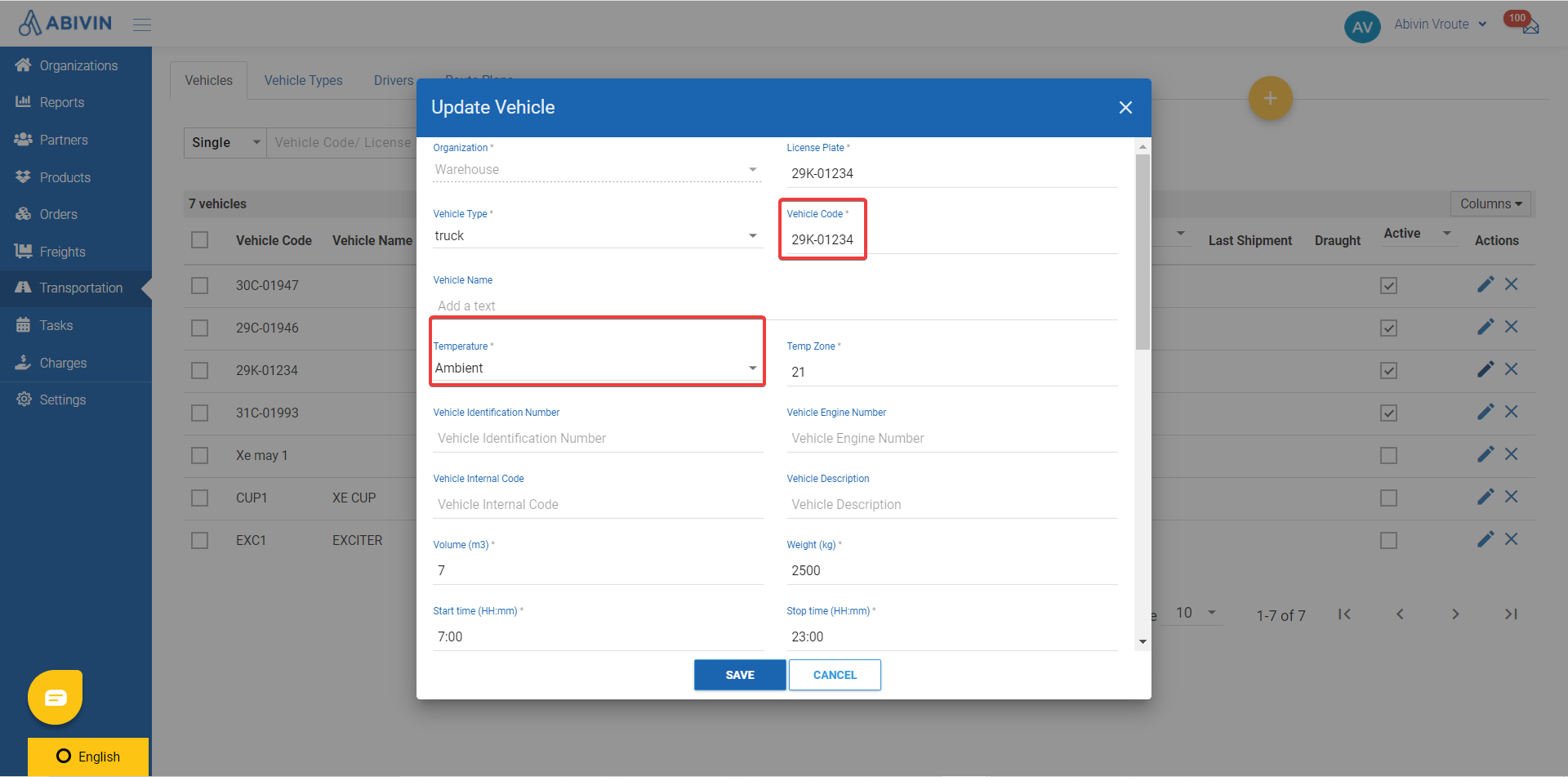
2. Use Cold Chain config to assign the vehicle with right temperature.
Step 1: Go to ation] and pre and press on the utton button of your Branch that you plan the route.
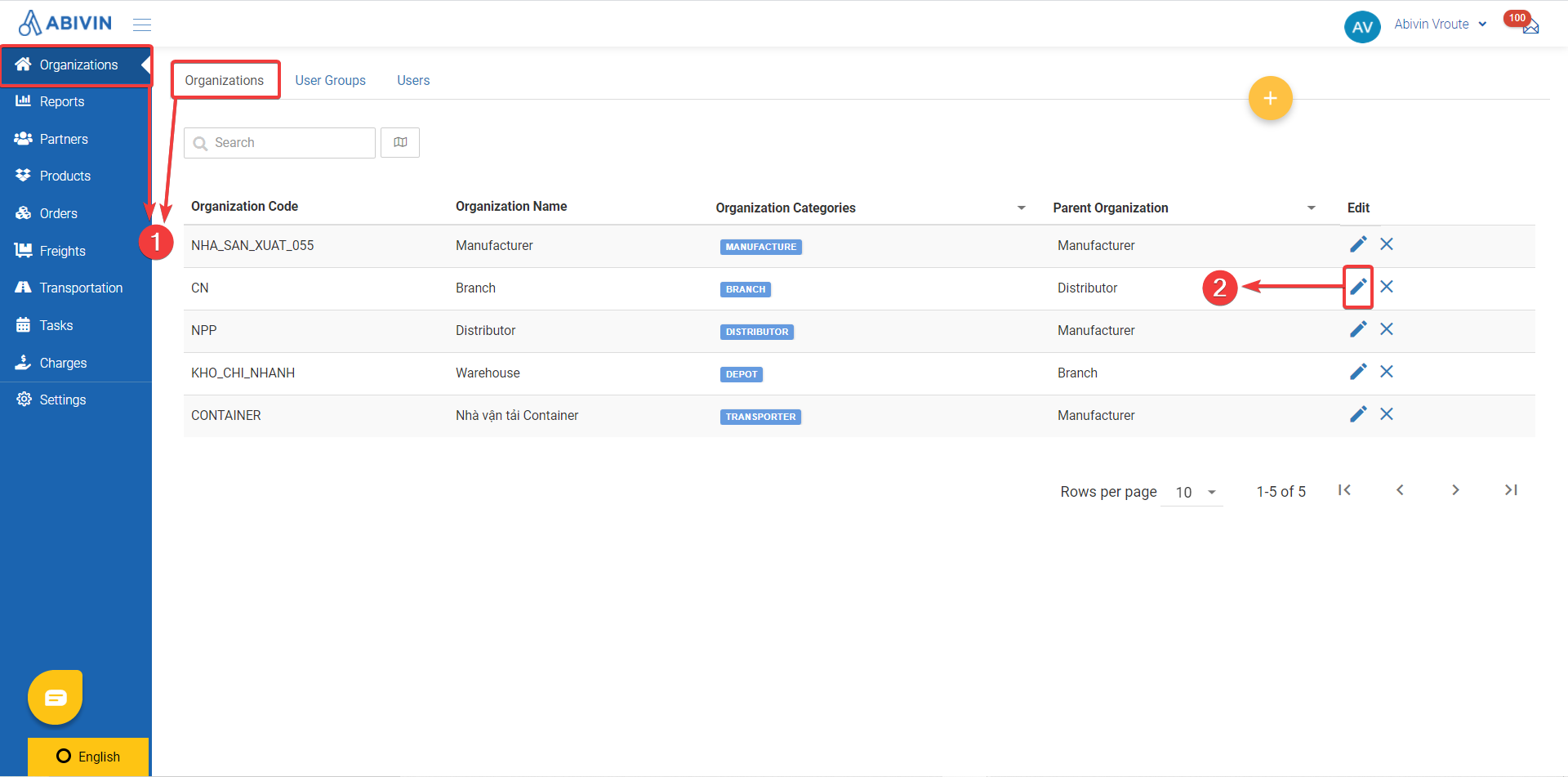
Step 2: Choose iguration] and Click and Click on Algorithm on the left column. Then, tick on Use Cold Chain and press lock:i.
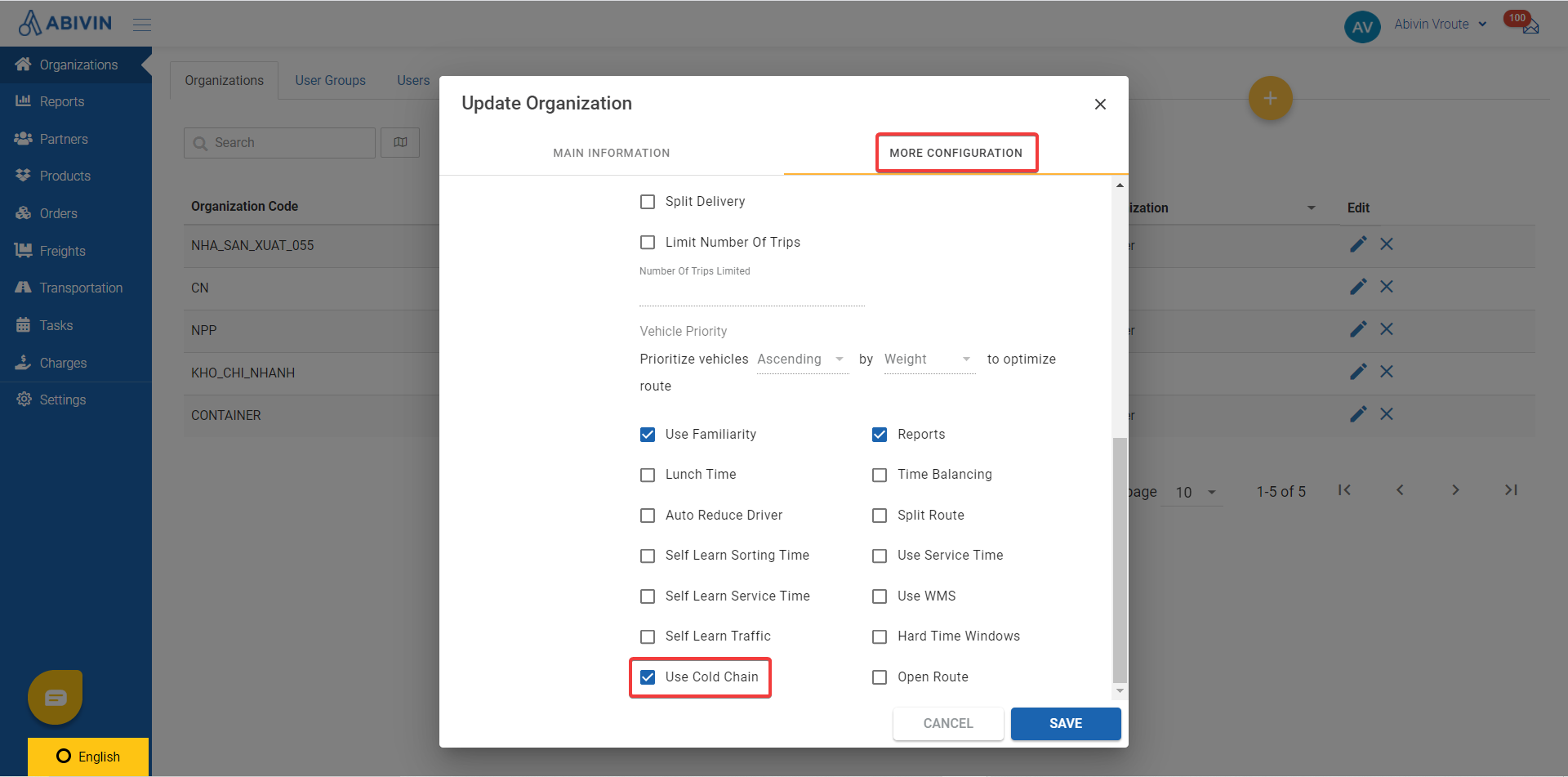
Step 3: Go back to nd re-opti and re-optimize the route.
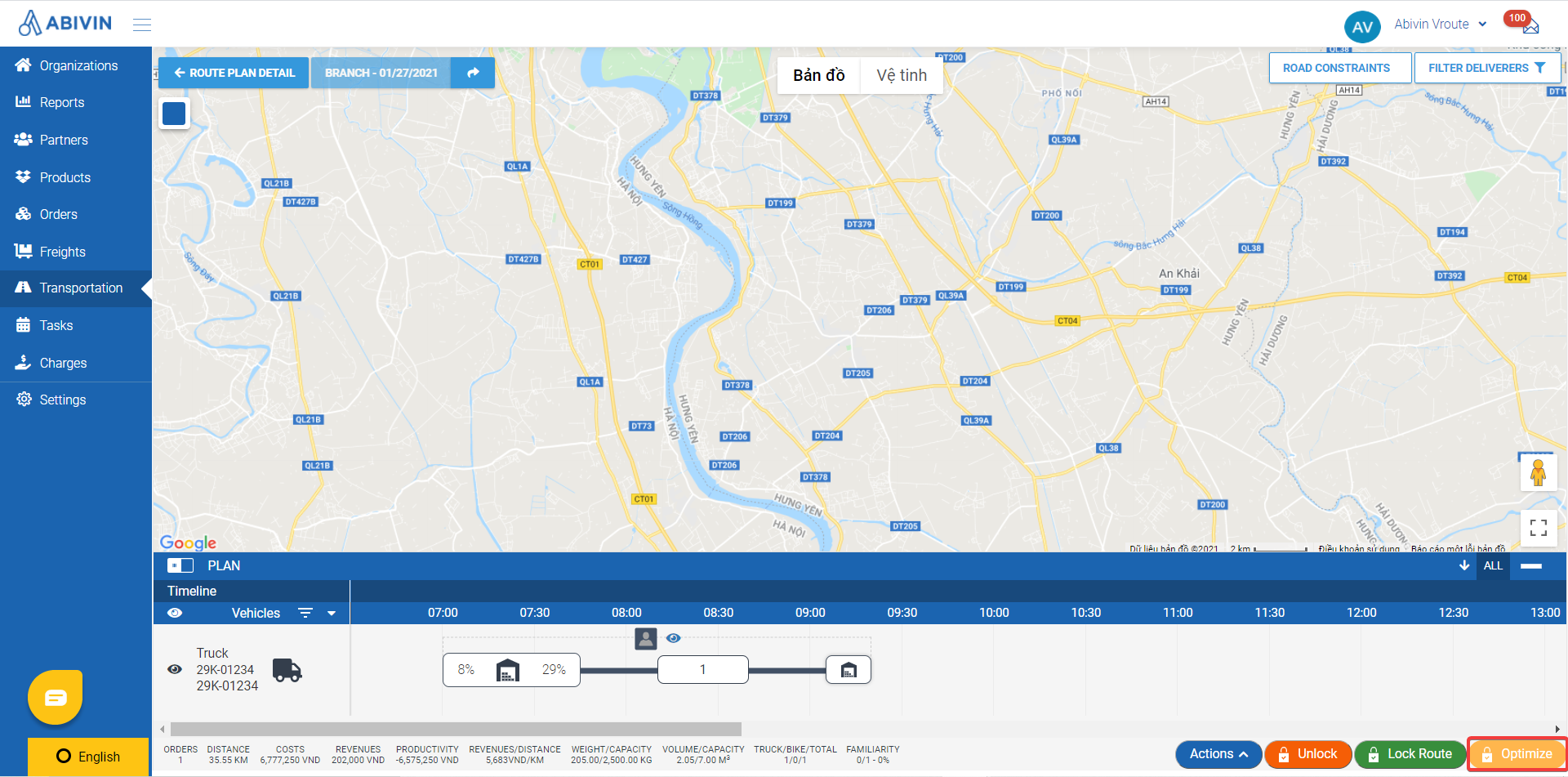
- A suitable Vehicle will be replaced to carry the Order.
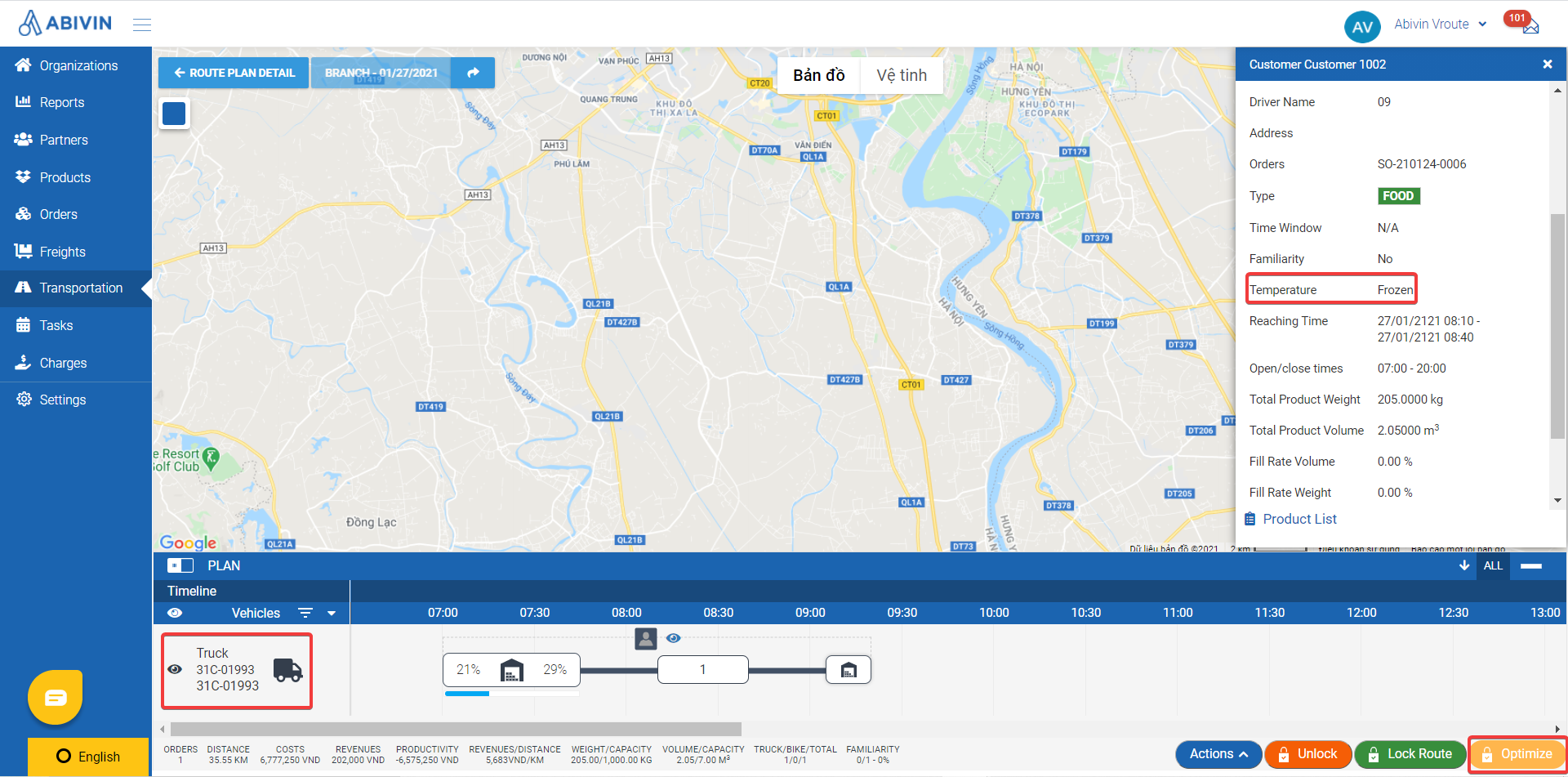
Updated about 1 month ago
