How to re-optimize the route plan?
In order to re-optimize the route plan, please follow the instruction and some notices below.
1. How to re-optimize the route plan?
- Step 1: Go to Transportation, click on Tab Vehicles and choose ap View] b button.
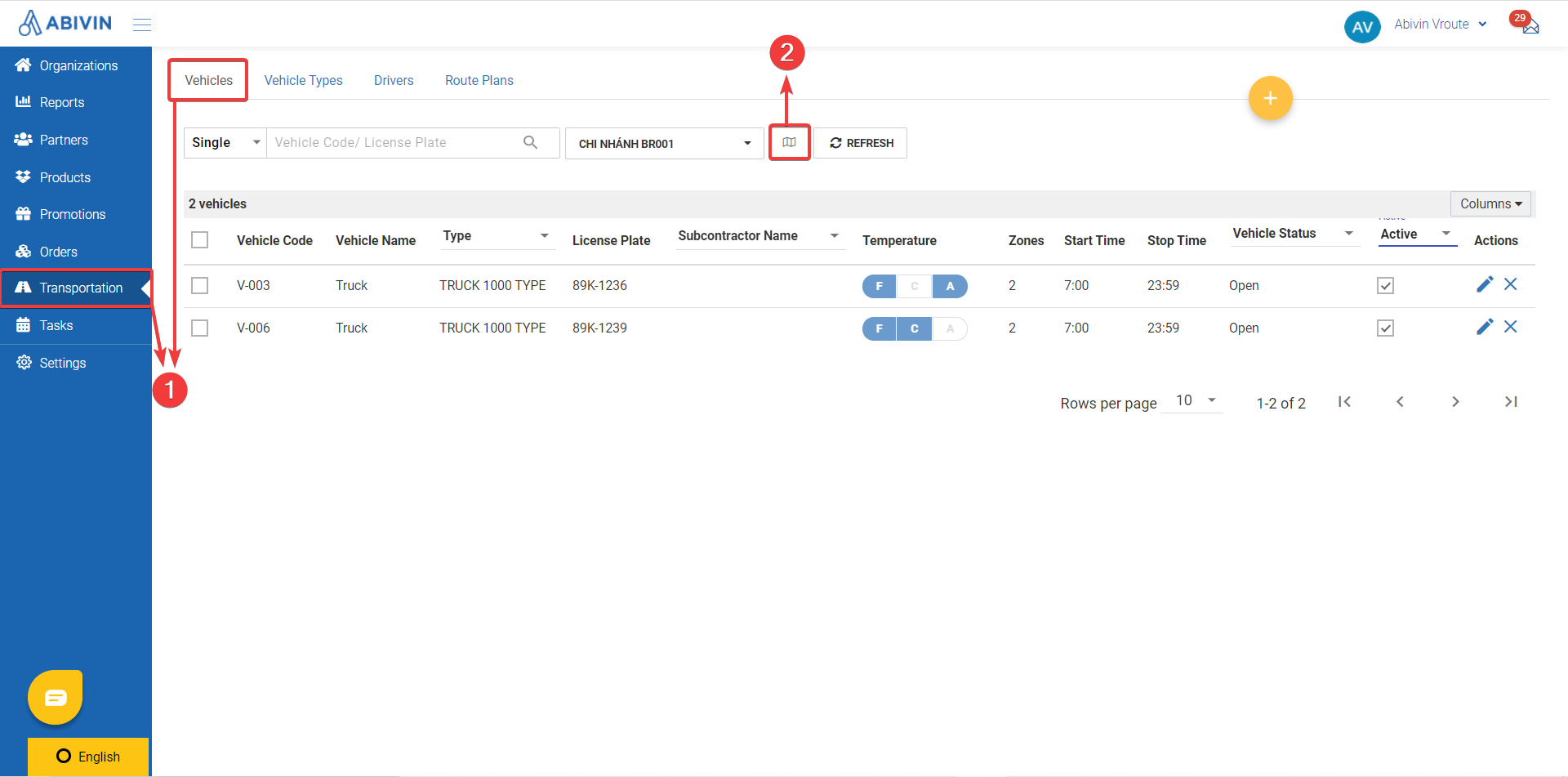
- Step 2: Select your Branch and Date, then press ect]. [.
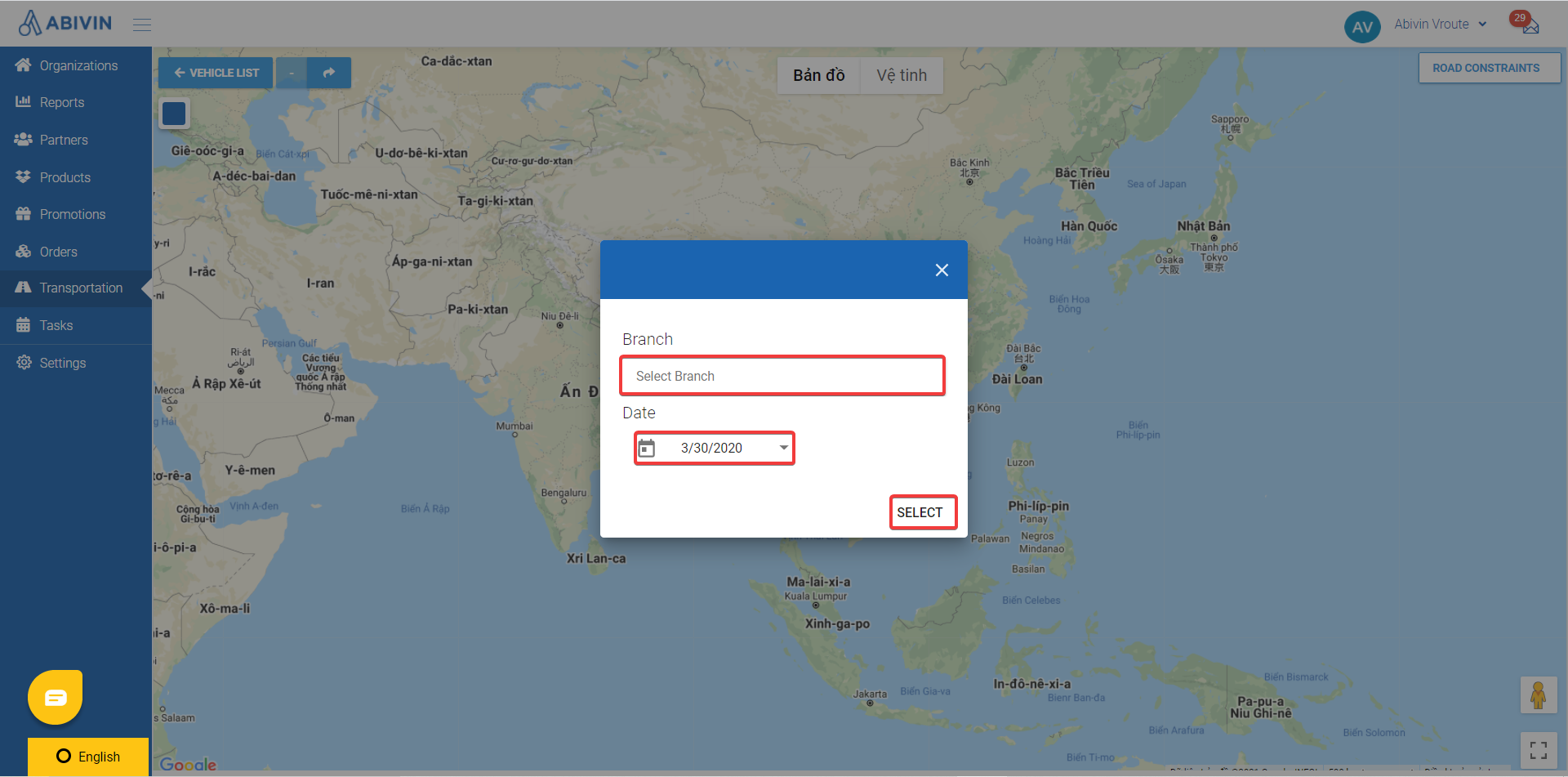
- Step 3: Click the ize] butto button, new routes of all assigned vehicles are generated.
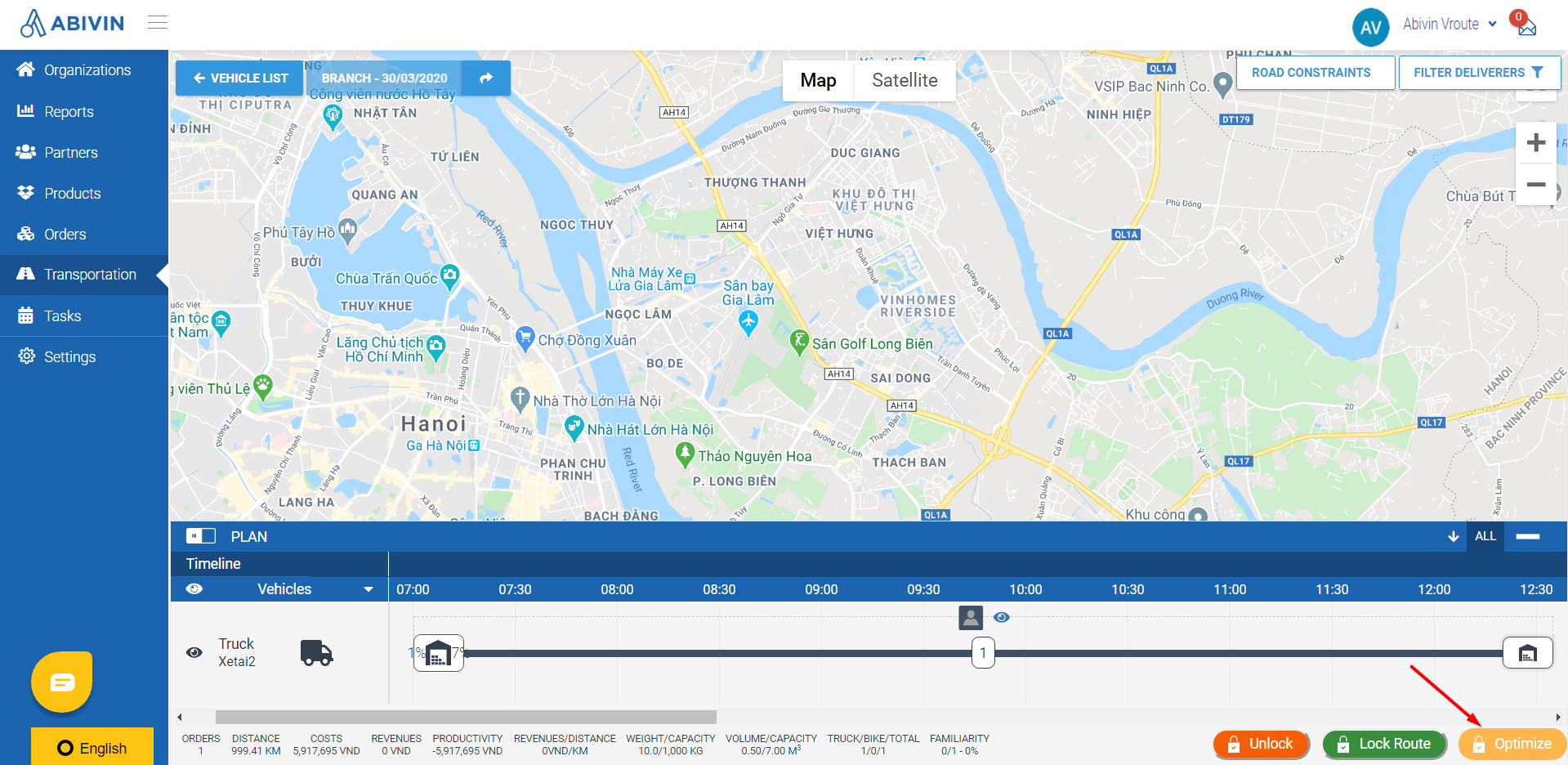
2. Notices on Re-optimizing the route plan
Depend on different circumstances, re-optimizing the route plan will require different actions and may lead to different outcomes. There are 02 main situations which need to be considered carefully when re-optimizing the route plan:
Situation 1: When the route plan is not yet locked
- In this situation, you can re-optimize the route plan normally as instructed above. However, all the changes before the time of re-optimizing will be lost and the system will return new results.
Situation 2: When the route plan is locked
- In case the route plan is locked, you need to unlock the route before re-optimizing the route plan. However, if the driver has already started carrying out their tasks, unlocking the route may delete all the data on the conducted tasks. In addition, adhere, reoptimizing the route will also demolished all actions on the route plan before and return new results.
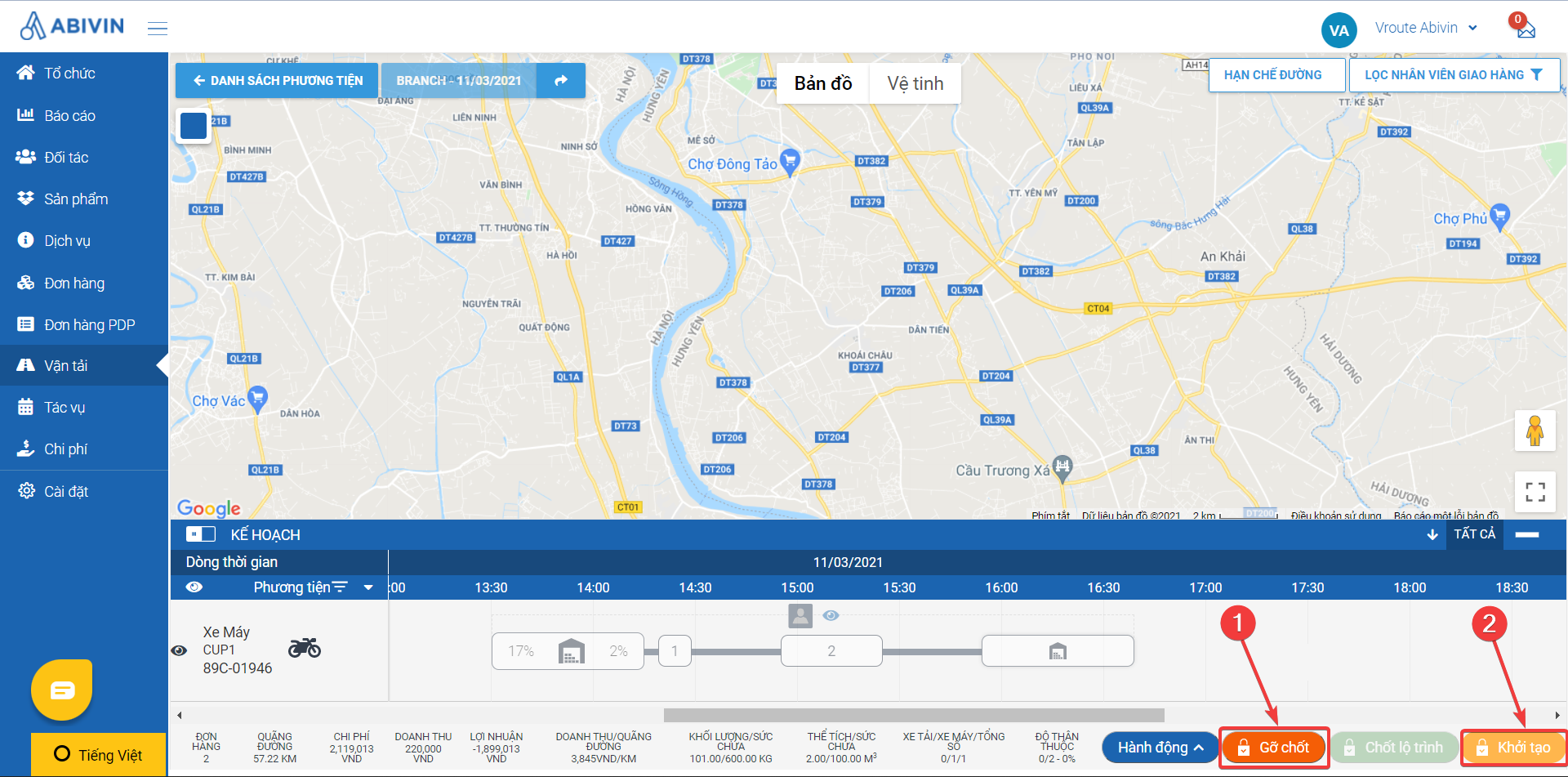
When the route plan is locked
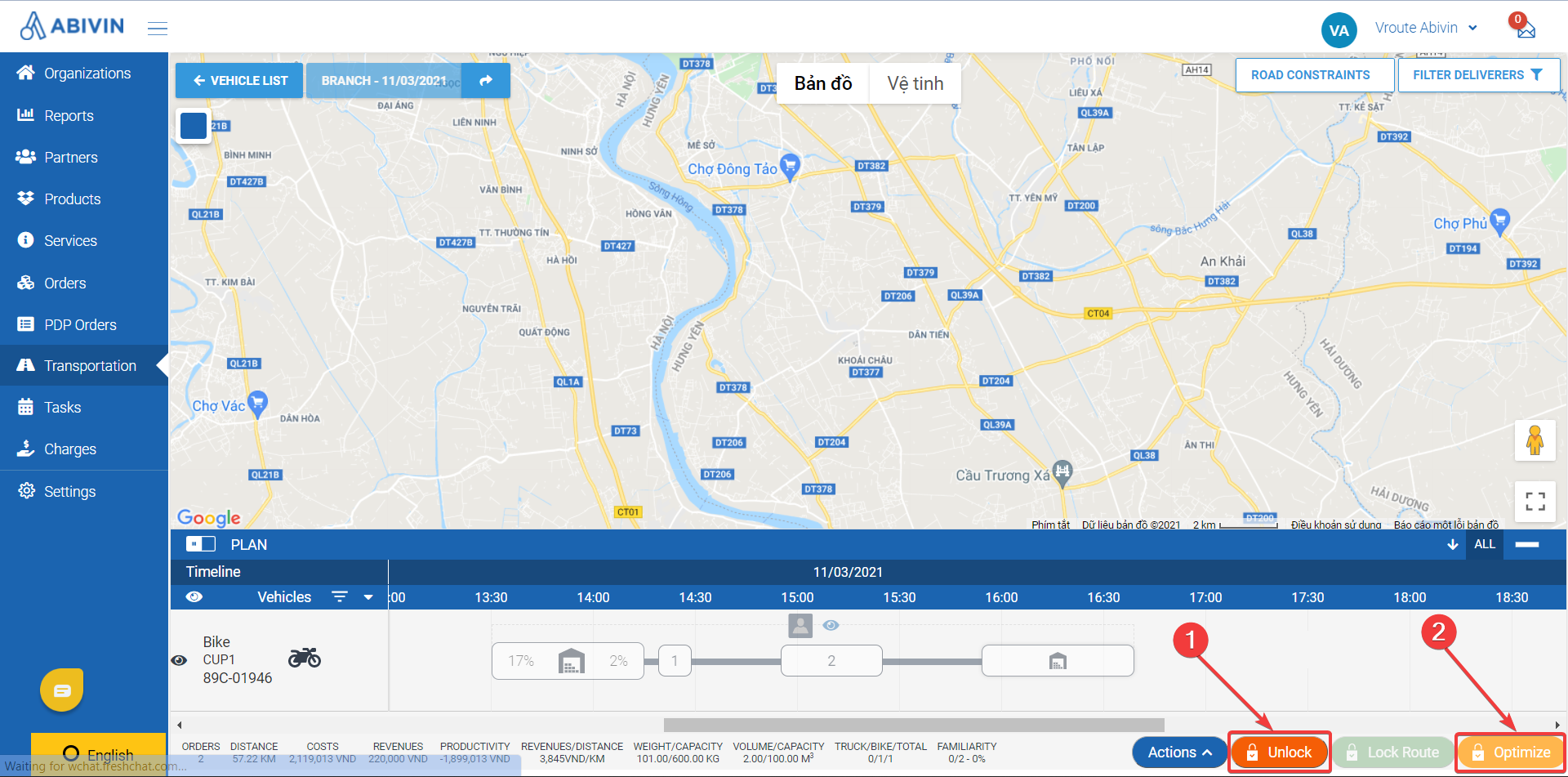
When the route plan is locked
Updated about 1 month ago
