Salesmen
- In many companies, there exists a group consists of employees who are sales people (Salesmen). These sales people will explore new markets, find and build rapport with new customers. When the business relationships with the customers have been established, the sales people might be required to track the status of orders delivered to their associated customers, or even deliberately create orders for their customers
- In this article we will find out how to:
- Create Salesmen User group
- Allocate Users into Salesmen User group
- Associate Customers and Salesmen
Create Salesmen User group
- Navigate to Organizations > Group List tab
- Please refer to the CRUD functions article to know the general steps about creating single object using web form
Salesmen User group information field
- Below is the list of all information fields of a Salesmen User group
Information field | Description & Input |
|---|---|
Organization (Required) | 1. Description: |
Group Code | 1. Description: |
Group Name | 1. Description: |
Description | 1. Description: |
Assign CRUD rights
- Depending on your business model, you could allow the Salesmen Users to only be able to view orders, or also create orders:
Allow salesmen to only view orders
- With this configuration, the salesmen users can only view the status of his customer's orders on Mobile app
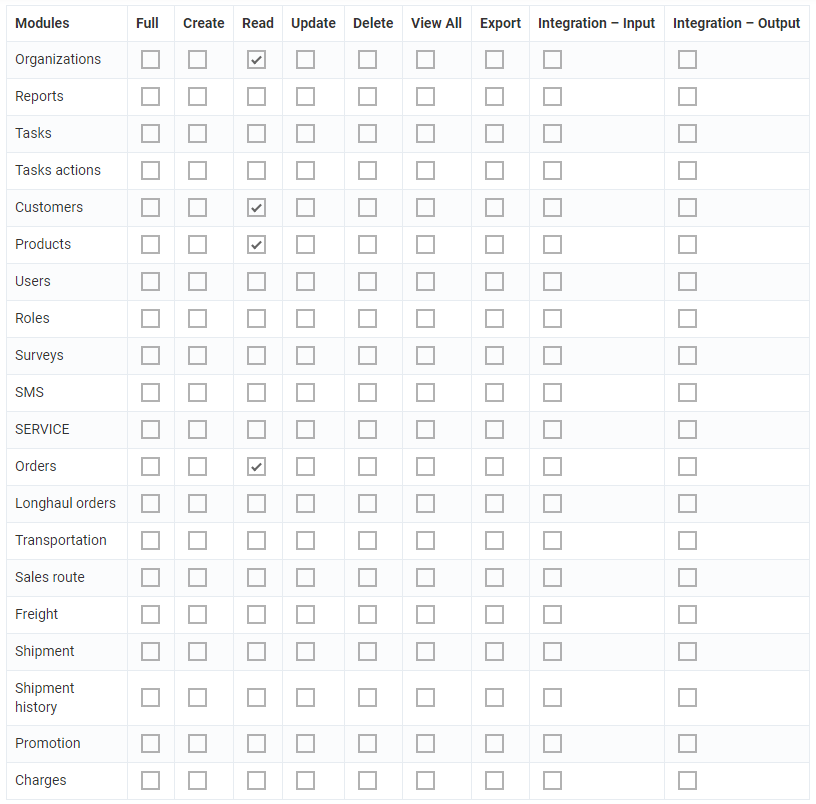
Allow salesmen to view, create and edit orders
- With this configuration, the salesmen users can also create and edit orders to their customers on Mobile app
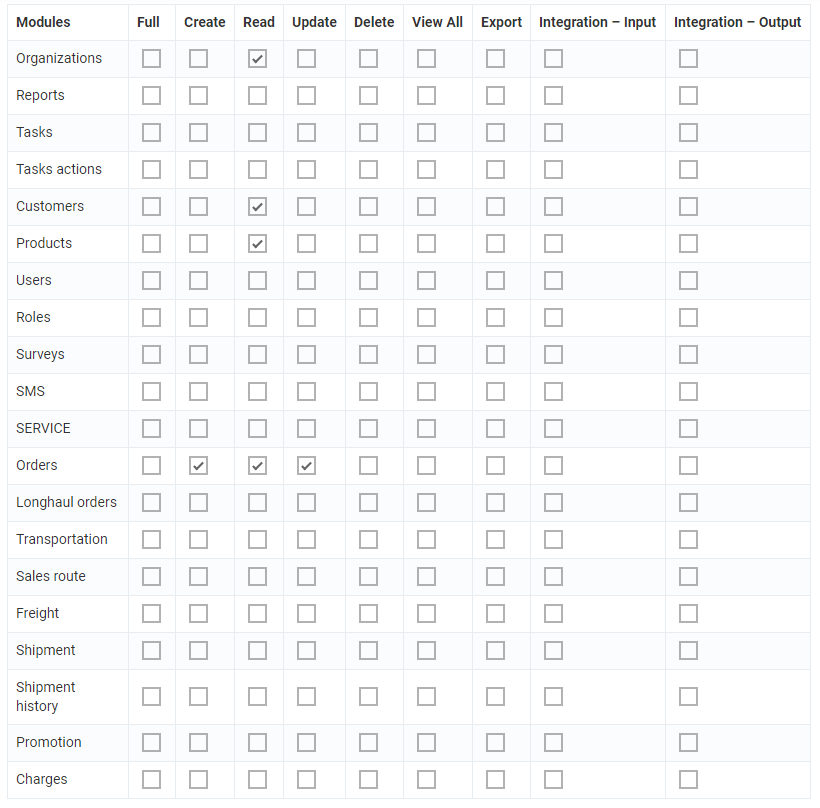
Allocate Users into Salesmen User group
Allocate existing users
- You could allocate existing users of a Depot or Sun into the Salesmen User group recently created by doing the following steps:
- Navigate to Organizations > User List tab
- Filter out the users of the Depot or Sun which you want to allocate, then click on Edit icon of those users
- On the User Information screen, click on the Groups field. Type the text Sales in the search bar to filter the Salesmen User group, then select that group from the drop down menu
- Next, on the Sales Code field, input the a code assigned to the salesman being created. This code will help the system map the Salesman with his associated Customers
- There are some criteria for the Sales code:
- All letters must be uppercase and must not contain spaces. For example: salescode001 or SALES CODE 001 is not acceptable; SALES_CODE_001 is acceptable
- A salesman can have multiple sales codes. Two adjacent sales codes are separated by a comma. For example: SALES_CODE_01,SALES_CODE_02
- Click Save to confirm the change
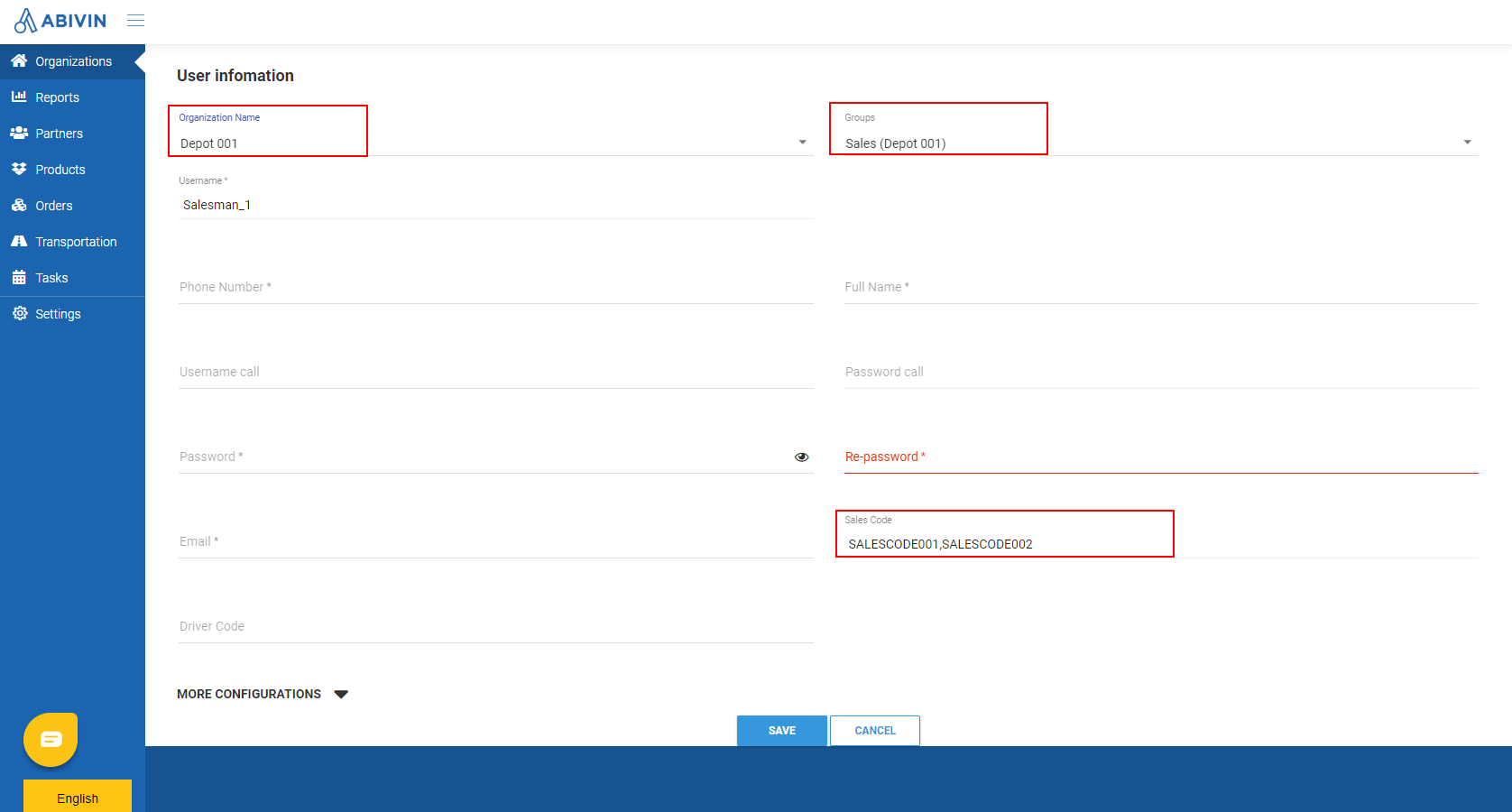
Allocate new users
- If you create new salesmen users using Web form, follow the steps described above
- If you create new salesmen users using Excel template, you need to pay attention to the following things:
- Make sure the value in the Organization Code cell is the Organization Code of the Depot or Sun in which the salesmen being created belong
- Input the text SALESMAN into the User Group Code cell
- Input the Sales Code of the salesman being created into the Sales Code cell. The criteria described above also applies here
- Repeat these steps for other salesmen users

Associate Salesmen and Customers
Associate existing customers
- Navigate to Partners > Customer List tab
- Click on Edit icon of the customers which you want to associate with Salesmen
- On the Edit Customer screen, scroll down and click on More Configurations
- Type the Sales Code of the salesman associated with this customer in the Sales Code field
- Click Save to confirm the change
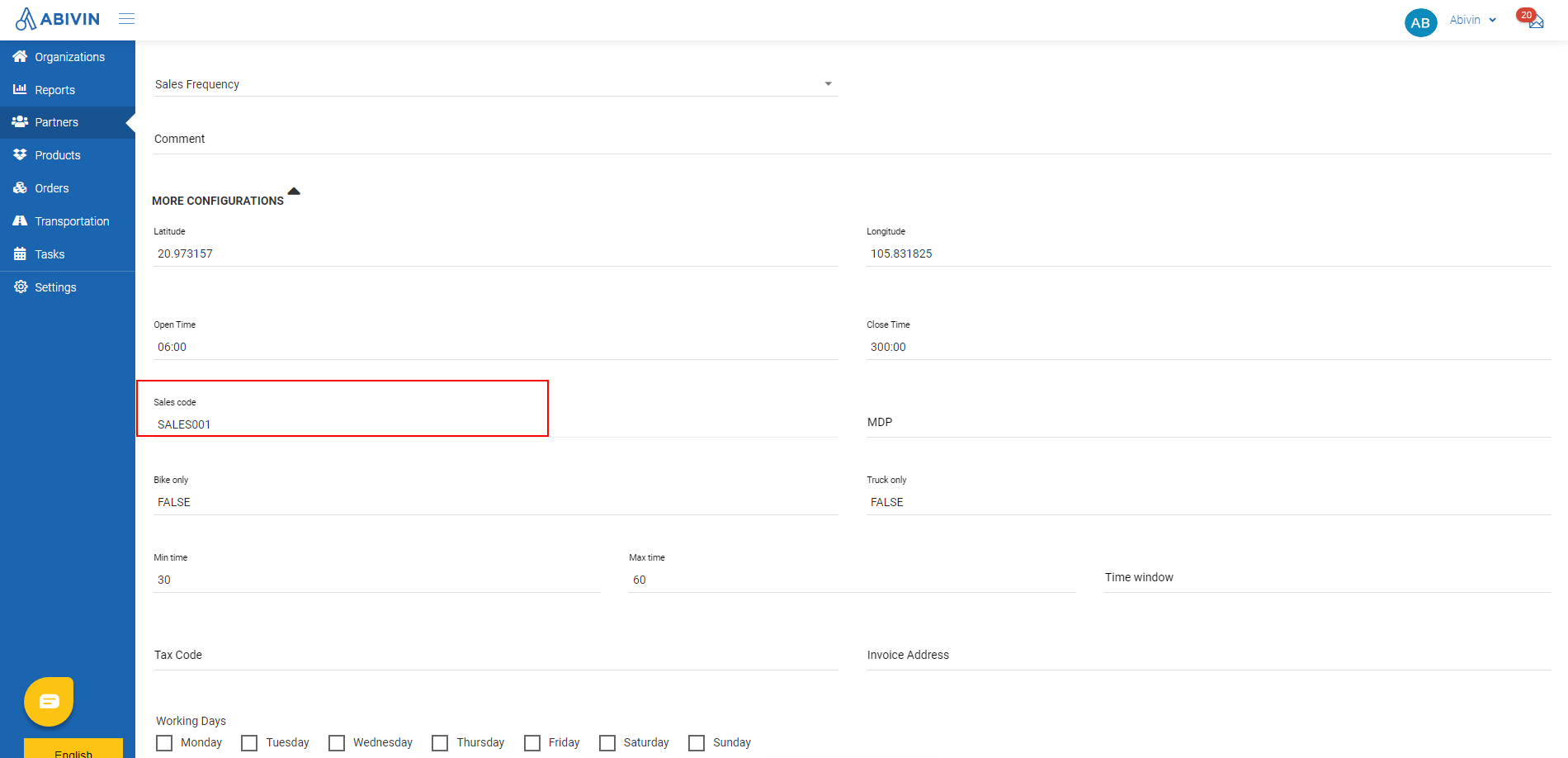
Associate new customers
- If you create new customers using Web form, follow the steps described above
- If you create new customers using Excel template, input the sales code of the Salesman you want to associate with the customer being created in the Sales Code cell. The criteria of the code described above also applies when using this method
- Note: Multiple customers can have the same sales code, which means they are associated with the same salesman

- By now you have fully set up the Salesmen users. Now, your Salesmen can use the Delivery Mobile app to create orders for their customers
- To view the instruction on how the Salesmen can read/create/update Orders on Mobile app, please read this article: Salesmen
- To view the instruction on how the Web dispatcher can approve the Orders created and submitted by the Salesmen, please read this article: Manage Sales Orders
Updated about 1 month ago
