Flexible Vehicle Types
- In VRP/DC model, apart from the default Vehicle Types (Motorbike, Truck, Semi Truck), the system also allows you to flexibly create the custom Vehicle Types that your organization currently utilizes
Enable Flexible Vehicle Type Configuration
- In order to be able to create the custom Vehicle Types, you will first need to enable the Flexible Vehicle Type at the Manufacturer. To do this, follow the steps below
- Log in to the master account
- Navigate to the Organizations > Organizations tab
- Click the Edit icon of the Manufacturer
- On the Update Organization form, navigate to the More Configuration > Route sub-tab
- Tick the Flexible Vehicle Type checkbox
- Click Save to confirm the change
- You might need to log out then log in to your account again for this configuration to take effect
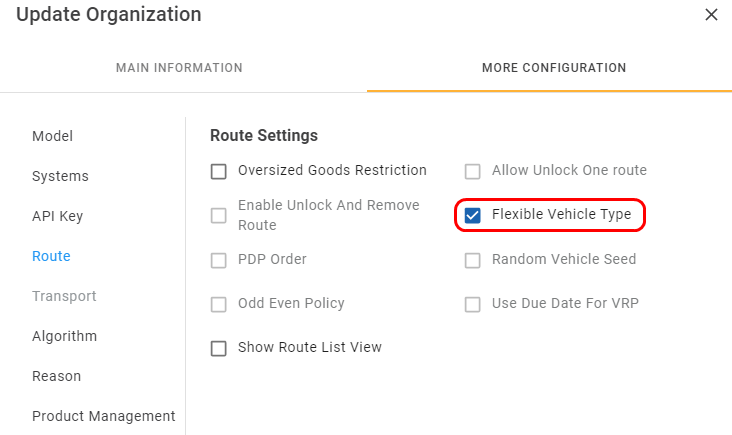
Illustration (English)
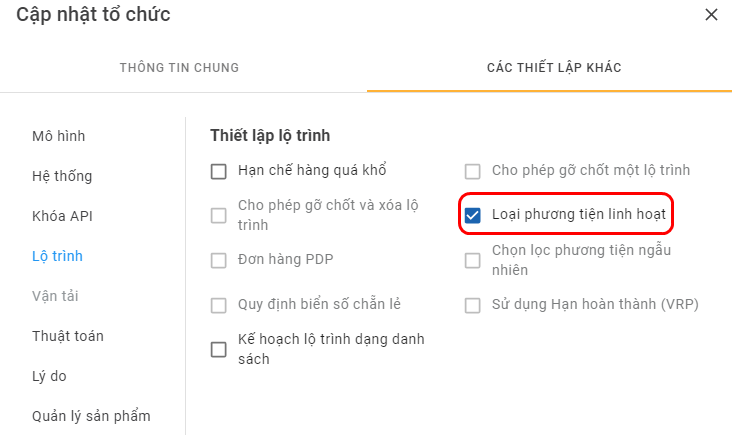
Illustration (Vietnamese)
Locate Vehicle Type List
- The custom Vehicle Types are listed on the Transportation > Vehicle Types tab
Create Custom Vehicle Types
- You have two methods to create the custom Vehicle Types: Webform and Excel import file
Vehicle Type Information Fields
- Below is the list of all information fields of a Vehicle Type
Information field | Description & Input |
|---|---|
Organization | 1. Description: |
Type Code | 1. Description: |
Type Name | 1. Description: |
Palletized Time (minute) | This information field will only be effective in the PDP models |
Non-Palletized Time (minutes) | This information field will only be effective in the PDP models |
Associate Vehicles With Vehicle Types
Associate Vehicles With Vehicle Types On The Webform
- To associate the existing/new Vehicles with the Vehicle Types, follow the instruction below:
- Navigate to the Transportation > Vehicles tab
- Click the Edit icon of the desired Vehicle
- On the Update Vehicle form, click on the Vehicle Type field then choose the desired Vehicle Type from the drop-down menu
- Click Update to confirm the change
Associate Vehicles With Vehicle Types In The Excel Import File
- When you use the Excel import file to create new Vehicles or update the existing Vehicles, in order to associate a particular Vehicle with a particular Vehicle Type, you will need to copy the Vehicle Type Code of the desired Vehicle Type on the Web app then paste it into the Vehicle Type cell of the desired Vehicle
Associate Customers With Vehicle types
- In actual transport operation, based on certain parameters such as the size of the Customers' deliveries, the distance to the Customers' receiving locations, the road infrastructure, etc., the route dispatchers/planners will arrange the Vehicle fleet accordingly so that specific Customers will be served only by some specific Vehicle Types. This section will explain how to associate the Customers with the Vehicle Types on Abivin vRoute
Associate Customers With Vehicle types On The Webform
- In order to associate the Vehicle Types with the existing Customers or the new Customers using the Webform, follow the instruction below:
- Navigate to the Partners > Customers tab
- (For the new Customers) Open the Customer creation Webform
- (For the existing Customers) Click the Edit icon of the desired Customer
- On the Create/Update Customer form, after you have selected the Depot, click on the Allow Vehicle Types field. The drop-down list will show the Vehicle Types of the Branch that directly manages the selected Depot. Tick the desired Vehicle Type(s) on that list. You can also input the Vehicle Type Code/Vehicle Type Name of the desired Vehicle Type into the search bar to filter it out faster
Associate Customers With Vehicle Types In The Excel Import File
- When you use the Excel import file to create new Customers or update the existing Customers, if you wish to associate a particular Customer with one or more existing Vehicle Types, follow the given steps below:
- Copy the Vehicle Type Code of the desired Vehicle Type on the Web app then paste it into the respective Allow Vehicle Types cell of the desired Customer in the Excel import file
- If that Customer allows multiple Vehicle Types, separate two adjacent Vehicle Type Codes only by a comma (,)
Route Plan Optimization With Flexible Vehicle Types
- After you have set up:
- 1 - The Vehicle Types and Vehicles
- 2 - The Customers' allowed Vehicle Types
- You can carry out the Route Plan optimization process
- During the Route Plan optimization process, the system will take into account the setups above and generate the Route Plan in which each Customer will be served exactly by their allowed Vehicle Types
Updated about 1 month ago
