Manage Vehicle Types
- In this model, you would have to manually create the Vehicle Types instead of using the default Vehicle Types as in the VRP/DC model
Locate Vehicle Type List
- The Vehicle Types are listed in the Transportation > Vehicle Type tab
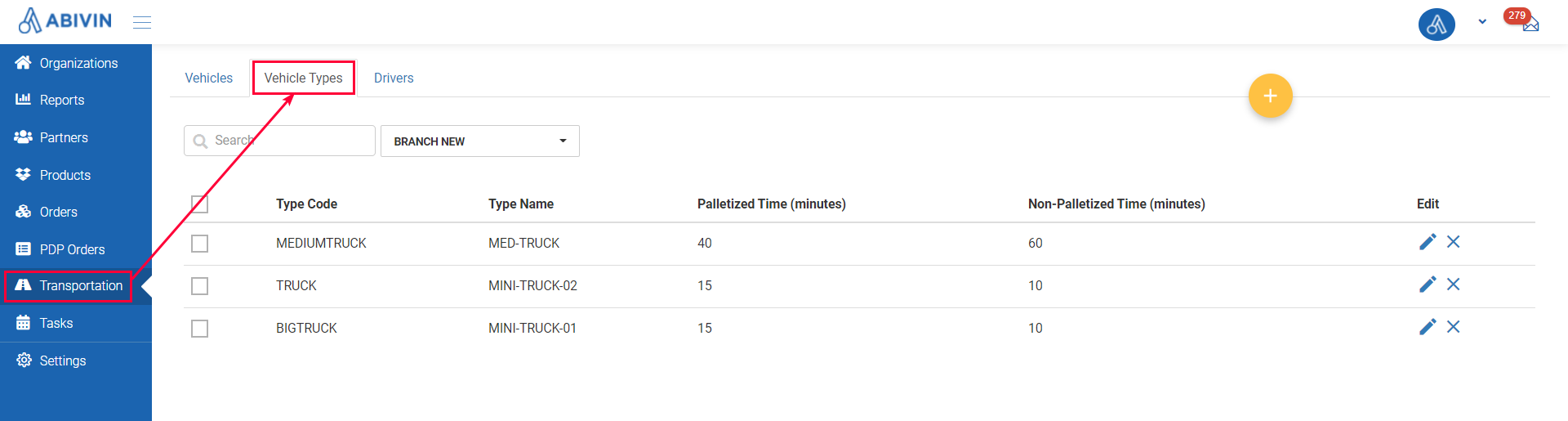
Illustration (English)
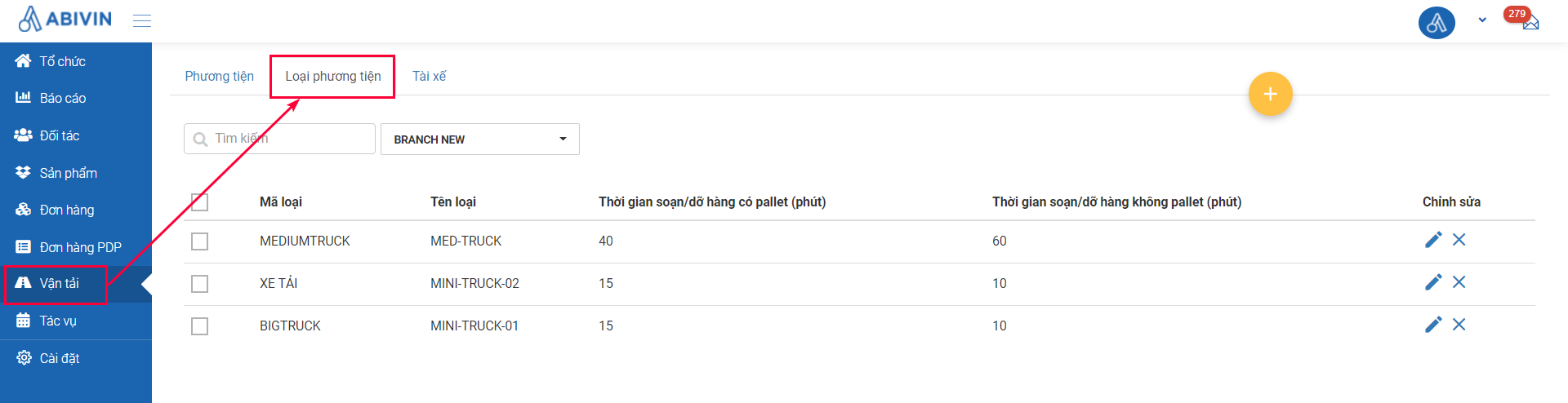
Illustration (Vietnamese)
Create Vehicle Types
- You can create the Vehicle Types using two methods: Webform and Excel import file
- First off, we would like to introduce two product loading methods used in this model:
- Method 1: Products are placed on pallets. The pallets will then be lifted onto the Vehicles' cargo space

- Method 2: Products are placed directly onto the Vehicles' cargo space floor without pallets

- Each of these product loading methods has a different loading/unloading time defined in Abivin vRoute system as the Palletized Time and Non-Palletized Time
Create Vehicle Types
- You have two methods to create the Vehicles Types:
- Method 1: Create single Vehicles via Webform
- Method 2: Create multiple Vehicles via Excel import file
Vehicle Types information fields
- Below is the list of all information fields of a Vehicle Type
Information field | Description & Input |
|---|---|
Organization (Webform) (Required) | 1. Description: |
Type Code (Webform); Vehicle Type Code (Excel file) | 1. Description: |
Type Name (Webform); Vehicle Type Name (Excel file) | 1. Description: |
Palletized Time (minute) | 1. Description: |
Non-Palletized Time (minutes) | 1. Description: |
Update Vehicle Type Information
- Please refer to the CRUD functions article to know the general steps about updating objects in Abivin vRoute
- To update a Vehicle Type, click on Edit icon of that vehicle
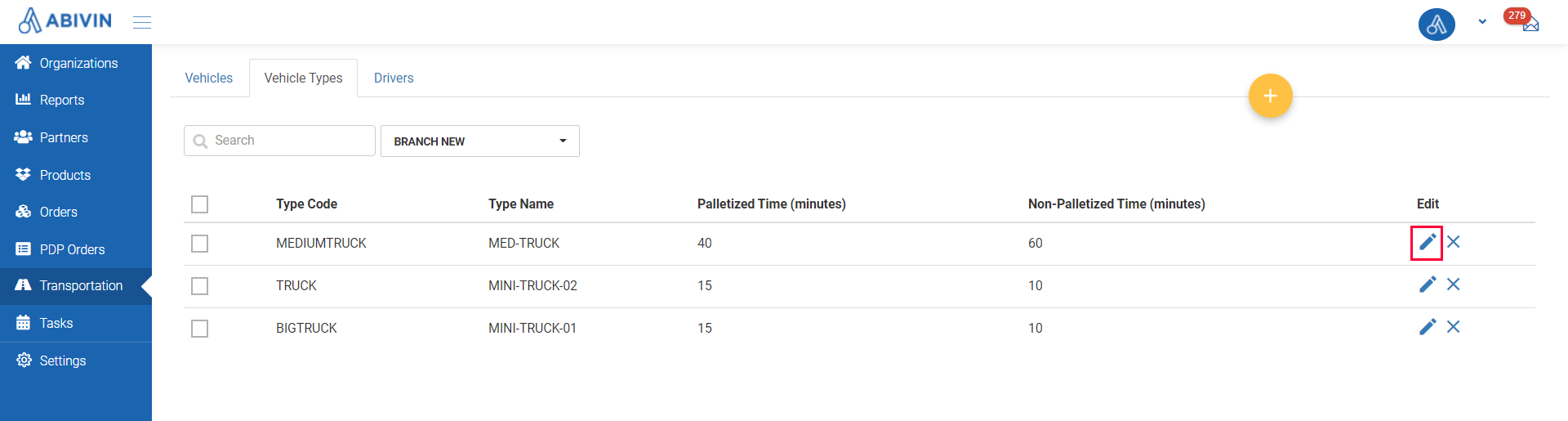
Illustration (English)
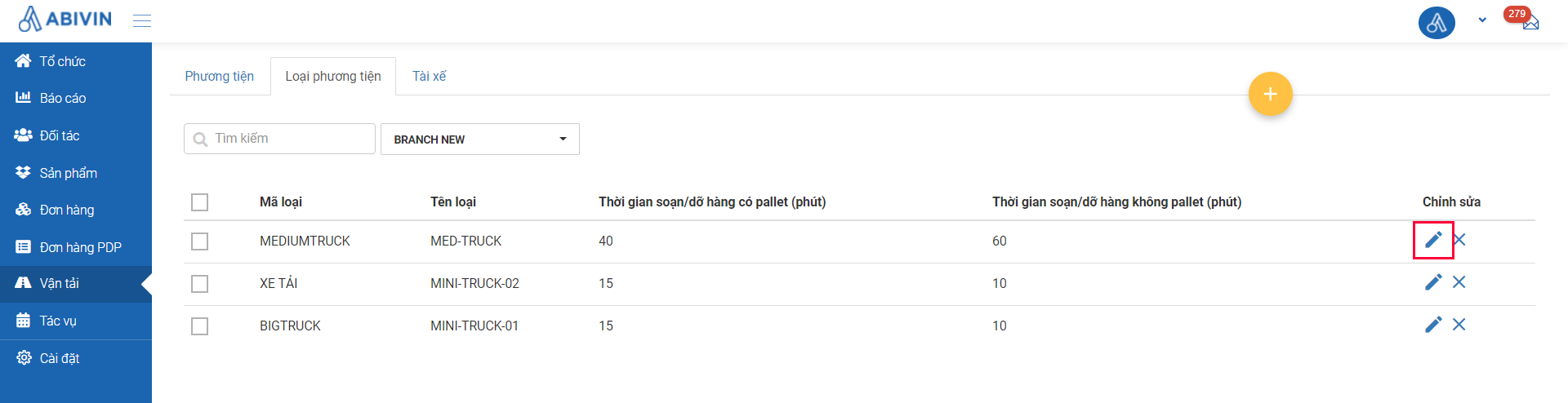
Illustration (Vietnamese)
Delete Vehicle Types
Delete a single Vehicle Type
- Please refer to the CRUD functions article to know the general steps about deleting objects in Abivin vRoute
- To delete a Vehicle Type, in the Edit column, click on Delete icon of that vehicle
- A form named Confirmation will show up, click OK to delete the selected Vehicle Type
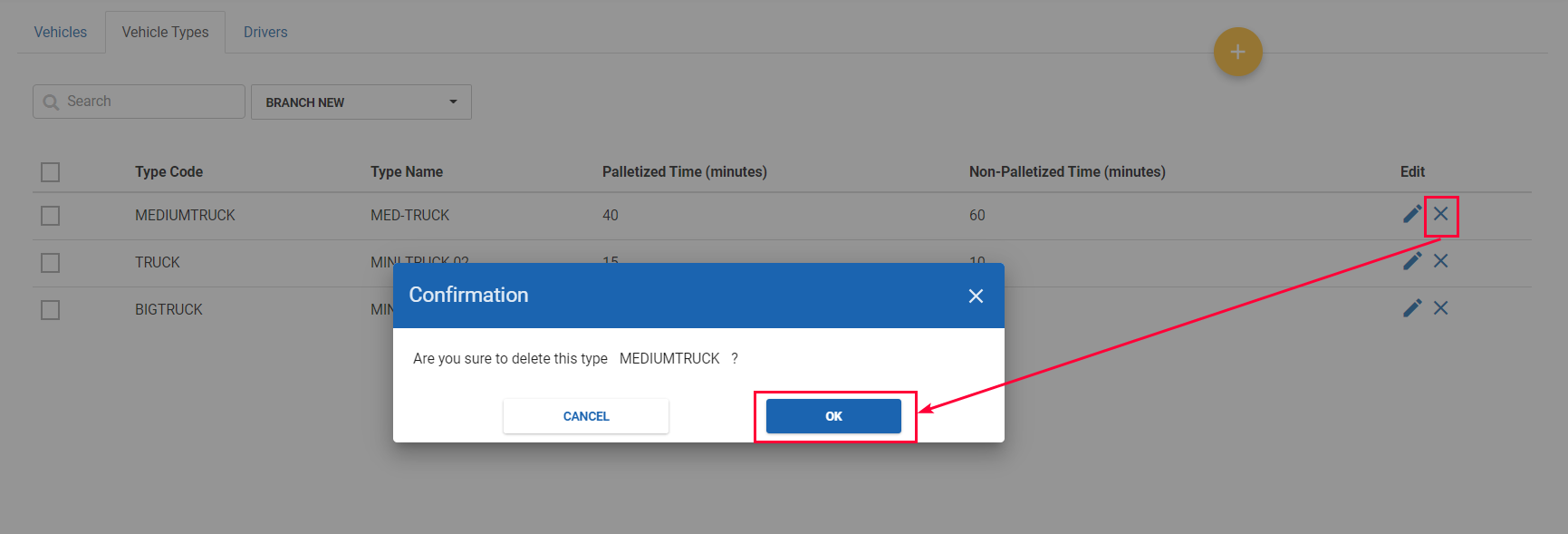
Illustration (English)
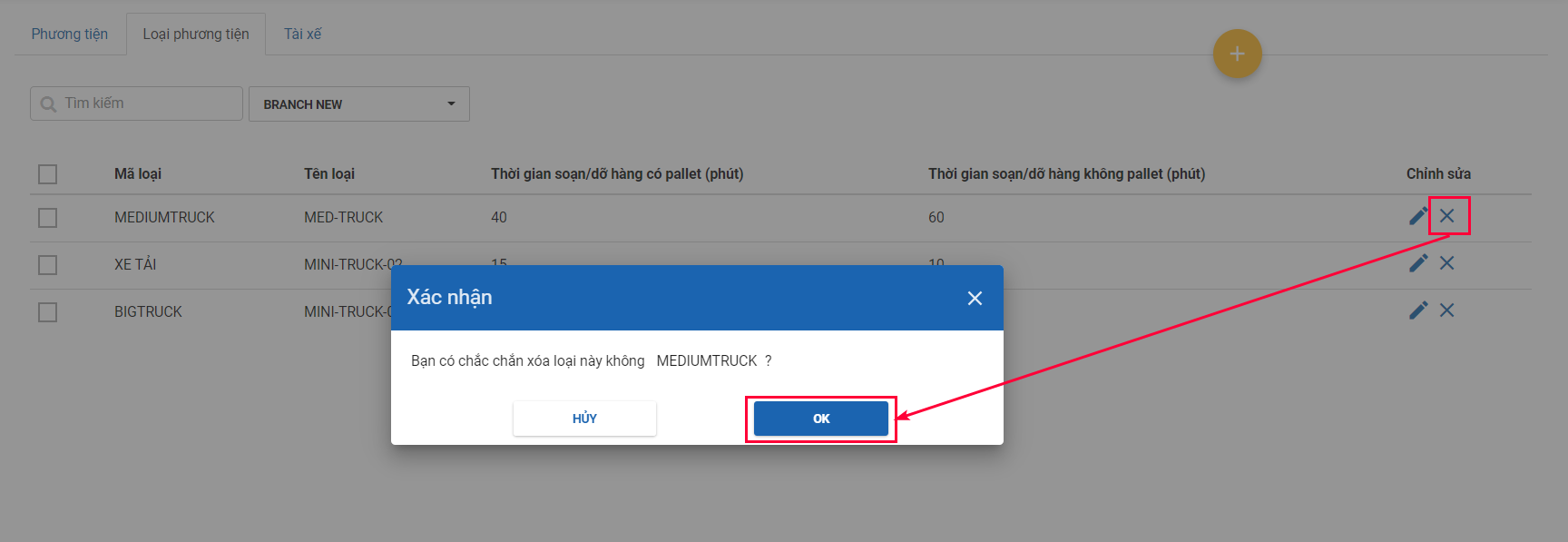
Illustration (Vietnamese)
Delete multiple Vehicle Types
- Tick the box of the Vehicle Types you want to delete. A Delete button will show up next to the Organization Search bar.
- When you click the Delete button, a form named Confirmation will show up on screen, click OK to delete the selected Vehicle Types
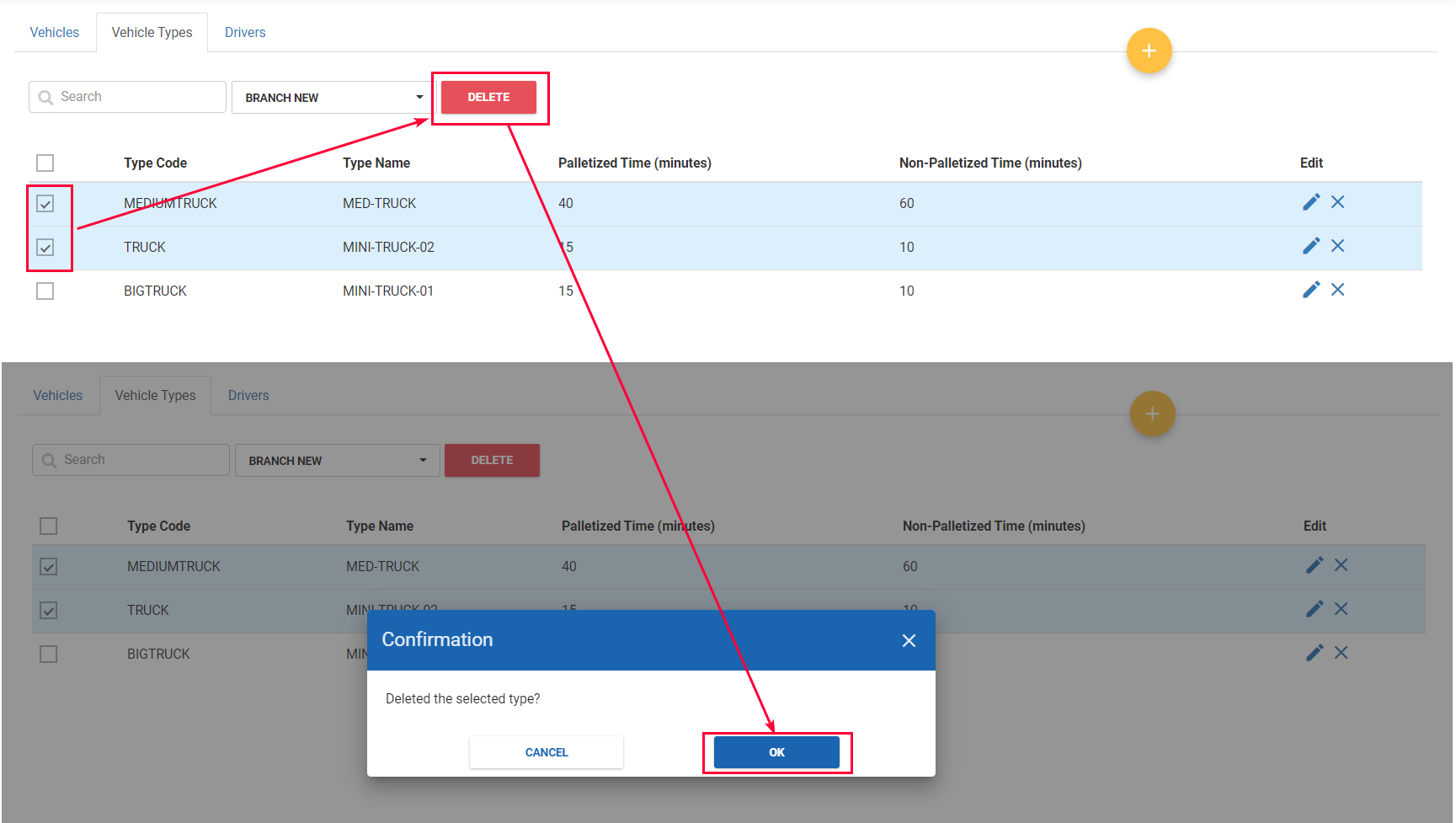
Illustration (English)
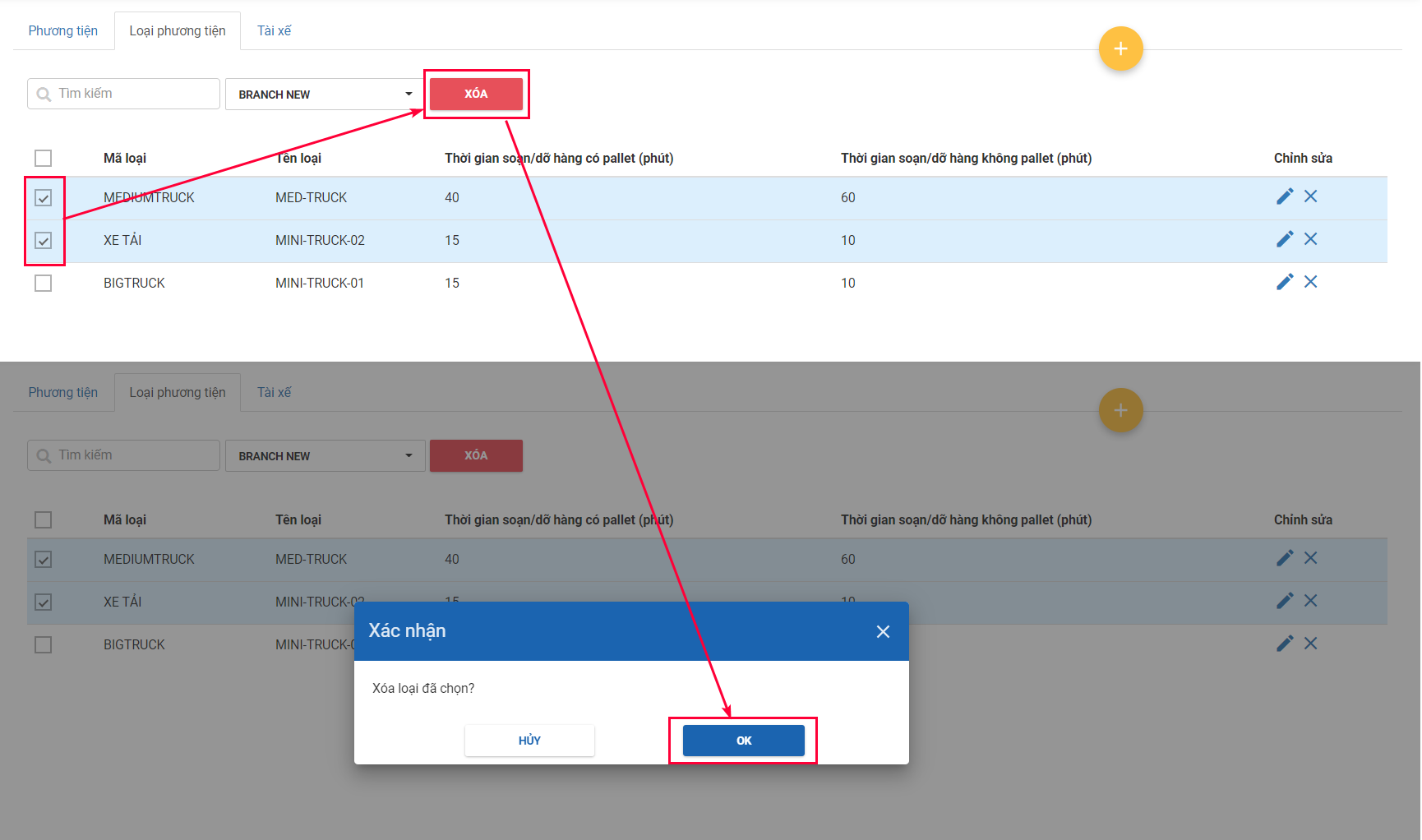
Illustration (Vietnamese)
Updated about 2 months ago
