Why I cannot work or check-in?
Here are some common reasons and their solutions when you can not use the app:
1. Your mobile divice has no signal.
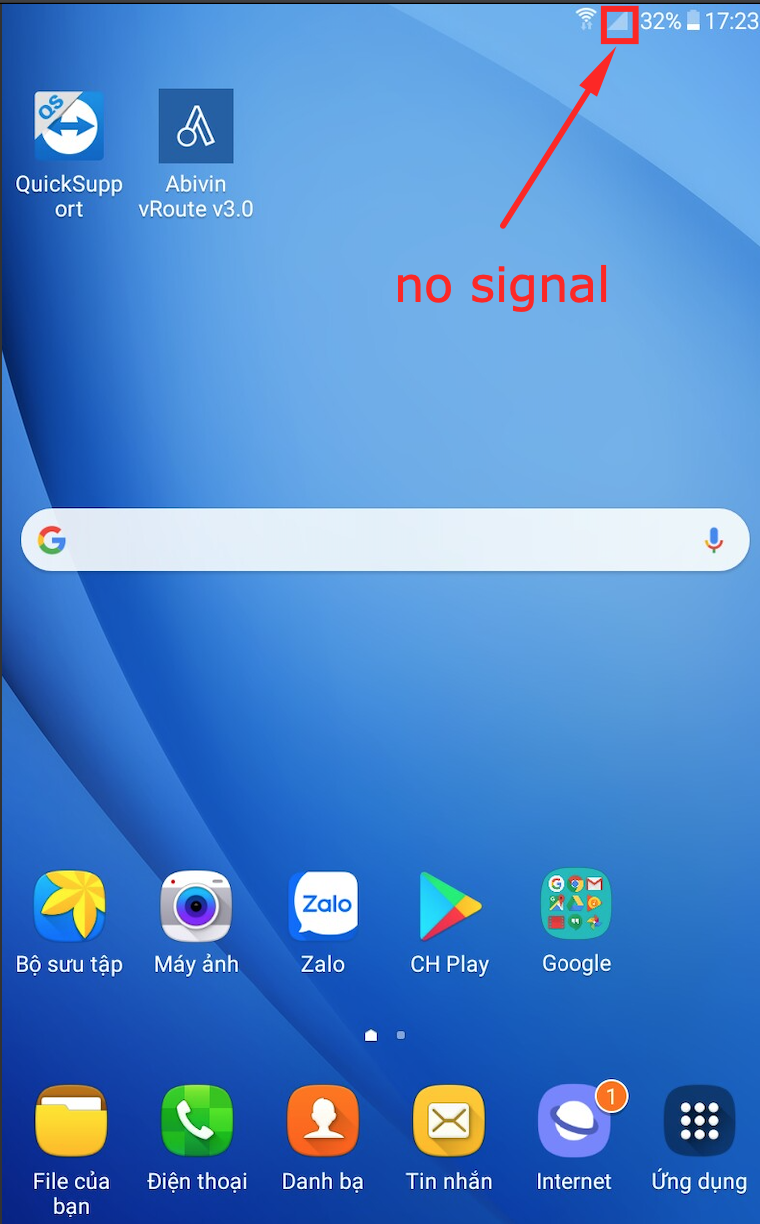
Some solution to re-connect the signal:
- Restart your phone or turn on and off the "Flight Mode" on your device to re-connect the signal.
- Check the SIM tray to see if your phone had received the SIM card.
2. Your Mobile device has no or weak network.
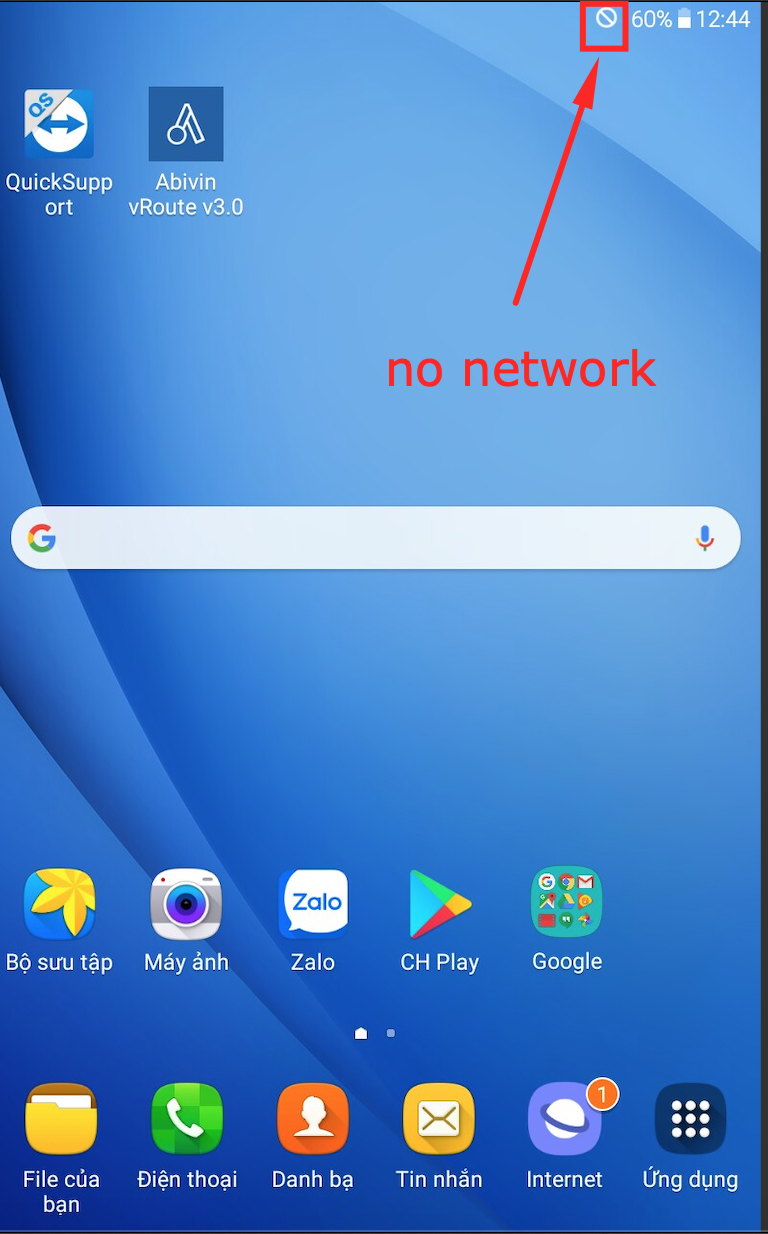
Solution: Restart your device.
-
This may sound simple, but sometimes it's all you need to do to fix poor connectivity issues.
-
If restarting doesn't fix the problem, switch between mobile data and Wi-Fi:
Step 1: Go to Settings application and press on "Wireless and networks" or "Connect". Depending on your device, these options may vary.
Step 2: Turn off Wi-Fi and turn on mobile data then check if there is anything different. If not, turn off mobile data then turn on Wi-Fi and see if that fixes the problem.
3. Your phone storage is full
When you take a photo to check in, the Abivin's Mobile application will display a "Loading" message for a long time without processing while your phone is still full of signal and network, your phone may be full of memory.
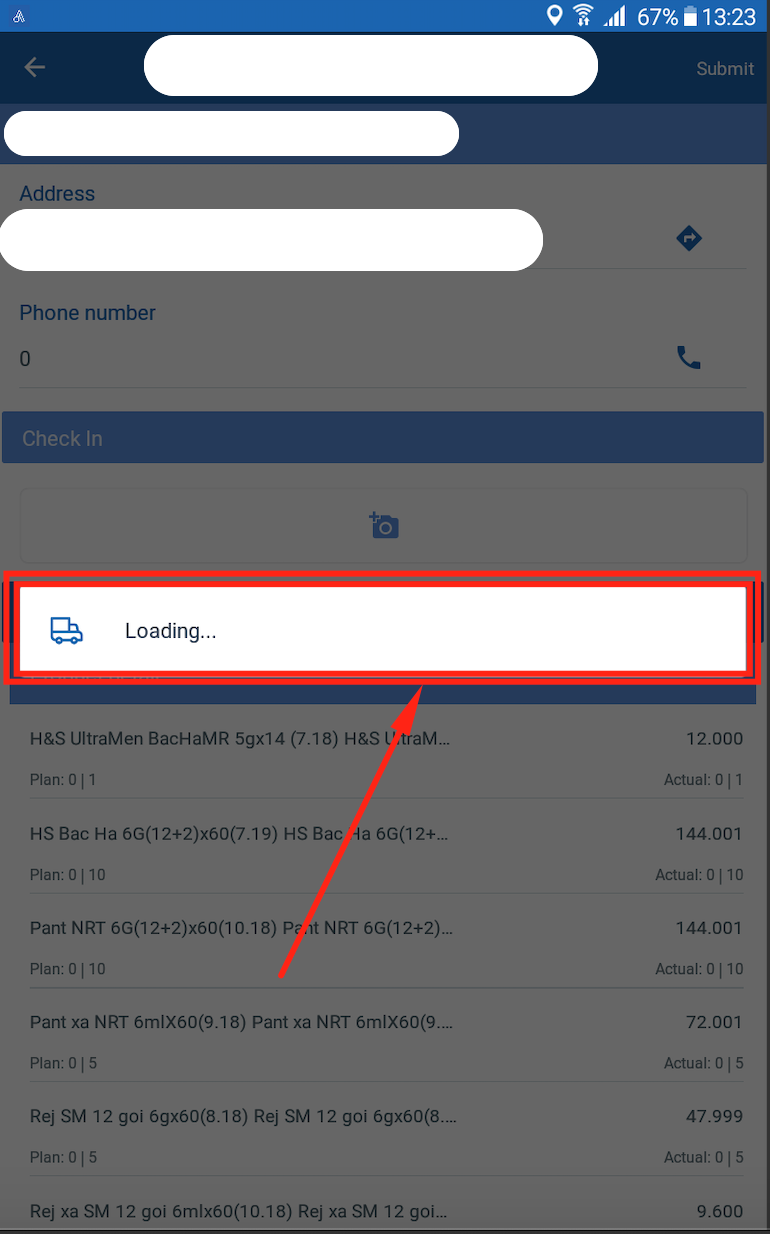
Solution: Please remove all unused applications and delete unnecessary images in your phone to free up the memory.
4. The Mobile App is unable to use.
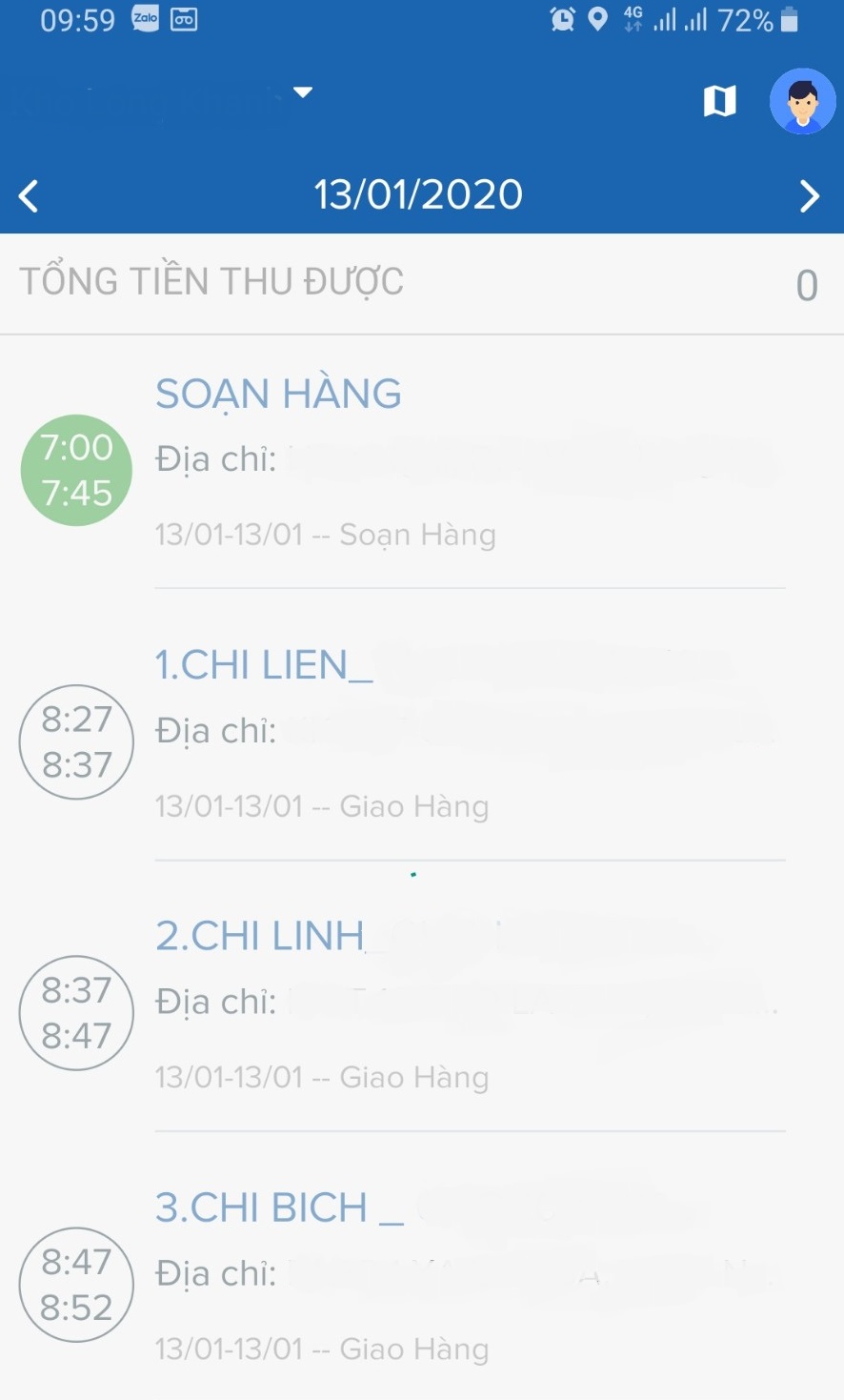
Try one of these methods below:
- Check your device network and signal.
- Clear cache and delete unused app.
- Sign out and re-login the Mobile App.
- Reset your device.
NoticeAbove are some common circumstances happening when files are not able to uploaded. In case your issues are not belonged to those, please ask directly for support via our Abivin Chat Support on the Mobile App. Follow the below intruction to get support:
Step 1: Press on the on the Mob button on the Mobile App.
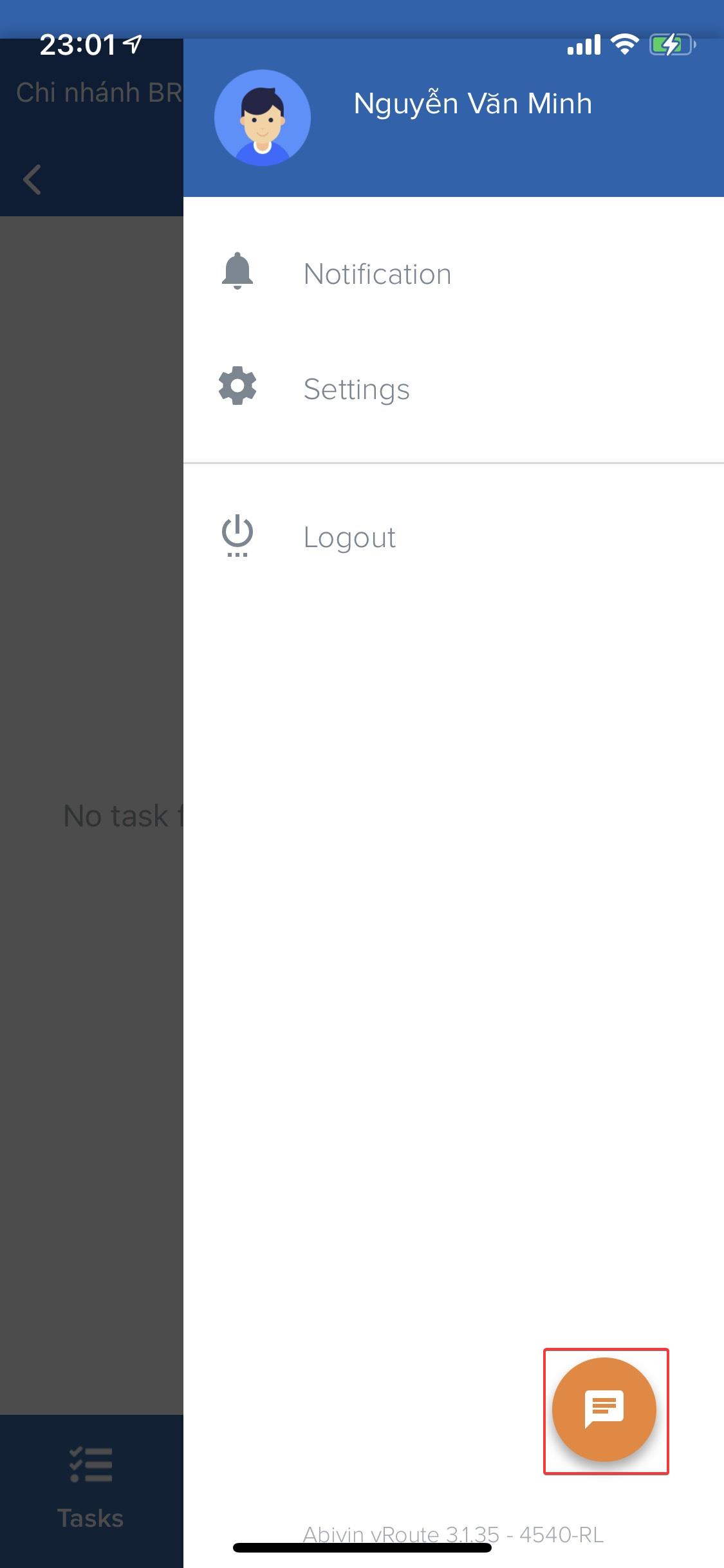
Step 2: Choose the Language to chat with our Customer Support.
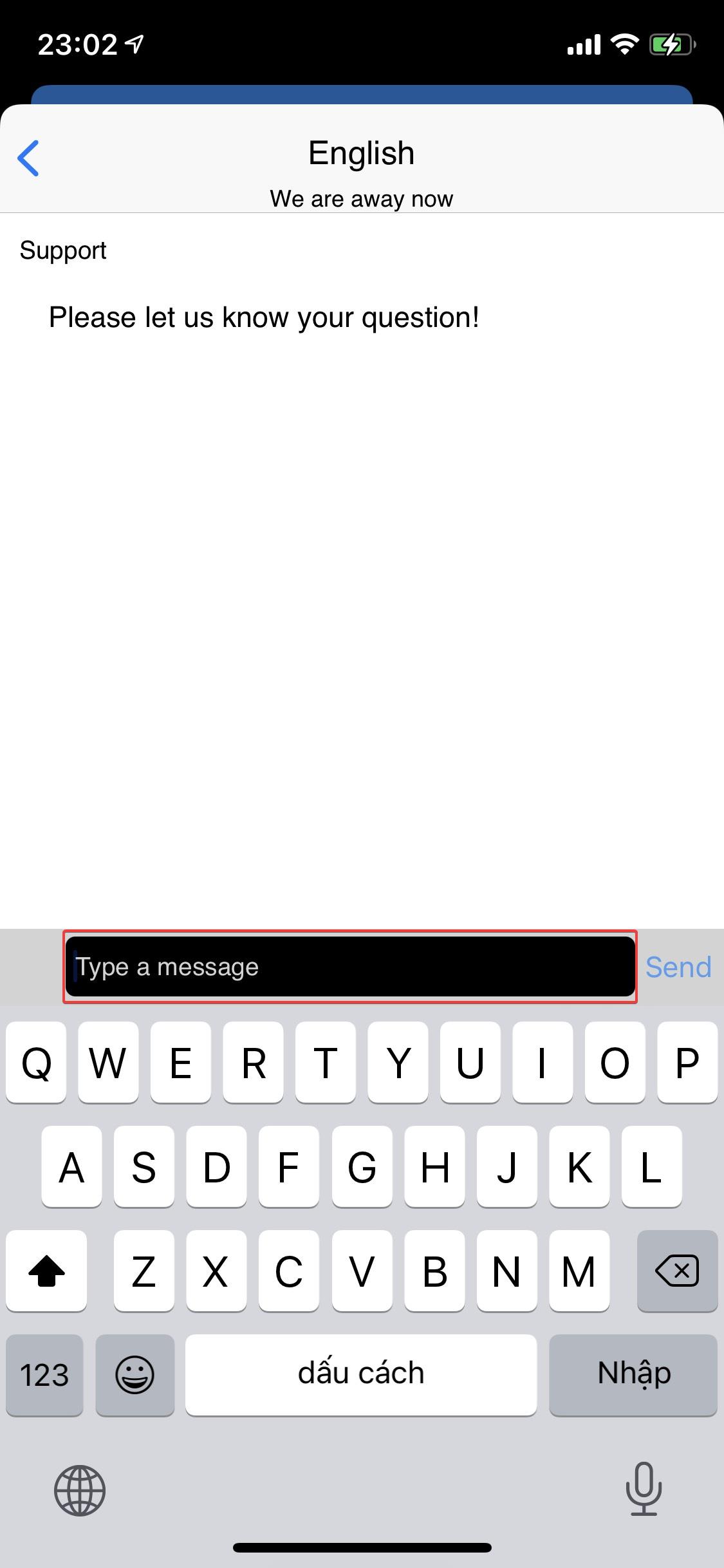
Step 3: Describe your issue including the screenshots (attach to message), your account (Username, password). Our Customer Support will answer and give you direction in the fastest time.
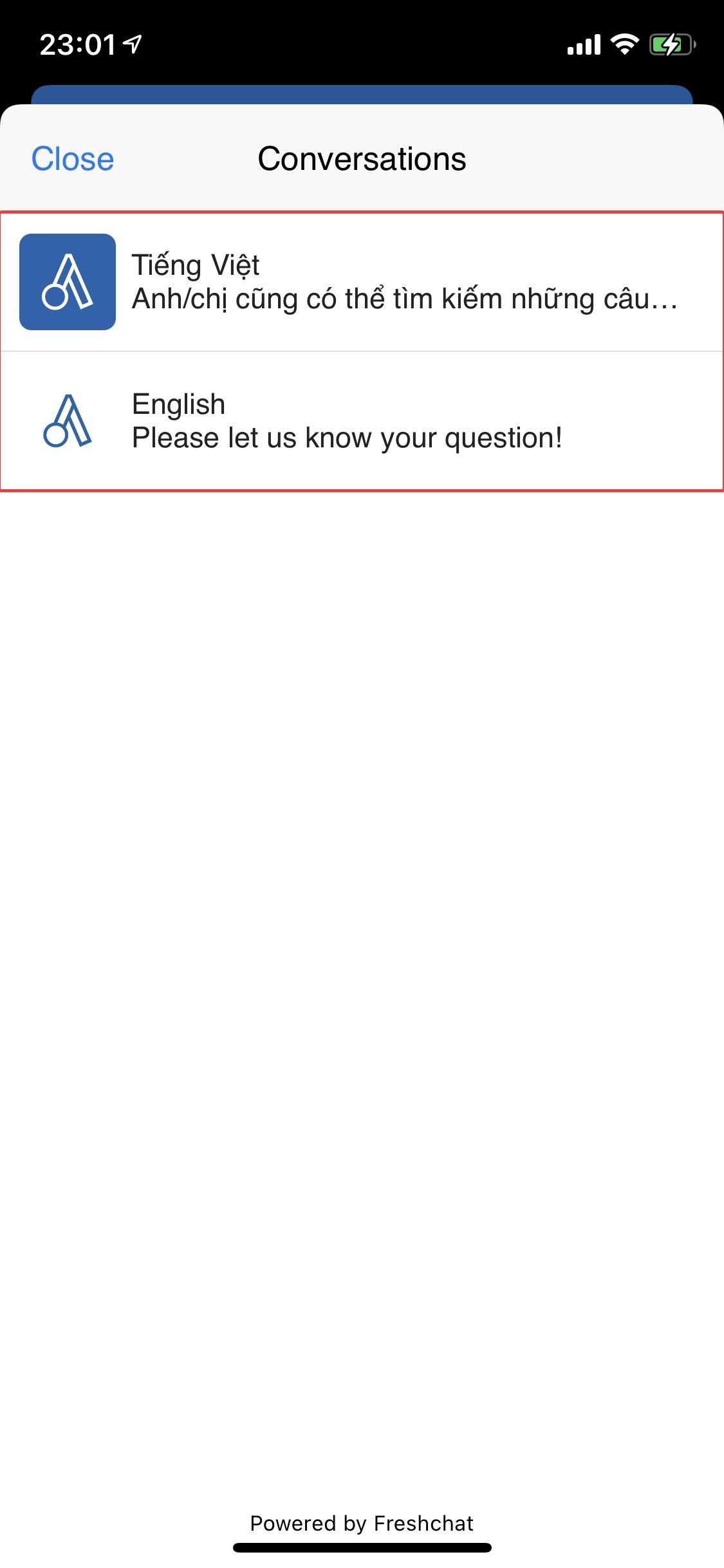
Updated about 1 month ago
