Crossdock
- Crossdock (We can call Xdock for short) is a form of freight movement whereby products from a supplier or manufacturer are distributed directly to the user, with minimal or no storage time. The Xdock is like a Hub, receiving products through an inbound transportation and then transferring them across the Xdock to the outbound destination. The products usually spend less than 24 hours at the Xdock, sometimes even less than an hour
- In Abivin vRoute, the Xdock procedure consists of two phases:
- In-bound phase: A truck will carry products from the main Depot to the Xdock, then drives back to the main Depot
- Out-bound phase: Trucks or bikes will load products at the Xdock, then delivers to customers. At the end of their routes, they will come back to the Xdock
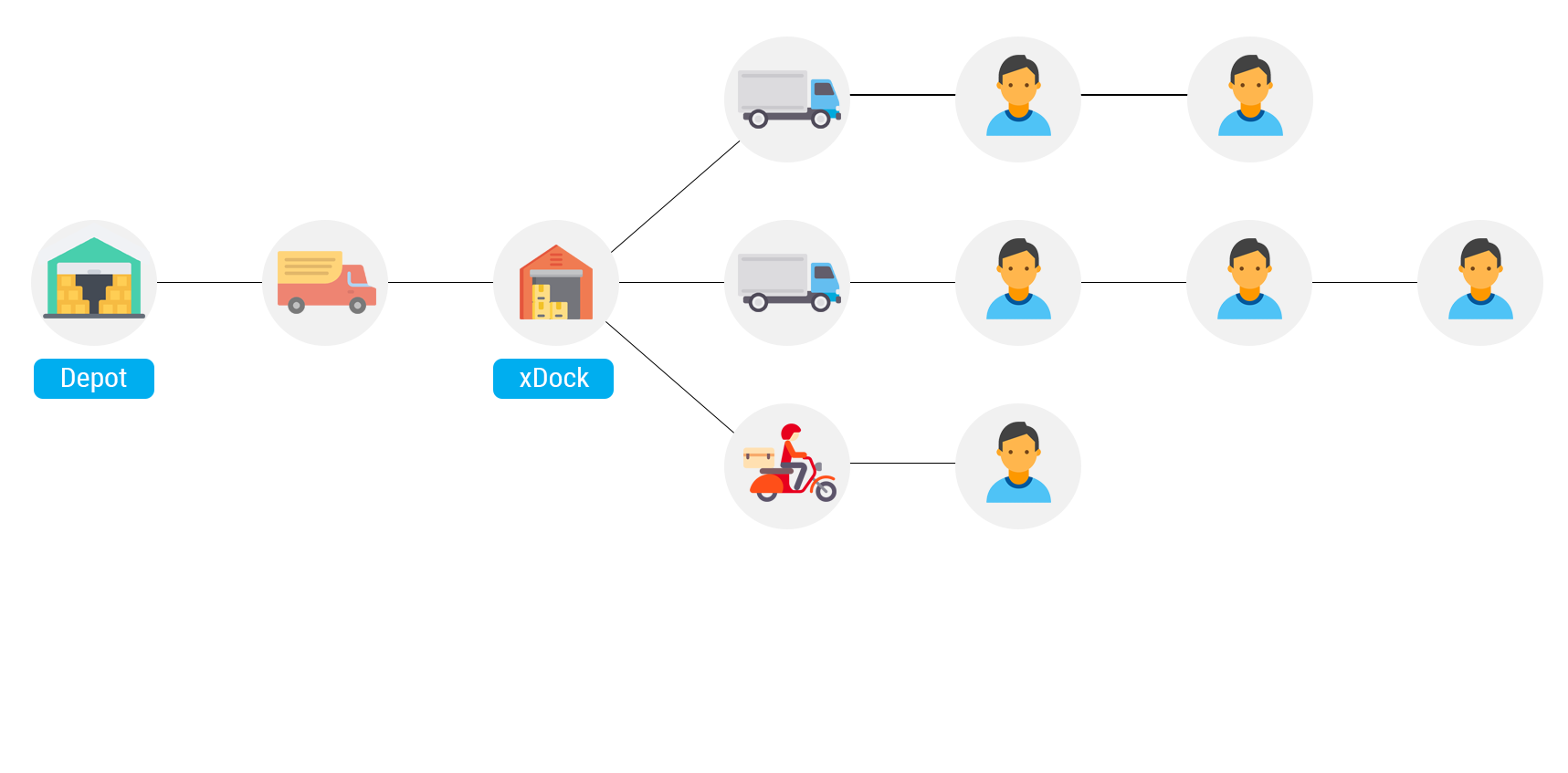
Create Xdock
- Navigate to Organizations > Organization List tab
- The Xdock can be created similarly to other organizations
- Please refer to the CRUD article to know the general steps about creating objects in Abivin vRoute
- Below are the information fields required when creating Xdock using web form and Excel template
Information field | Description & Input |
|---|---|
Parent Organization (Web form); Parent Organization Code (Excel template) | 1. Description: |
Organization Code | 1. Description: |
Organization Name | 1. Description: |
Phone Number | 1. Description: |
Address | 1. Description: |
Open Time; Close Time | 1. Description: |
Latitude; Longitude | 1. Description: |
Min time; Max time | 1. Description: |
Optimize routes involving Xdock
Object management allocation
- In order to successfully create and optimize orders of Xdock, you must have the following four objects correctly configured: Vehicles; Drivers; Products; Customers. The configurations are as follows:
Object | Direct management organization |
|---|---|
Vehicles | Main Depot |
Drivers | Main Depot |
Products | Xdock |
Customers | Xdock |
Optimize routes involving Xdock
- After the above objects have been correctly configured, you can now create orders and optimizes routes normally
- In the route plan, products in the orders will first be transported from the main Depot to the Xdock by a truck. Then, from the Xdock, the orders will be automatically assigned to the delivery vehicles to deliver to the customers
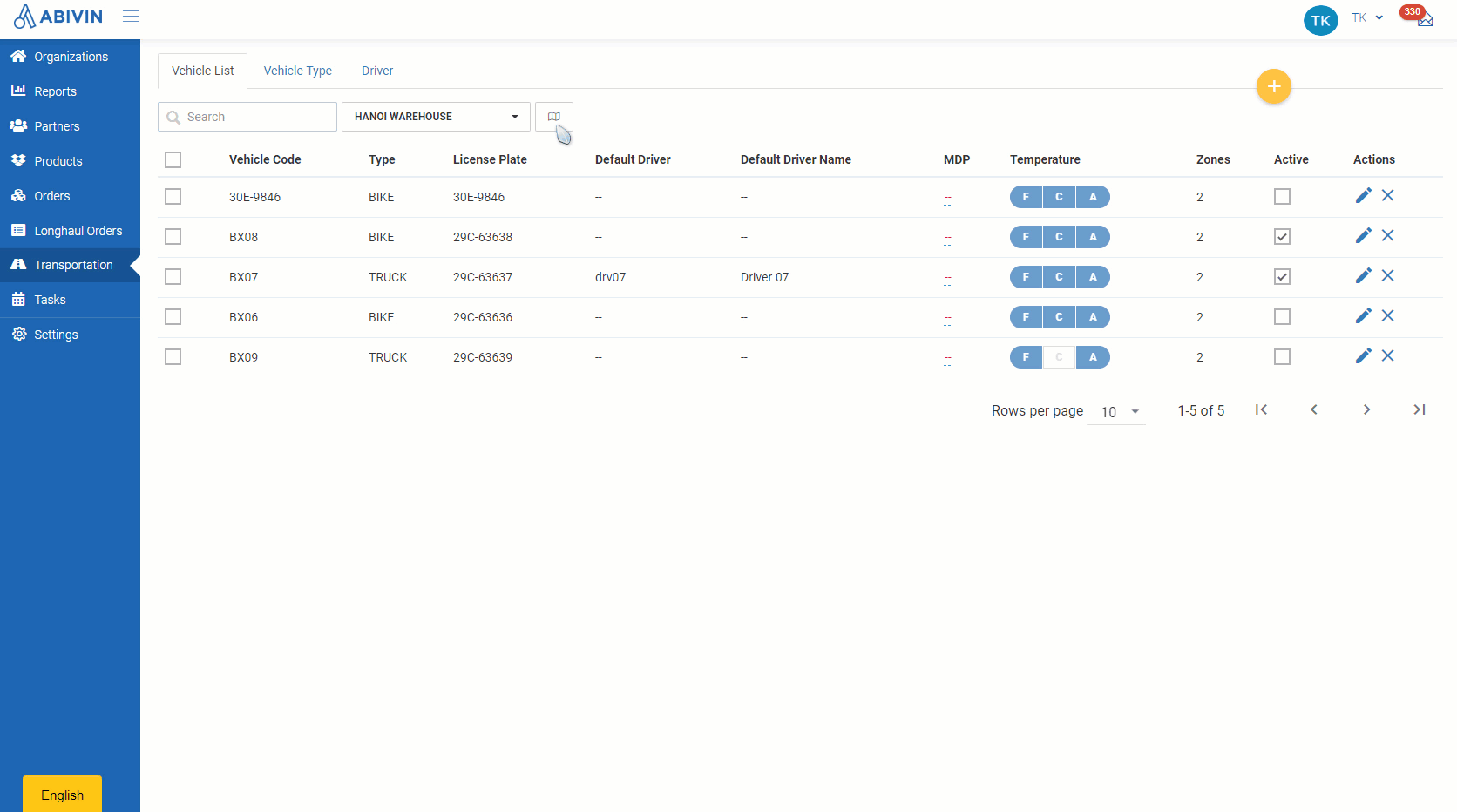
- On the Timeline panel, the Xdock is symbolized with the below icon:

Updated about 1 month ago
