Manage Organizations
New phrases her
Locate Organizations List
- The Organizations are listed in the Organizations > Organizations tab
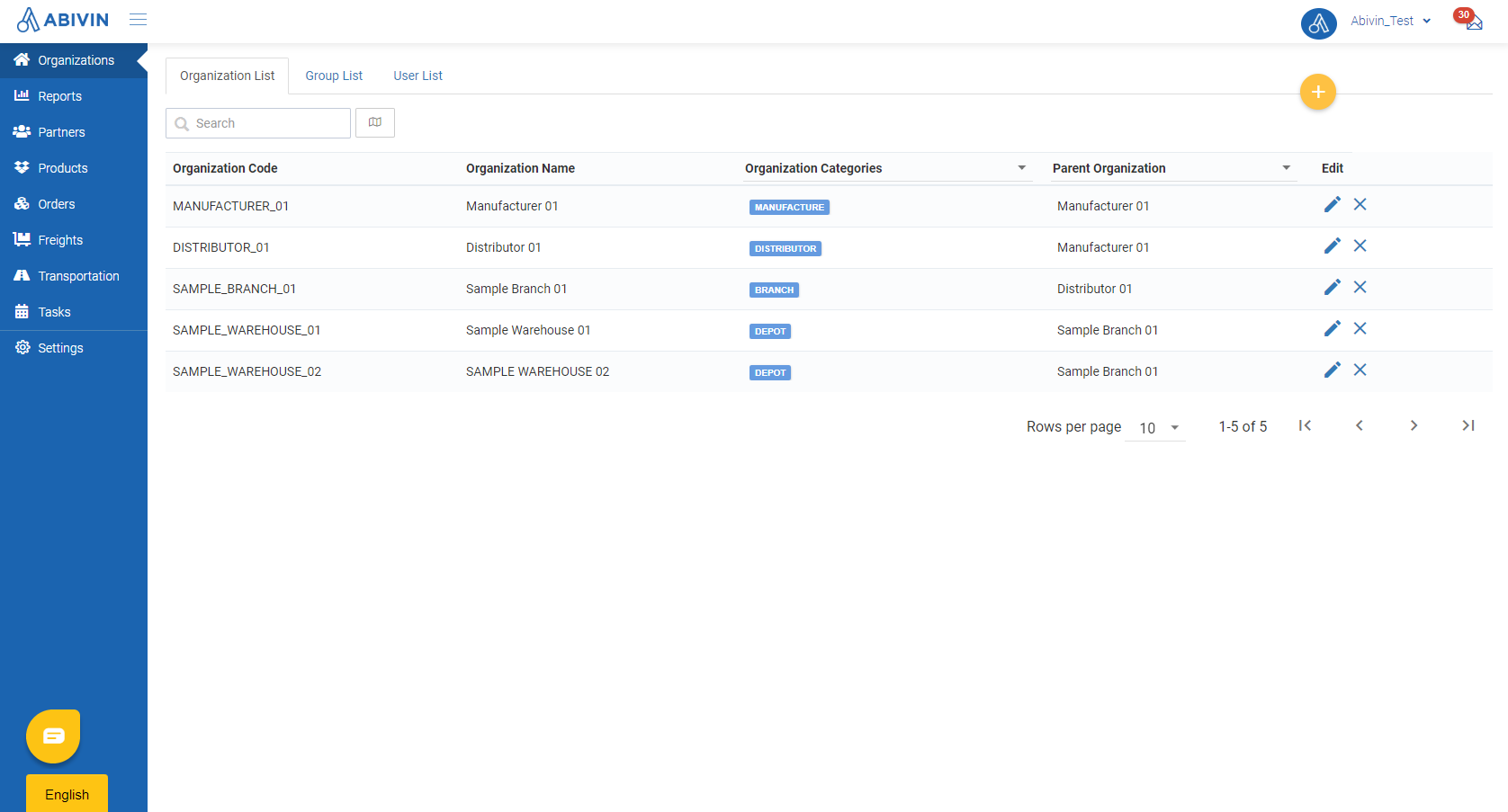
Illustration (English)
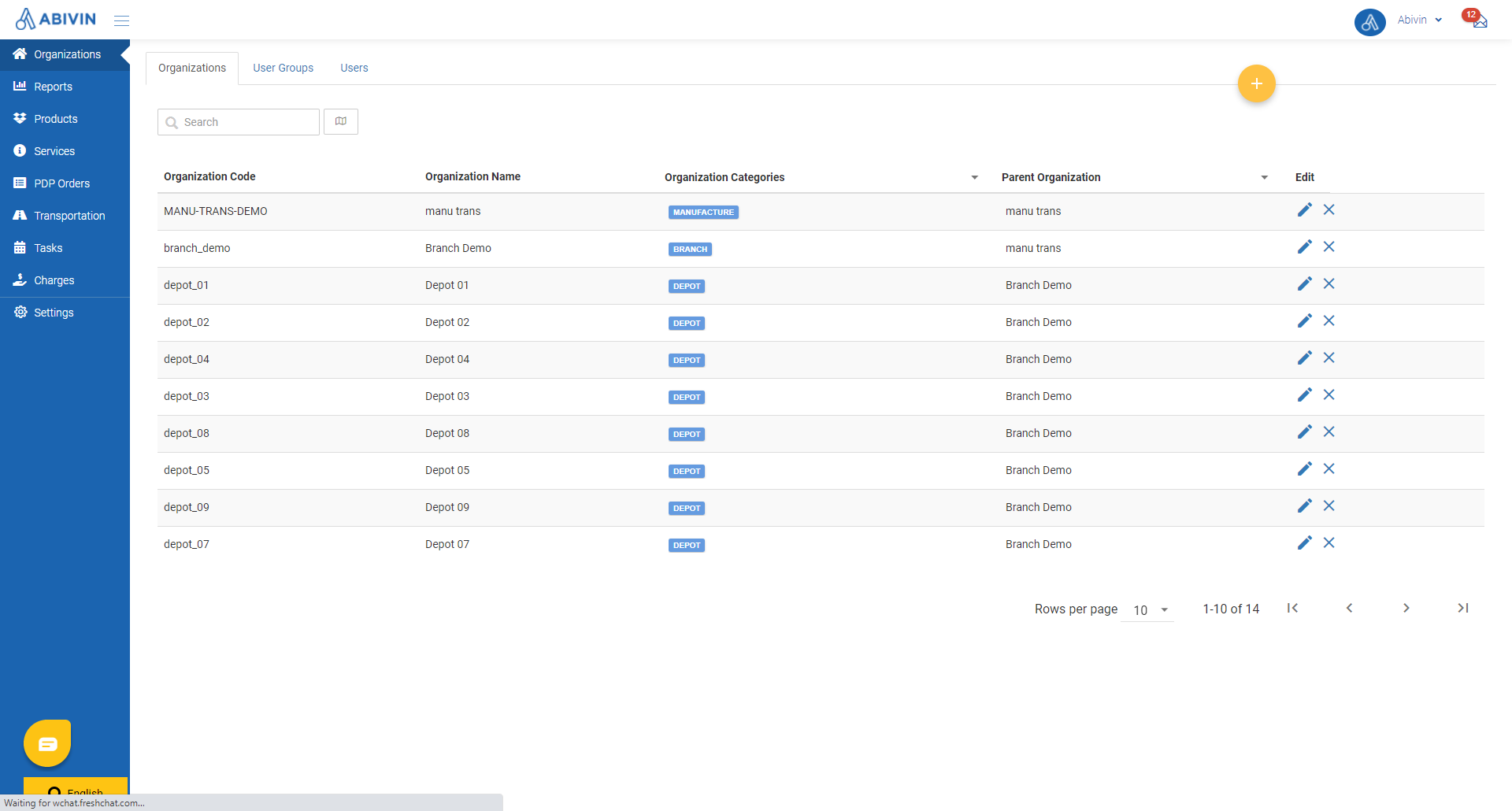
Illustration (Vietnamese)
Organization Types and Hierarchy Chart
- In this model, there are four compulsory Organization Types : Manufacturer; Branch; Depot; Transporter
- The hierarchy and functions of each Organization Type is listed in the below table:
Organization Type | Direct Upper-level Organization type | Functions and Resources |
|---|---|---|
Manufacturer | Manufacturer (Itself) | Have the management rights over all resources |
Branch | Manufacturer | Directly manage the Order Creation/Inspection and Route Plan optimization processes of the subordinate Depots |
Depot | Branch | The Depots where the products are stored |
Transporter | Branch | Provide Transport Services to deliver the products between the Depots |
- On one account, you can create only one Manufacturer, multiple Branches, Depots and Transporters
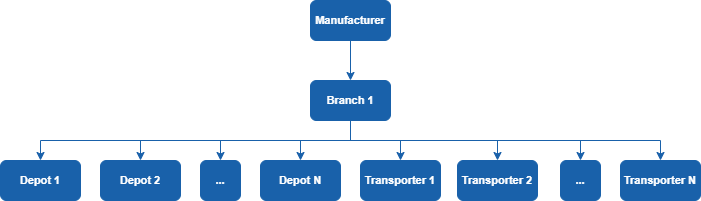
Organization Hierarchy Chart
Create Organizations
- The Organizations can be created using two methods: Webform and Excel template
Organization information fields
- Below is the list of information fields of organizations of this model
Apart from the information fields mentioned below, other information fields belong to other models and can be left blank during the creation/editing process
Information field | Description & Input |
|---|---|
Parent Organization (Web form); Parent Organization Code (Excel template) (Required) | 1. Description: |
Organization Code | 1. Description: |
Organization Name | 1. Description: |
Organization Category (Web form); Organization Category Code (Excel template) | 1. Description: |
Depot Type | This information field will only be visible if the Organization Type value is Depot
|
Latitude, Longitude | This information field is very important for organizations of Depot and Transporter types. They will be used during the Route Plan Optimization process |
Open Time; Close Time | This information field is very important for organizations of Depot and Transporter types. They will be used during the Route Plan Optimization process |
Phone Number | 1. Description: |
Address | 1. Description: |
Supplier's Depot (Web form); Supplier Depot (Excel template) | 1. Description: |
2. Input rules: |
Option 1: Create single organization using Web form
- Please refer to the CRUD functions article to know the general steps about creating single object using web form
- When using Web form, information fields of an organization must be input in the sequence below to ensure no mistakes:
- Parent Organization
- Organization Categories
- Organization Code
- Organization Name
- Latitude, Longitude
- Phone Number; Address
- Other optional information fields
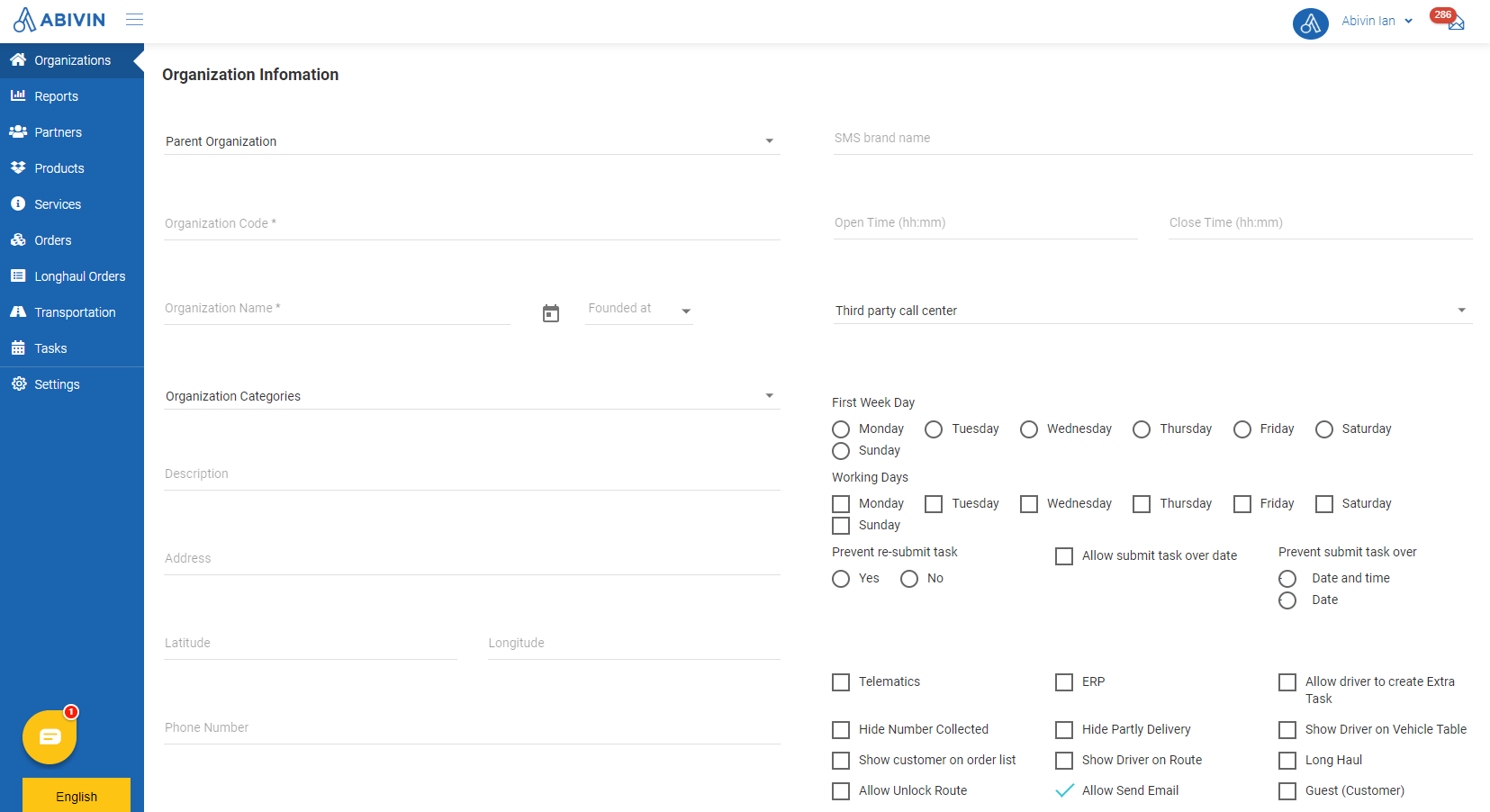
Option 2: Create multiple organizations using Excel template
- Please refer to the CRUD functions article to know the general steps about creating multiple objects using Excel template
Create the Manufacturer
- Please refer to the following article for instruction: Create the Manufacturer
Create lower level organizations
- The process to create organizations have been described above. Below are some notes when using the Excel template
- When creating the organization directly under the Manufacturer - The Distributor, you must copy the exact Organization Code of the Manufacturer on Web app then paste into the Parent Organization Code cell of the Distributor in the Excel template
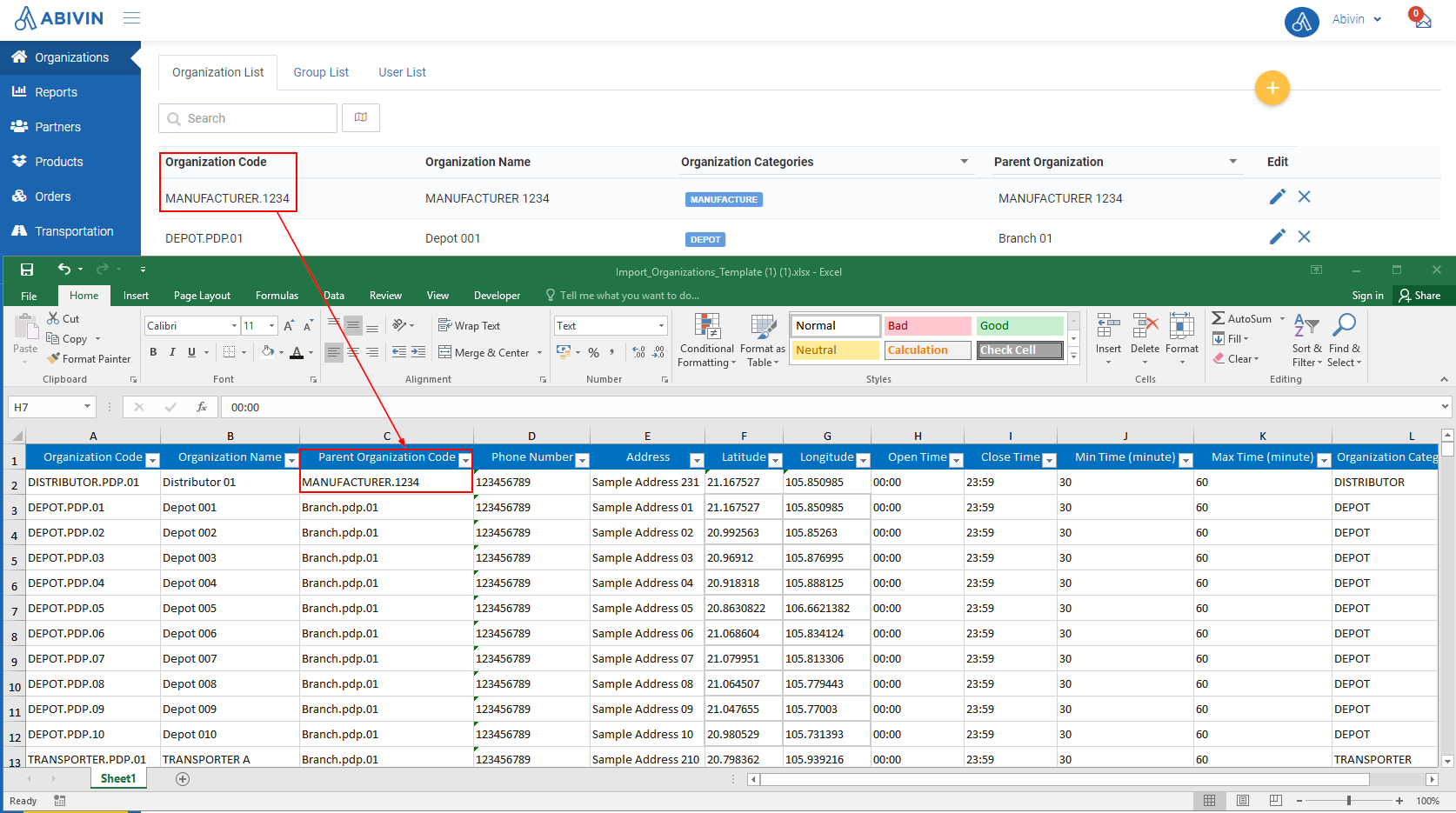
- For other organizations, as you input the Organization Code for them, copy their Organization Codes then paste into the Parent Organization Code cells of their direct lower level organizations
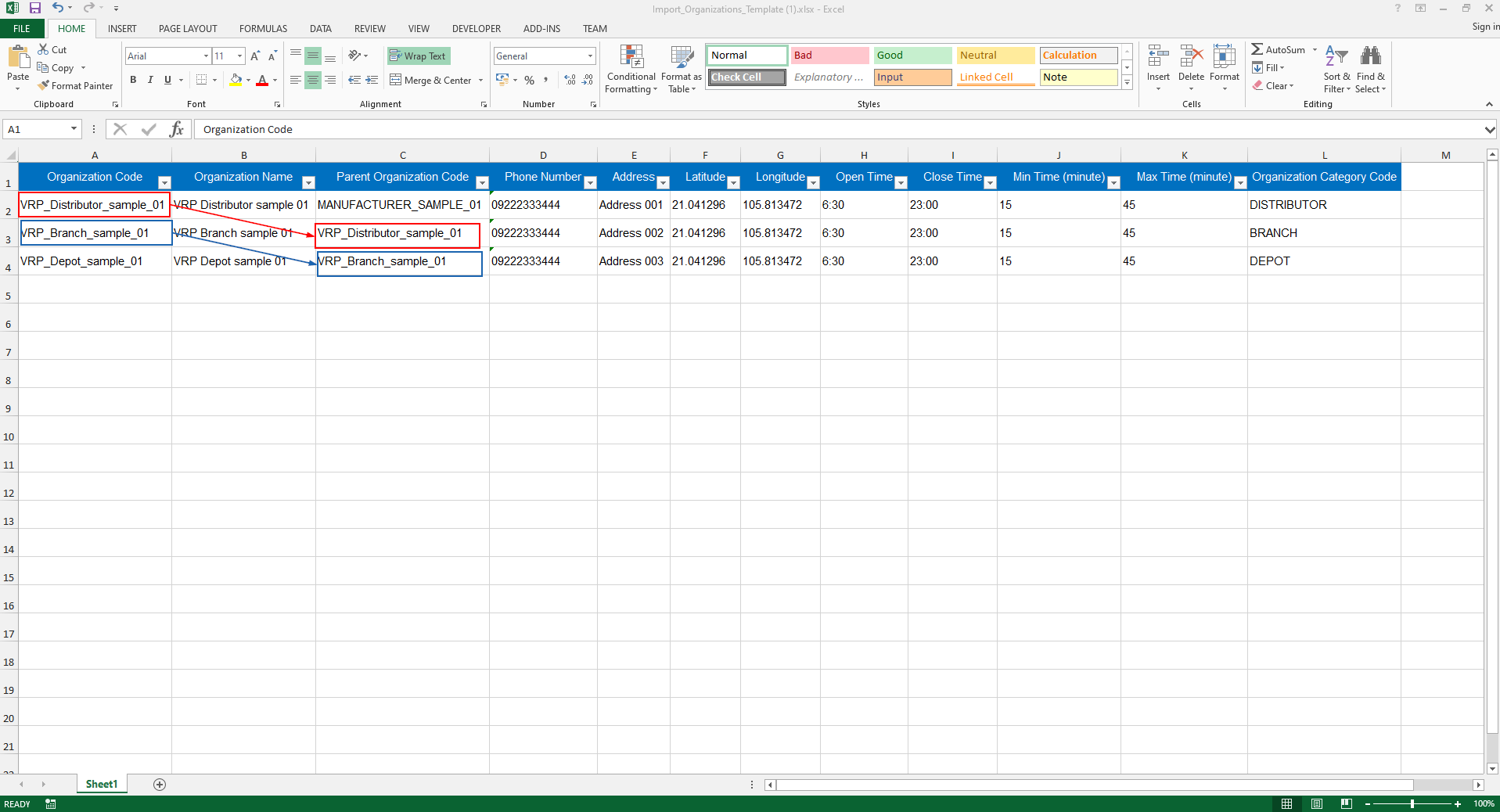
Update Organization
- Please refer to the CRUD functions article to know the general steps about updating objects in Abivin vRoute
Delete Organization
- Please refer to the CRUD functions article to know the general steps about deleting objects in Abivin vRoute
Search and Filter Organization
Search Organization
- Enter either the Organization Code or the Organization Name of the organization you want to search in the search box
- The system will filter and return result shortly
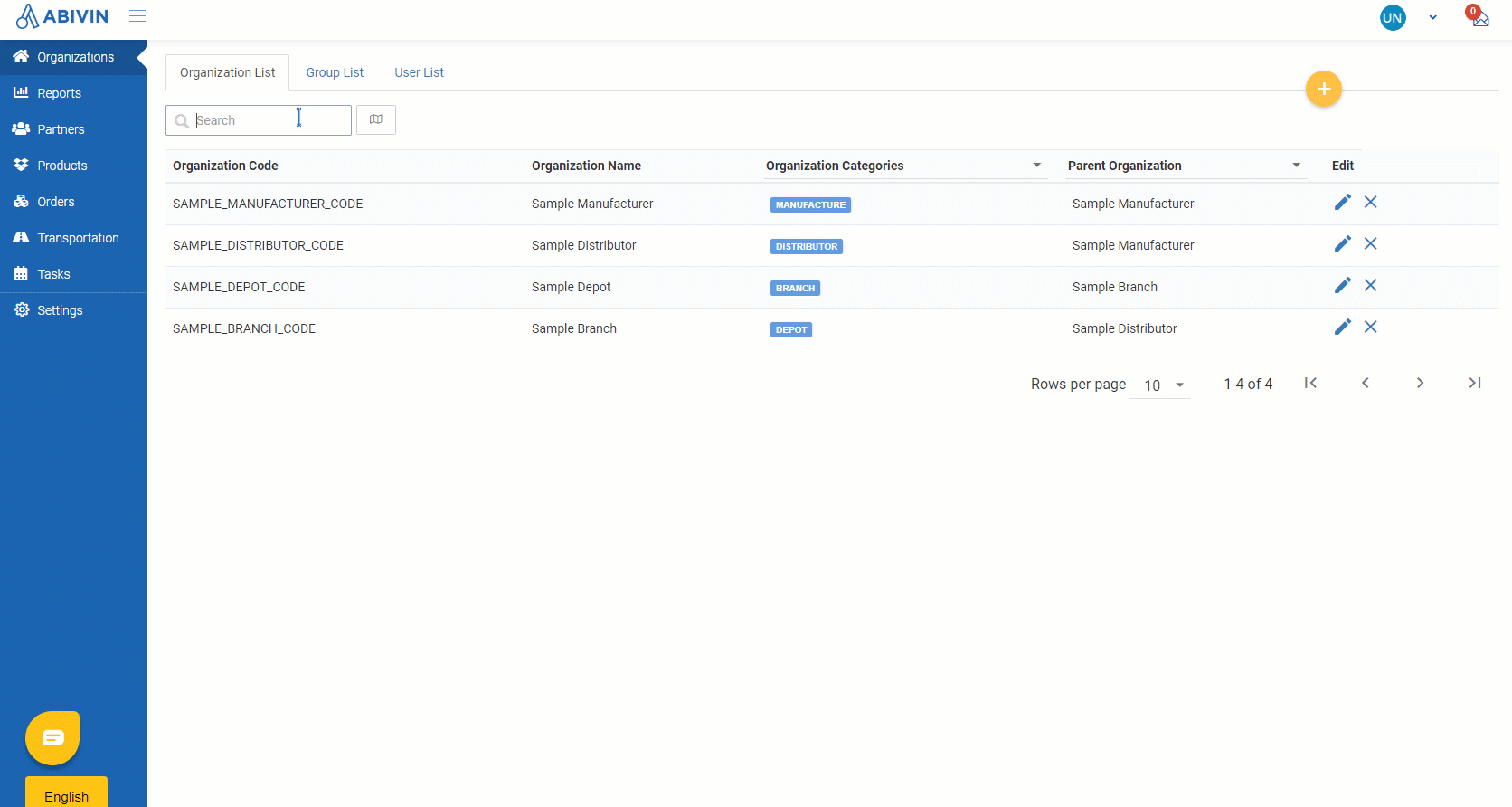
Filter Organization
- You can filter Organization that are of the same Organization Type or share the same Parent Organization by clicking on the Organization Categories and Parent Organization columns then ticking on boxes in the drop-down menus
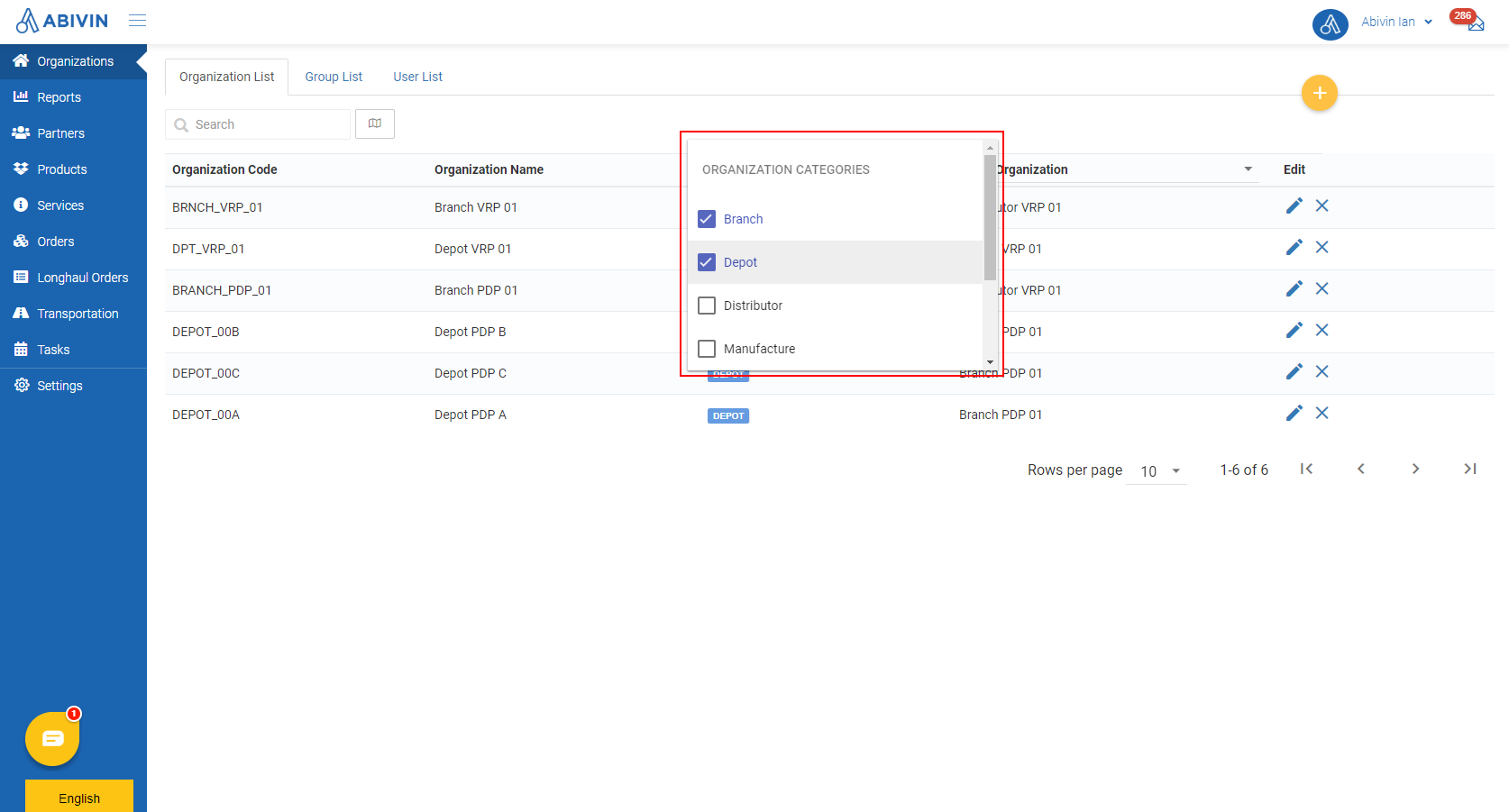
- You can also search an organization quicker by typing the Organization Name or Organization Code of its upper level organization in the search bar of Parent Organization column; or the Organization Type in the search bar Organization Categories column
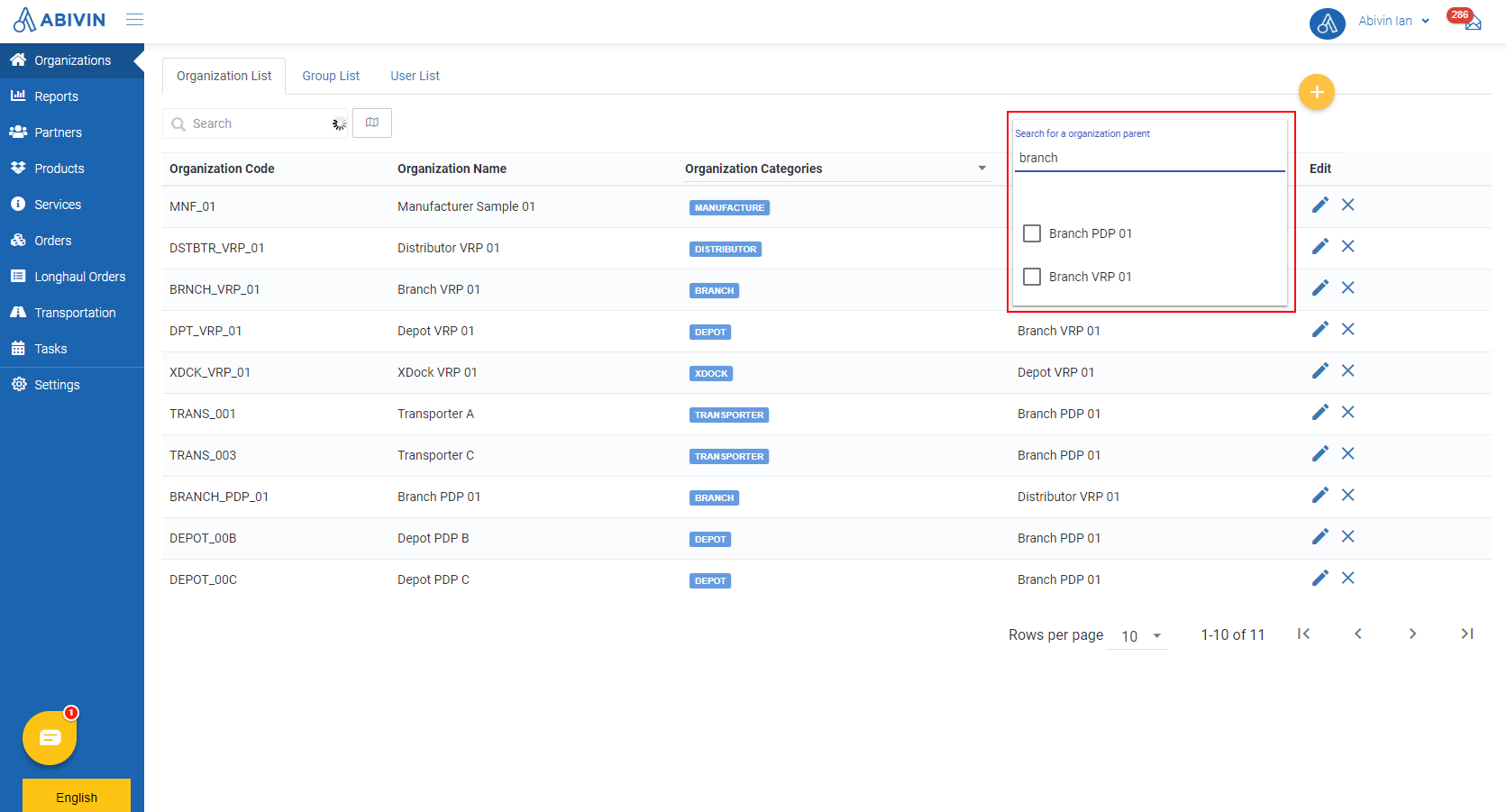
- You can combine these two filters for more accurate search results
Locate Organizations on the map
- To view locations of organizations on the map, click on View Map icon (Next to the Search field)
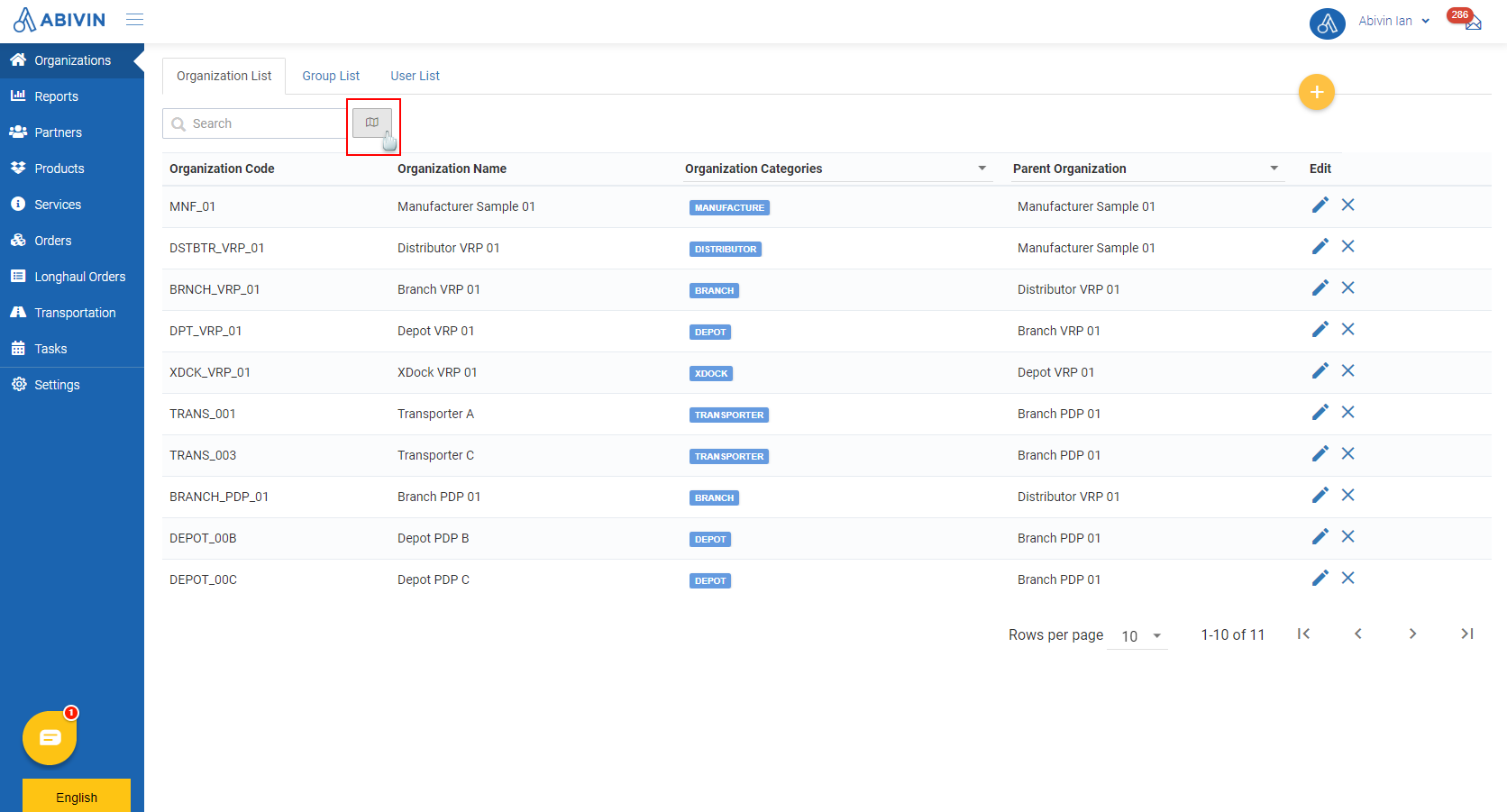
- On the map, each organization is marked by a symbol
- Click on each symbol to show the label of the organization
- Click on View data table icon to get back to the organization list screen
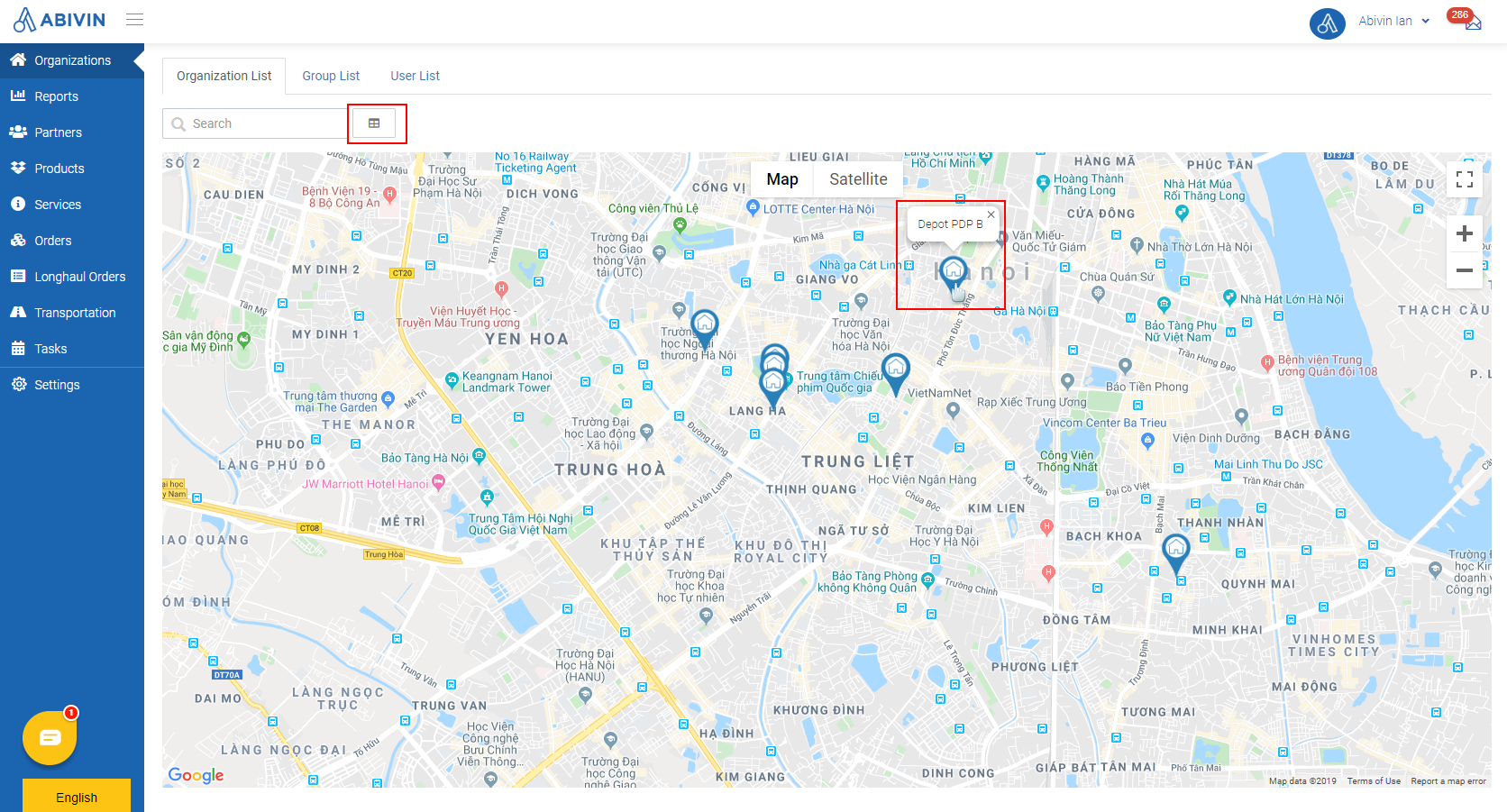
Updated about 1 month ago
