Mobile
Below are some general instructions of the Mobile Apps for drivers.
1. How the drivers conduct tasks on the Mobile Apps.
Follow these instructions to receive notifications of the assigned tasks.
Step 1: Press on the mall Avatar] b button on the top right corner of your Mobile screen. Then press otification] b button
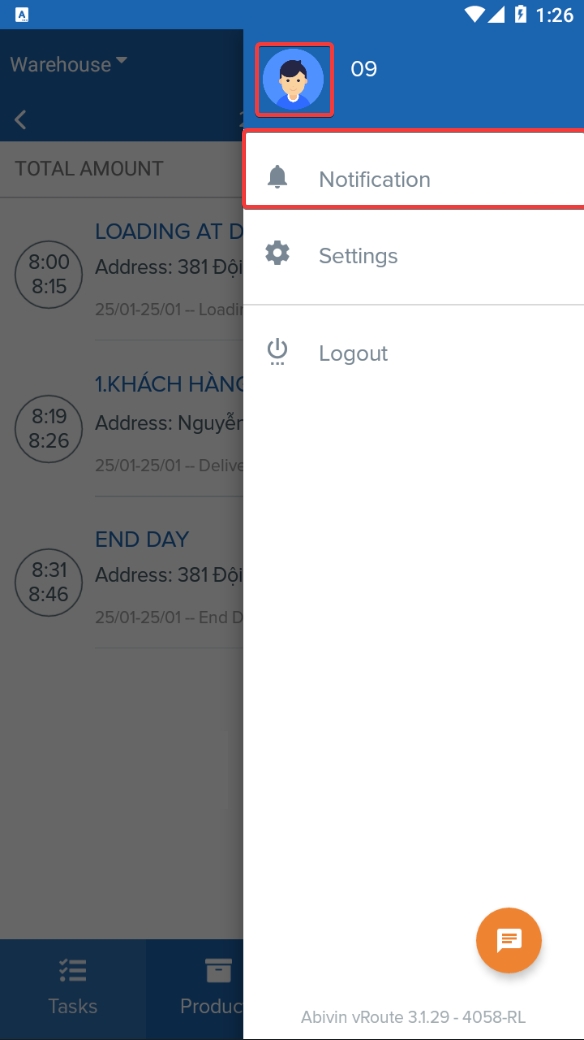
Step 2: View all the notification and choose a specific task to conduct.
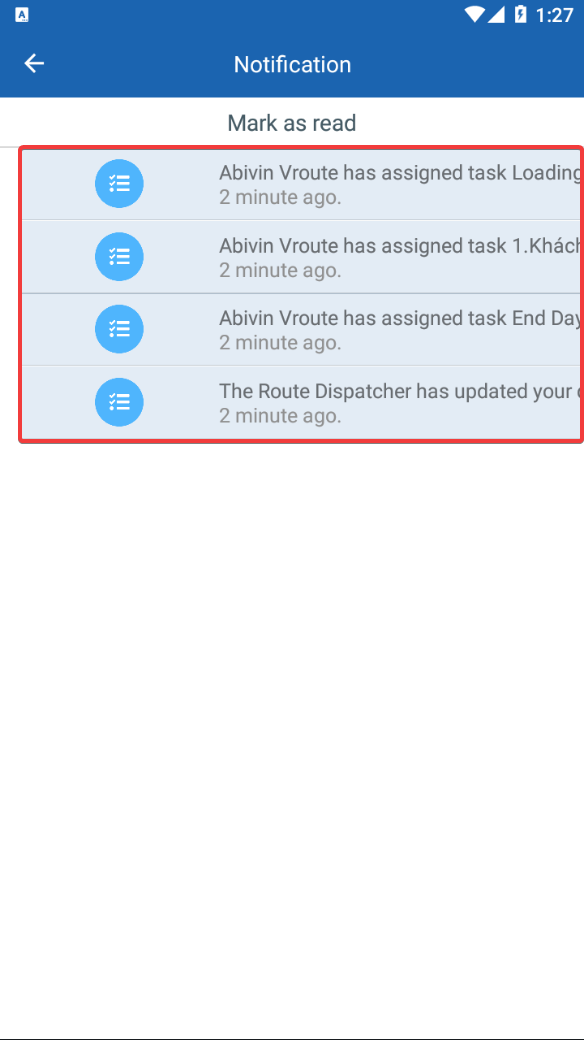
The drivers can also use the bar] to vi to view the task they want.
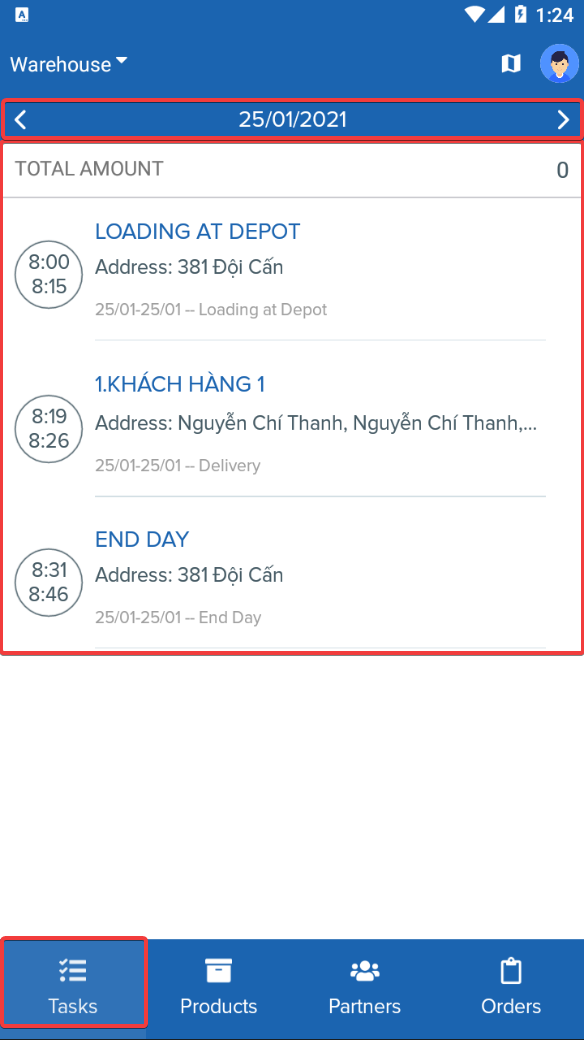
2. How to check account information and personalize the Mobile app?
Press on the tar] button on button on the top right corner of your Mobile screen. Then press button. button.
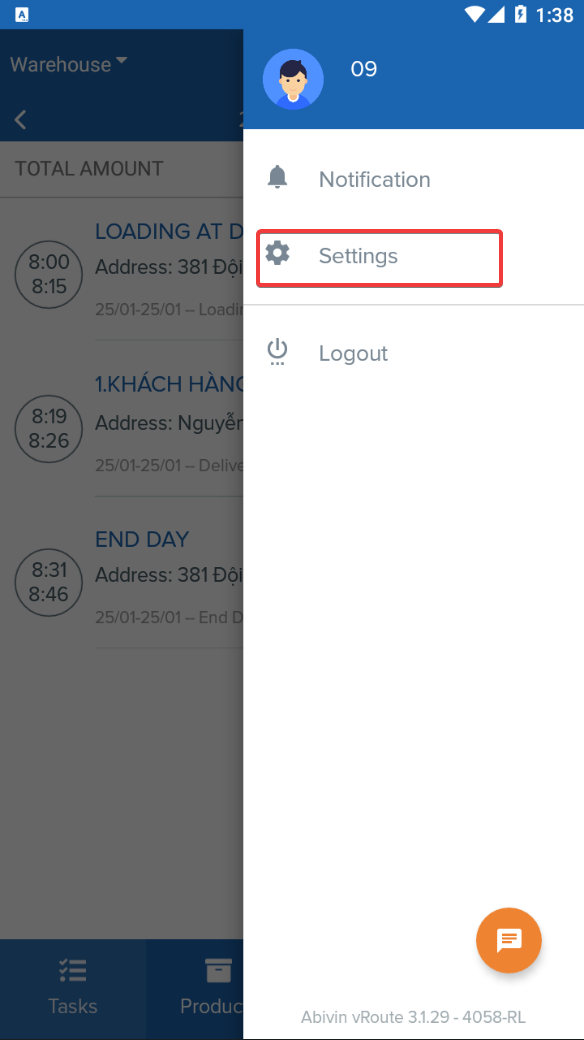
In Settings, the drivers can:
- Check their User Information including User name, phone number, and Email.
- Choose the used language for the Mobile App.
- Set up Finger Print for signning in the Mobile App.
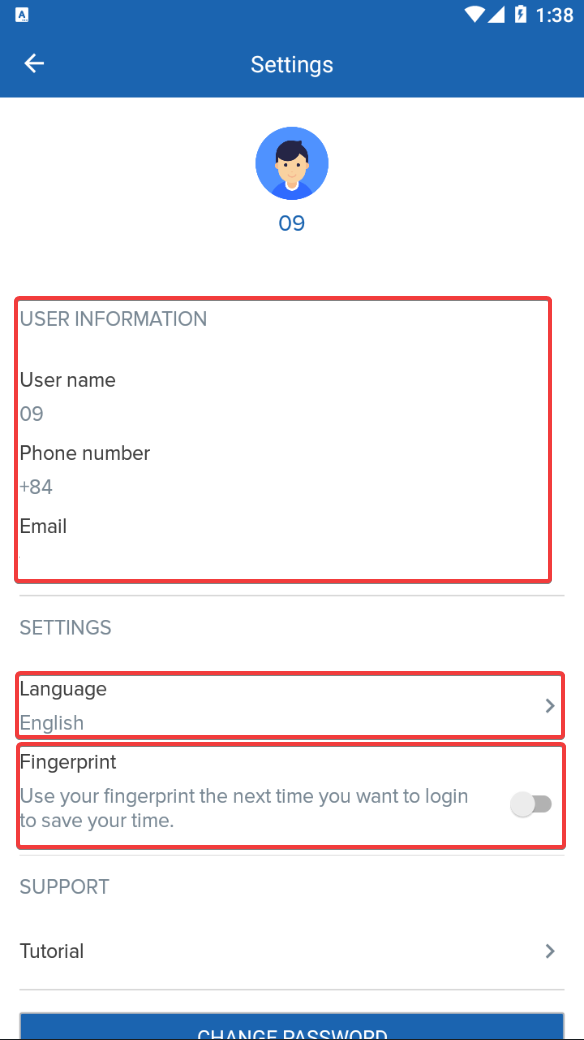
Updated about 2 months ago
What's Next
