Shipment Charges
- The driver can submit shipment charges for both ongoing shipments as well as past shipments
- On the Shipments tab or History tab, tap on the title of the shipment to get to the shipment task list screen
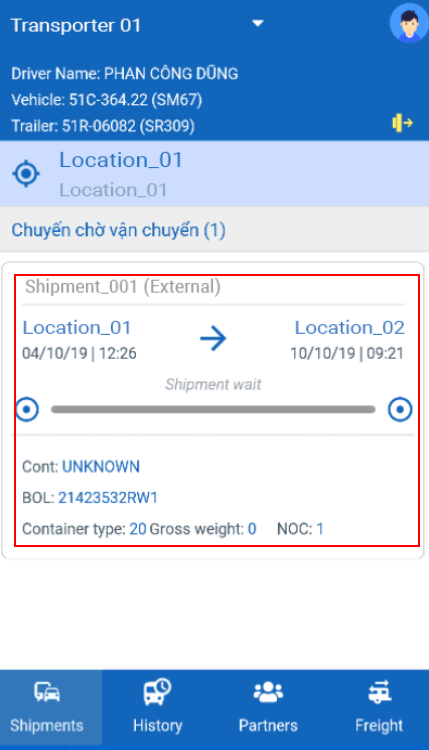
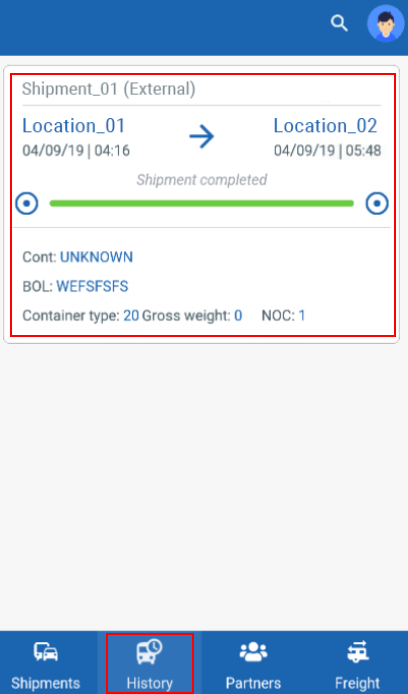
- Tap on the icon on the top right of the screen
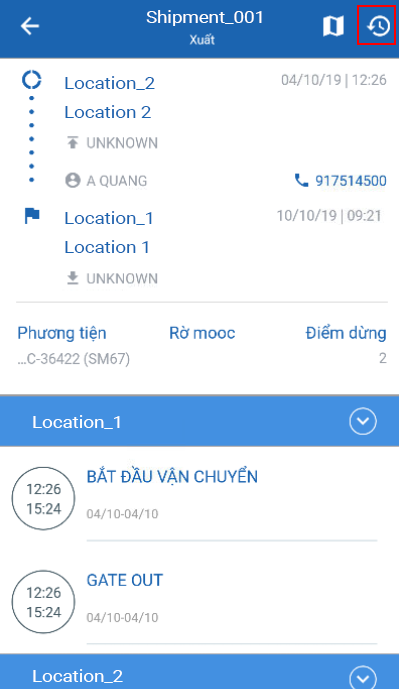
- The driver will be directed to the charge list screen of the shipment. He can scroll the list up or down by touching the finger on the screen and moving it
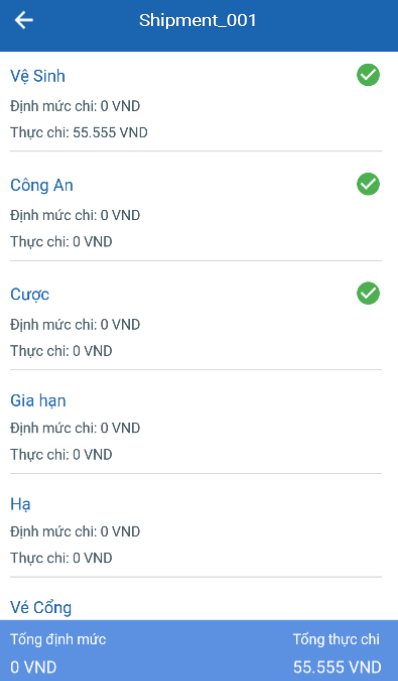
- The charges list will be forwarded from the External transport management system, and might vary between different shipments
- At the end of the charges list screen, there are two information fields
- Cost norms total: The total cost the driver is allowed to pay for the shipment
- Actual spent total: The actual amount of money that the driver has paid. The number in this field will automatically update each time the driver submits a specific charge
- The driver can tap on a specific charge, he will then be directed to the detail screen of that charge

- Here the driver needs to input information of the charge into the below fields
- Invoice code: The code of the invoice that comes with the charge. This code must not contain spaces
- Actual: The actual amount of money paid for that charge
- Fee type: Specify the type of the charge: Pay on behalf - The driver will pay on behalf of the dispatcher, and will be compensated later; or In debt - The customer is in debt of this charge; or both, by tapping on the corresponding radio box
- Note (Optional): A short description about the charge
- After inputting in all the required fields, the driver needs to tap on Save on the top right of the screen to submit the charge
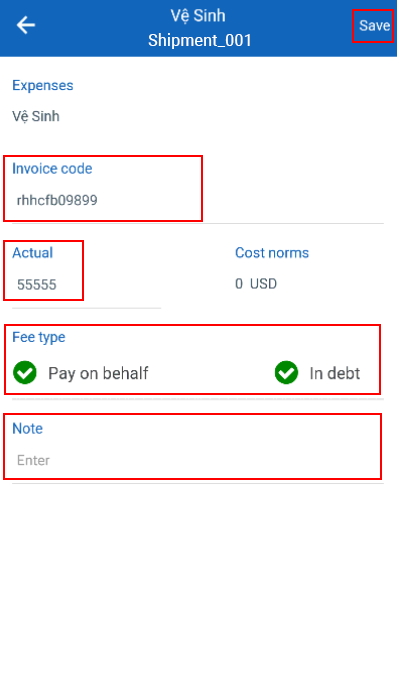
- The submitted charge will have a check mark icon on its title
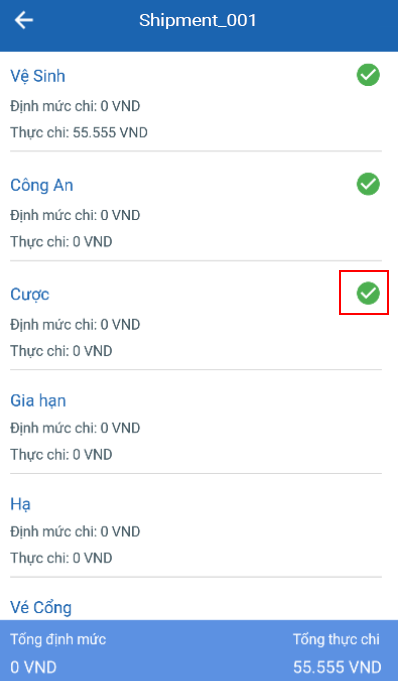
- To get back to the task list screen, tap on the icon on the top left of the screen
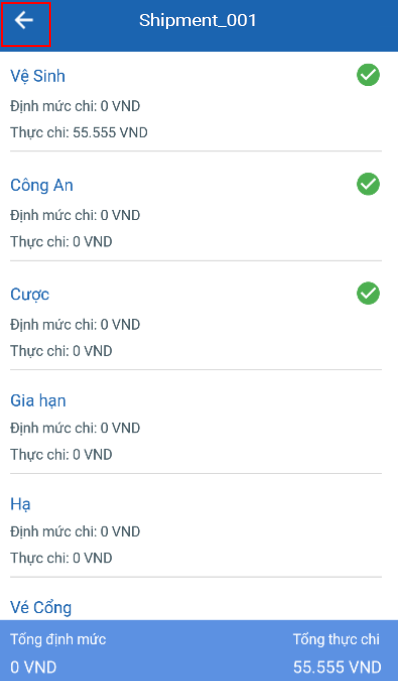
Updated about 1 month ago
