User Guide Introduction
- Welcome to the Abivin vRoute User guide. This User guide is written for everyone, and covers everything you need to know, from the high-level concepts down to the detail of our system. We have tried our best to make the user guide as friendly as possible. To really become familiar with our system, you should read the User guide in its entirety
- This Guide is a living document, articles will be added, updated on a daily basis. Please note that there might be changes to the arrangement and/or titles of the articles in the future
Article Locations
- We have tried to unify the various information, features, functions into separate models. In each model, we have laid out a thorough, step by step instruction from start to finish so that you can follow with ease
- The articles are located on the left side of the screen. Clicking on the title of the article will lead you to that article content
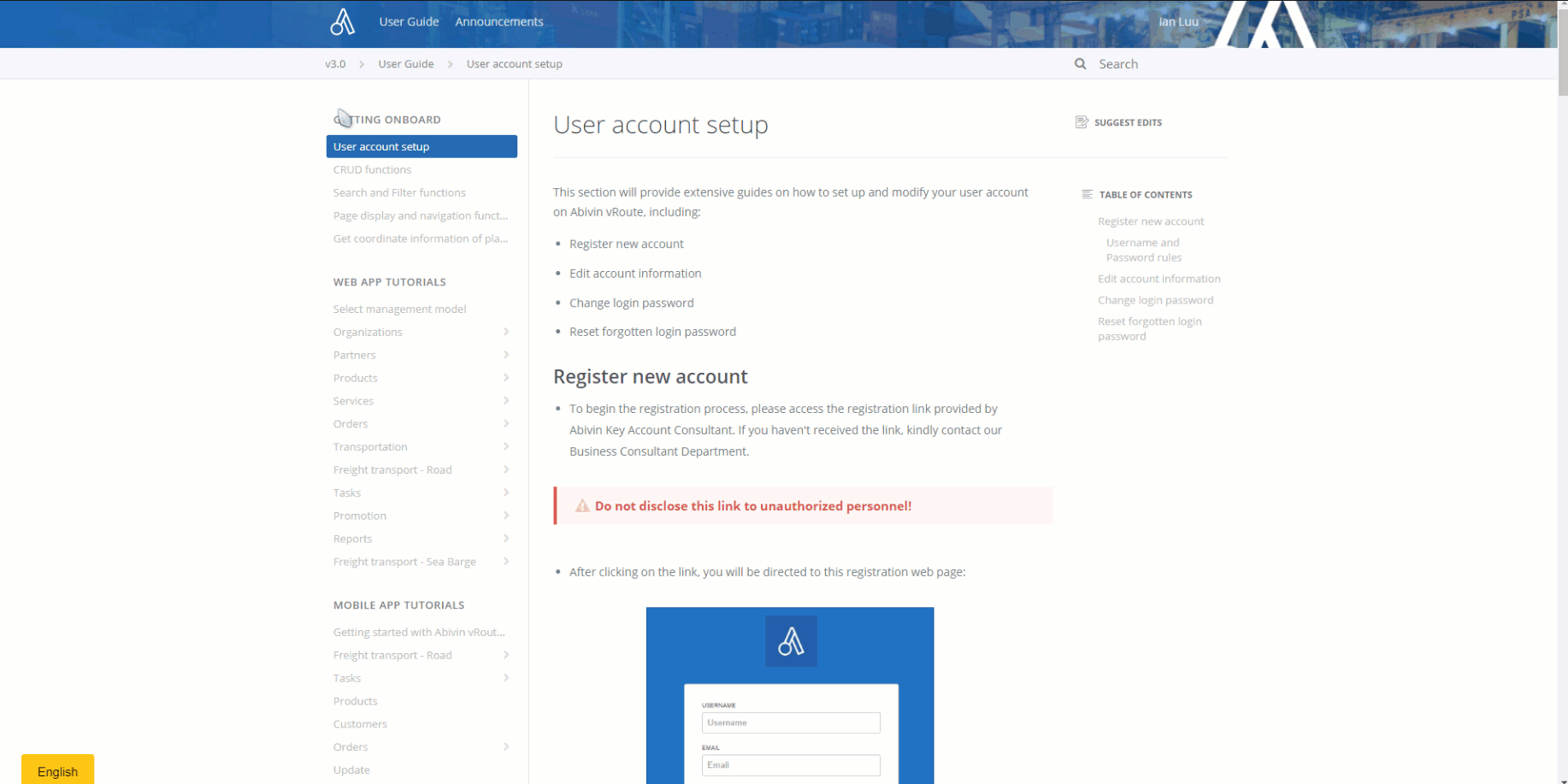
Article Content Navigation
- Each article is broken down into sub-sections (Called Headers). The Table of Content (ToC) of the article is located on the right side of the screen. Do note that the ToC only shows the first and second-level Headers
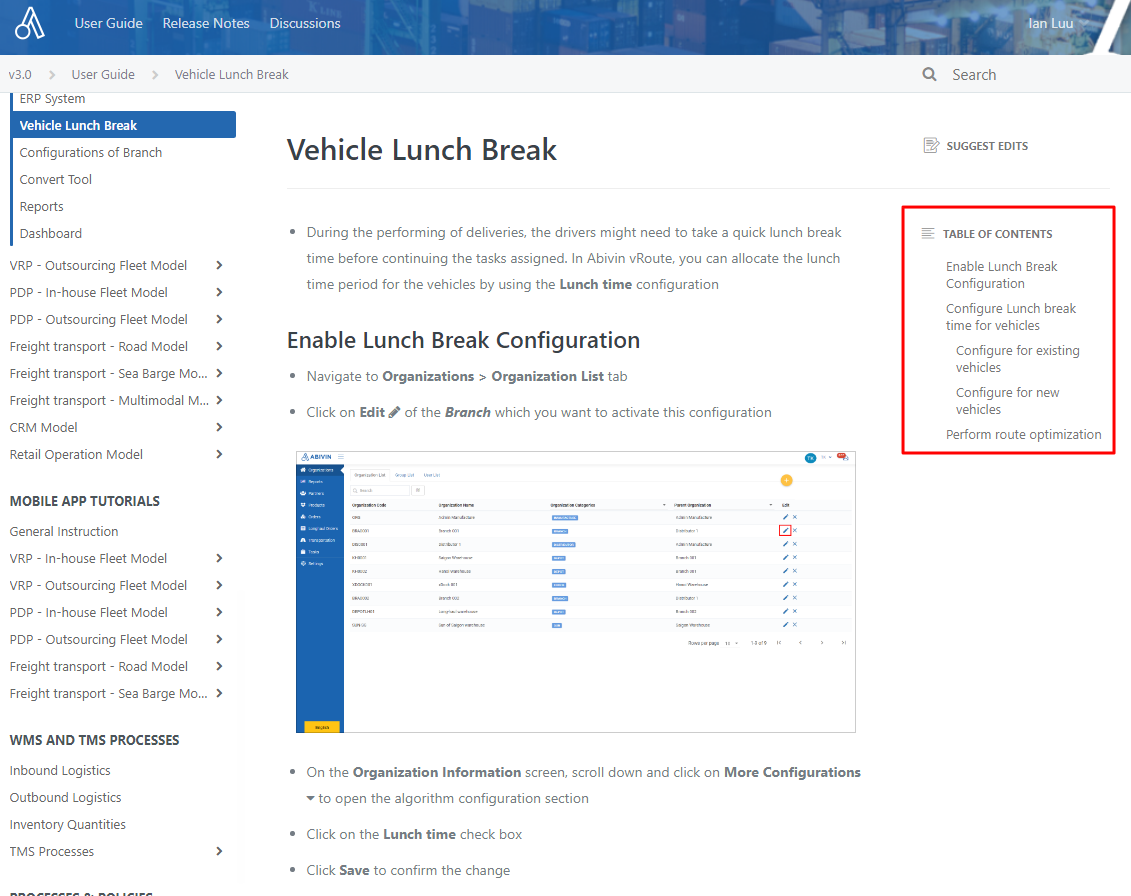
- You can quickly navigate to a specific section within the article by clicking on its header on the ToC
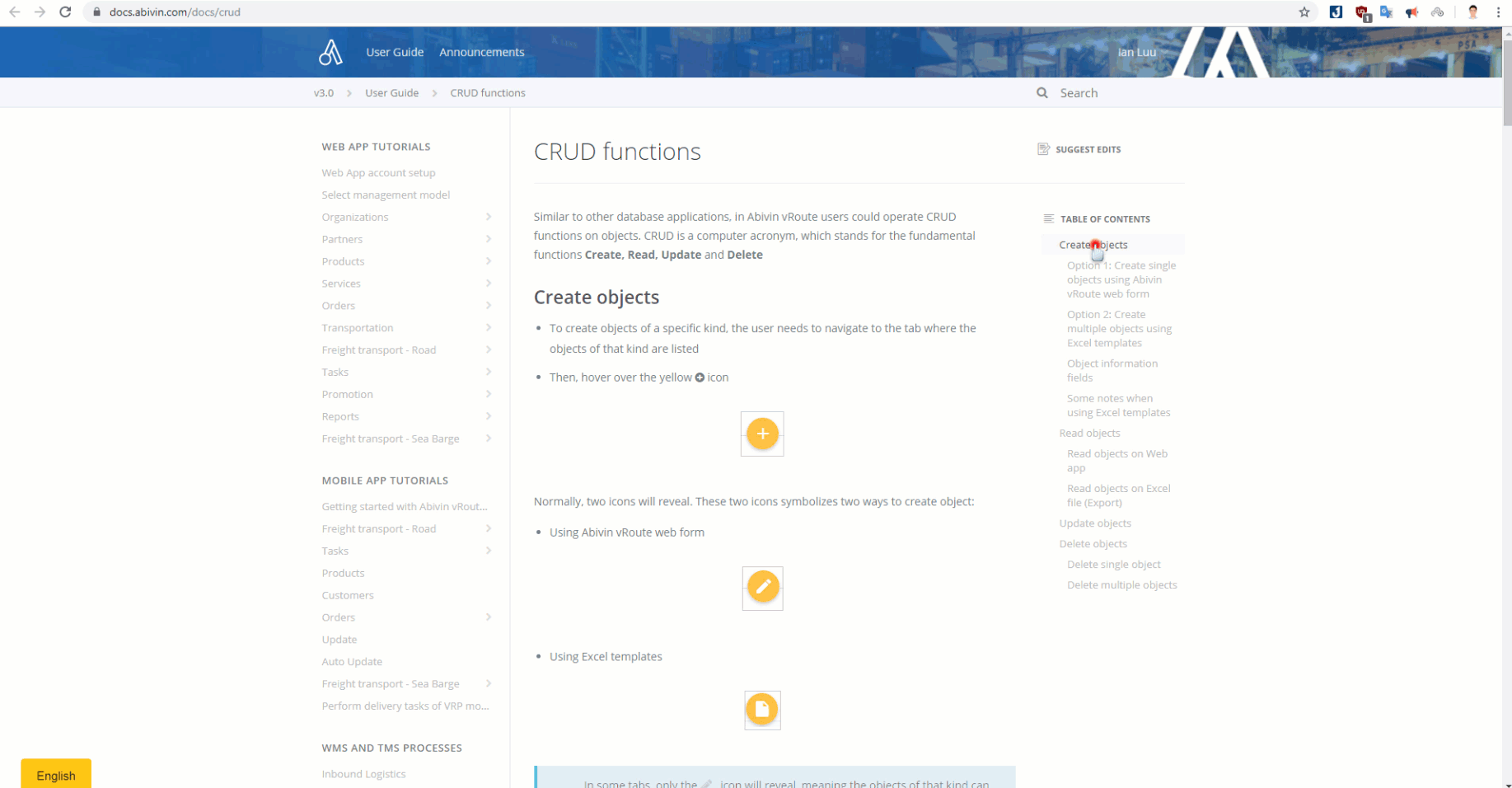
- Hover your mouse over the section header will reveal an anchor icon . You can click on that icon to focus on the section
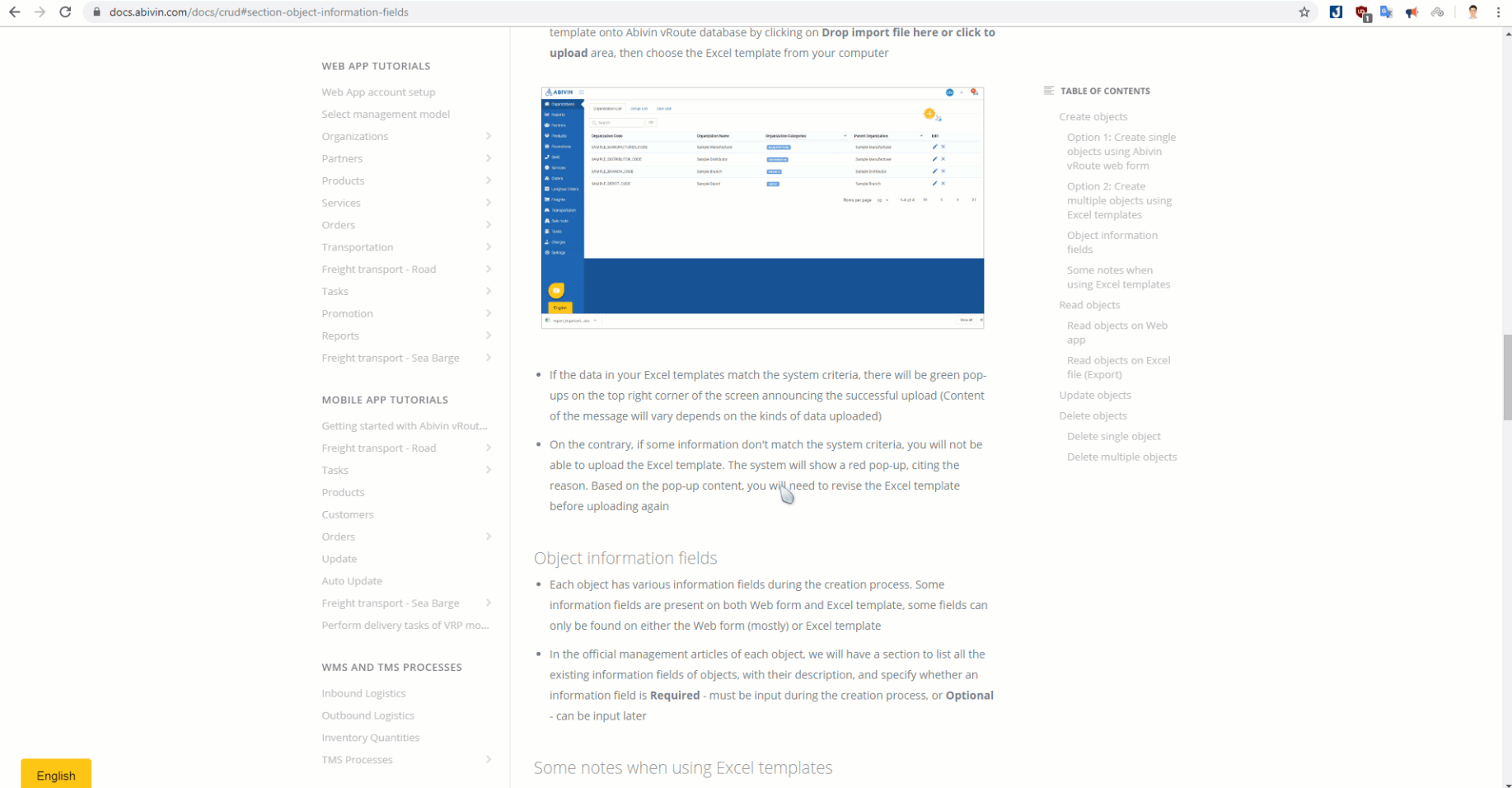
- Notice that the URL on the web browser address bar will change accordingly as you move to a specific section, either when clicking on the ToC or clicking on the icon of the section header. This is a great way for you to bookmark the section and come back right to that section later, or to share with other colleagues
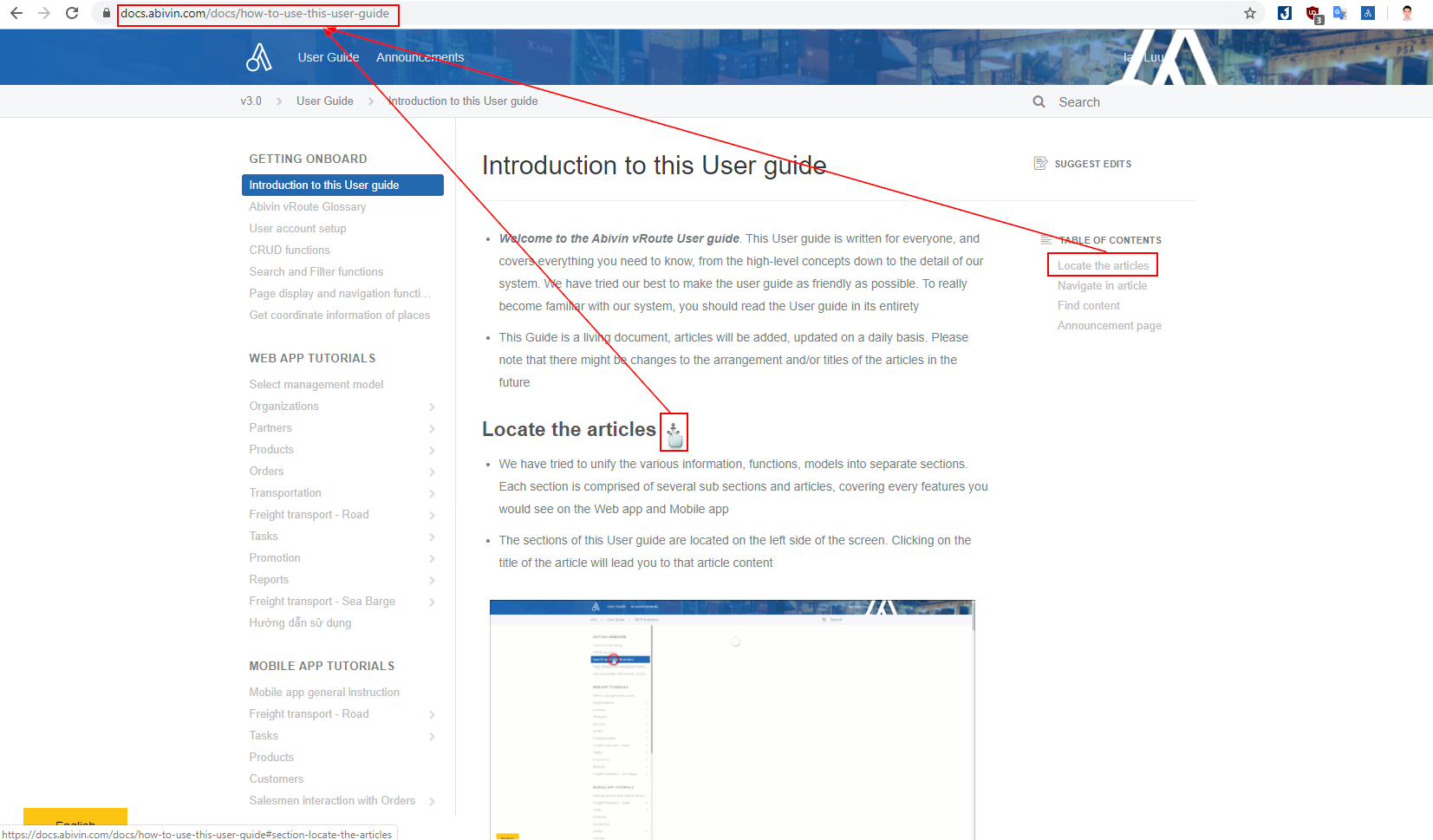
- Each action or series of actions will be accompanied with an illustration image, in still or animated form. The animated GIF image will playback indefinitely so that you can watch multiple times
- You can click directly on the image to enlarge them in order to view better
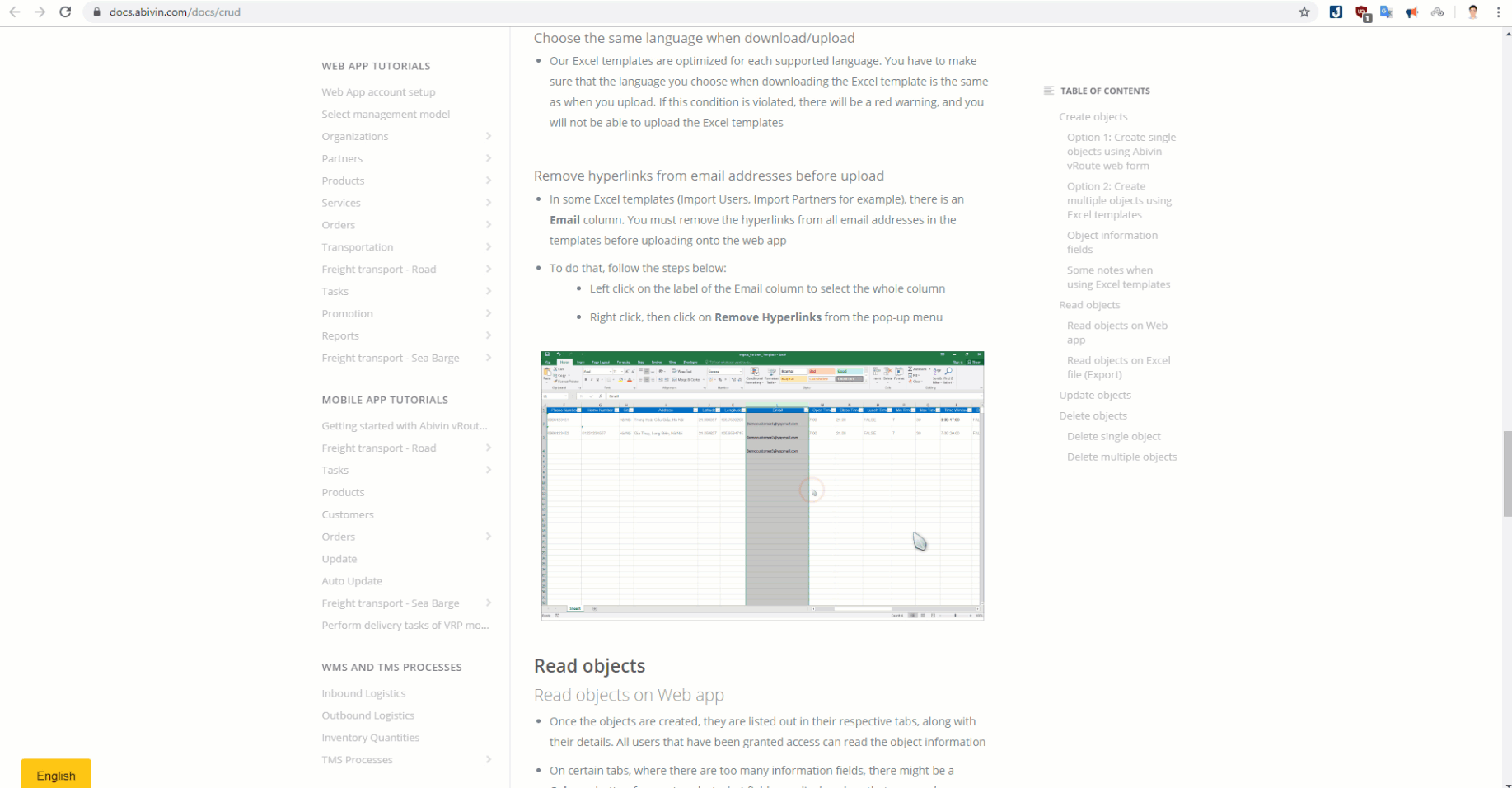
- On the article content, if you see some blue text, that means the text contains a hyperlink that will lead you either to a different section in that same article, or to another article
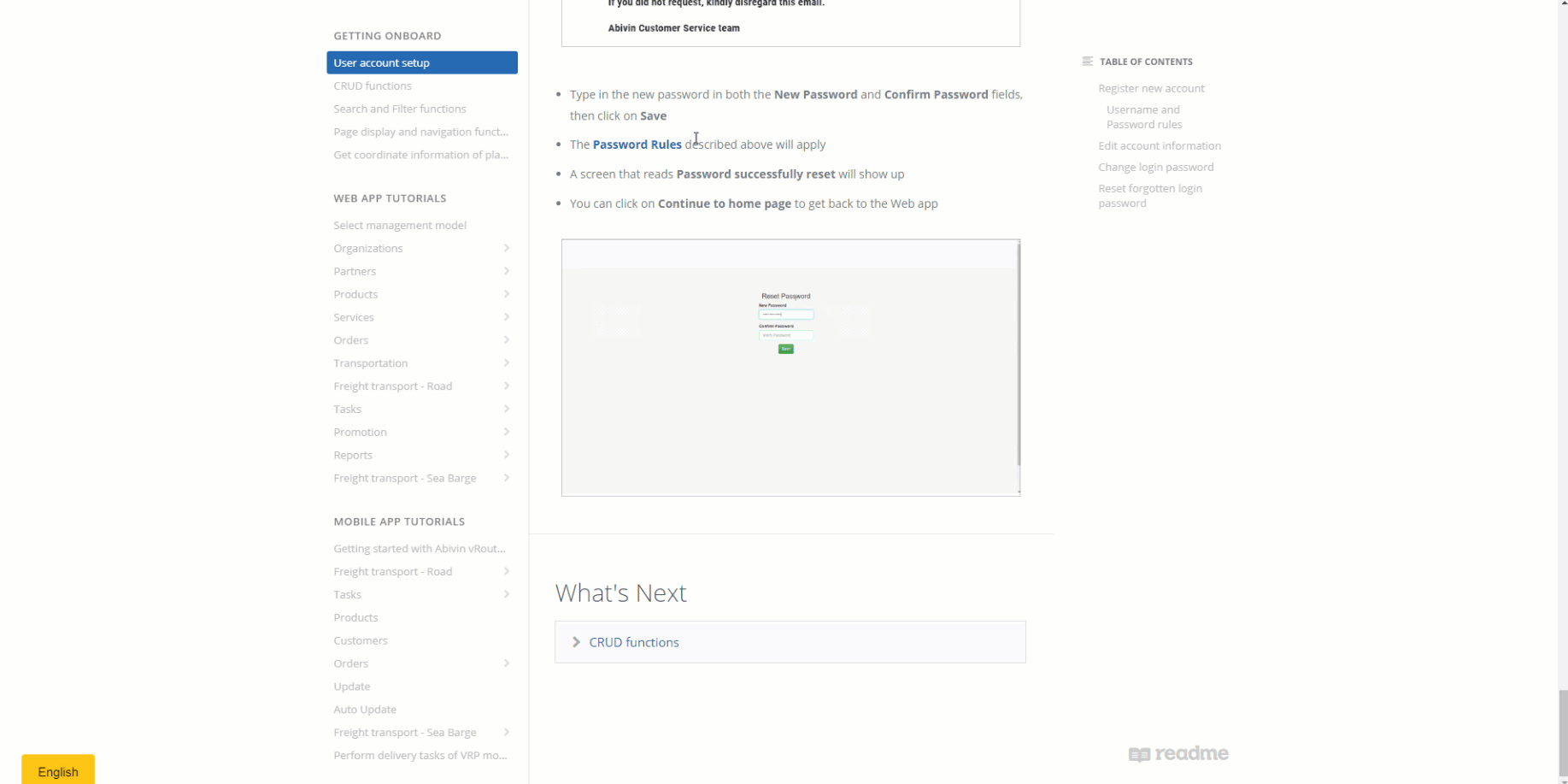
- At the end of each article, there might be links to other article under the What's Next text. Clicking on that link will lead you to the linked article
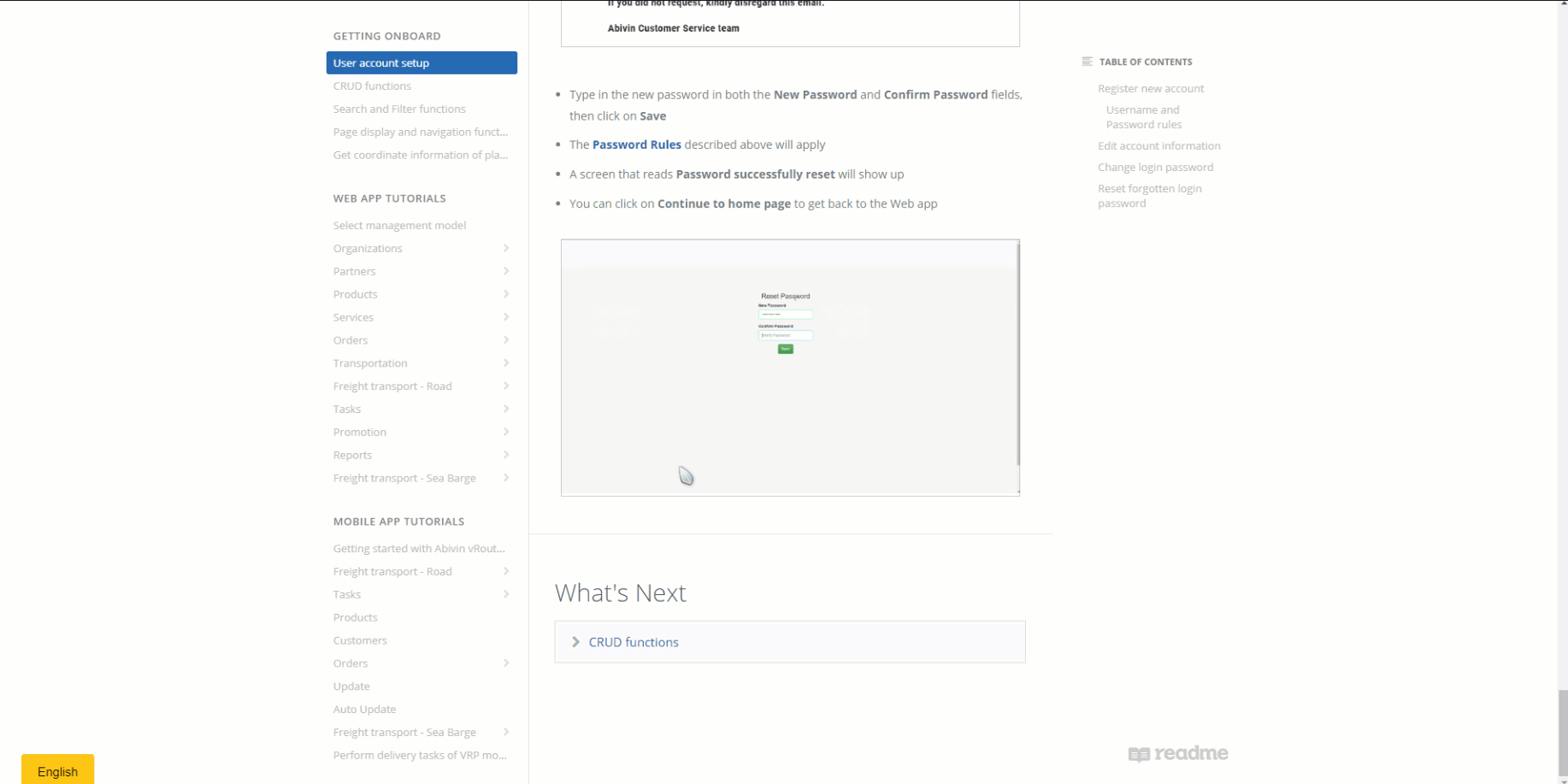
Find content
- To quickly find a content that you need, type the keyword into the search field on the top right of the website. You will be directed to a result list, showing articles that contain the searched keyword
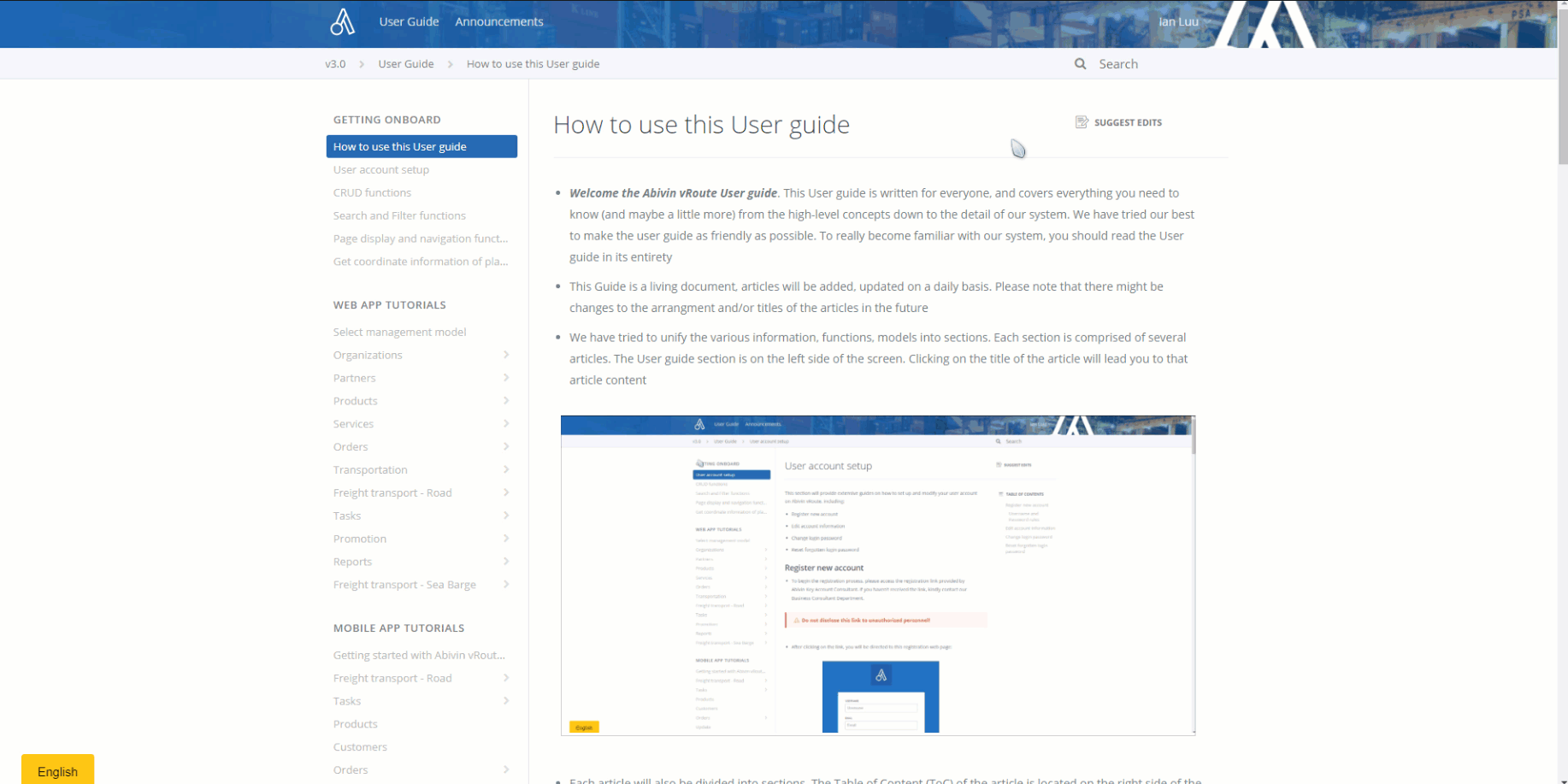
Since our User guide is written in English by default, please perform your search using English keywords as well for optimum search results
Release Notes
- Apart from the user manual articles, we also have a Release Notes page where we will announce new features, improvements, and other bug fixes to our system on a weekly basis. This page can be accessed by clicking on the Release Notes text on the top of this User guide website
Updated about 4 years ago
