Hard Time Window
Hard Time Window Constraint Definition
- During the delivery process, more often than not your Customers will demand their Orders to be delivered within a specific time window
- For example, your Customer is a supermarket chain that operates 24/7. However, they will only accept the deliveries within 04 hours daily, from 03:00 A.M. to 07:00 A.M.
- In Abivin vRoute system, this constraint is defined as the Hard Time Window. In this article, we will show you how to solve this constraint
Hard Time Window Types
- First, we will walk you through the types of Hard Time Window in Abivin vRoute system. Currently, there are five types:
- 1 - Customer Group Hard Time Window. This Hard Time Window is used for the Customer Groups. The Customers within the applied Customer Group will be affected by this Hard Time Window
- 2 - Customer Open-Close Time Window
- 3 - Customer Custom Time Window. Apart from the Open-Close Time Window, each Customer can have another Hard Time Window
- 4 - Ship-to Hard Time Window. This Hard Time Window is applied to the Ship-to locations of a Customer
- 5 - Order Hard Time Window. This Hard Time Window is applied to the Sales Orders of a particular Customer
Hard Time Window Constraint Priority Levels
- For User accounts who don't use the Customer Ship-to Profile feature, the Hard Time Window priority level is as follows:
- Order Hard Time Window (If available) > Customer Custom Hard Time Window (If available) > Customer Open-Close Time Window > Customer Group Hard Time Window (If available)
- If more than one of these hard time window types exist for a Customer's Order, they must have a mutual intersection time period, otherwise, the Order will not be optimizable during the Route Plan optimization process and will be deemed Unplanned Order
- For User accounts who use the Customer Ship-to Profile feature, the Hard Time Window priority level is as follows:
- Order Hard Time Window (If available) > Ship-to Hard Time Window (If available) > Customer Group Hard Time Window (If available)
Enable Hard Time Windows Configuration
- You need to enable the Hard Time Windows configuration at the Branch. This configuration is located in the More Configurations > Algorithm sub-tab
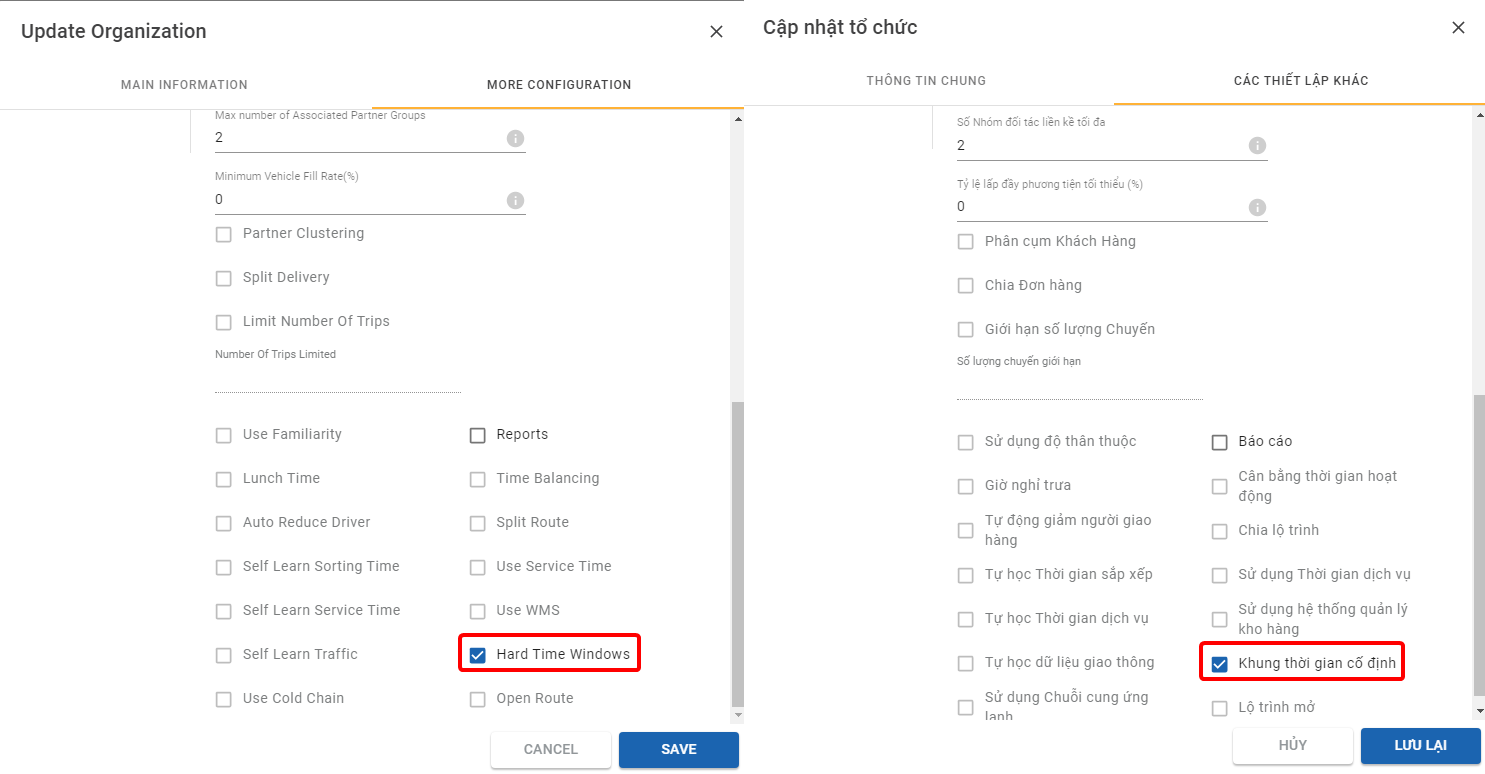
- Next, you have to set up the Hard Time Windows
Setup Hard Time Windows
Setup Hard Time Windows for Customer Groups
Setup Hard Time Windows for Customer Groups on Webform
- You can input the hard time window of a Customer Group in the Group Time Window field. The Customer Group hard time window must be in the following format: HH:mm-HH:mm (24-hour format)
- If the Customer Group has multiple hard time windows, separate two adjacent hard time windows only by a semicolon, for example, 04:00-12:00;14:00-23:00
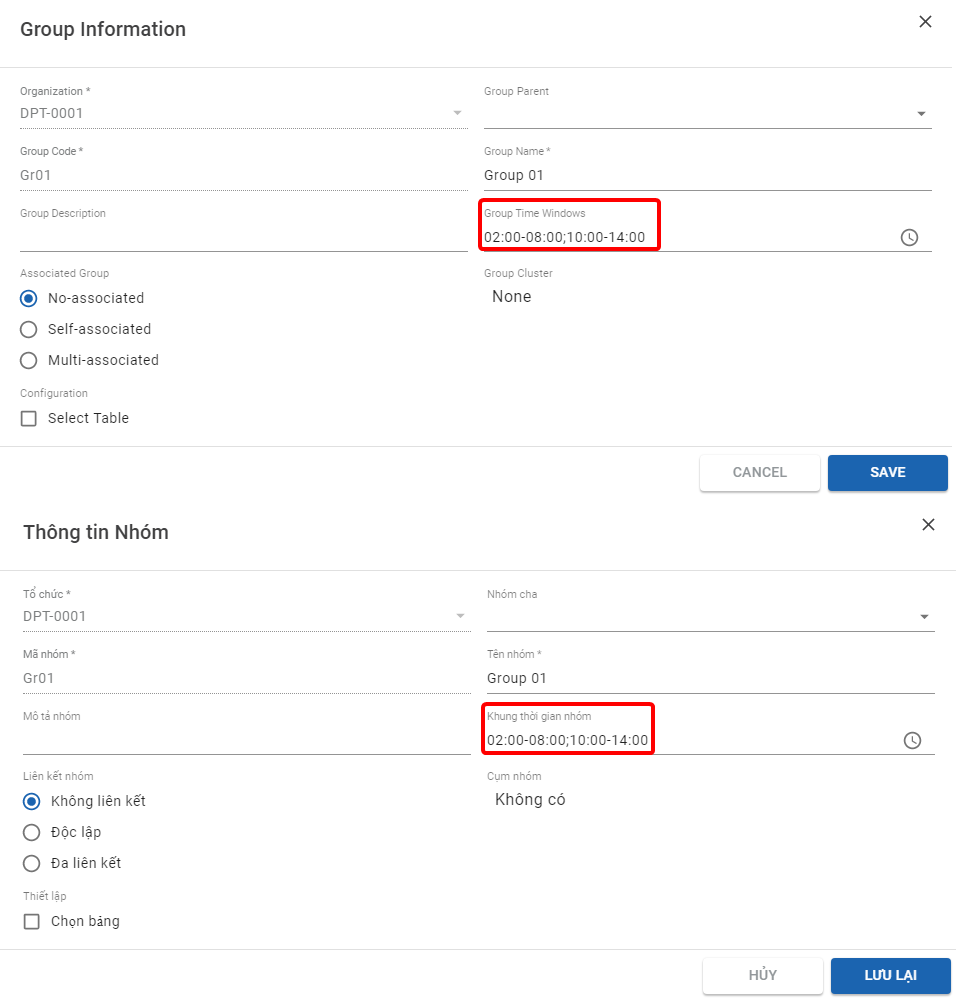
Setup Hard Time Windows for Customer Groups in Excel Import File
- You can input the hard time window of a Customer Group in the Group Time Windows cell. The Customer Group hard time window must be in the following format: HH:mm-HH:mm (24-hour format)
- If the Customer Group has multiple hard time windows, separate two adjacent hard time windows only by a semicolon, for example, 04:00-12:00;14:00-23:00
- If the information of a Customer Group spans across multiple rows, make sure to copy and paste the hard time windows of that Customer Group across all its rows
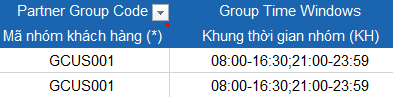
Setup Hard Time Windows for Customers
Setup Hard Time Windows for Customers on Webform
- You can input the hard time window of a Customer in the Time Window field (Located in the Main Setting tab) in the following format: HH:mm-HH:mm (24-hour format)
- If the Customer has multiple hard time windows, separate two adjacent hard time windows only by a semicolon, for example, 04:00-12:00;14:00-23:00
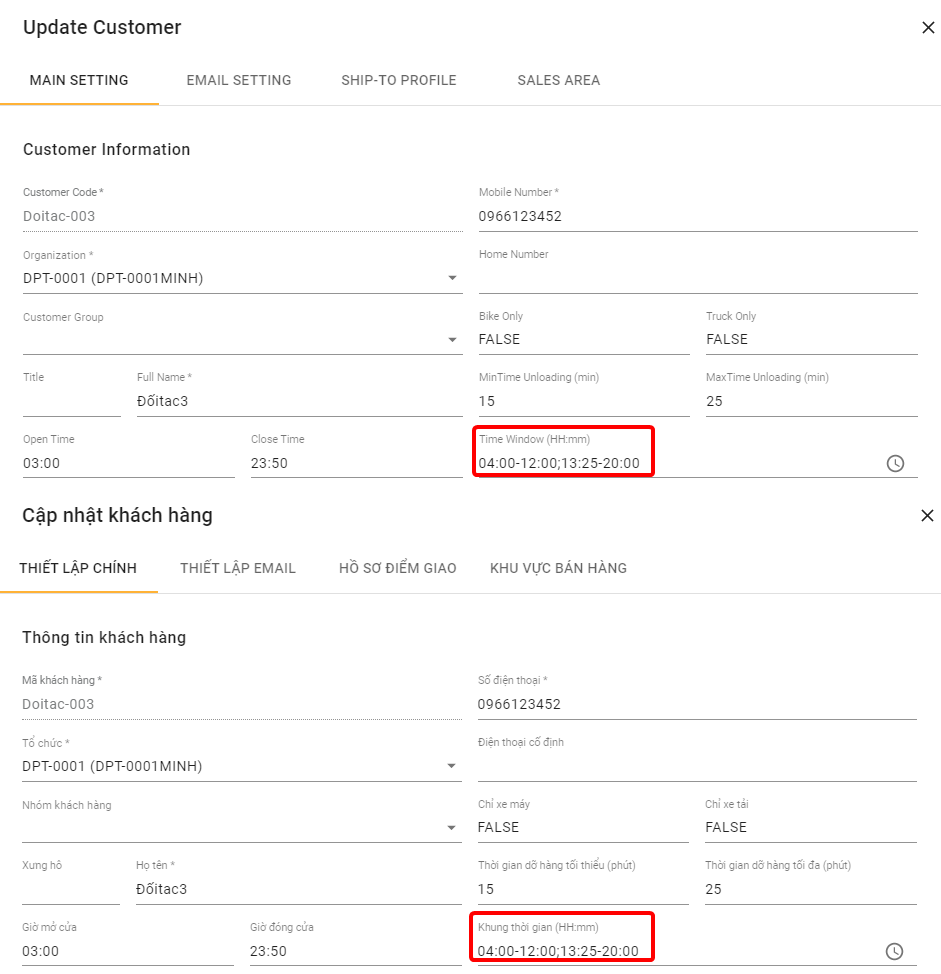
Setup Hard Time Windows for Customers in Excel Import File
- In the Customer Excel import file, you can input the Hard Time Window of a Customer into their respective Time Window cell, also in the format HH:mm-HH:mm (24-hour format)
- If the Customer has multiple hard time windows, separate two adjacent hard time windows only by a semicolon, for example, 04:00-12:00;14:00-23:00
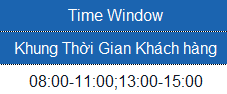
Setup Hard Time Window for Sales Orders
Setup Hard Time Window for Sales Orders on Webform
- On Webform, the hard time window of a Sales Order is input in the Order Time Window field, following the HH:mm-HH:mm format (24 hour format)
- If the Sales Order has multiple hard time windows, separate two adjacent hard time windows only by a semicolon. For example: 06:00-07:00;09:00-10:00
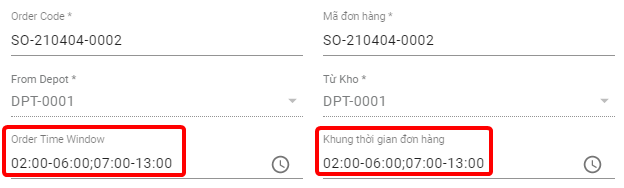
Setup Hard Time Window for Sales Orders in Excel Import File
- In the Excel import file, input the hard time window of the Sales Order into the Time Window cell
- If the Sales Order has multiple hard time windows, separate two adjacents hard time windows only by a semicolon. For example: 06:00-07:00;09:00-10:00
- If the information of a Sales Order spans across multiple rows, make sure to copy the hard time window values of that Order across all of its rows
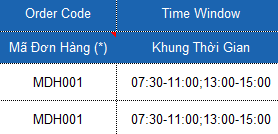
Route Plan Optimization With Hard Time Windows
- After setting the hard time windows, you can proceed to the Route Plan Optimization process
- The system will take into account the hard time windows and calculate the optimized Delivery Routes that satisfy those hard time windows
- If a Customer places multiple Sales Orders, and each of the Sales Orders has a different hard time window, then you have to make sure that the hard time windows of these Orders have a mutual intersection period, otherwise the system will not be able to generate the optimized Delivery Route for them
- For example, a Customer places three Orders, 01; 02: 03
- The hard time window of Order 01 is 03:00-07:00
- The hard time window of Order 02 is 05:00-08:00
- The hard time window of Order 03 is 06:00-09:00
- As you can see, the hard time windows of these three Orders share an intersection period, 06:00-07:00. During the Route Plan optimization process, the system will try to generate the Delivery Route for these Orders within that intersection period
Updated about 1 month ago
