Manage Users
After finished creating User groups, the administrator can proceed to creating and managing individual users within each User group
Locate user list
- Navigate to Organizations > User List tab
- This tab lists all the users under an organization's management
- The top organization administrator accounts can view all users of every organization under their management
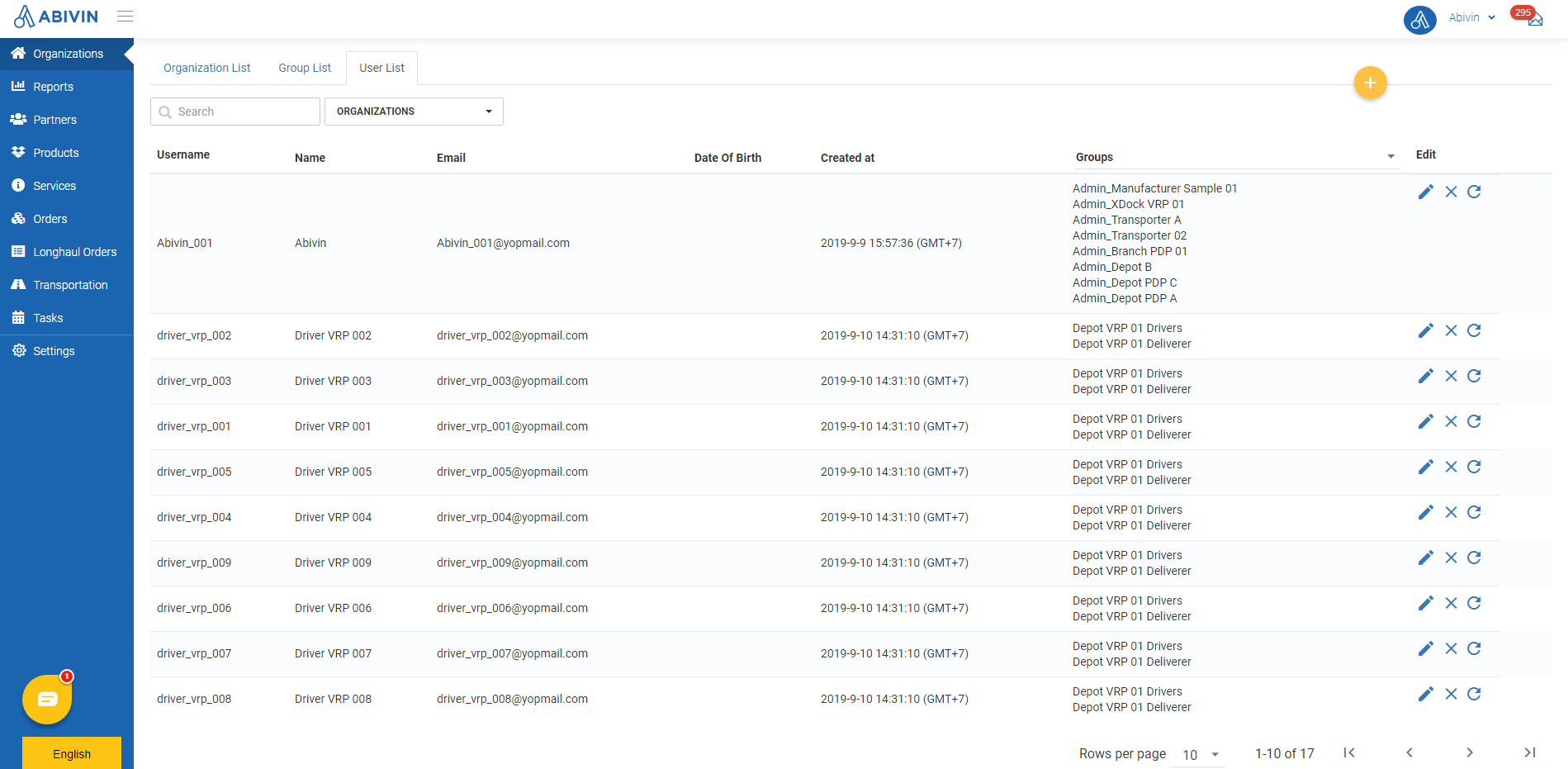
Create users
Option 1: Create single user using web form
- Please refer to the CRUD functions article to know the general steps about creating single objects using Web form
- When using Web form, the information fields of a new user must be input in the following sequence to ensure no mistakes:
- Organization Name
- Groups
- Username
- Password; Re-password
- Phone Number
- Full Name
- Vehicle Type (If the user being created is a Truck tractor driver)
- Other optional information fields
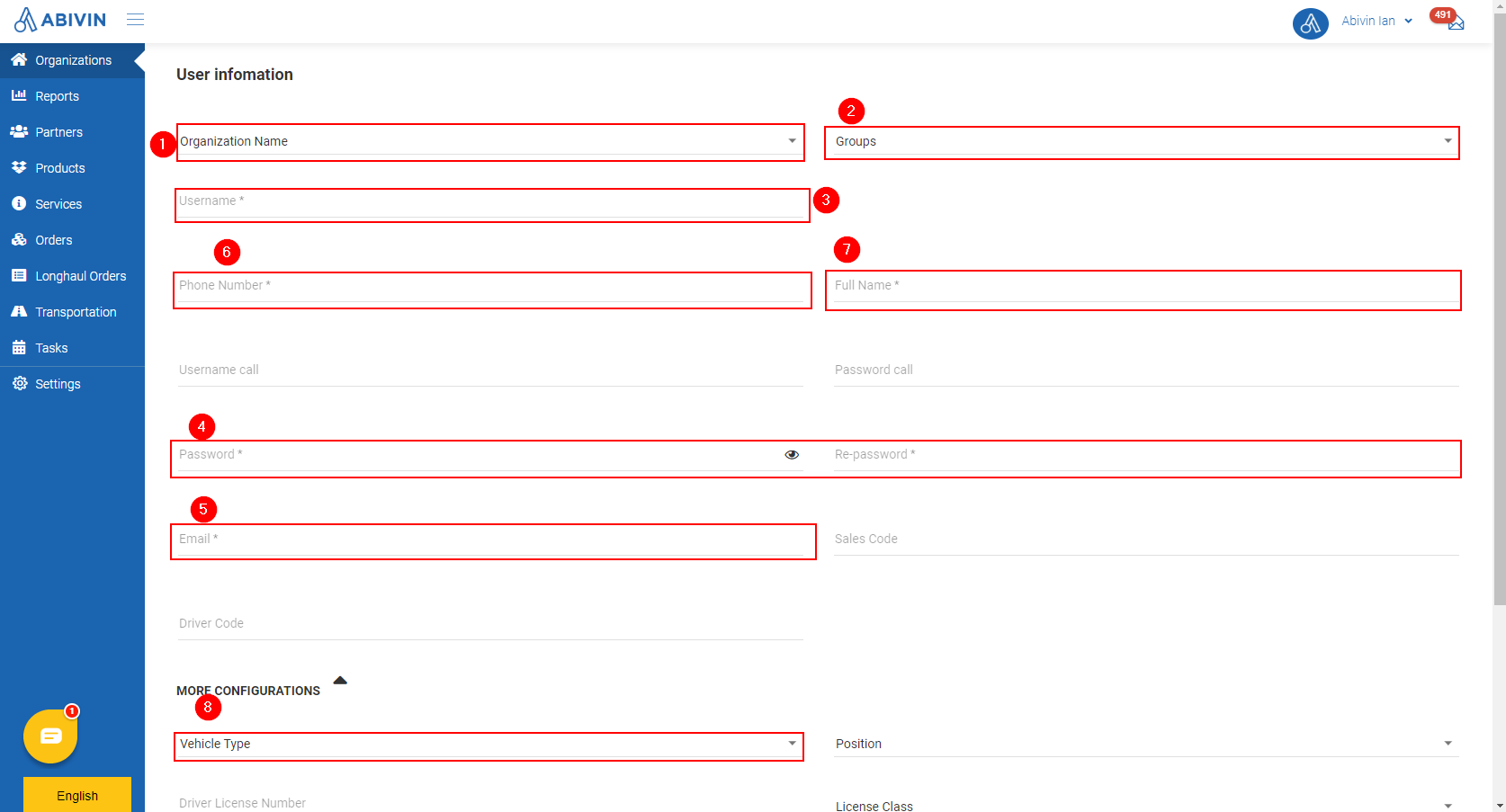
Option 2: Create multiple users using Excel template
- Please refer to the CRUD functions article to know the general steps about creating multiple objects using Excel template
User information fields
Basic information fields
Information field | Description |
|---|---|
Organization Name (Web form); Organization Code (Excel template) (Required) | 1. Description: |
Groups (Web form); User Group Code (Excel template) | 1. Description: |
Username | 1. Description: |
Password; Re-password | 1. Description: |
Email | 1. Description: |
Phone Number | 1. Description: |
Full Name | 1. Description: |
Additional information fields for drivers
- On Web form, if the user being created is a Truck tractor driver, you need to input additional information field by clicking on More Configurations
Information field | Description |
|---|---|
Vehicle Type (Web form); Type Of Vehicle (Excel template) (Required) | 1. Description: |
Update user information
- Please refer to the CRUD functions article to know the general steps about updating objects in Abivin vRoute
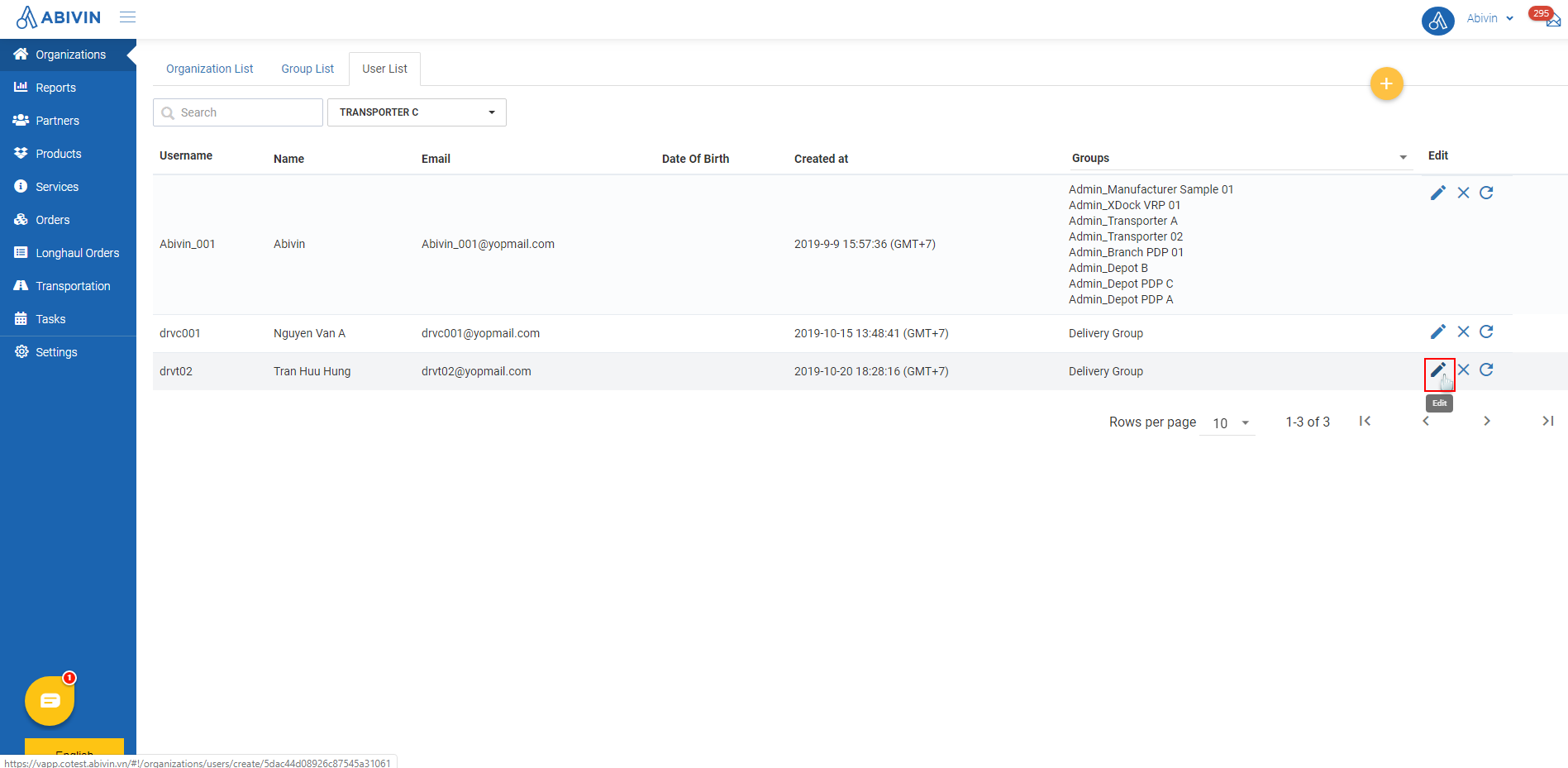
Delete users
- Please refer to the CRUD functions article to know the general steps about deleting objects in Abivin vRoute
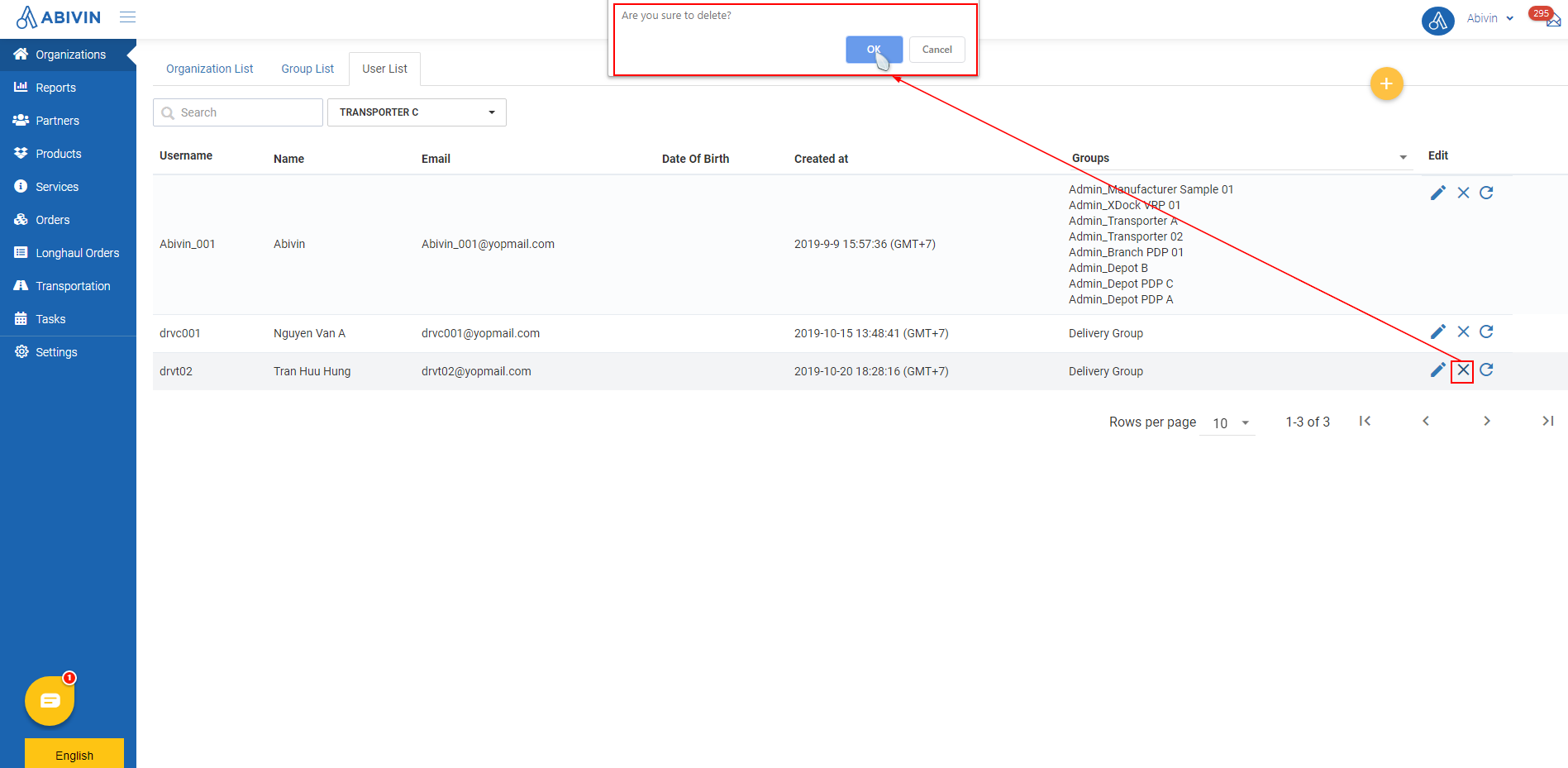
Reset user password
- If you login with the top administrator account of your organization, you can reset passwords of other users to a random password, in case those users forgot their passwords
- On the row of the users who wish to reset password, click on Reset Password symbol
- Click OK on the pop out message
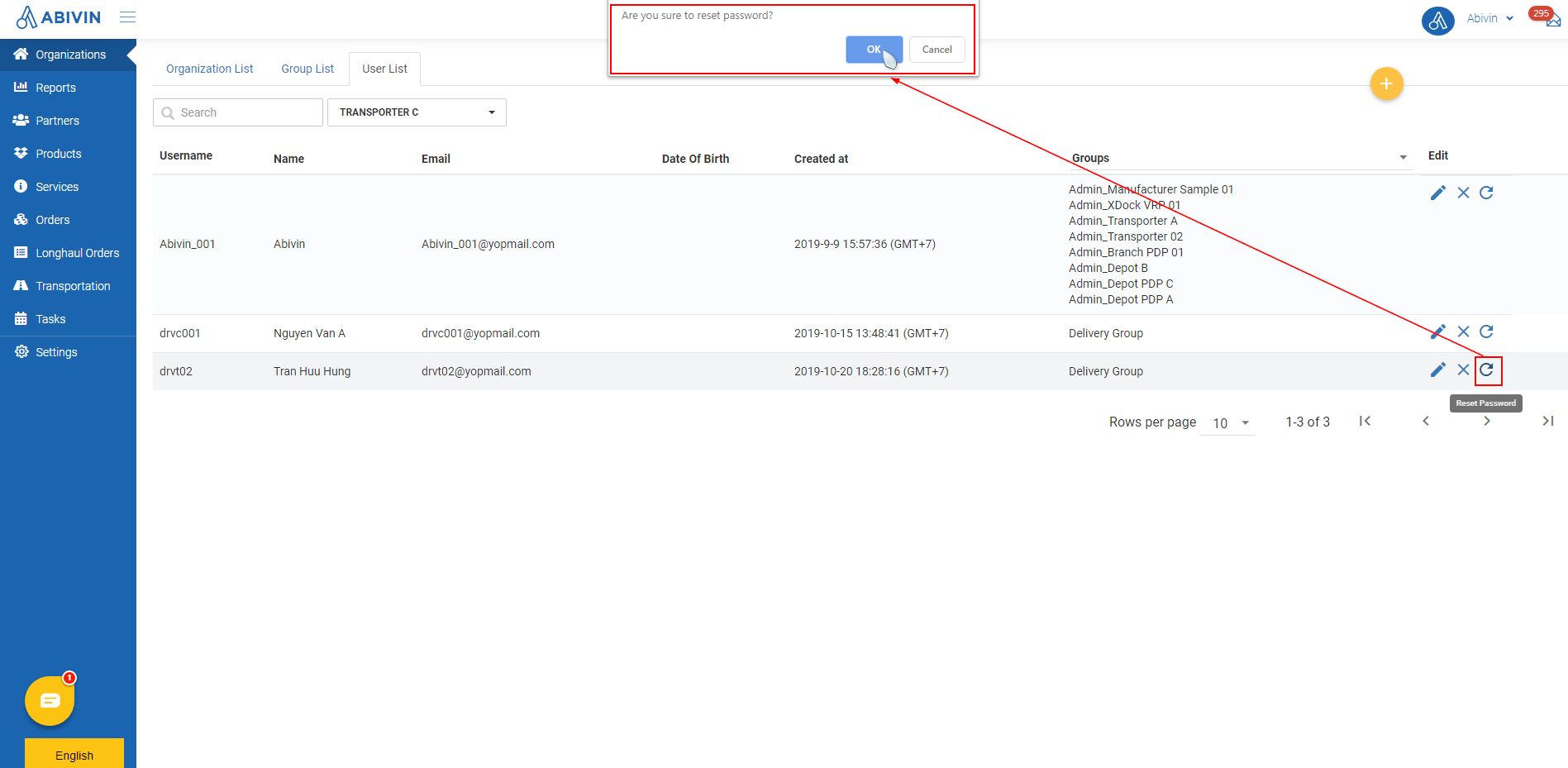
- The users will receive an email enclosed with the random passwords. They can use the random passwords to login to their accounts. They can decide to change the password to a new one or not
Updated about 1 month ago
