Request trailers and shipments
- To request a shipment, the driver needs to tap on the Freight tab.
- On the screen, there will be two sub tabs:
- Container: List of shipments need to be delivered
- Trailer: List of ready to use trailers
- The driver can swipe the mobile screen left or right to switch between these two sub tabs
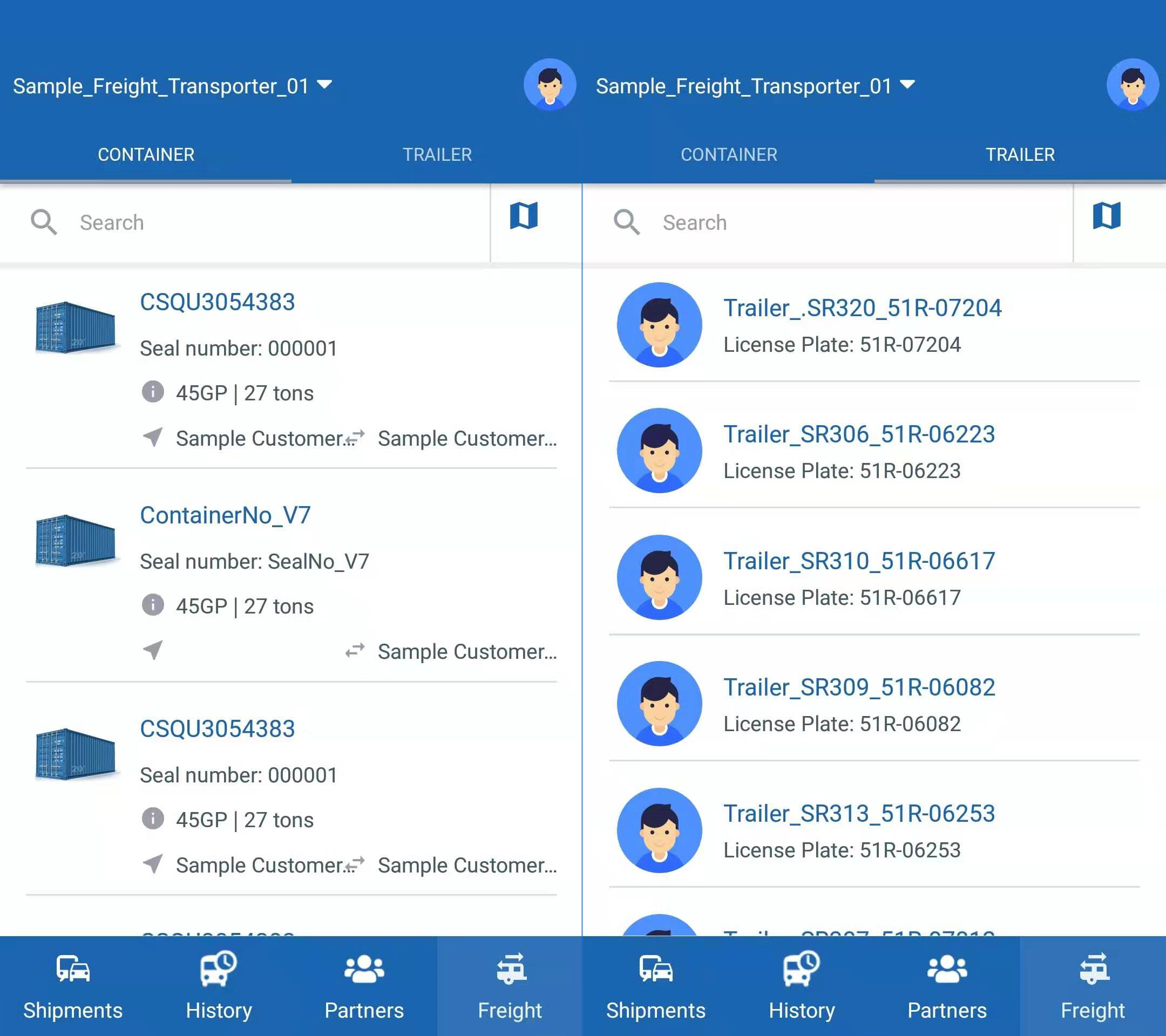
Request trailer
- If the driver is operating a truck tractor without an attached trailer, he needs to request a trailer
- On Trailer sub tab, tapping directly on each trailer will lead the driver to the Trailer Detail screen.
- Here the driver can see essential information of the trailer, including:
- License Plate number of the trailer
- Trailer type
- Weight Level
- Location of the trailer
- The driver can swipe the list up and down to view all the available trailers
- By checking the information of each trailer, the driver can then decide what trailer he wants to use, by tapping on Request trailer button at the bottom of the screen.
Detach trailer
- After a trailer has been attached (or hooked) to the truck tractor, on Shipments tab, the trailer code will be displayed under the vehicle code. There will also be a yellow icon on the trailer row
- The driver can detach that trailer from the truck tractor by tapping on the yellow icon and tap OK on the pop-up message
- If there are containers on the trailer, the driver will not be able to detach the trailer
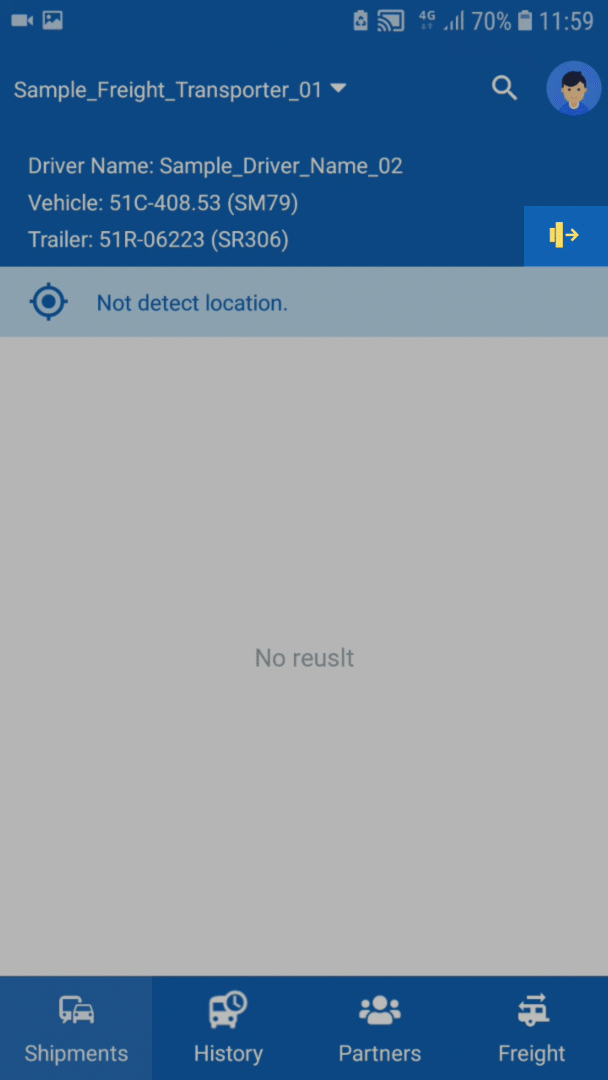
Request shipment
- The Container sub tab consists of the first containers appear in all available shipments.
- Tapping directly on each container will lead the driver to the Container Detail screen.
- Here the driver can see essential information of the shipment, including:
- Seal number, Type, Length, Gross weight, Tare weight, Net weight (Unit: Tons)
- Start and End points of the shipment
- The driver can swipe the list up and down to view all the available containers
- By checking the information of each shipment, the driver can then decide what shipment he wants to deliver, by tapping on Request container button at the bottom of the screen.
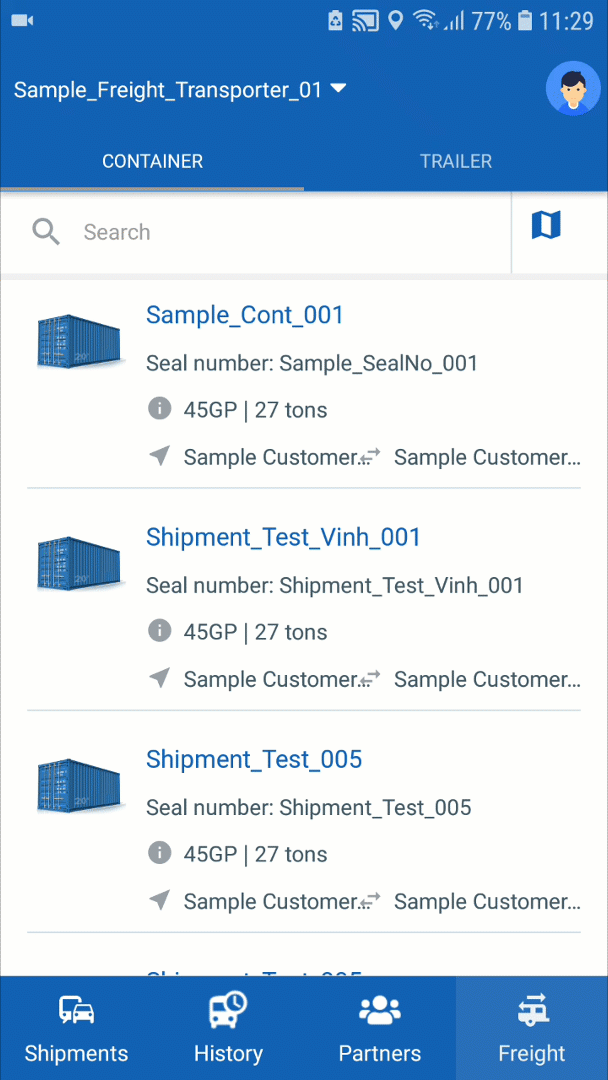
- During viewing and requesting shipment, the driver might encounter these alerts:
- Request failed. You are currently delivering another shipment, or are waiting for approval of another shipment.: This announcement means that the driver is currently delivering/requesting, or has already been assigned a shipment, therefore he would be unable to request another shipment.
- Invalid location information!: Some stop points of the shipment routes don't have coordinates (Latitude, Longitude) information. If the driver encounters this message, the driver should call the dispatcher to update these information.
- The truck tractor doesn't have an attached trailer, therefore is not eligible to request this container: This means there isn't a TRAILER ATTACH event in the shipment being requested, and the truck tractor doesn't have an attached trailer. The driver needs to request a trailer first, or choose another shipment that has TRAILER ATTACH event
Search shipment and trailer
- On the respective sub tabs, the driver can search for a specific shipment/trailer
- The driver can either type part of the shipment/trailer name onto the search field . The shipments/trailers with that name will appear
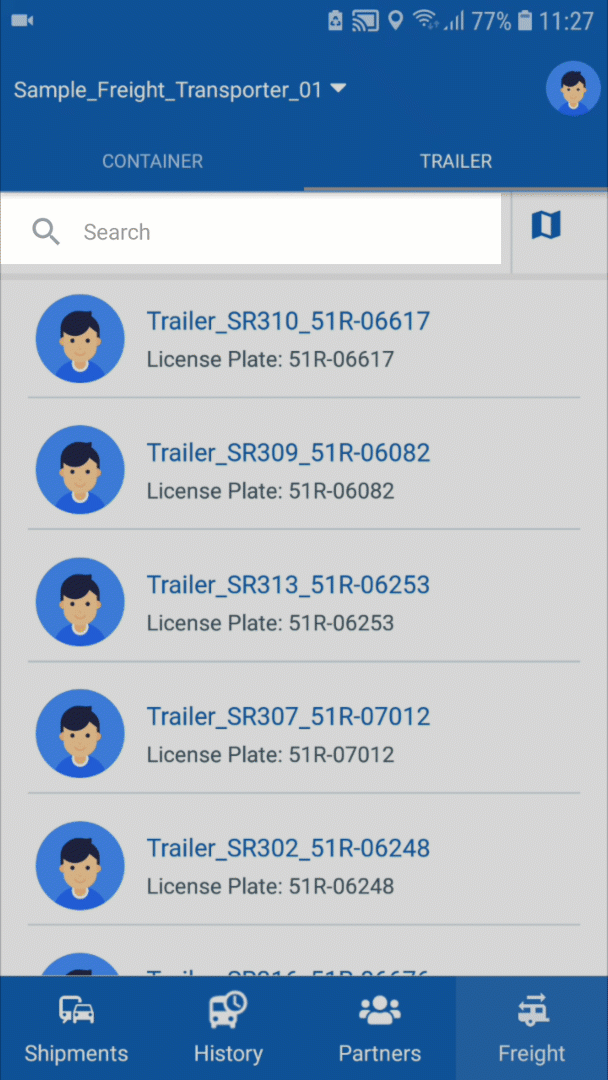
View shipments/trailers at a specific location
- To view all shipments/trailers at a specific location, the driver can tap on the Map icon next to the search field on the respective sub tabs. The driver will be directed to the location list, where he can choose a specific location. Upon choosing the location, the app will display all shipments/trailers at that location
- The driver can request trailer/shipment at a location by doing the steps described above
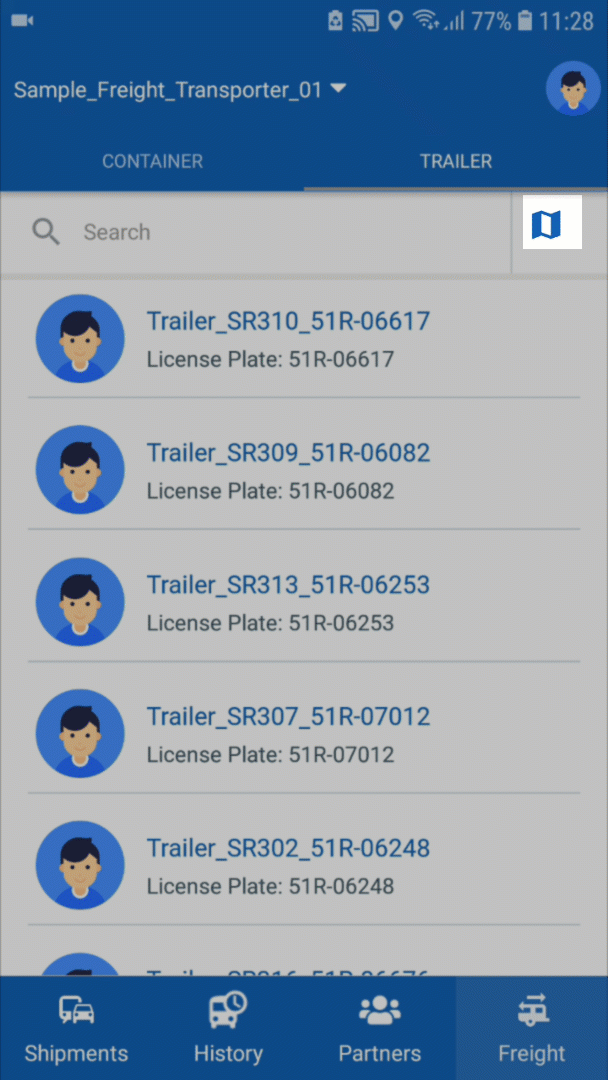
Updated about 1 month ago
