Why I cannot move Missing Orders into the route plan?
Why I cannot move Missing Orders into the route plan?
Case: After optimizing the route, a order is missed due to "Out of vehicle's working hour". However, when moving that missing order into the route plan, the system pop-up a warning of invalid Latitide or Longitude and inhibit this action.
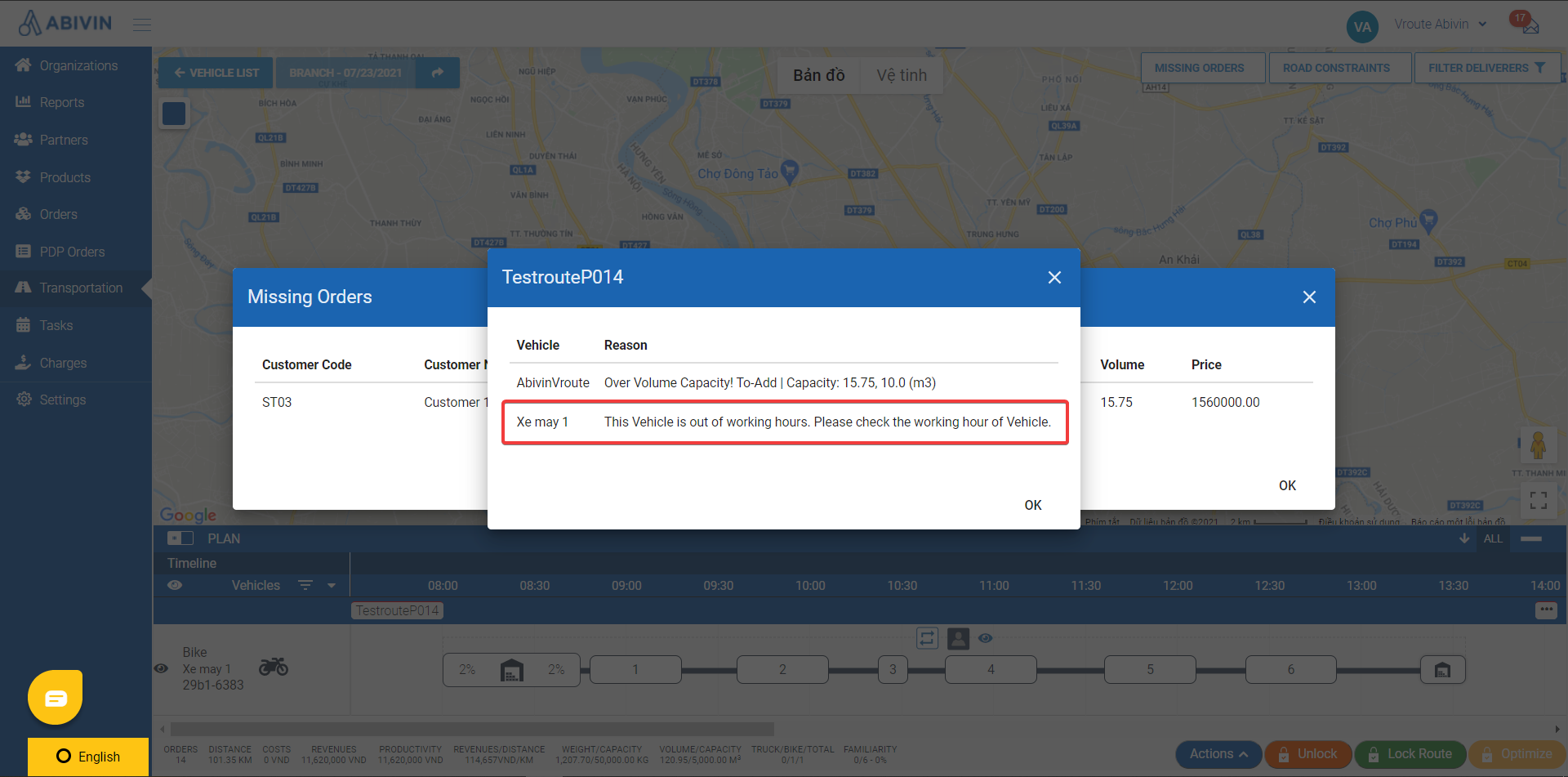
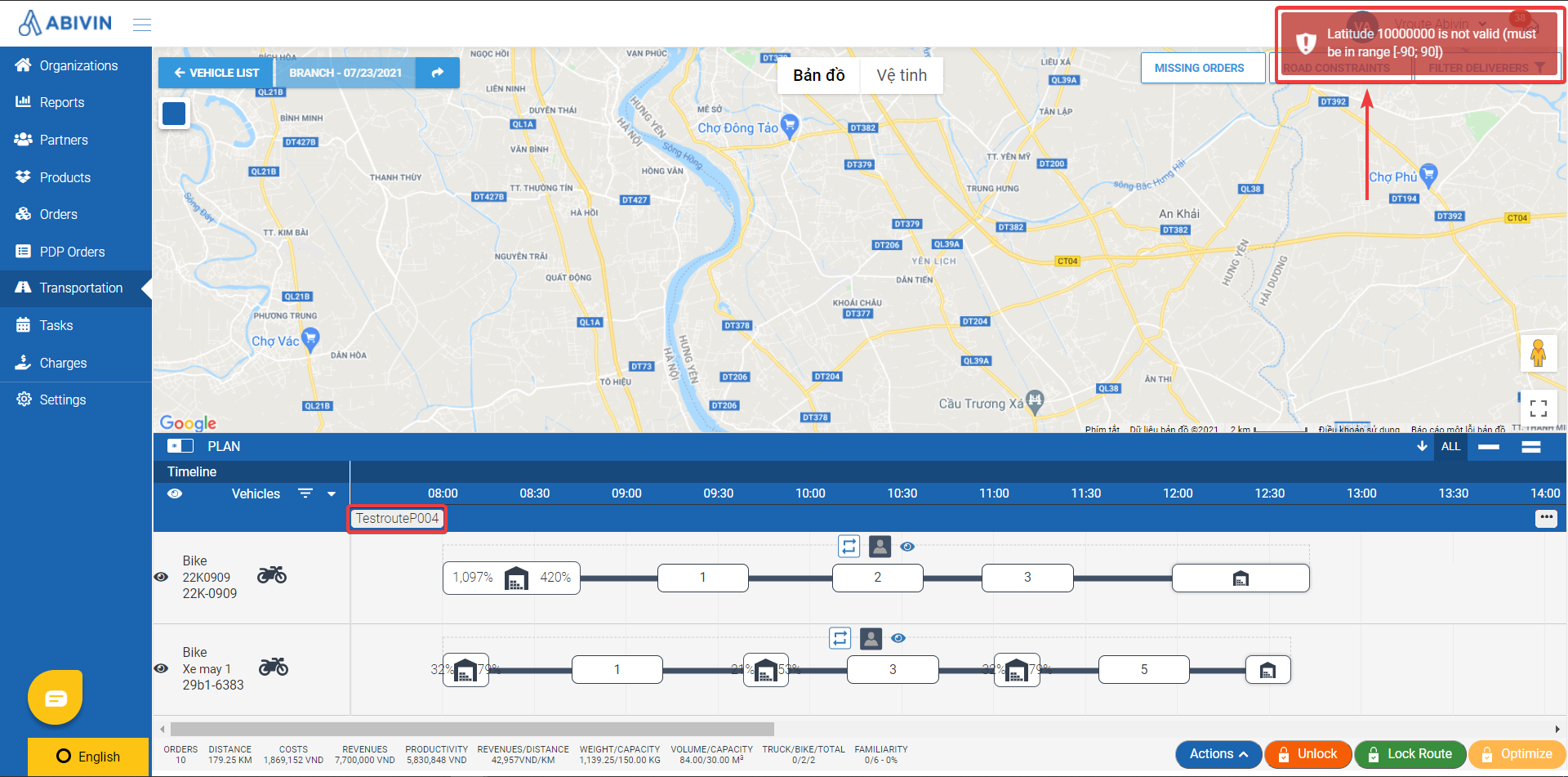
Reason: The system cannot detect the customer's location due to wrong or non-existent coordinate.
Solution: Follow these steps below to fix the wrong or non-existent coordinate and move missing order into the route plan:
- Step 1: On the iew], chec, check the missing order's information and copy the customer code of the order.
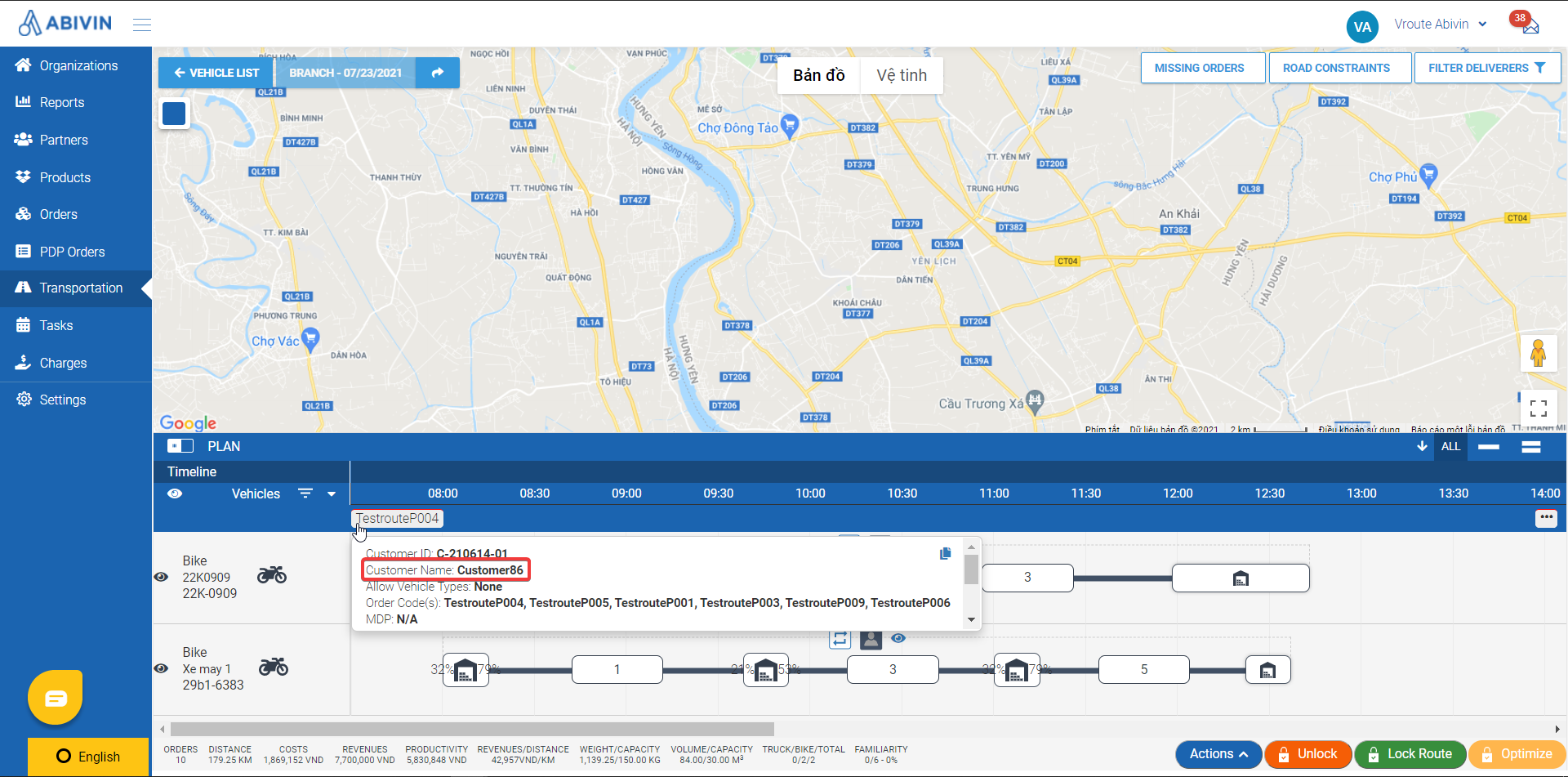
- Step 2: Go to module s] and sel and select tab rs]. Then p. Then paste the copied customer code into the search bar. Once you find out that customer in the customer list, please select the utton button to edit the Customer's information.
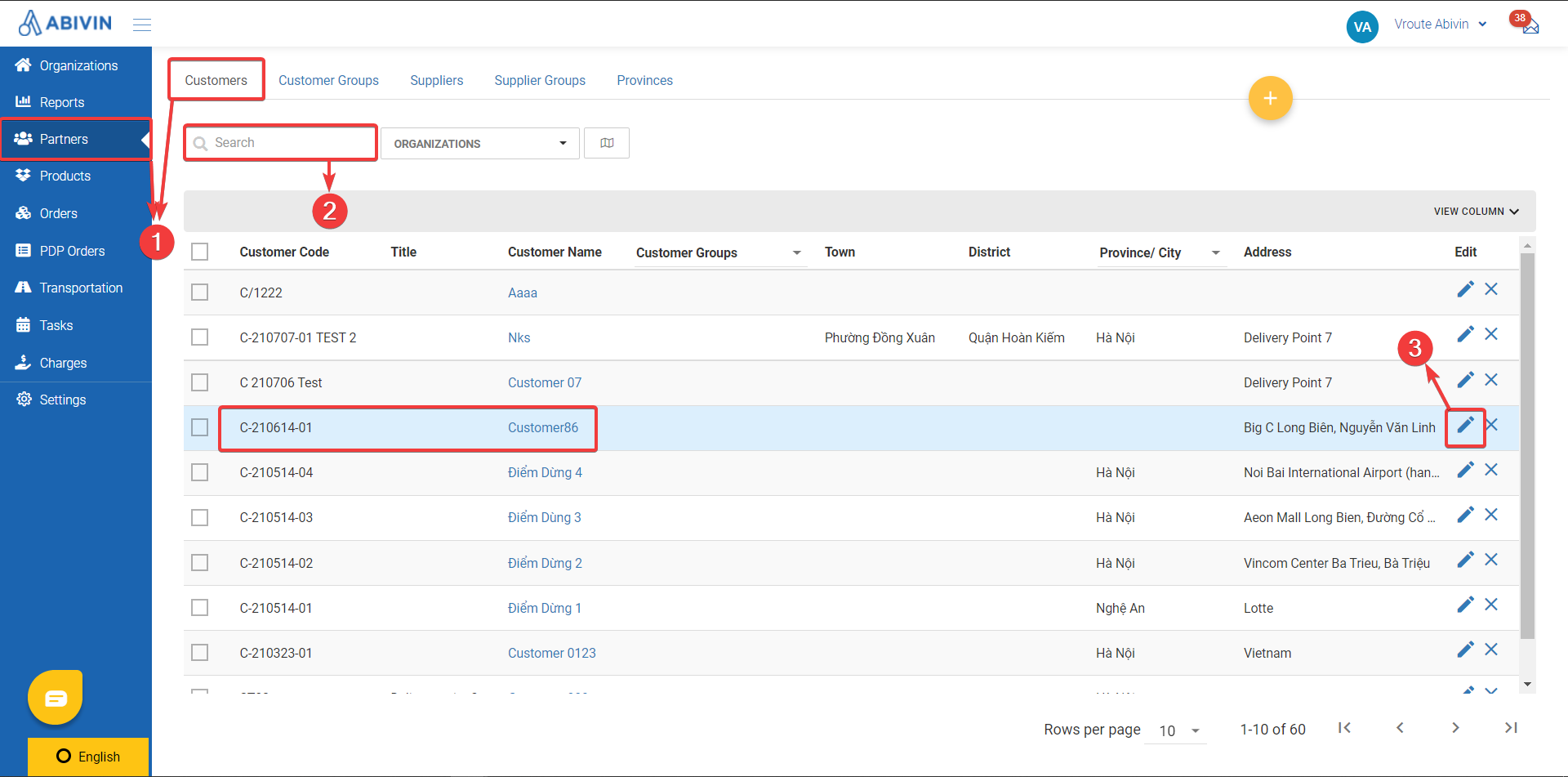
- Step 3: Replace by the right coordinate and click block:.
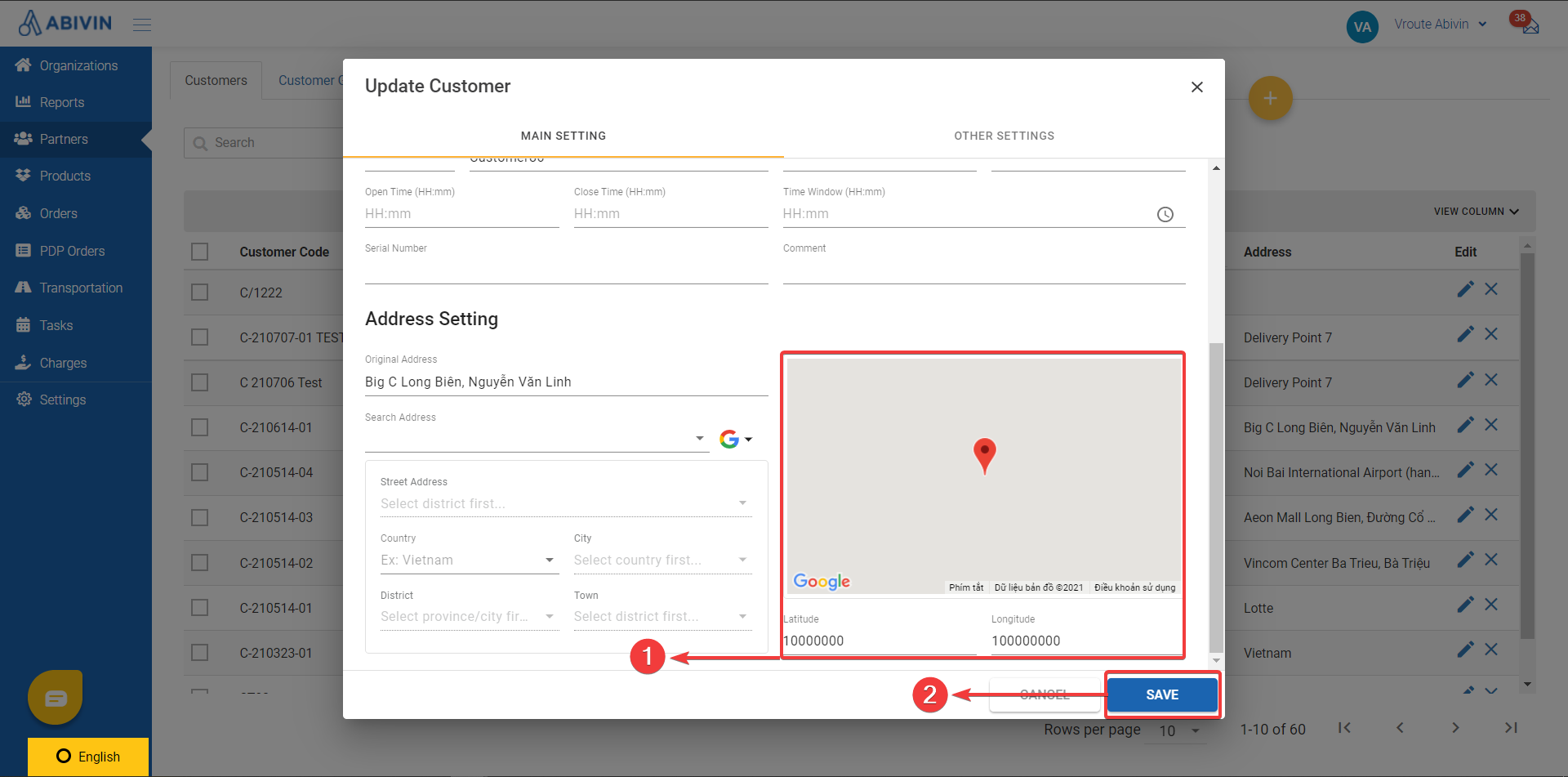
- Step 4: Go to ion] and select and select Then, move. Then, move your missing orders into the route plan.
NoticeTo optimize the route successfully, the customer's Coordinate must be input in the right format which is a pair of decimal number lying in the range between -90 and 90. If you don't know how to get the exact Location Coordinate, please read more here.
Updated about 1 month ago
