Ship-to Depot Delivery
The content in this article is only reserved for certain User accounts who use Ship-to Profiles
Setup Non-working Days
- Navigate to Organization > Organization tab
- Click Edit icon of the Branch
- On the Update Organization form, navigate to More Configuration > Holidays sub-tab
- In this sub-tab, you can setup the Non-working Days
- First, you can setup the Saturday & Sunday to be Non-working Days by ticking their respective checkboxes
- You can also add the official public holidays of a country to the Non-working Days by clicking on By Public Holidays field and select the appropriate country from the drop-down list (Note: We currently only have public holiday data of Vietnam, not yet for other countries)
- Furthermore, you can add custom days to the Non-working Days. To do that, click Add Holiday button of the By Custom Days field. Each time you click this button, a new row will appear in the custom Non-working Day table below. You then need to fill in the information fields of the custom Non-working Days
Custom Non-working Day Information Field | Description & Input |
|---|---|
Date Name | 1. Description: |
Date | 1. Description: |
Repeat Year | 1. Description: |
- If you mistakenly add an incorrect custom non-working day, click the delete icon under Edit column to remove that day
Create Orders
Route Plan Optimization Process
Route Plan Optimization Process with Due Date
- The Due Date is the date on which the Order must be delivered, even if that date falls within the predefined Non-working Days
- For example: An Order has the Due Date attribute value to be 04/25/2020. This date is Saturday and has been defined earlier as a Non-working Day
- Despite that, on that date, the Order will still be delivered
Route Plan Optimization Process without Due Date
- If an Order doesn’t have a Due Date, then the Order will be planned to be delivered during a Delivery Date Range. The Delivery Date Range is determined by the following formula:
- The Start date of the Delivery Date Range = Order Date
- The End date of the Delivery Date Range = Order Date + Ship-to Expected Lead Time (Excluding Non-working Days)
- For example:
- A Branch is configured to have the Non-working Days for all subordinate Depots to be: Saturday, Sunday and Vietnam official holidays
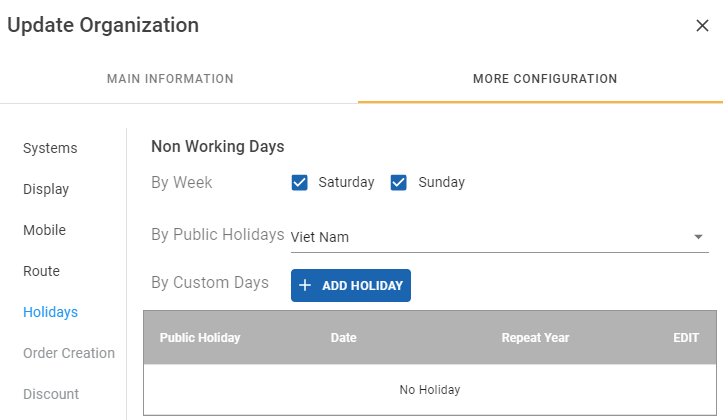
- An Order has the Order Date to be 04/27/2020 and has no Due Date
- The respective Ship-to Profile of the Order has the Expected Lead Time to be D3 (Three days)
- Supposedly, if there is no Non-working day, the End date of the Delivery Date Range should be 04/27/2020 + 03 = 04/30/2020
- However, 04/30/2020 is Vietnam Reunification Day, a Non-working Day, therefore the End Date of the Delivery Date Range will be moved forward one day to be 04/30/2020 + 01 = 05/01/2020
- 05/01/2020 is World Labor Day, a Non-working Day, therefore the End date of the Delivery Date Range will be moved forward one day to be 05/01/2020 + 01 = 05/02/2020
- 05/02/2020 is Saturday, a Non-working Day, therefore the End date of the Delivery Date Range will be moved forward one day to be 05/02/2020 + 01 = 05/03/2020
- 05/03/2020 is Saturday, a Non-working Day, therefore the End date of the Delivery Date Range will be moved forward one day to be 05/03/2020 + 01 = 05/04/2020
- 05/04/2020 is Monday, not a Non-working Day, therefore the End date of the Delivery Date Range will ultimately be set at this date
- The Delivery Date Range will be from 04/27/2020 to 05/04/2020, excluding the following dates: 04/30/2020, 05/01/2020, 05/02/2020, 05/03/2020
Updated about 1 month ago
