Perform Electronic Proof of Delivery
- During the delivery process, there are certain tasks which require the drivers to perform paperwork, including signing. Such tasks could be: Loading products at the manufacturer's warehouse; Unloading products at the customer warehouse
- In Abivin vRoute, we have simplified that process by implementing the digital signature function. This will act as part of the electronic Proof of Delivery (e-POD)
- On Abivin vRoute mobile app, tasks that require signatures will have a icon
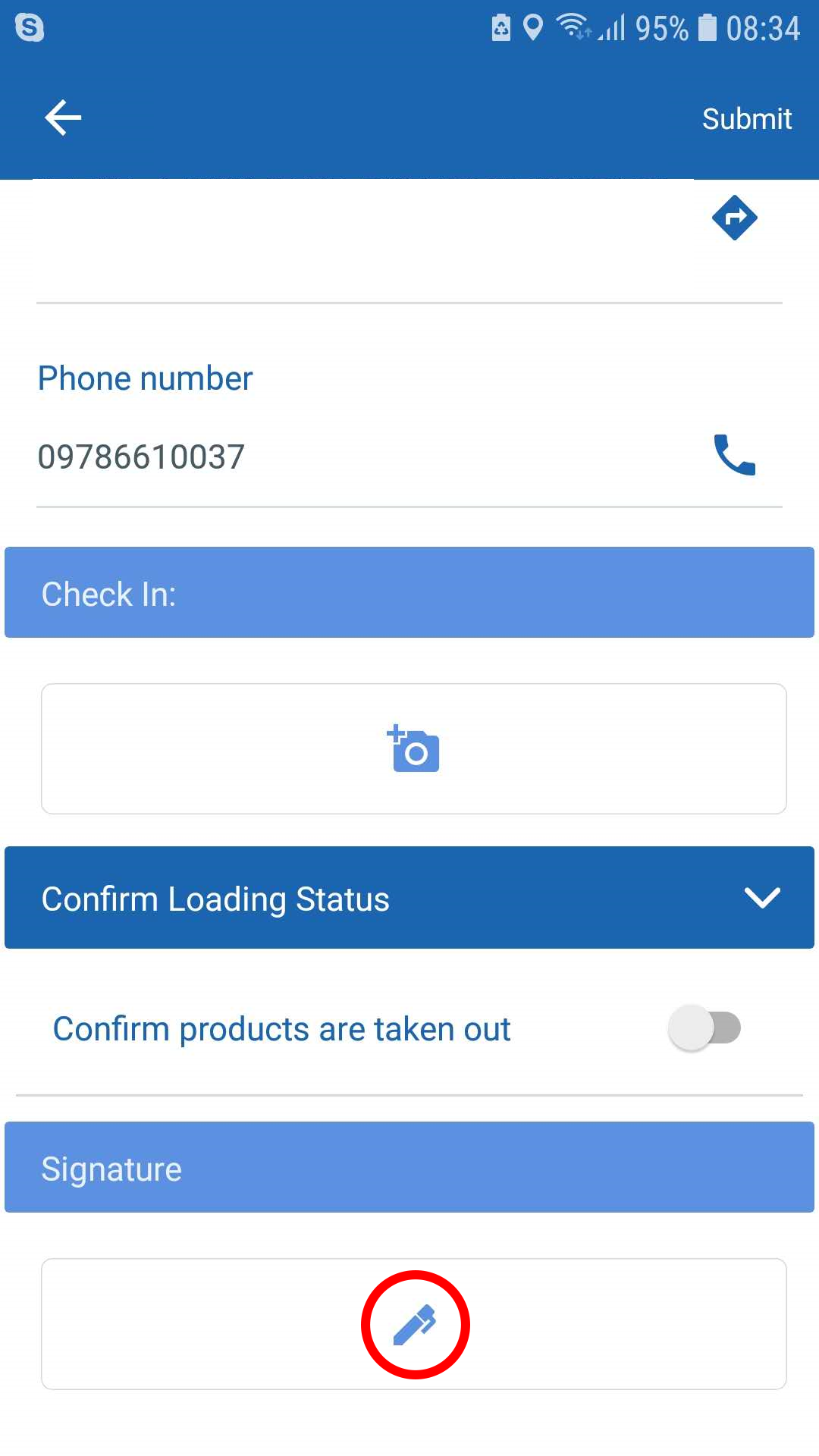
- Tapping on that icon will lead to a blank screen. Here, the drivers could give the devices to the personals who need to sign.
- To write the signatures, simply use your fingers and draw on the mobile screen like this, then tap on Save
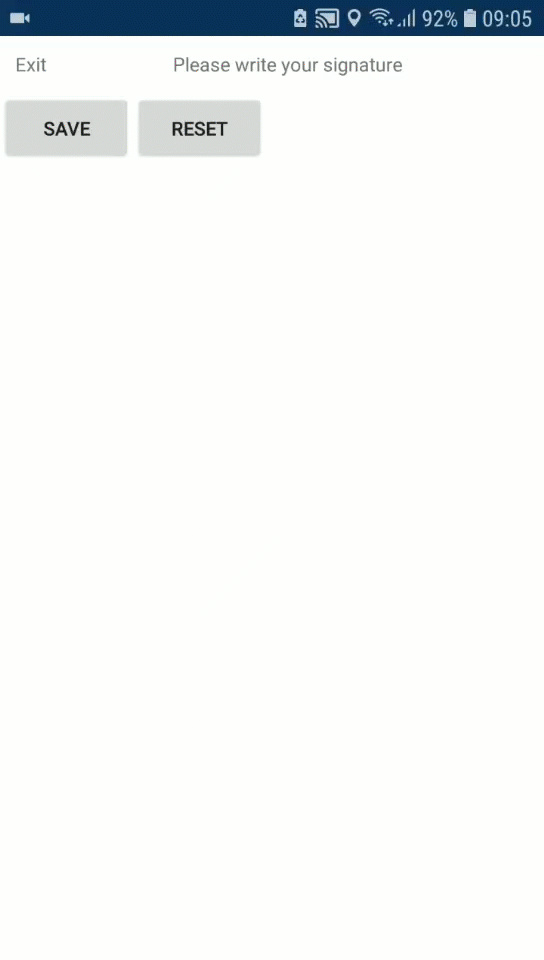
- If you want to reset the signature, tap on Reset, then draw the new signature
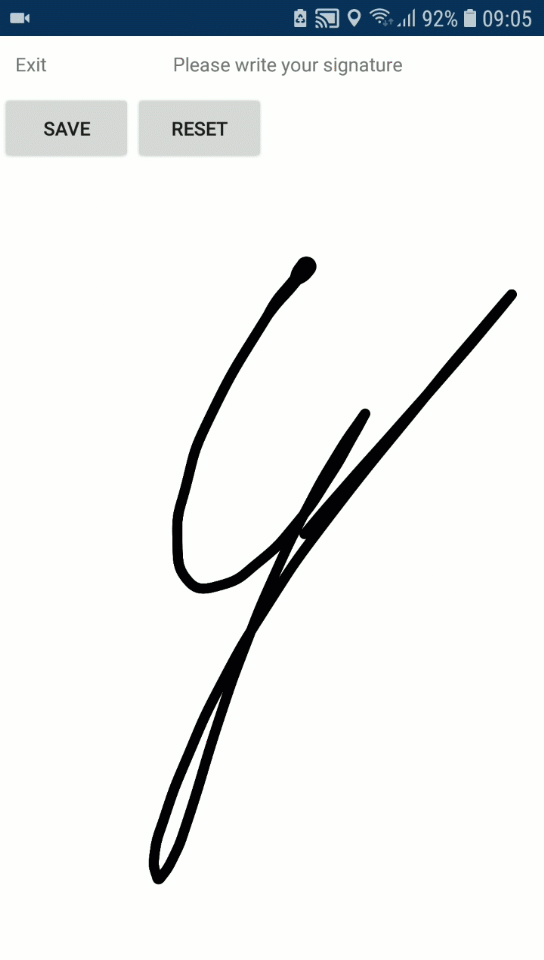
- Or if you have tapped Save, then, on the task screen, tap on Change to get back to the signature screen
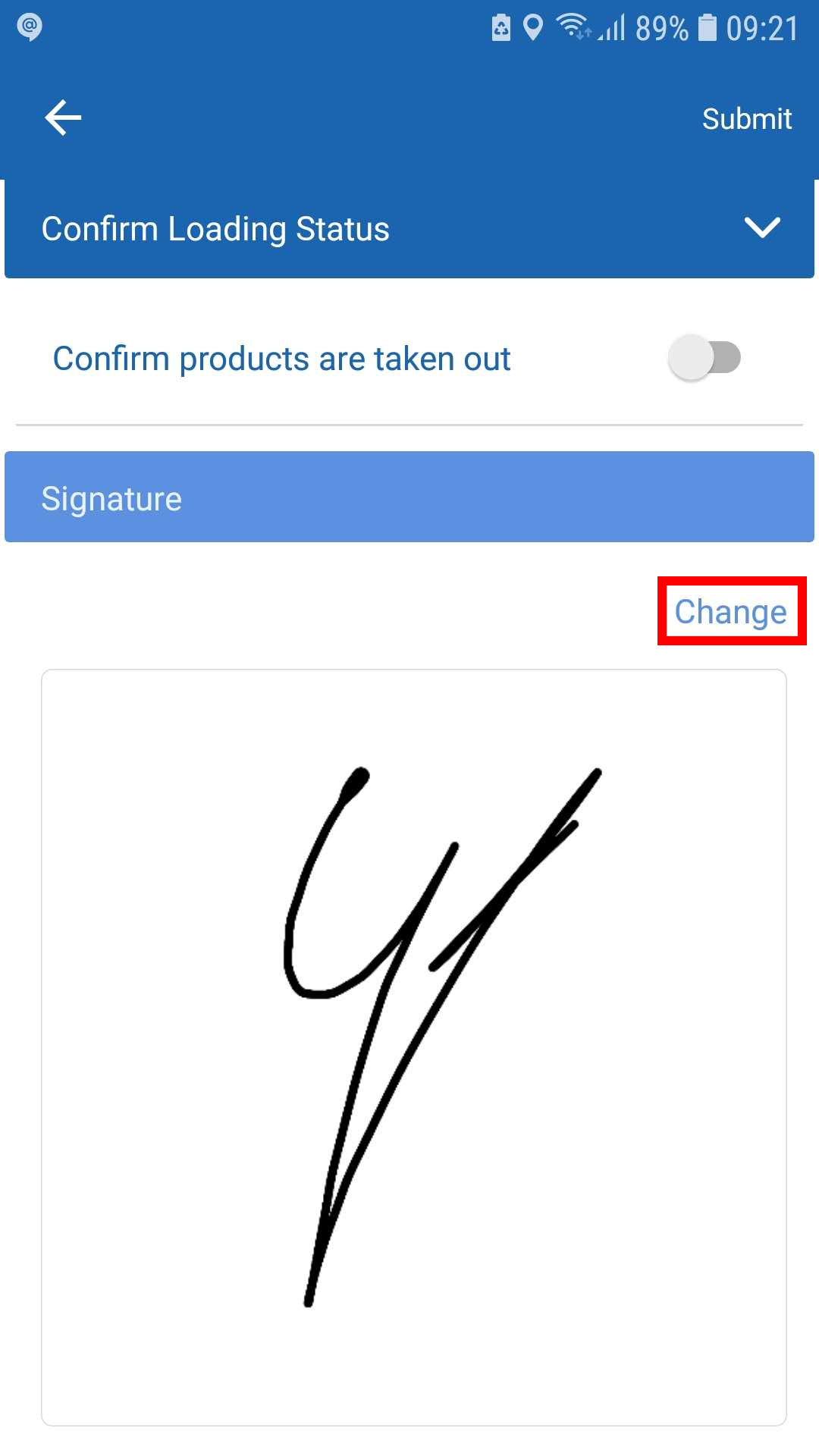
Updated 24 days ago
