added
July 07, 2020 - Release Notes
about 5 years ago by ian luu
- Brace yourselves. Lots of changes are coming this week 💪
New features & Improvements
General
- NEW FEATURE Selected Vehicles Exporting. You can now export some selected vehicles by ticking their respective checkboxes , then use the export function. The exported Excel spreadsheet will contain details of only the selected vehicles instead of the entire vehicle list
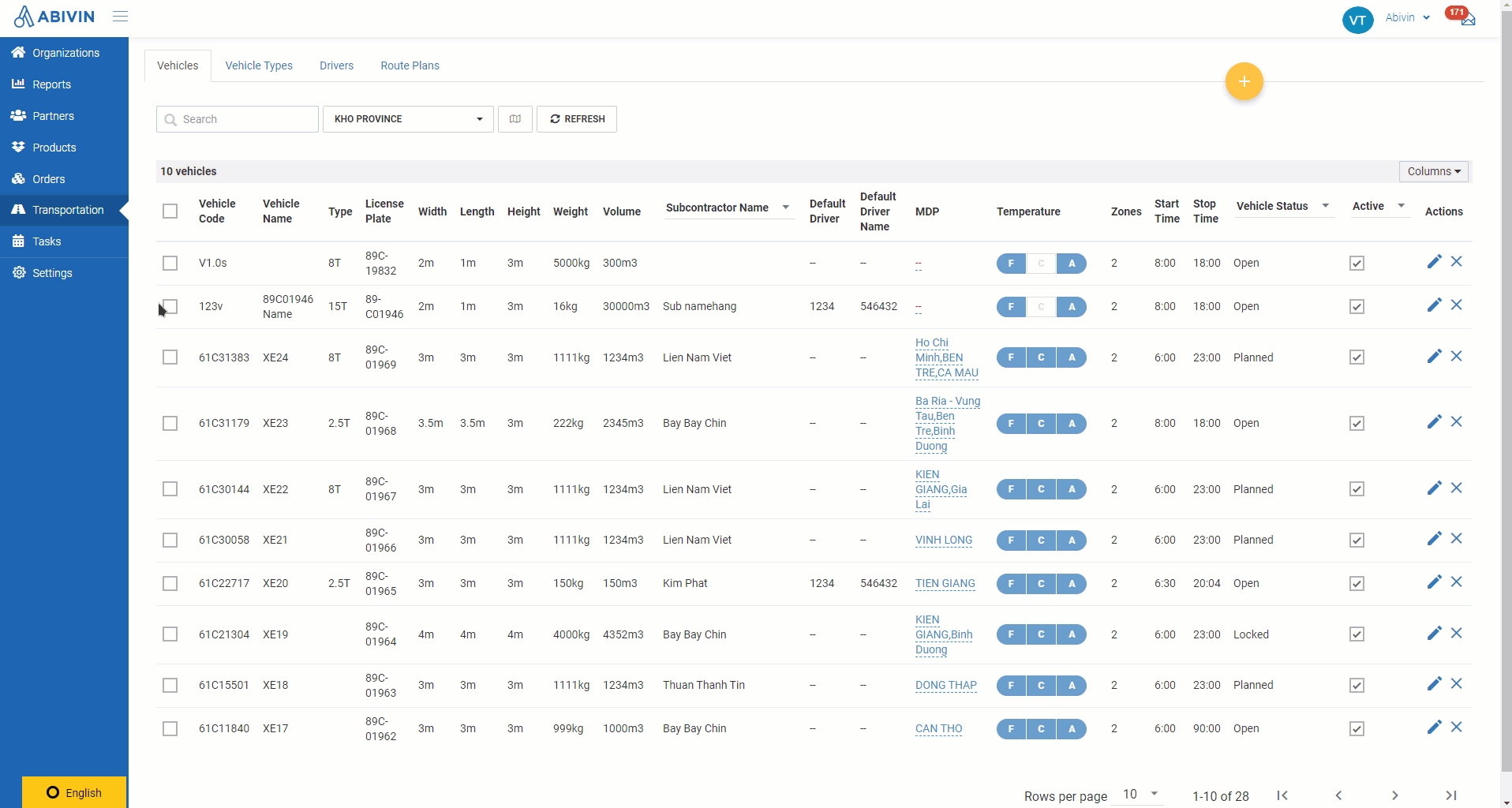
- Note: In order to be able to export vehicles, you need to enable the function Export for the module Vehicles of the User group to which your account belongs
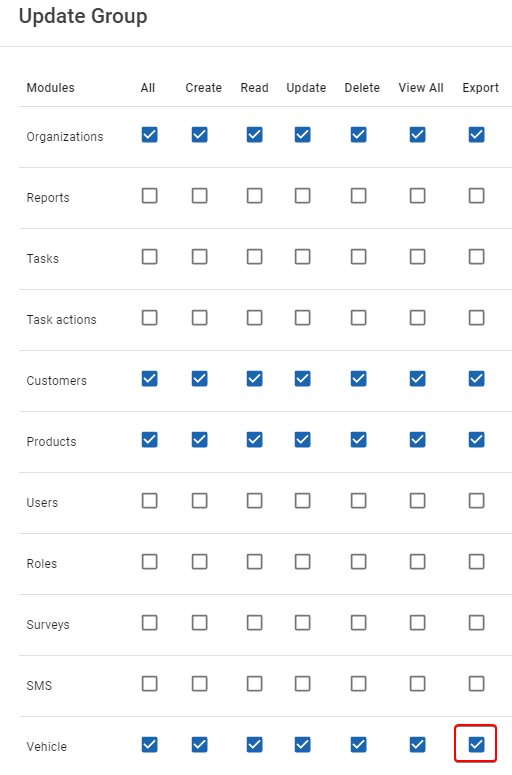
- NEW FEATURE Selected Partners Exporting. You can now export some selected partners by ticking their respective checkboxes , then use the export function. The exported Excel spreadsheet will contain details of only the selected partners instead of the entire partner list
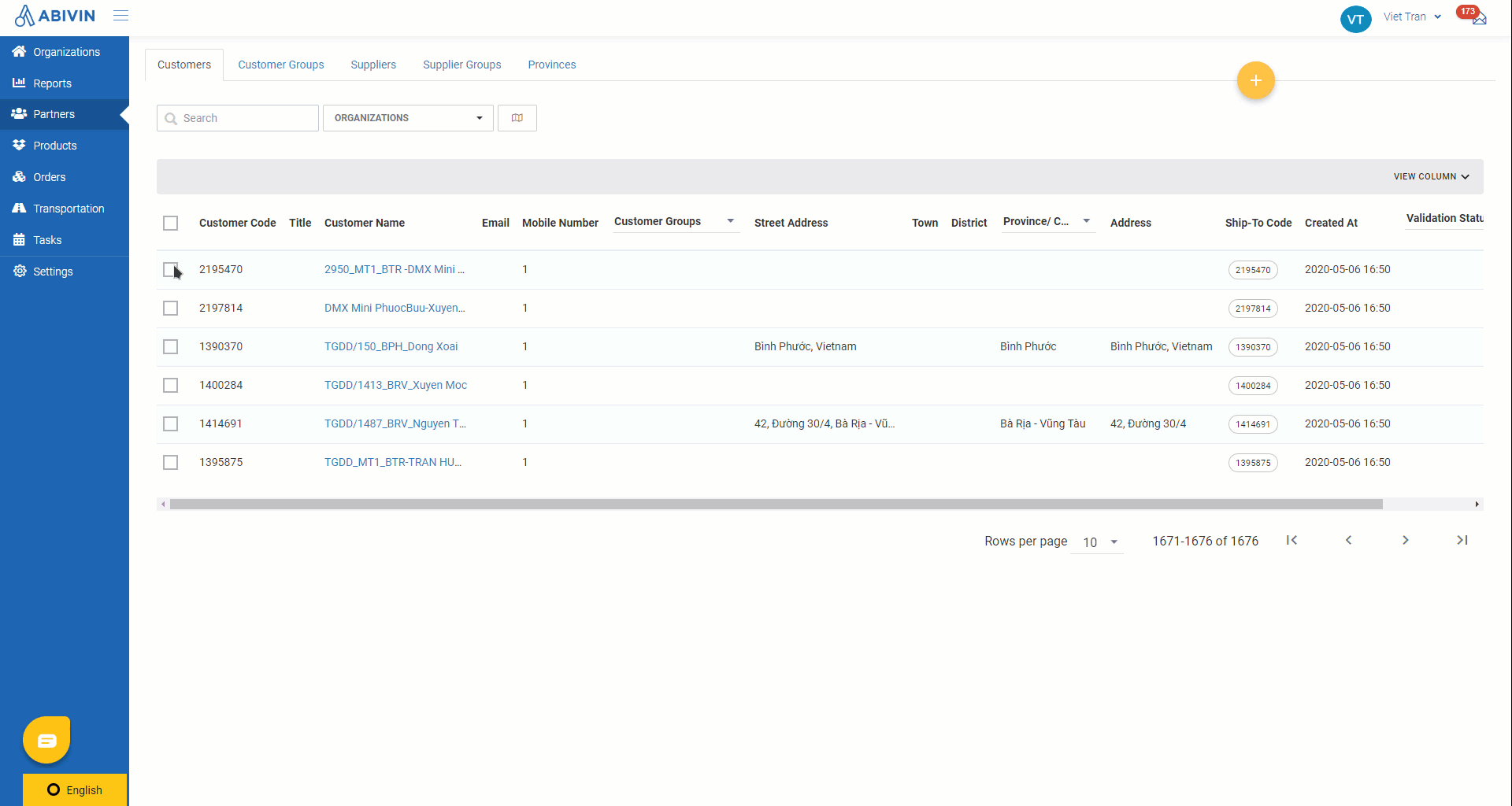
- IMPROVEMENT You can now display three new columns: Street Address, Town, District on the Partner List
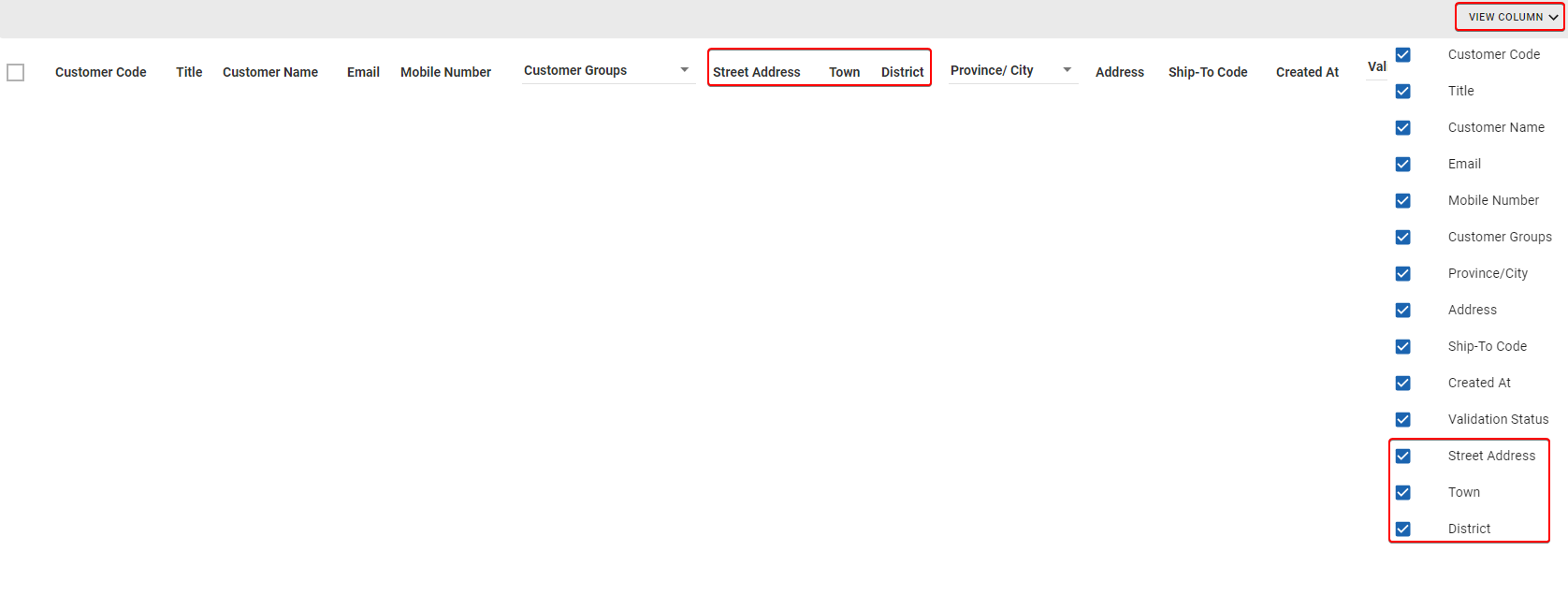
- IMPROVEMENT User Group Web form interface change
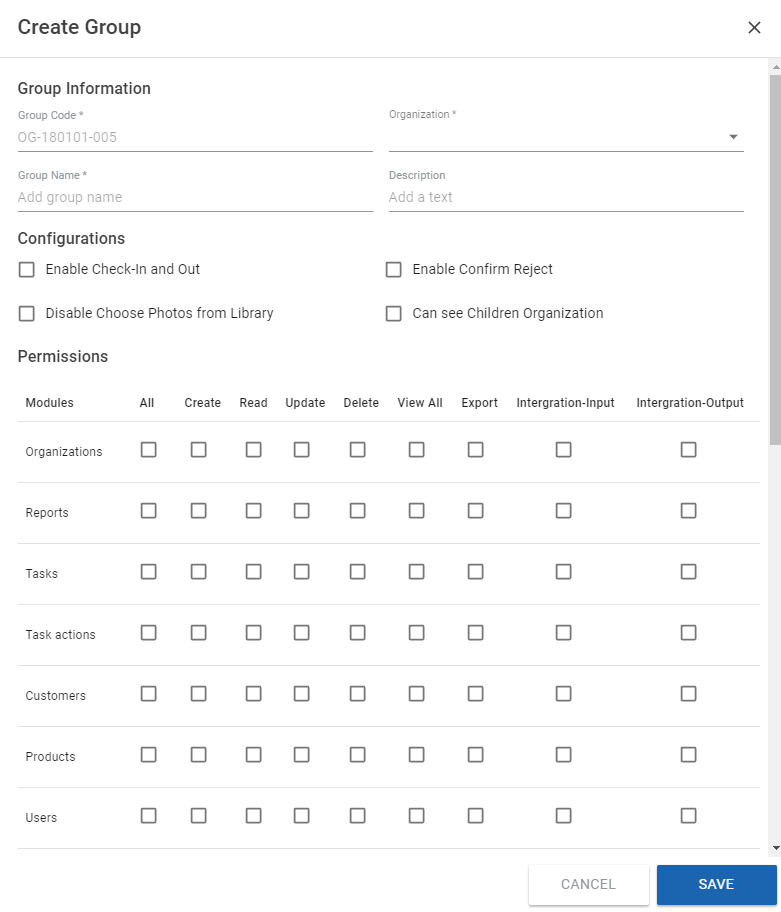
- IMPROVEMENT Organization information Web form interface change. The sub tab More Configurations is now categorized into sections to help you navigate easier
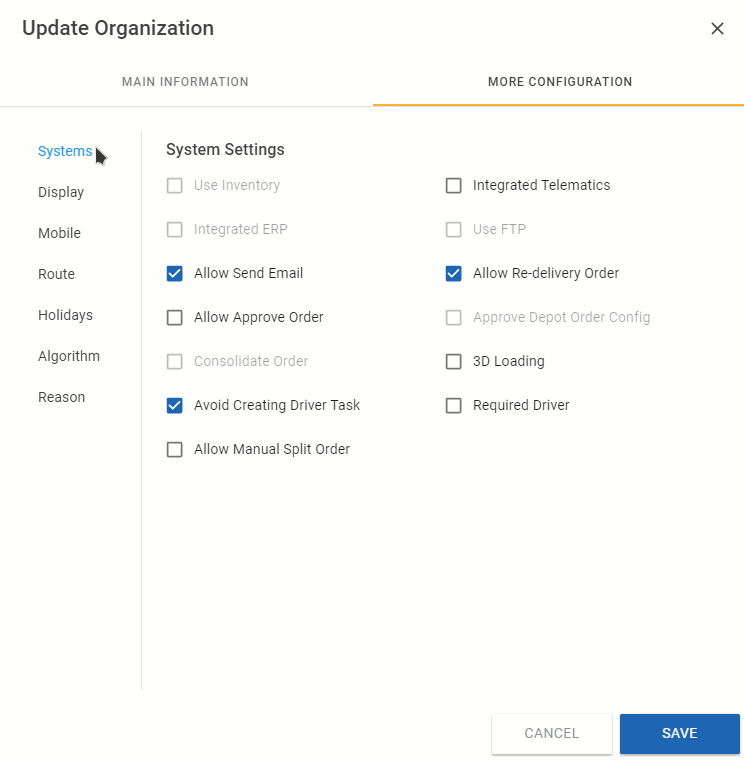
VRP/DC Model
- NEW FEATURE The Customer Group has a brand new interface, along with new features and improvements, namely:
- 1 - Customer Group association. This feature has been re-designed. We have coined some new terms to help users easier distinguish different Customer Group association types: Multi-associated; Self-associated; No-associated. Read more here
| Customer Group association type | Description |
|---|---|
| Multi-associated | Customer Groups that have associations with other Customer Groups |
| Self-associated | Customer Groups that are independent. They do not have any association with other Customer Groups |
| No-associated | Customer Groups that are neither Multi-associated nor Self-associated |

- 2 - Customer Group geographic clustering. This is a totally new feature. You can now group Customers by their geographic locations (NOTE: At the moment, Abivin vRoute only has geographic data of Vietnam). There are three geographic cluster levels (from highest to lowest): Province > District > Town. Read more here
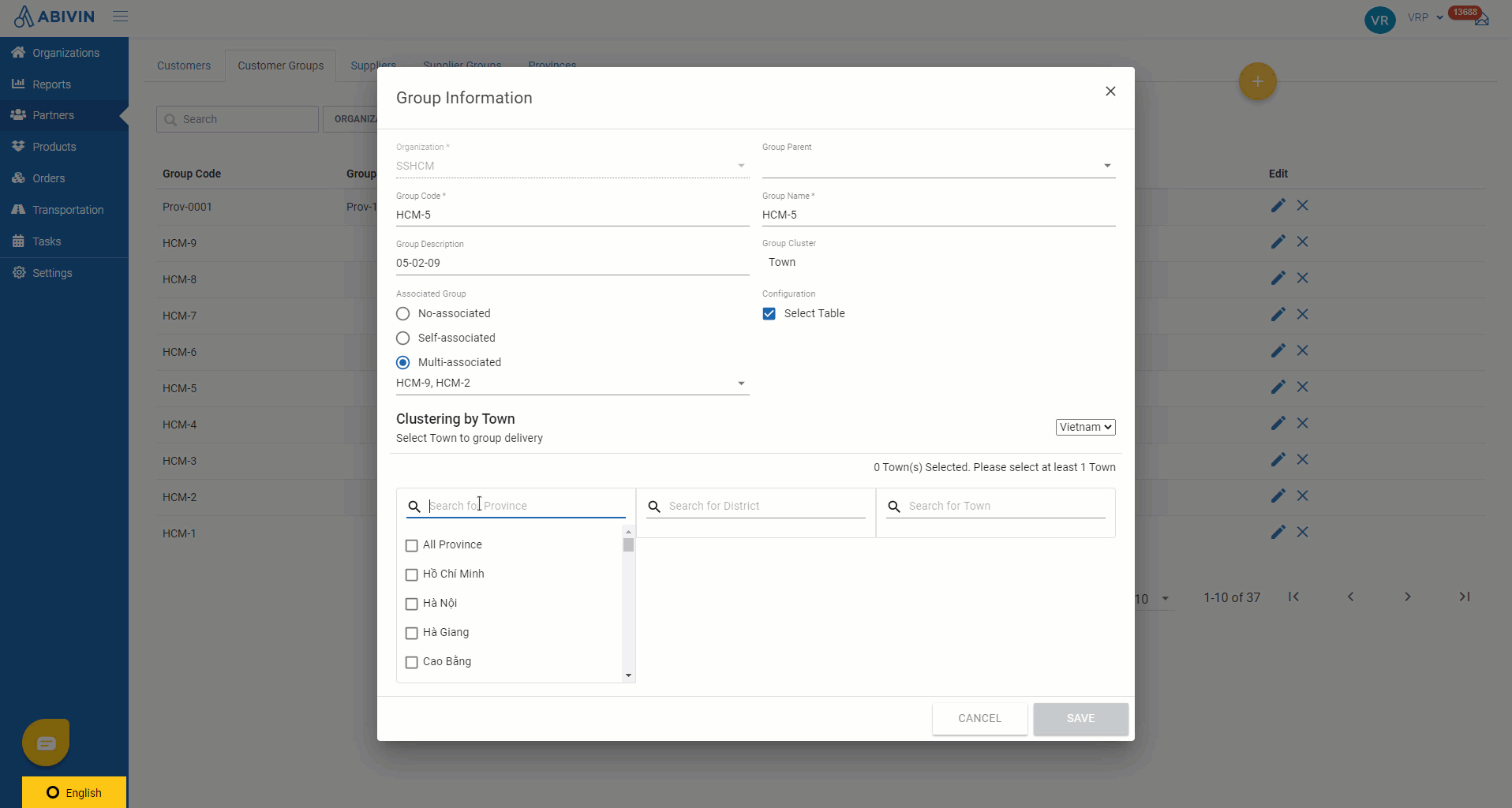
- This feature goes hand in hand with the Geographic Clustering routing algorithm. To be more specific, during the Route Plan Optimization process, the system will allocate the vehicles so that one vehicle will deliver Orders for a maximum of two geographic clusters, consisting of one main geographic cluster and another geographic cluster that is the most adjacent to the main cluster. During running, the Geographic Clustering routing algorithm will try to find the vehicles with the lowest volume capacity possible that still can handle the Orders' Total Weight and Total Volume
- [IMPORTANT] New Import Partner Group template. Along with the interface change, we will now be using a new Import Partner Group Excel template (Import_PartnerGroup_Template.xlsx). There are four new optional information fields: Clustering Group Type; Province; District; Town. Make sure to use the new Import Partner Group template instead of the old one
- NEW FEATURE Vehicle sorting. During the Route Plan Optimization process (Both on Map View and List View), you can sort the vehicles by the following parameters:
- 1 - Vehicle Type
- 2 - Vehicle License Plate
- 3 - Vehicle Weight/Volume capacity
- 4 - Vehicle Fill Rate (By Volume)
- Read more in the following article: Route Plan (Map View)
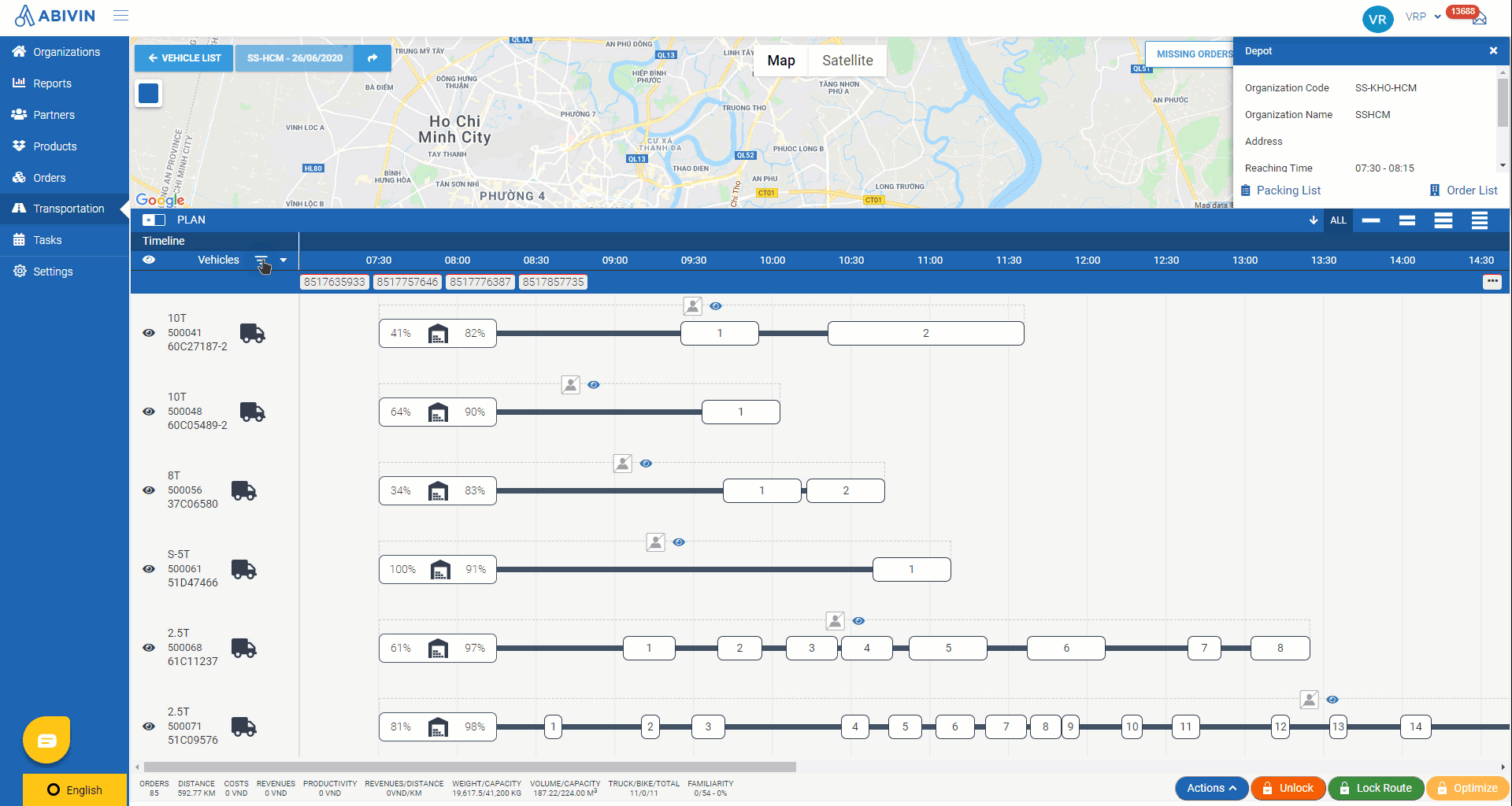
- IMPROVEMENT The Route Plan (List View) has quite a handful of enhancements:
- 1 - The Change Vehicle function on the Route Plan (List View) has been updated to validate some criteria: 1. The Planning Status of the Delivery Trip must still be Planned; and 2. The Active Status of the vehicles to which you can change must still be Active. Their capacity (Both by Weight and by Volume) must at least be equal to the Total Weight/Volume of the Orders on the Delivery Trip being changed
- 2 - Search function. You can now search the Delivery Trips by the following parameters: Vehicle; License Plate; Shift Code; Trip Code; Customer Name; Customer Address; Order Code
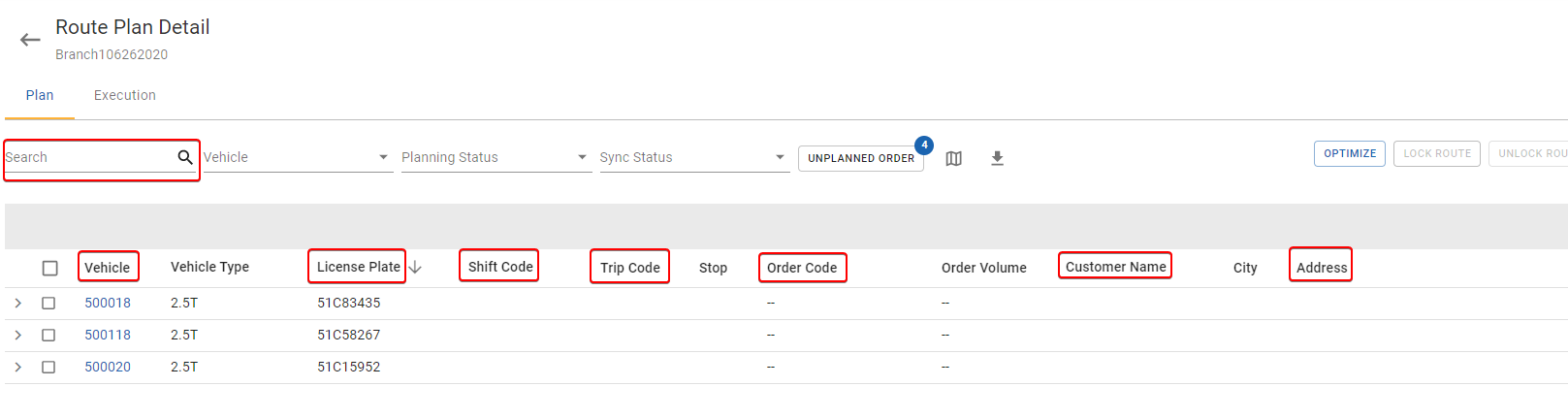
- 3 - Sort function. You can sort the Delivery Trips by the following parameters: Vehicle Type; License Plate; Shift Code; Trip Code; Customer Name. To sort, hover over the respective column title. You'll see the up arrow icon . Click on that icon will sort the Delivery Trip list in ascending order. Click on that icon one more time will make it change to down arrow icon , meaning the Delivery Trip list will be sorted in descending order
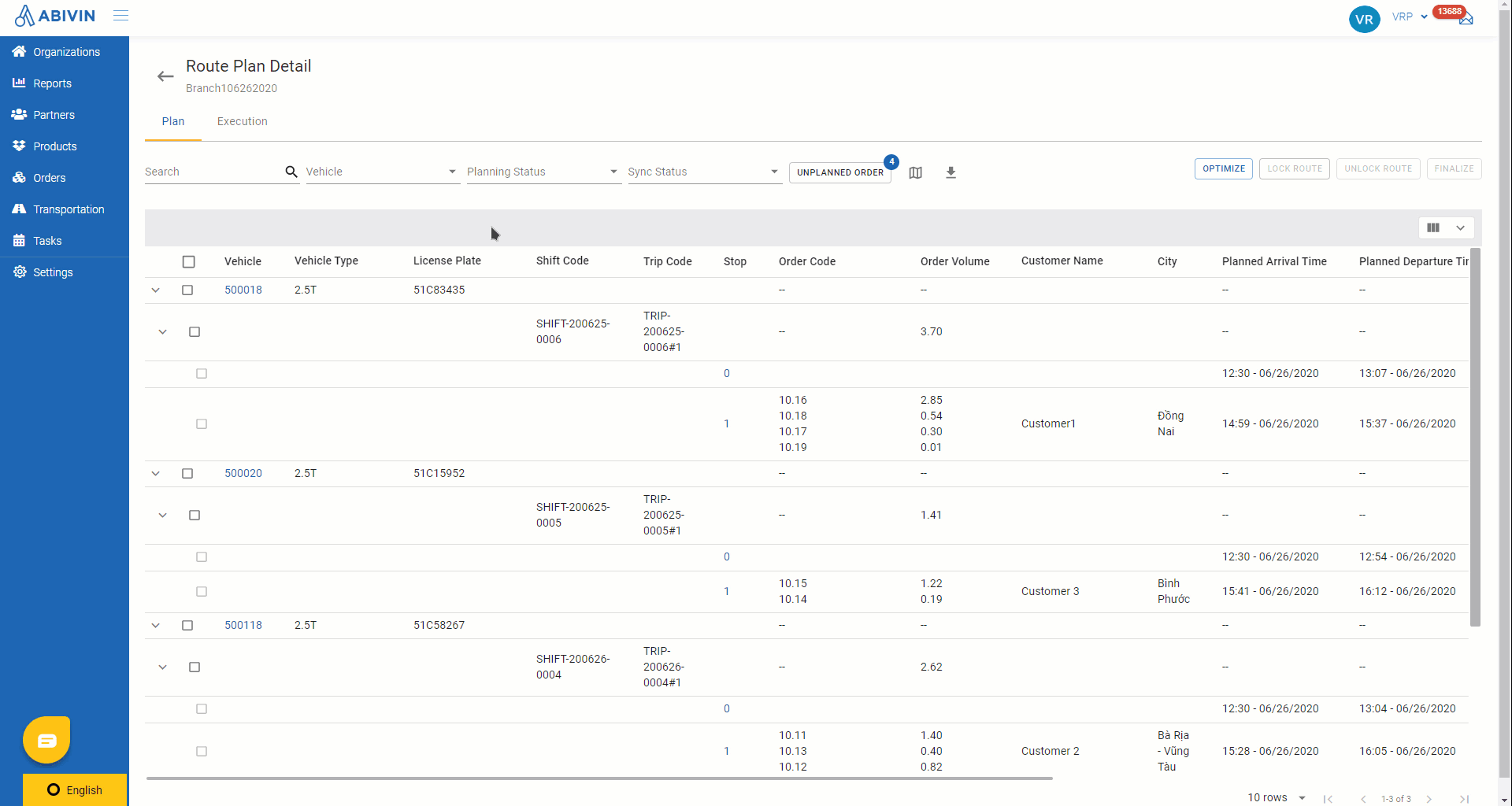
- 4 - Route Plan export template has been added some new information fields: ETD Date; ETA Date; Vehicle Type Name; % Volume of Vehicle; % Weight of Vehicle; Total Quantity Items in Order
- 5 - Unplanned Orders. The Unplanned Orders panel has been redesigned to group Unplanned Orders by delivery locations. It is also added some new information fields: Customer Address; Order Weight; Order Volume
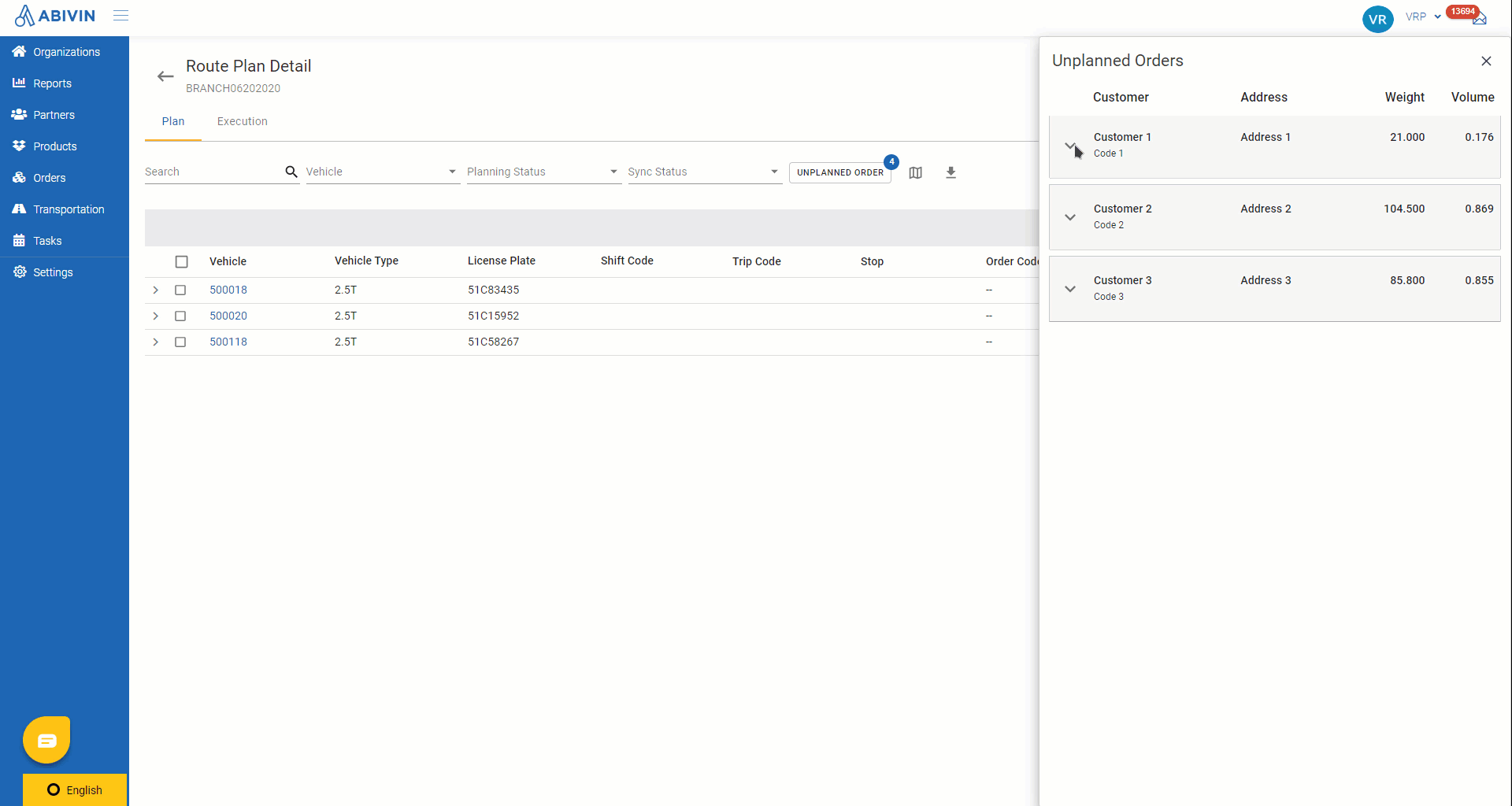
- IMPROVEMENT The Open Route routing algorithm has been refined for certain User accounts. In operation, the optimized Delivery Routes will need to satisfy the following criteria: 1. Start at the manufacturing warehouse and end at the last delivery location; and 2. The Planned Arrival Time of the vehicle at the delivery locations must be within the delivery locations' Ship-to Time Windows. The Planned Departure Time do not need to be within the Ship-to Time Windows though
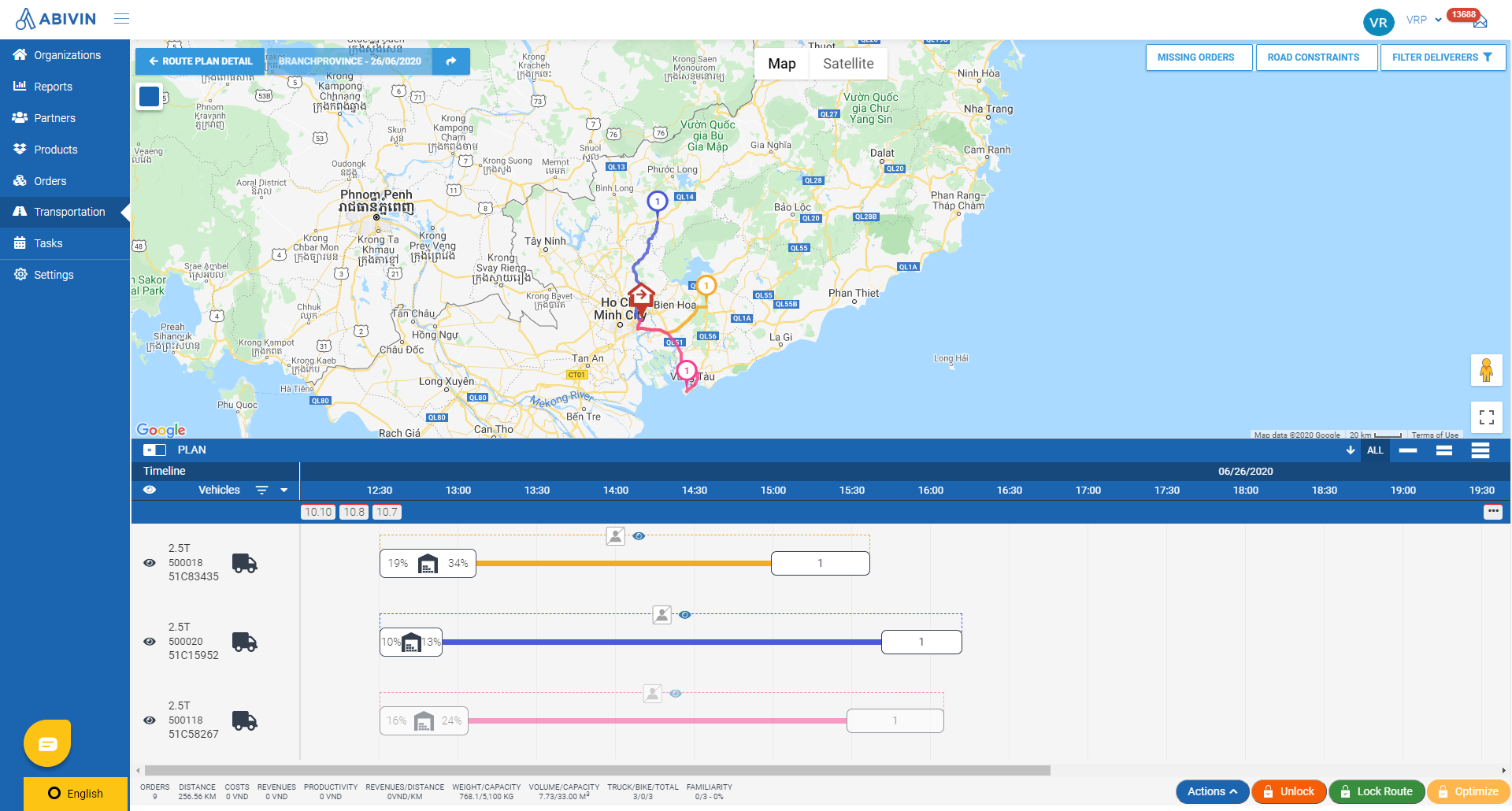
- IMPROVEMENT Improve the function to automatically split over-capacity Orders
VRP - Transporters to Create Routes Model
- Change the Transport Service prices formula to meet the requirements of certain User accounts
PDP Models
- IMPROVEMENT Add the search field Filter by Start Date on both PDP Orders > Current Orders and PDP Orders > Past Orders tabs. You can now search Orders which have the attribute Start Dates to lie within a selected Date Range

PDP - Manufacturers to Select Transporters Model
- IMPROVEMENT During the Route Plan Optimization process, the form Optimization Result will now display the Depot Names instead of the Depot Codes. The display mechanism has also been edited to always show the exact Vehicle Type Code of the vehicles
- On this form, you can now adjust the column length freely by hovering over the right & left borders of the columns then click and drag, like so:
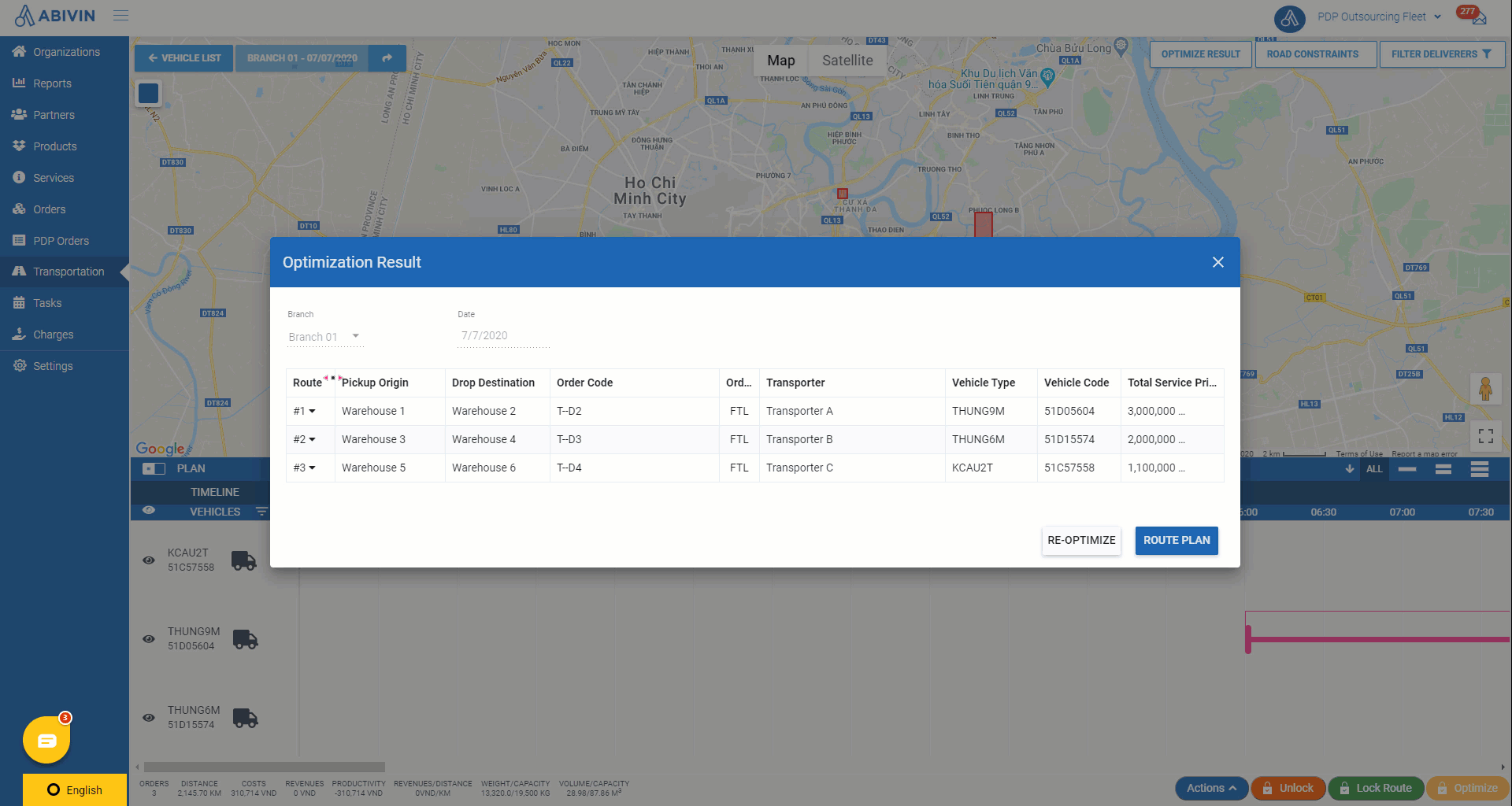
- IMPROVEMENT Add the function to filter Orders based on the following attributes: Origin Shipping Status; Origin Pickup Status; Destination Receiving Status; Destination Delivery Status

- IMPROVEMENT Improve the Vehicle selection algorithm during the Route Plan Optimization process
- IMPROVEMENT Change the delivery task generation mechanism for the Mobile app. From now on, the delivery tasks will be generated after the Route Planner has finalized the Delivery Routes, but will only be visible on the Mobile app of the drivers after the Transporter administrator has accepted the forwarded Delivery Routes
- IMPROVEMENT Change the Action Code form to make the Actual Timeline display the Stops after the driver took and submitted multiple photos of those Stops on the Mobile app
Bug fixes
PDP - Manufacturers to Select Transporters Model
- Fix the bug in which some Transporter accounts randomly did not receive notification emails after the Route Planner had finalized the Delivery Routes
