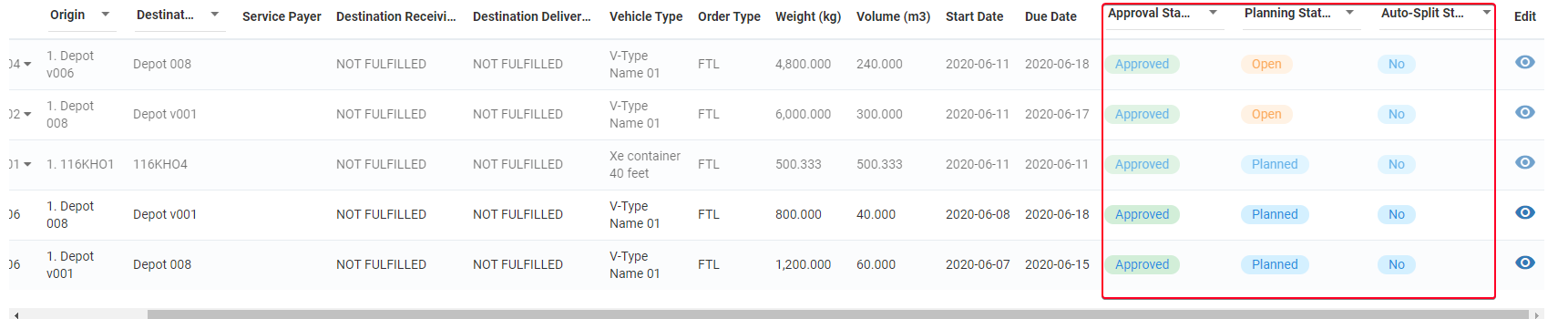June 11, 2020 - Release Notes
almost 5 years ago by ian luu
New features & Improvements
Routing Models
- NEW FEATURE We have added a brand new color palette to the Map screen. From now on, each Delivery Route will have a distinct color to help you differentiate easier
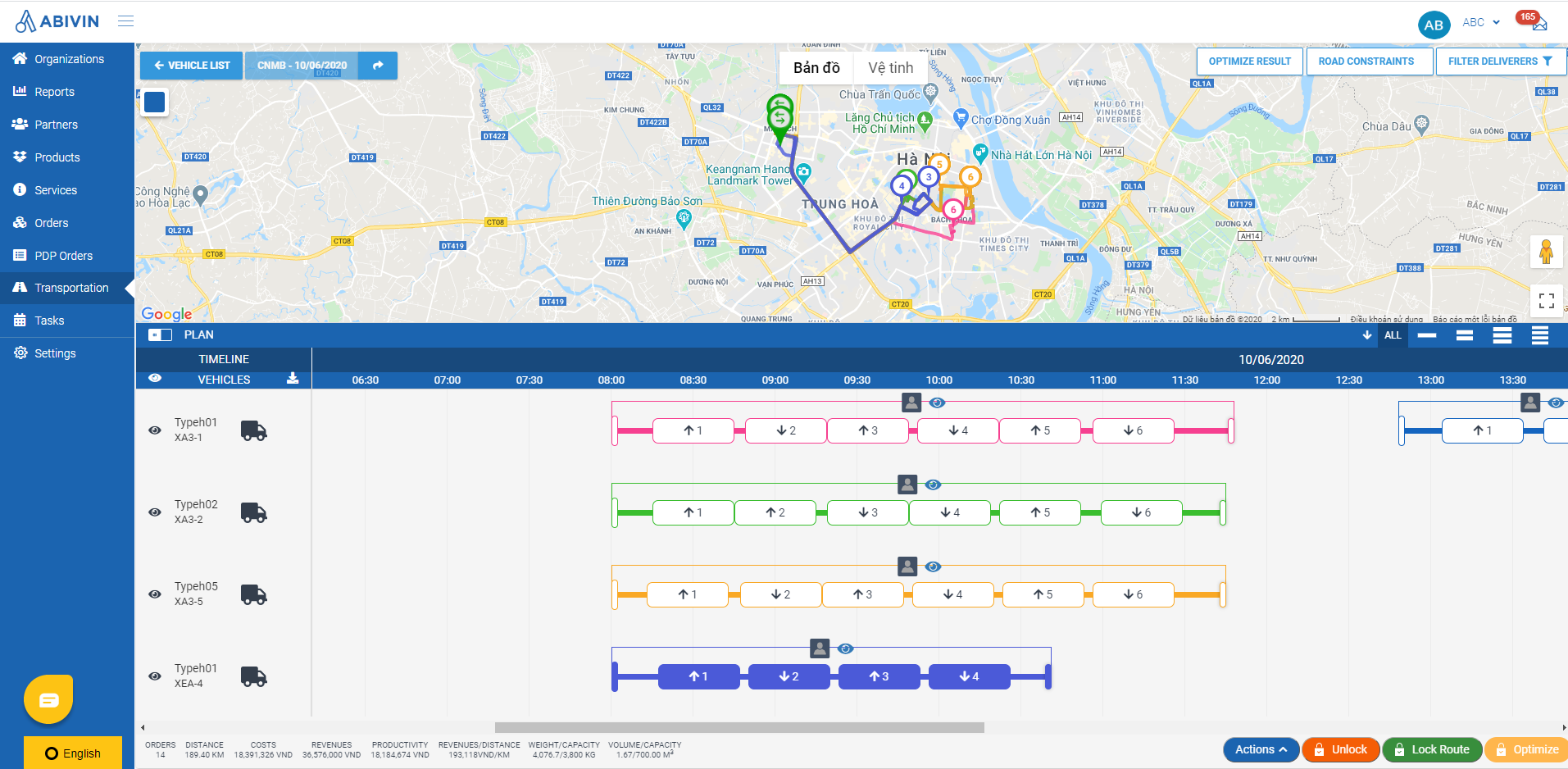
- The Map screen is also added a Light and Dark theme besides the default theme. It's very easy to change theme, just hover over the square icon near the top left of the Map screen, right below the text Vehicle List. That icon will expand into three icons: Default Theme; Dark Theme; Light Theme. The Map screen color will change immediately as you select a theme
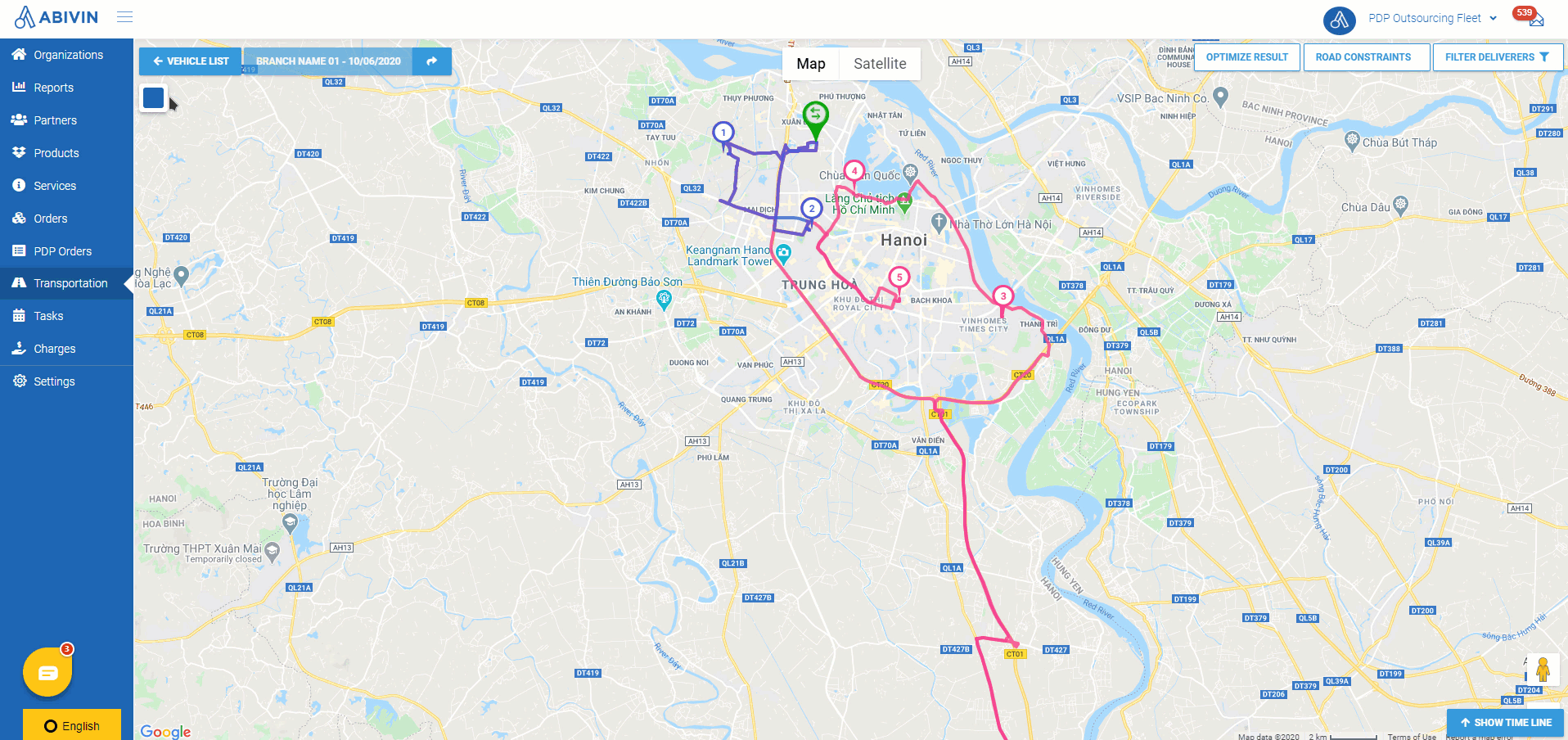
- Or if you're bored and want a bit of sightseeing, the little Pegman at the bottom right of the Map screen will be your tour guide to help you visit any destination from the comfort of our Web app 😉
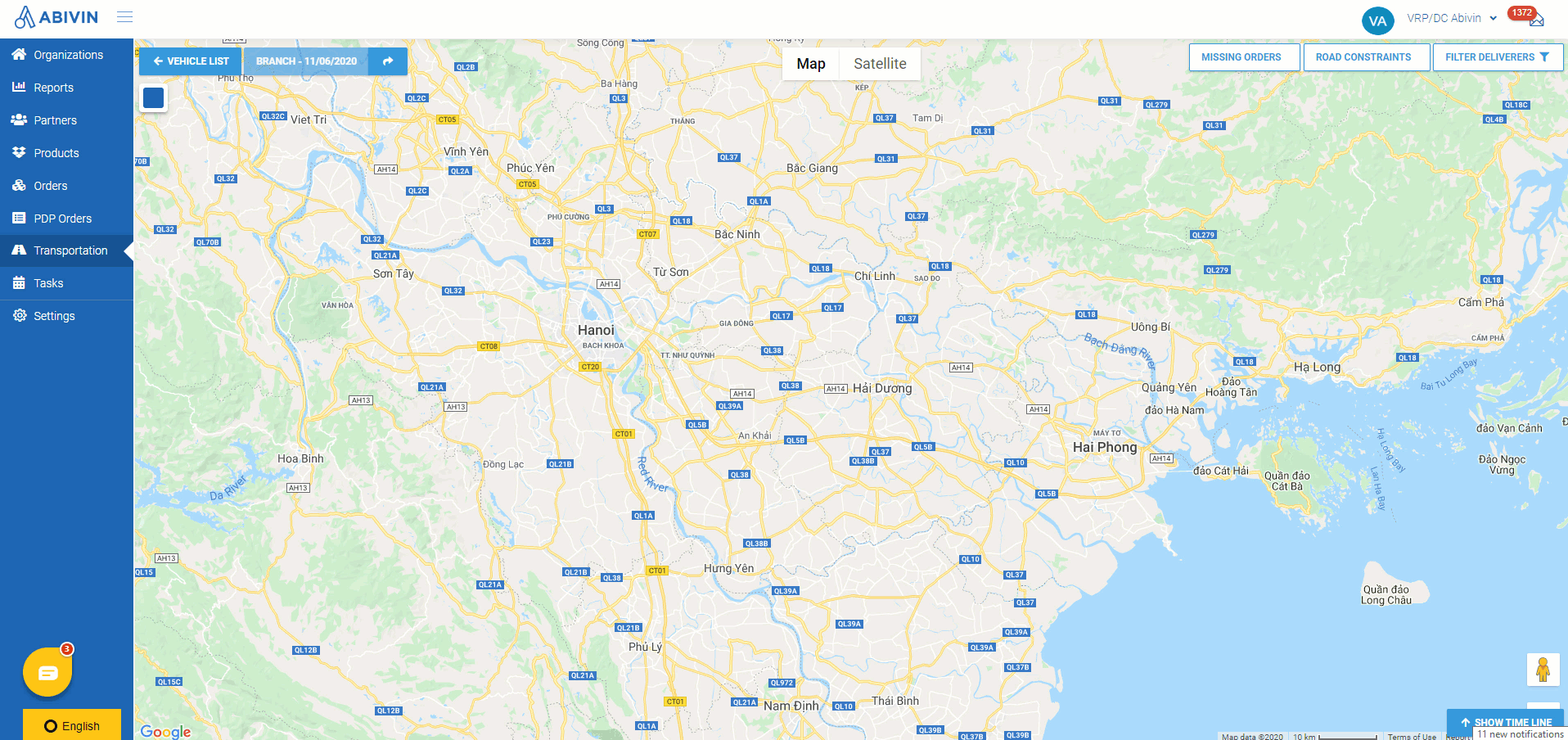
VRP/DC Model
- NEW FEATURE: The function to remove not yet locked/unlocked Delivery Shifts has had its own button, instead of being combined in the button Unlock (Which from now on will be used solely to unlock locked Delivery Shifts). From now on, to remove not yet locked/unlocked Delivery Shifts from the current Route Plan, let's click the button Action, click the option Remove Shifts on the pop-out list, then click the button Remove All (x) (The digit x indicates the number of not yet locked/unlocked Delivery Shifts on the current Route Plan) on the toolbar above the Timeline panel
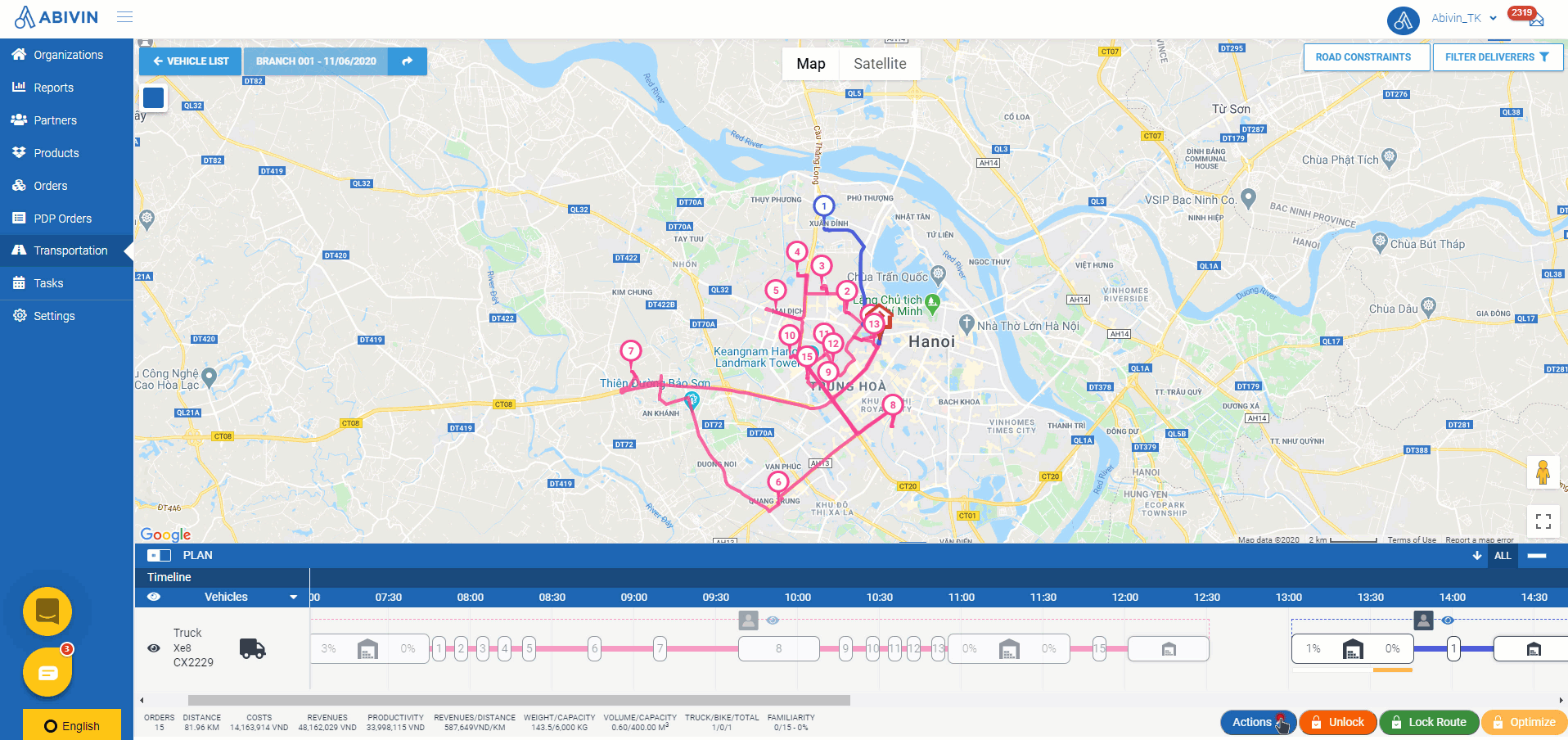
Except for the Top Administrators User accounts (User accounts belonging to the Manufacturer), on other User accounts belonging to the lower level Organizations, the button Actions and Unlock will not be visible on the Route Map screen unless the configuration Enable Unlock And Remove Route is enabled at the Branch of those User accounts
- IMPROVEMENT: The field Implementation Date is removed from Report ST03 - Orders By Single Driver
VRP - Transporters to Create Routes Model
- NEW FEATURE: Order Status can now be deliberately updated by the Corporation account to the below statuses on Web app at any time, instead of depending on submission from the Mobile app:
- 1 - Depart Way of Two-ways Orders, or One-way Orders (Only Depart Way): Can be updated to Shipped
- 2 - Returned Way of Two-ways Orders, or One-way Orders (Only Returned Way): Can be updated to Picked & Packed
- Note:
- 1 - If there are Orders that were updated to the above statuses prior to the Route Plan Optimization process, then those Orders will not be put into the Route Plan Optimization process
- 2 - When the Corporation account updates Order Status of Depart Way of Two-ways Orders, or One-way Orders (Only Depart Way) to Shipped and click Save, but the Fulfillment Status is still Not Fulfilled, then there will be an error message: Error: Please select Order Fulfillment Status
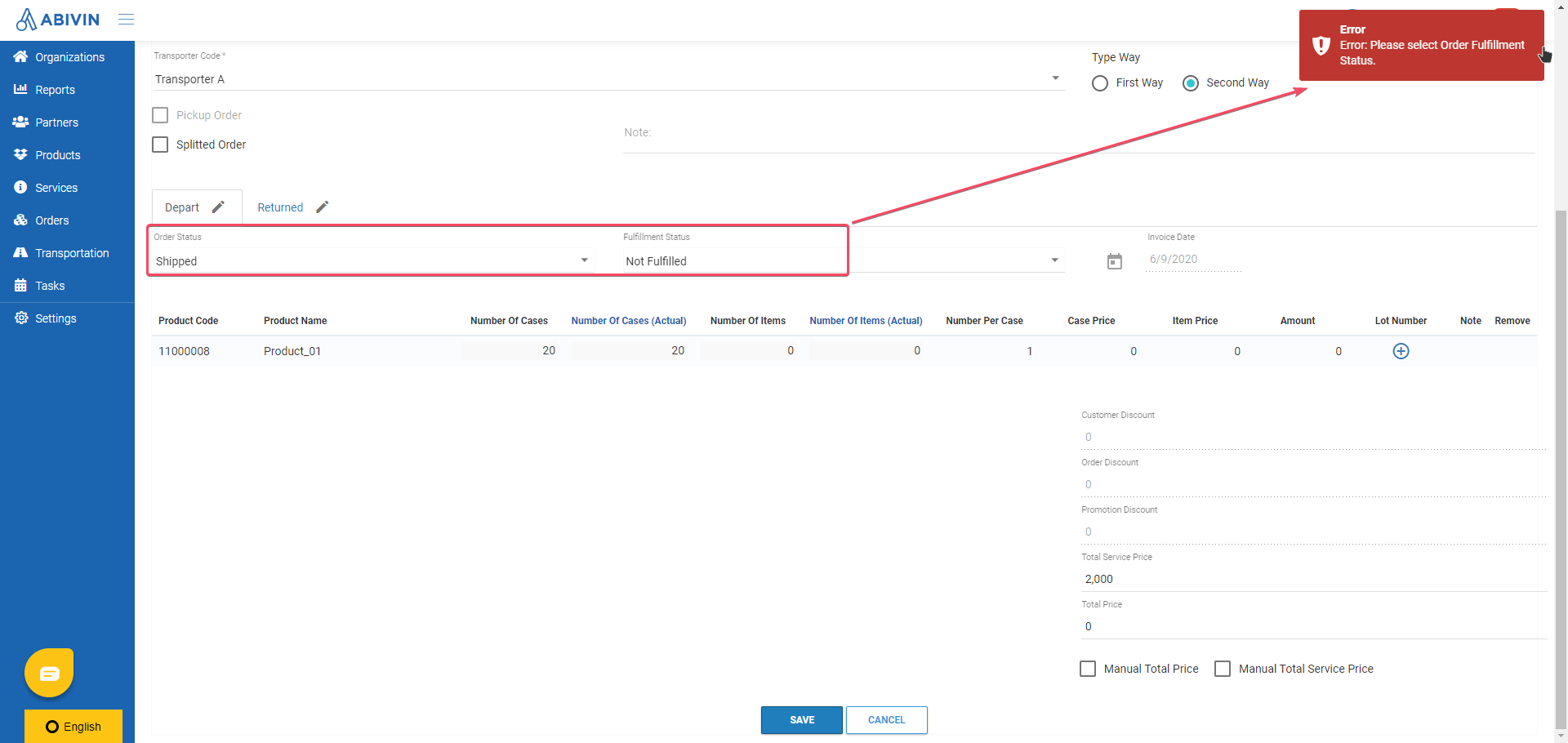
- If prior to changing Order Status, the Orders were put into the optimized Delivery Routes, then after those Orders were updated to the above statuses, the delivery tasks on Mobile app will be automatically updated to Completed
- If the Corporation account selects the Fulfillment Status to be Partially Fulfilled and input the values Number Of Case Delivered, Number Of Item Delivered on Web app, these values will also be updated accordingly on the Mobile app of the driver who delivered that Order
- If the Corporation account selects the Fulfillment Status to be Unfulfilled, then the field Unfullfillment Reason of that Order on the Mobile app will be blank (Since there's no field to input the Unfullfillment Reason on Web app)
PDP - Manufacturers to Select Transporters Model
- IMPROVEMENT: The Order Creating function has been updated. From now on, the Order Creator accounts can only create Orders for the authorized Depots - The Depots on behalf of which they have been granted the permission to create Orders. Comes with this improvement, there are some changes, namely:
- 1 - Depot Types. Now each Depot must be defined as one of the three following types: Internal Depot (Depot that belongs to your organization); Customer Depot (Depot that belongs to your customers); Supplier Depot (Depot that belongs to your suppliers). Read more in the following article: Manage Organizations
- 2 - Authorized Depot: The Order Creator User group of a particular Branch can be granted the permission to create Orders for selected Depots. These Depots are defined as Authorized Depot. The remaining unselected Depots are thereby defined as Not Authorized Depots. Read more in the following article: Manage Users
- 3 - Order Creating permission. The Order Creator User group of a particular Branch can be configured to only have permission to create Orders between certain of the following six Depot groups: Authorized Internal Depot; Not Authorized Internal Depot; Authorized Customer Depot; Not Authorized Customer Depot; Authorized Supplier Depot; Not Authorized Supplier Depot. Read more in the following article: Manage Users
- NEW FEATURE: Automatic Order Splitting. From now on, over-capacity Orders (By either Weight or Volume or both) can be automatically split during the Route Plan Optimization Process. The splitting algorithm will try to assign the automatically split Orders to just only one Transporter. If the cheapest Transporter runs out of active vehicles, the algorithm will move on to assign to the next cheapest Transporter, and will continue to do so until all split Orders have been assigned. Read more in the following article: Automatically Split Over-capacity Orders
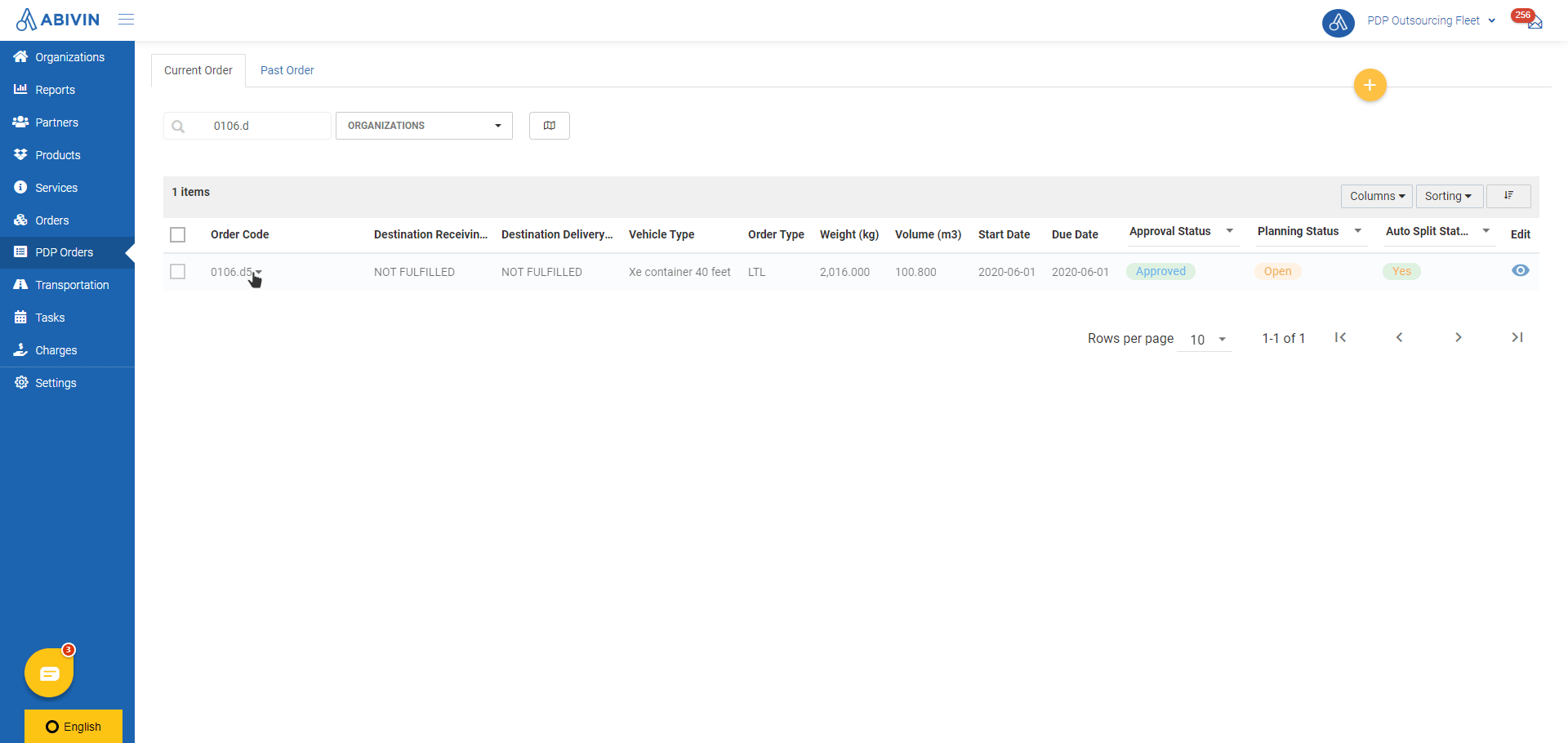
- NEW FEATURE: Over at the tab PDP Orders > Current Orders, there are three new columns: Approval Status, Planning Status, Auto-Split Status